Many PS4 error messages can halt the enjoyment, and receiving the SU-41333-4 error is one of the most annoying. When this error occurs, it implies that PS4 hasn’t recognized the USB storage device you connected with the PS4.
There are many reasons behind the “PS4 USB storage device not connected” issue, and the worth talking about is that we’re going to fix this issue in this post.
Part 1: Why is My PS4 Saying the USB Storage Device Not Connected?
Many factors could contribute to the “PS4 USB storage device not connected” issue, and some of the major ones are listed below.
- Damaged USB port or Storage device.
- The PS4 tends to receive less power.
- Using a USB hub or a damaged USB lightning cable with PS4 might cause chaos.
- An electrical shortage or sudden power surge might also be the main culprit.
- You didn’t install the PS4 system software update properly.
Part 2: How to Fix a PS4 USB Storage Device Not Connected
1. Solution from Real User
Many pro users tried their best to fix the “PS4 USB storage device not connected” issue, and surprisingly a user revealed the best way to fix the issue you might be having when connecting the USB storage device to PS4.
You’ll need to press and hold the start button when you tend to power up the system. Next, plug in the USB on the center port, and the screen will pop up for 1-7 numbers with 6 initializing the PS4. Doing so will help you get out of safe mode, and PS4 will eventually recognize the USB storage device.
2. Disconnect It and Reconnect It
If you’re struggling to connect the USB storage device to PS4 and intend to get rid of the “PS4 USB storage device not connected” issue, you’ll need to disconnect the storage device from the PS4.
After disconnecting the PS4 USB storage device, please wait for a few minutes and try connecting the USB storage device again to PS4 to see how it pans out.
3. Completely Turn Off the PS4
Another way to fix the “USB storage device not connected to PS4” issue is to turn off the PS4 altogether. After turning it off, you’ll need to wait for a few moments, and doing so will help you tackle the electrical issues that might cause chaos. When turning off the PS4, disconnect the storage device from the PS4.
Once the PS4 is turned on again, you’ll need to check whether the issue you were having has been taken care of or not.
4. Try to Use Another USB Port and Cable
There might be some issue with the USB port and cable that could trigger the “PS4 USB storage device not connected” issue.
It would help if you tried using another USB port and cable to check whether there were some issues with the last USB port or cable.
Despite changing the USB port or cable, if the issue refuses to go away, watch out for the next solution.
5. Clear the CMOS Memory
Defiled CMOS memory might be the main culprit behind the PS4 framework issues. So, if you’re struggling with the “the USB storage is not connected to PS4” issue, you might try clearing the PS4 CMOS memory chip.
However, you need to be getting prior knowledge of performing this task; it might be tricky for many people’s liking.
6. Check If the Storage Device is FAT or exFAT Formatted
If you formatted the USB drive in the NTFS file system, facing issues like “PS4 USB storage device not connected” won’t be surprising. Since the PS4 game control center doesn’t support reading the USB drive formatted in the NTFS file system; you need to make sure that the USB storage device is formatted in exFAT and FAT32.
Here’s how to format the USB drive to exFAT or FAT32.
- 1. Connect the USB drive to the computer and tap on “This PC”. Next, navigate to the “Manage” icon to proceed ahead.
- 2. Tap on “Disk Management” icon and Erase the volume by hitting the USB drive icon. Doing so will make your USB unallocated.
- 3. Right-click the disk to visit the “New Simple Volume” icon.
- 4. Click on the “Format this volume with” and choose the exFAT file system.
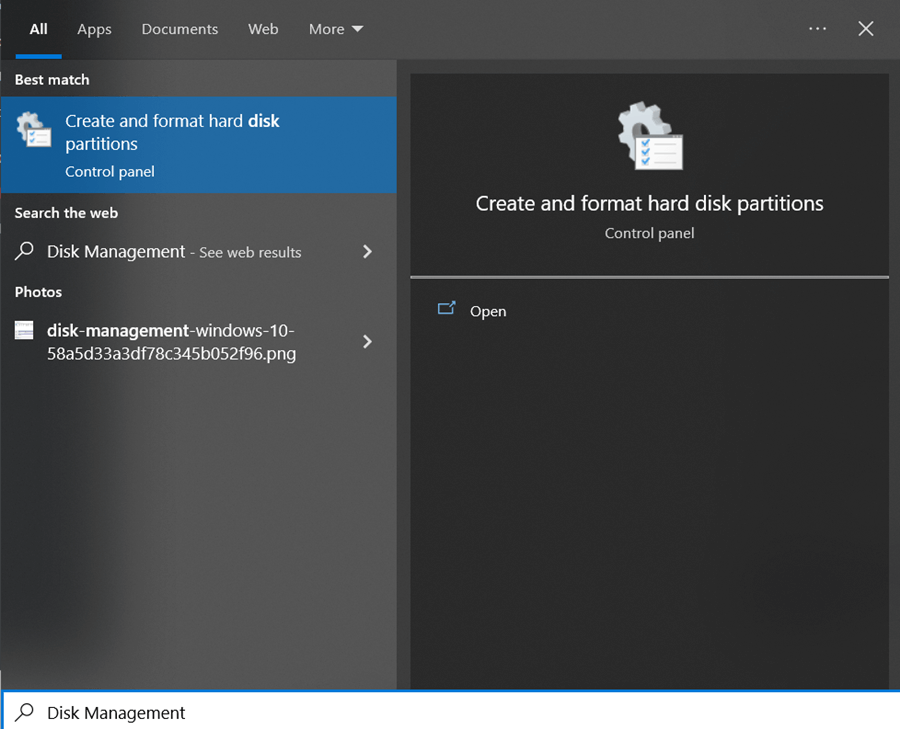
7. Rebuild the Database
Rebuilding the database might help you fix the “USB storage device not connected PS4” issue. Here’s how to do it.
- 1. It would help if you didn’t use the rest mode after turning off the PS4.
- 2. Press and hold the power button until you hear the sound of two fast signals. This thing indicates that you’ve entered into the ”Safe Mode”.
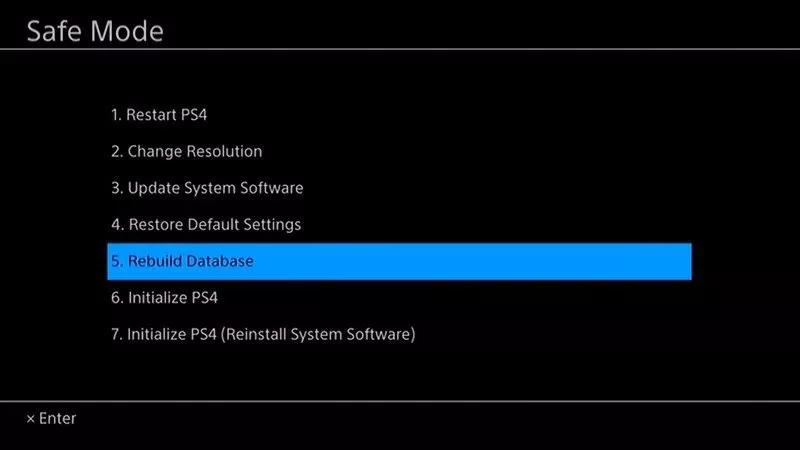
8. Ask official Support for Help
If nothing works and the “PS4 USB storage device not connected” issue stays intact, it is time to consult PlayStation Customer Support. To do it, navigate to the official website of PlayStation and click “Help”.
If you want a fast response, you can call the helpline of PlayStation by dialing 1-800-345-SONY (7669). You can also send a message to PlayStation’s live chat to inform them about the chaos.
Part 3: How to Recover Lost Data Due to a USB Storage Device Not Connected PS4
Losing critical data when the “PS4 USB storage device not connected” issue is annoying, and many users have complained about this. You can retrieve lost data from hundreds of storage devices using the StarzSoft Data Recovery software.
It is breathtaking software that comes with fast scanning and allows you to preview the data before recovering it.
Despite offering a simple and user-friendly interface, Starzsoft Data Recovery software is quick to come up with an affordable premium package.
So, if you’ve lost the data from any storage device and are struggling to recover the data, Starzsoft Data Recovery can help you serve your purpose better than you expect.
Free DownloadSecure Download
- 1. Navigate to the official website of Starzsoft Data Recovery software and install the latest version of the software on your PC.
- 2. After visiting the folder on the USB storage device you’ve lost the data from, click on the “Next” icon to start scanning for the lost data. The process may take some time, depending on the size of your data.

- 3. Once the scanning process gets completed, you’ll need to preview the data and click on the Recover icon to begin recovering the data.

Conclusion
This post excellently sums up the reason behind the “PS4 USB storage device not connected” issue.
We’ve also revealed mind-blowing methods to assist you in making the PS4 recognize the USB storage device. However, if this process causes data loss, StarzSoft Data Recovery will rescue you as it has brilliant features to retrieve all the lost data in no time.
Free DownloadSecure Download
