Are you facing the problem of “sim not supported iPhone” ? Want to know the solution and the causes behind the issue? Well, you have landed in the right place as this article is particularly providing extensive knowledge about why the iPhone says SIM is not supported.
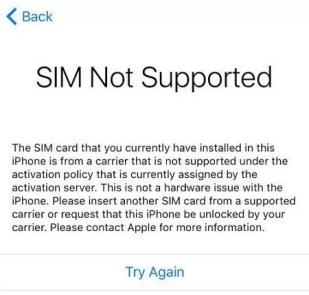
Now you no longer have to worry about any problems with the sim activation and working on your iPhone because we are going to discuss how to fix SIM not supported on iPhone.
Part 1: Why is My SIM Not Supported in My iPhone
The following are the most common reasons why your iPhone SIM not supported:
- 1. Your iPhone is locked to a certain carrier. As a result, you are not permitted to use a SIM card from another carrier.
- 2. Any issues with the software.
- 3. The issue might potentially be due to a bug.
Part 2: How to Fix SIM Not Support iPhone Issue
1. Check If SIM Card is Inactive
First and foremost, ensure that the inserted SIM card is operational. When customers install a deactivated SIM card, the iPhone displays the message “SIM not supported.”
Before placing the SIM card into the iPhone, make sure it’s operational and has all of the capabilities turned on. It won’t function otherwise.
2. Force Restart iPhone to Fix iPhone SIM Card Not Supported
To restore the functions on your iPhone, you might opt to force restart it. It is one of the simplest troubleshoots for frequent iPhone difficulties, and it may also include SIM not supported.
- Quickly push and drop the Volume Plus button on an iPhone 8 or later > Carry out the same procedure using the Volume button > Press and hold the Power button until the Apple logo appears.
- For iPhone 7 and iPhone 7 Plus: Press the Power and Volume – buttons at the same time > Press and hold the Power button until the Apple logo appears.
- For iPhone 6s or before, hold down the Power and Home buttons for a few seconds before releasing them when the Apple logo displays.

3. Update iOS to Solve SIM Card Not Supported iPhone
Apple introduces new iOS upgrades on a regular basis to repair minor faults and add new functionality. It’s always a matter of keeping your iPhone up to date, but it can also help you solve this issue.
- 1. Open the Settings menu, select General.
- 2. Select Software Update from the menu.
- 3. If an iOS update is available, tap Download and Install.

4. Reinsert SIM Card for iPhone Says SIM Not Supported Issue
Several small difficulties can be resolved by re-inserting the SIM card in your iPhone. On the side of your iPhone, look for the SIM card tray.
If you want to conveniently re-insert the sim card, you can consider using a SIM card extractor tool or a straightened out paperclip. To reseat the SIM card, push the tray back in.

5. Make an Emergency Call
Many iPhone users have found this strategy to be effective. This approach is not supported for bypassing SIM.
- 1. Press the Home Button on the iPhone authentication display.
- 2. From the pop-up menu, select an emergency call.
- 3. Now dial 911 or 112, terminate the call as soon as it is hooked up, and then push the Home Button once again.
- 4. It will circumvent the SIM not supported message and allow you to access the iPhone’s main screen.

6. Reset Network Settings to Fix Unsupported SIM Card iPhone
When you Reset Network Settings, all of your iPhone’s cellular, Wi-Fi, Bluetooth, and VPN settings are reset to factory defaults.
Make a note of your Wi-Fi credentials since you’ll need to input them after the reset is finished. You’ll also need to rejoin any Bluetooth devices and re-configure any VPNs. While it’s a little annoyance, this reset may be able to resolve the issue.
- 1. Tap General -> Move Or Restart iPhone -> Reset -> Reset Network Settings in Settings.
- 2. To validate your selection, tap your iPhone passcode and then hit Reset Network Settings.

7. Use iTunes to Set Up As New iPhone
Users may utilize iTunes to resolve a variety of difficulties, including SIM not supported.
- 1. Connect your iPhone to your computer through iTunes.
- 2. Select Set up as a new iPhone, and your iPhone will be activated.
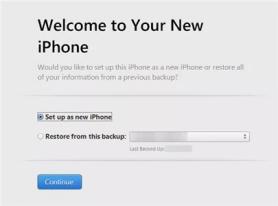
Part 3: How to Fix 150+ iOS Issues without Losing Data
If you’re having problems with your iPhone, including a sim card not supported issue, StarzSoft Fixcon is the only programme that can rapidly solve iOS/iPadOS/tvOS difficulties in any situation. It should be your one-stop shop for quickly resolving sim card support difficulties and returning to normalcy without losing data.
The Standard Repair is beneficial and recommended for attempting to repair common system defects such as sim card compatibility difficulties, and no data will be lost as a consequence of the repair.
- 1. Launch the StarzSoft Fixcon, open the home interface where you will see various repair options. Select “Standard Repair.”

- 3. Choose your favourite firmware and click “Download.” It will take some time to download.
- 4. To begin system repair, click “Continue.” Your device will be rebooted after the repair process is completed, and all of your data will remain intact. After that you will notice that your iPhone sim not supported issue has been resolved.

Part 4: What If Your iPhone is Locked by the Carrier?
It’s possible that your iPhone is carrier-locked. You may use your iPhone with several carriers when you unlock it.
Your iPhone can only be unlocked by your carrier. Make a request for an unlock from your carrier. For unlocking, your account may need to satisfy certain criteria. You may not get any feedback in a few days after you submit the issue to the carrier. You can follow the steps below to start.
- 1. Remove the SIM card from your phone.
- 2. Remove the old SIM card and replace it with the new one. Your device will turn on.
- 3. If you don’t have a spare SIM card, make a backup of your iPhone.
- 4. Erase your iPhone after you’ve made a backup.
- 5. Using the backup you just created, restore your iPhone.
Conclusion
Now you have read all the possible solutions to the sim-not-supported-iPhone issue, it is time to implement them and see how they work. We have provided you with all the ideas and tricks that can take you out of the problem if your iPhone says sim is not supported. However, our first recommendation is StarzSoft Fixcon that is available as a modern solution.
Have you ever encountered this problem before? Which solution worked for you? Let us know in the comments.
