Apple’s Mail app is an effortless email solution for various iPhone users due to its convenient and simple operations. Unfortunately, it can be annoying and frustrating when issues like not being able to send Emails pop up.
Why can’t I send Email from iPhone? Several things could become the main culprit behind this issue, but we’ll introduce eye-catching ways to fix this unwanted scare.
Part 1. Why Cant I Send Email from My iPhone
If you’re one of those people asking “why cant I send emails from my iPhone” issue, knowing about the reasons behind this issue is vital to rip this apart.
- If you’ve upgraded to the iOS 16, you might not be able to send the emails to your friend.
- You may see the mail not sending on iPhone issues if the Email is stuck in your outbox iPhone.
- Outgoing mail settings might prompt the issue you’re dealing with.
- Internet connectivity and outgoing server-related issues can also prompt email-related issues.
Part 2. What Should You Check Before Fixing the Issue
Before going to fix the issue, you must be aware of the things listed below.
- Creating an iPad or iOS backup in iTunes or iCloud will back up the email settings but won’t back up the emails. If you change or delete the email account settings it could happen that the previously downloaded Email is removed from the device.
- You must ensure you’ve connected to a fast and stable internet connection.
- Check with the email service provider to assess the potential outage that occurred there.
- Watchout for the Undo send button in the list of inboxes of mailboxes, and If there is a Undo Send button available, it implies that the message isn’t sent.
- You can visit the @icloud.com email address to find out if you can’t access the iCloud mail or if you can’t receive and send the messages.
Part 3. How to Fix Can I Send Email from My iPhone
1. Enable Mobile Data for iPhone
iOS enables you to turn off mobile data for your apps. If you’ve turned off the mobile data access for your Mail app, you won’t be able to send the Email over the internet. Hence, you’ll need to tweak the settings from your Mail menu to fix the issue.
- 1. Start the settings on the iOS device and navigate to the Mail button.
- 2. Turn on the Mobile data before closing the app.
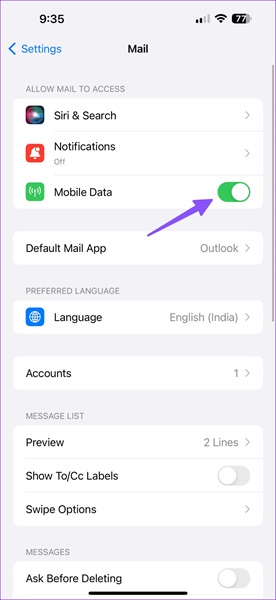
2. Change Default Email Account
The Mail app is compatible with Yahoo, Outlook, Gmail, and other popular email providers. If you’re having an issue sending the Email with Gmail, navigate to Outlook and compose it before sending it. If you’re comfortable with the particular email provider, make it your default account to see how it pans out.
- 1. Launch the iOS device settings and navigate to the Mail Menu.
- 2. Scroll down to the bottom, and you’ll see an option asking you to select the default account.
- 3. Choose the preferred email provider after visiting the following menu.
3. Add Email Account Again
Despite acting upon all these methods, if you’re still asking “why cant I send an email from my iPhone,” you can remove the Email account before adding it again. Here’s how to add or remove the Email account.
- 1. Start the iOS device settings and navigate to the Mail Menu.
- 2. Choose the Account button and click on the Email account troubling you.
- 3. Choose the Delete Account button before confirming the decision.
- 4. Navigate to the Account menu, choose the Add Account icon, and select the email provider to add your login details. After adding the account, you can navigate to the Mail app and begin sending the emails.
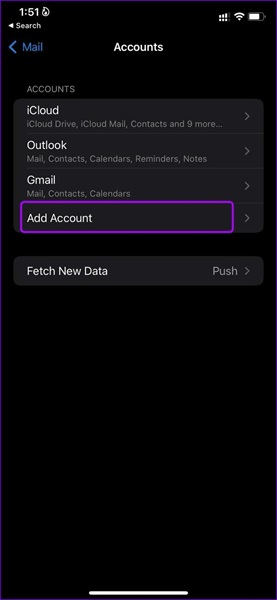
4. Reset Network settings
Incorrect network setting can end causing the issue you’re currently struggling with. Here’s how to reset the Network settings.
- 1. Launch the iPhone settings and navigate to the General button before selecting the Transfer or Reset iPhone icon.
- 2. Choose the Reset button and click the Reset Network settings before confirming the decision.

5. Disable Privacy Protection in Mail
Privacy is a part of the Apple iCloud One subscription. It lets you hide the Mail activity on the iOS device. The privacy feature tends to hide the IP address loading the remote content privately in your background.
Here’s how to disable the Privacy Protection in Mail.
- 1. Launch the settings on the iOS device and navigate to the Mail Menu. Search for the Privacy Protection under your Messages menu.
- 2. Turn off the Protect Mail Activity toggle, begin sending the Email account, and check whether doing so solves your issue or not.
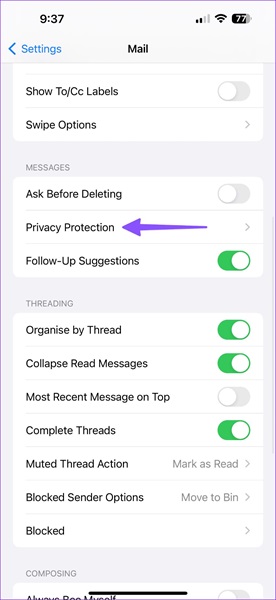
6. Contact Apple Support
If nothing works and you’re struggling with the same issue, you can consult Apple Support. After contacting them, you can tell them about the situation you’re currently in, and they will most likely compensate you with a quick solution.
Part 4. How to Send Email without Using Email App on iPhone
If you’re struggling to send emails from your iPhone through the Mail app, you can send Emails by adding an Email account. Here’s how to send Email without Mail App.
- 1. Navigate to the iPhone settings on the iOS device and select the “Account & Passwords” button before choosing the “Add Account” icon.
- 2. Select the email provider before entering the Email address and passcode.
- 3. If you can’t see the email provider there, you can manually select the Other icon before entering the email settings. You’ll need to use the disposable phone number after creating and adding the anonymous email account.
- 4. Use the burner email and hide the IP address through a VPN to send the emails without the Mail app.
Part 5. How to Fix Any Other iOS System Issues
Regardless of how much you’ve spent on purchasing a brand-new iOS device, you can’t avoid facing iOS bugs. Luckily, you can look at the StarzSoft Fixcon, which aims to eliminate the 150+ software issues and doesn’t bother causing data loss.
With the simple user interface, Starzsoft Fixcon prompts highly professional and advanced features to create the highest success rate. Another thing to like about the Starzsoft Fixcon is that it comes up with an affordable premium, making it simple for everyone to use.
- 1. Visit the official website of Starzsoft Fixcon and get the software installed on the computer. Next, you’ll need to start the program and connect the iOS device to the computer.
- 2. Jump into the timeline of the Fixcon and select the Standard Repair, as this method won’t cause data loss, allowing you to fix the 150+ minor or major software bugs.

- 3. Verify the device information appearing on the screen and hit the Download button to get the firmware package downloaded on the computer.

- 4. Click on the Continue button to repair the iOS device.
Conclusion
Why cant I send Email from my iPhone? You’ll see multiple people asking about this unwanted issue, but solving this issue is simpler than you think. We have listed the 6 outstanding ways to get rid of this issue, allowing you to send the Emails without any problem.
We have also recommended the StarzSoft Fixcon as the best tool to fix iOS-related issues. It empowers you to dismantle the 150+ software bugs without causing data loss.
