Almost all modern smartphones come up with a feature that tends to dim the light to save battery, giving your eyes a much-needed break.
However, various iOS device users often ask us “why is iPhone screen so dark?” Some battery settings or brightness related issues could cause the issue you’re dealing with. Regardless of the reasons behind this issue, this post will introduce brilliant ways to fix the “iPhone screen is dark” issue.
Part 1. Why is My iPhone Screen So Dark?
Most mobile devices come up with a feature that adjusts the iPhone screen’s brightness automatically, which might end up backfiring, causing the screen to dim randomly.
If you’ve enabled the battery-saving feature, it might also become the main culprit behind the issue. Outdated software, overheating, and software glitches might prompt the issue you’re dealing with.
Part 2. What Do You Do First When iPhone Screen is Dark?
Check Your Brightness and Set It to the Top Manually
If the auto brightness is enabled on the iOS device, it could cause the “iPhone screen is dark but phone is on” issue. Thus, you can adjust the brightness manually by turning off the auto brightness to see how it goes.
- 1. Launch the iPhone Settings and press the Accessibility button.
- 2. Click on the “Display & Text Size” icon.
- 3. Turn off the Auto-Brightness to see how it pans out.
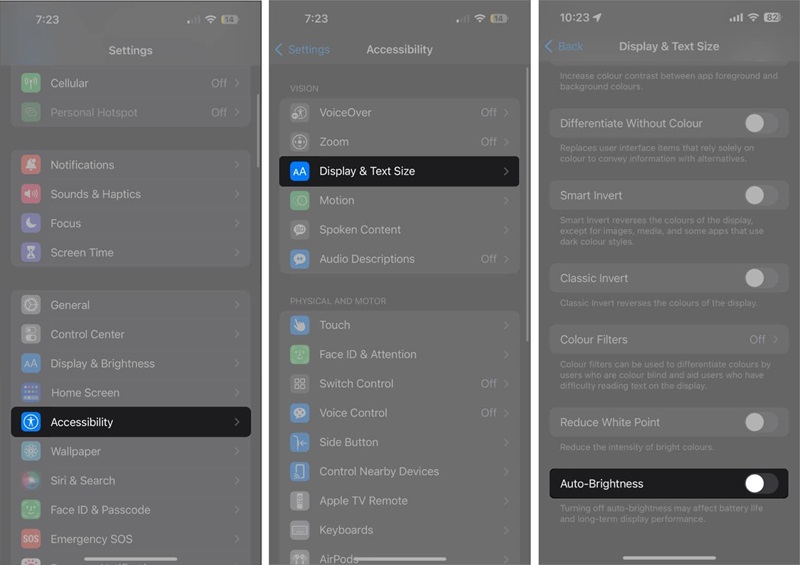
Part 3. My iPhone Screen is Dark How Do I Fix It
1. Turn off Always on Display
If Always in Display is enabled, it can also cause chaos. Thus, turning it off can help your cause.
- 1. Select the “Display & Brightness” icon after starting the iPhone settings.
- 2. Navigate to the bottom side and toggle off the “Always in Display” icon.
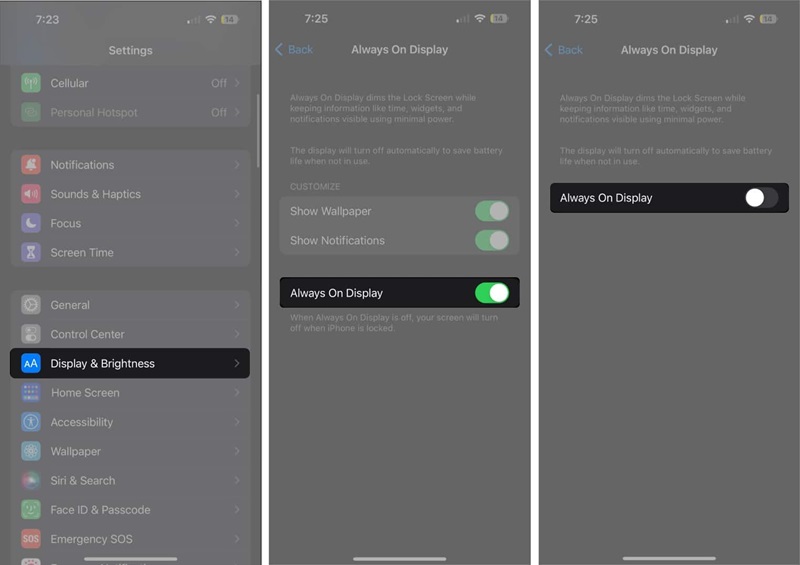
2. Disable Screen Zoom
Disabling the Screen Zoom is also an appropriate way to fix the “iPhone is dark” issue.
- 1. Launch the iOS device settings and press the Accessibility button.
- 2. Click in the Zoom and turn off its toggle afterwards.
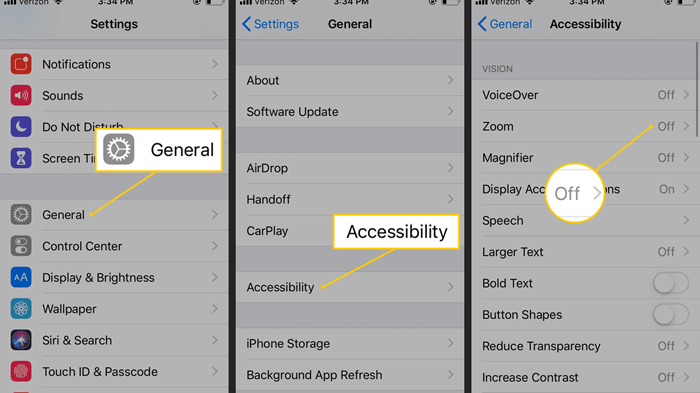
3. Extend Auto Lock on iPhone
Your iOS device gets locked after every 30 seconds. This security feature helps your iOS device screen on as long as you’re using the iPhone and will make it disappear from the screen when you don’t use the mobile device. Thus, if you intend to stay for a long time, you can extend the auto lock on iOS devices.
- 1. Start the Settings and press the “Display & Brightness” icon.
- 2. Press on the Auto Lock icon and choose the available options. You can also choose the Never button to ensure the iPhone screen doesn’t get locked up.
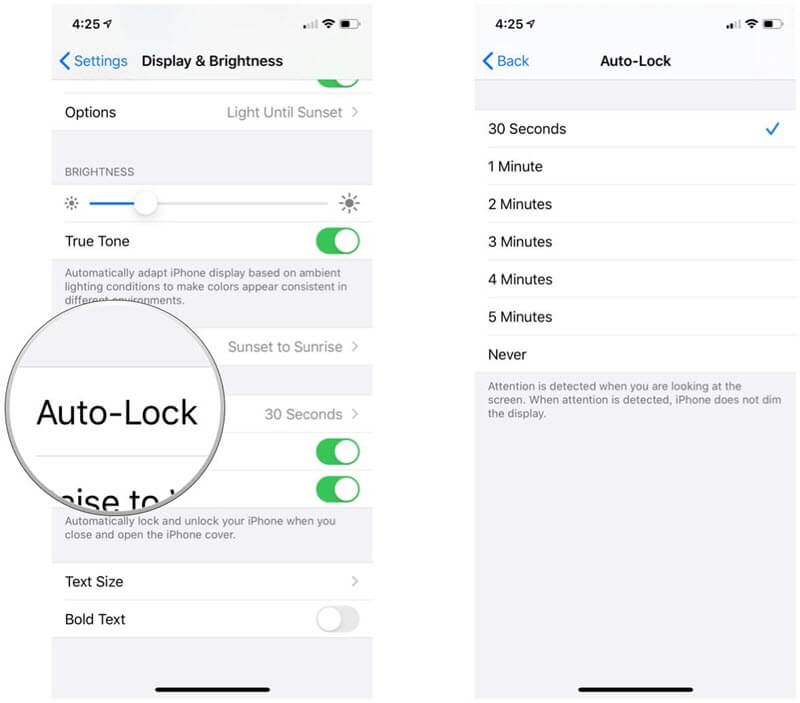
4. Turn Off True Tone
Despite trying various options, if you’re still struggling to know why is my iPhone screen is so dark, you can fix the issue by turning off the True Tone.
- 1. Start the iOS device settings and press the “Display & Brightness” icon.
- 2. Turn off the True Tone toggle to see how it pans out.
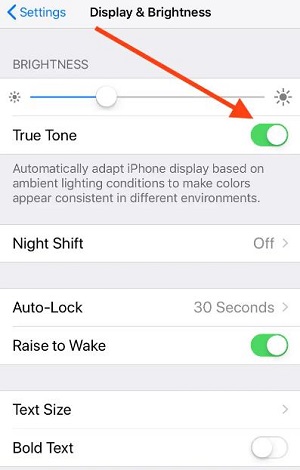
5. Disable Night Shift
Disabling the Night Shift is also a brilliant way to quickly fix the “iPhone screen is dark” issue.
- 1. Start the iPhone settings and click on the “Display & Brightness” icon.
- 2. Click the Night Shift icon and turn off its toggle by disabling the Schedule.
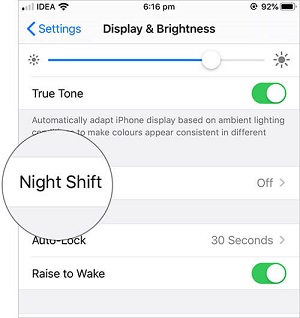
6. Disable Dark mode on iOS device
If you’ve enabled Dark mode on iPhone, it can also cause the issue you’re having.
- 1. Start the iPhone settings and click the “Display & Brightness” icon.
- 2. Disable the Dark Mode by ticking the ”Light” icon.
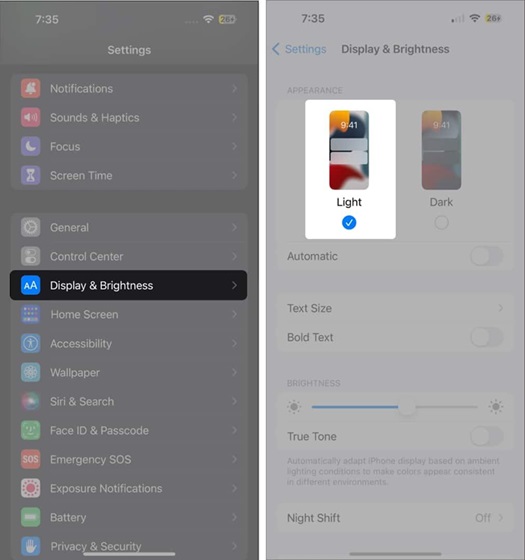
7. Turn on Attention Aware feature
You can try out multiple ways to fix the “iPhone screen is dark” issue, and turning on the Attention Aware Feature is one of the most prominent ways to dismantle the issue.
- 1. Start the iOS device settings and press the “Face ID & passcode” button.
- 2. Enable the Attention Aware Features toggle after finding it from there.
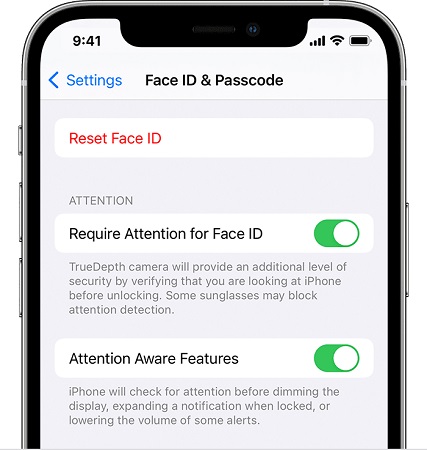
8. Disable Low Power Mode
Disabling the Low Power Mode is another substantial way to rip apart the “iPhone screen is dark” issue. Here’s how to disable the Low Power Mode on the iOS device.
- 1. Launch the iOS device settings and press the battery icon.
- 2. Turn off the Low Power Mode toggle after finding it.
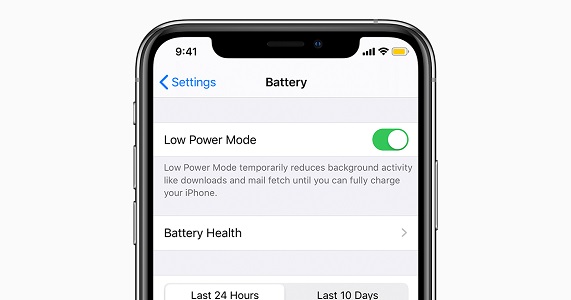
Part 4. The Best Way to Solve iPhone Auto Brightness Not Working
StarzSoft Fixcon is one of the best iOS problem solving tools that help you to fix the 150+ iOS bugs. Apart from offering a simple user interface, Starzsoft Foxconn doesn’t cause data loss while fixing the “iPhone screen is dark” issue. On top of that, Starzsoft Fixcon has the highest success rate, and you can also explore the amazing free trial version.
- 1. Launch the Starzsoft Fixcon after getting it installed from the official website. Connect the iOS device to PC and start the Starzsoft Fixcon afterwards.
- 2. Visit the timeline of Starzsoft Fixcon and choose the Standard Repair Mode. Selecting this method means you won’t lose important data.

- 3. Verify your iOS device information and click on the Download button to get the firmware package downloaded on the PC.

- 4. Tap on the Continue icon to repair the iPhone, and you can restart the device after repairing it.
Part 5. How to Fix iPhone Screen is Dark, But Phone is On
Backing up the iOS device through iTunes and restoring the iPhone via iTunes will also help you to fix the “iPhone auto brightness not working” issue.
Here’s how to backup and restore iOS devices through iTunes.
- 1. Connect the iOS device through a lighting cable to the PC. Next, you’ll need to start iTunes before waiting for iTunes to detect it.
- 2. When iTunes recognizes your device, click on the Summary button. Press on the Backup Now icon to prepare the backup.
- 3. Click on the Restore iPhone icon to restore the iOS device with iTunes, which will most likely fix the issue you’re currently struggling with.

Part 6. How to Avoid iPhone Screen Getting Dark
You can avoid the iPhone screen getting dark courtesy of the few precautions given below.
- Turn off the Auto brightness to adjust the brightness manually.
- Ensure that you’re using the latest iOS version.
- You must turn off the Always on feature to see how it pans out.
- Ensure that you don’t enable the Night Shift feature, as it can also cause chaos.
- If you do not need to turn on the Low power mode, you must not enable it.
Conclusion
If you’re also one of those who tend to ask “why is my iPhone screen so,” you can take notes from this post. We have highlighted the 8 outstanding ways to fix the issue you’re currently struggling with.
StarzSoft Fixcon iOS System Repair is the most recommended option for fixing the iPhone auto brightness not working issue. It lets you fix the 150+ iOS bugs quickly without causing data loss.
