You might be familiar with the voicemail feature if you’re an iPhone user. This wonderful feature enables you to schedule appointments and contact clients.
However, many people want to disable this feature courtesy of it appearing on the forefront of the iOS device screen.
Fortunately, you can disable the voicemail on your iPhone, and we’ll reveal a quick guide to assist you in learning how to cancel voicemail on your iPhone.
Part 1. How to Cancel Voicemail on iPhone
1. Disable the Voicemail on iPhone
One of the easiest methods to turn off Voicemail is to use the dialing method to turn off Voicemail on the iPhone.
- 1. Launch the phone app on the iOS device before dialing the *#61# number.
- 2. Now, the mailbox number will appear on the screen, and you must write down that number.
- 3. Navigate to the Settings and select the Phone button afterward. Enable the Call Forwarding feature to proceed ahead.
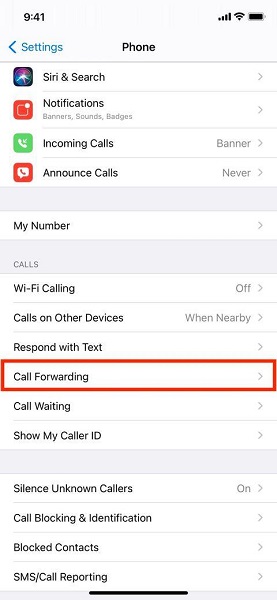
- 4. You can see the status after dialing the #004$ from the mobile device. Click on the Dismiss button to move ahead.
2. Turn Off the Voicemail Password
Another way to disable the Voicemail feature on the iOS device is to turn off the Voicemail password. Here’s how to cancel the voicemail on your iPhone by turning off the Voicemail password.
- 1. To begin with, you’ll need to call the Voicemail system. Navigate to the keyboard of the iOS device and press and hold the key number one. You could also press and hold the voicemail key to move ahead.
- 2. Type in the password of the voicemail, and if you’ve forgotten the voicemail password, you can then reset the password quickly.
- 3. Navigate to the main menu by ignoring the part where you will listen to the voicemail messages. Doing so will ask you to click the *button. Next, you’ll need to select the administrative options.
- 4. Choose the password options and click on the key asking you to disable the password. You can follow the on screen instructions to put the things in order.
3. Disable Voicemail Transcription
You can also cancel the voicemail by disabling the voicemail transcription on the iPhone. You can only alter the language since the transcription could be based on US and Canadian English. Navigate to Settings and then transform Siri Language into any other language that doesn’t feel or sound like English. Doing so will help you to make the transcription unavailable.
4. Ask the Carrier for Help
Despite trying things, if you’re still struggling to cancel the voicemail, you can consult the carrier for help. You can dial *611 to access the iPhone providers or contact the tool service number, which is also possible.
- 1. Sprint: 888-211-4727
- 2. AT&T: 1-800-331-0500
- 3. Verizon: 1-800-922-0204
- 4. T-Mobile: 1-877-453-1304
Part 2. How to Fix Voicemail Not Working
1. Activate the Voicemail
If you cannot use the Voicemail appropriately, you’ll need to ensure that the Voicemail feature is activated. Here’s how to activate the Voicemail on the iOS device.
- 1. Visit the iPhone settings and click on the Phone button. The voicemail is turned on if the “Change Voice Password” appears.
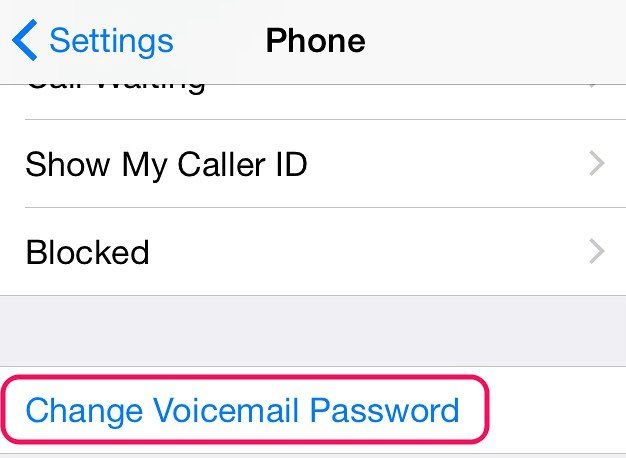
- 2. However, if you don’t see this option, tap on the Phone App and enable the Voicemail option.
2. Update the iOS Device
You won’t be able to send or receive on Voicemail appropriately if you don’t install the new iOS update. Hence, you’ll need to install the new iOS update to see how it goes.
- 1. Navigate to the iPhone settings and select the General button afterward.
- 2. Click on the Software Update icon; if the update is available, you can install it without issues.

3. Toggle Off and On the Mobile Data
If you’re struggling with the voicemail not working issue, you’ll need to ensure that there is no issue with the data plan. You can try it out by toggling off the mobile data and then turning it on again.
- 1. Launch the iPhone settings and press the Mobile Data icon. Toggle off the Mobile Data after looking at the screen instructions.
- 2. After toggling off the mobile data, you’ll need to enable it again to see how it all pans out.

4. Restart iPhone If Voicemail Not Working
One of the most efficient and reliable ways to fix the voicemail not working issue will be to restart the iPhone. Restarting the iOS device might help you dismantle multiple iOS bugs and won’t cause data loss. Here’s the step by step guide to learn how to restart the iPhone.
- 1. Press and hold the side or volume button until the power slider appears. You can push the power off slider to the right side to turn off the iPhone.
- 2. Wait for about 30 seconds and press and hold the side button of the iOS device before the Apple logo appears.
- 3. This is the indication of the iPhone getting turned on. After restarting the iOS device, you can send or receive Voicemail messages quickly.

Part 3. How to Solve Any iOS System Issues Easily
Facing iOS device-related issues is annoying, but tools like StarzSoft Fixcon have made your life better than you think. With the ability to dismantle 150+ software bugs and an effortless user interface, the standard repair mode of Fixcon enables you to rip apart iOS device bugs without causing data loss.
It supports all the iOS versions and offers the highest success, allowing you to sort any iOS issues quickly.
- 1. After visiting the main interface of Starzsoft Fixcon, you’ll need to install the software and start it afterward. Next, you’ll need to connect the iPhone to the computer through a USB cable.
- 2. Creep into the timeline of the Starzsoft Fixcon, where you can select the Standard Repair Mode. Once the standard repair mode is selected, data loss is not caused when repairing the iPhone.

- 3. In this phase, you must download the firmware package after confirming the device information.

- 4. Press the Continue icon to repair the iOS device; the process doesn’t take extra time either.
FAQs
1. How do I cancel the Voicemail feature?
You can cancel the Voicemail feature by navigating to the iPhone settings and disabling the Voicemail feature from there. You can also turn off the password on the iPhone, disable the voicemail transcription, and consult the carrier to cancel the Voicemail on your iOS device.
2. Where is voicemail control on iOS devices?
You can access the voicemail control by navigating to the phone app on your iOS device’s home screen. Click on the Voicemail button; this way, you can access the voicemail messages.
Summary
Learning how to cancel voicemail in iPhone has become simple courtesy of this useful post. We have listed four reliable methods to cancel voicemails on iOS devices.
You can also watch out for the amazing solutions in this guide that assist you in fixing the voicemail not working issue. We have recommended StarzSoft Fixcon as the best way to eliminate the software bugs without causing data loss.
