Have you ever received the error message saying that “message blocking is active iPhone?” This type of issue occurs when you try to send a message to a contact you’ve blocked unintentionally.
It is indeed an unpleasant experience, and you would love to fix this unwanted issue. Dig into this post to explore the 10 outstanding solutions to tackle the scare.
Part 1. What Does Message Blocking is Active Mean on iPhone
Message blocking is active. iPhone implies that you’ve blocked the person you’re trying to contact. The person you’re trying to send the message to might also have blocked you in this situation, causing the “message blocking is active iPhone” issue to pop up.
Part 2. How to Fix Message Blocking is Active iPhone
1. Insert the SIM Card Correctly
If you use the eSIM, you can skip this guide and move ahead. People who are still using the physical SIM must insert the SIM correctly to fix the “message blocking is active iPhone” issue. You’ll need to eject the SIM tray and insert the SIM card again to see how it pans out.
2. Verify the Cellular Plan Details with the Carrier
Maintaining an active cellular plan is crucial to sending text messages. Despite having the active plan, if you’re still struggling with the “unable to send message blocking is active” issue, you’ll need to know whether you’ve exhausted the text message quota. If you have an expired plan, you can renew the plan to fix the issue you’re dealing with.
3. Unblock Contact on the iPhone
Unblocking the contact on an iOS device might also help you to dismantle the “unable to send message–message blocking is active iPhone” issue.
- 1. Launch the Settings app on the iOS device and select the Phone button.
- 2. Click on the “Blocked Contacts” icon, select the contact you’d like to unblock, and press the “unblock” button afterward. Click on the Edit icon at the top side of the screen.
- 3. Click the minus button on the number’s left side you’d like to unblock and select the Unblock icon afterward. Press the Done button at the screen’s top right side to quit the Edit Page.
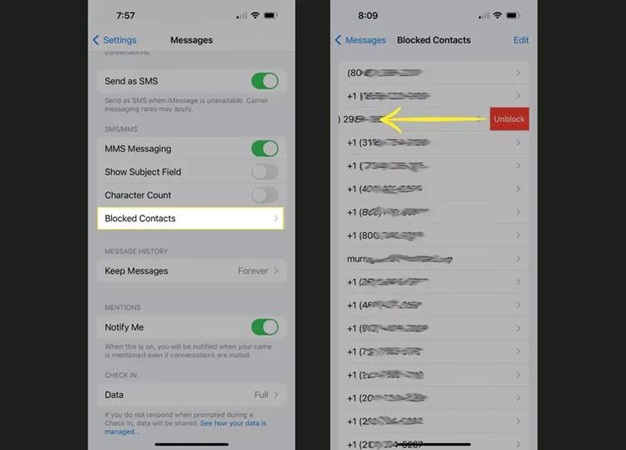
4. Disable iMessage on the iPhone
Disabling the iMessage on the iPhone might also help you to tackle the “message blocking is active iPhone” issue.
- 1. Launch the iPhone’s Settings app and click the “Messages” button.
- 2. Disable the iMessage icon, and after disabling it, you can begin sending the messages to the person you’ve blocked.
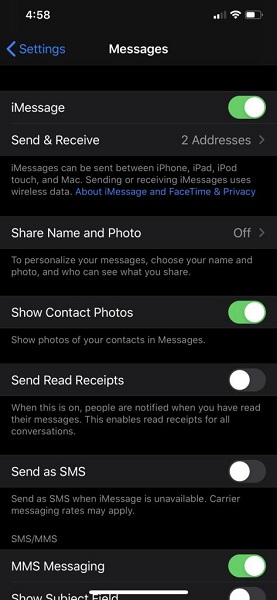
5. Adjust Date and Time Settings
Incorrect Date and Time might also prompt the “iPhone message blocking is active” issue, so adjusting the Date and Time Settings might assist you in dismantling the issue. Here’s how to adjust the Date and Time Settings.
- 1. Launch the Settings app on the iOS device and click the Date and Time button afterward.
- 2. Enables the Set Automatically to begin the proceedings.
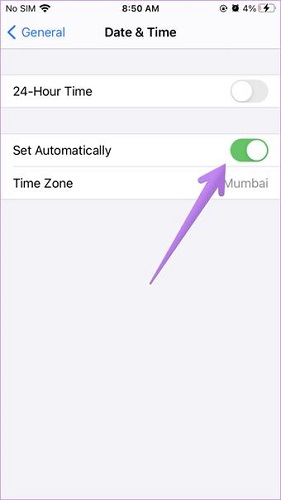
6. Update Carrier Settings
Updating the carrier settings could also help tackle the issue of “iPhone message blocking is active.”
- 1. Start the Settings app on the iOS device and select the General button.
- 2. Press on the About icon; if any update is available, you can see the red icon there. You can follow the on screen instructions to update the carrier settings.
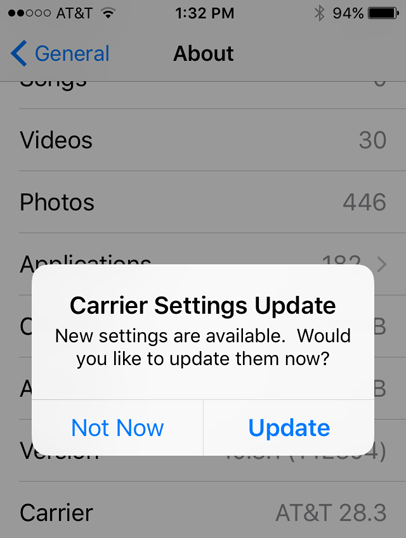
7. Reset Network Settings
If you’ve tinkered with the network settings, it might also end up causing issues like the “message blocking is active iPhone” issue. Hence, resetting the network settings might help you to eliminate the issue you’re dealing with.
Here’s how to reset Network settings.
- 1. First, you’ll need to launch the iPhone settings on the computer and select the General button.
- 2. Choose the “Transfer or Reset iPhone” icon to proceed.
- 3. Click the Reset button before choosing the “Reset Network Settings” icon. You can confirm the action by entering the passcode of the iPhone.

8. Contact the Carrier
If nothing works in your favor, you might consult the carrier and ask the carrier to fix the issue. You can visit the specific website of the carrier and ask questions regarding the issue you’re dealing with. The support team will most likely fix the issue unless you’re dealing with the hardware issue.
9. Contact Apple Support
The last thing you can go for while tackling the “message blocking is active iPhone” issue will be to contact Apple Support. They have hired an expert technician who will most likely analyze your queries before solving them.
Moreover, if a hardware issue creates chaos, you can visit the Apple store to eliminate any hardware problem your iPhone might be encountering.
10. Restart the iPhone
You can also fix the “iPhone message blocking is active” is by restarting the iOS device. Doing so might assist you in eliminating the software bugs halting the overall performance of the iOS device.
Restart the iPhone X and Later
- 1. Press and hold the iPhone’s side button or volume button until the power off slider makes its presence felt. Push the slider to the right side and wait for a few moments before getting the iOS device turned off.
- 2. You can press and hold the side button again until the Apple logo appears to switch on the iPhone device again.
Restart iPhone 6, 7,8, and SE
- 1. Press the iPhone’s side button until the power slider comes out. Push the slider to the right side to turn off the iOS device.
- 2. Press and hold the side button again to turn on the iPhone, and when the Apple logo appears, it indicates that the device is started.

Part 3. What If No Solutions Work? Use StarzSoft Fixcon
Despite trying everything you could, if you’re still dealing with the “message blocking is active iPhone” issue, you can go for the StarzSoft Fixcon. It prompts the Standard Repair Mode, enabling you to fix multiple iOS bugs without causing data loss.
With the highest success rate and user-friendly interface, Starzsoft Fixcon has surely emerged as one of the best ways to dismantle software bugs.
- 1. Install the Starzsoft Fixcon on your computer and start the program afterward. Connect the iOS device to the PC to start the proceedings.
- 2. Jump into the main interface of the Starzsoft Fixcon and select the Standard Repair Mode from there. If you aim to select the Deep Repair method, it will indeed cause data loss.

- 3. Verify all the device information appearing on the screen, and once you’re sure about your iOS device, you’ll need to tap the Download button to get the firmware downloaded on the computer.

- 4. Click on the Continue icon to initiate repairing the iOS device. The process will take a few moments before the iOS device is repaired.
Conclusion
We have highlighted the 10 outstanding ways to help you fix the “message blocking is active iPhone” issue. You can try out each option individually to get the preferred results. StarzSoft Fixcon is the best way to fix software bug issues, helping you dismantle the 150+ iOS bugs.
