Blocking someone’s number on the mobile device wasn’t considered easy, but the technology has now changed dramatically.
Apple developers have now added a feature to the iOS device that assists you in blocking the phone numbers without doing much. However, what if, after blocking someone’s number on the iPhone, you’d like to see the blocked number?
Fortunately, you can see the blocked number on iPhone, and this post reveals wonderful solutions to assist you in learning how to see blocked numbers on iPhone.
Part 1. How to See Blocked Numbers on iPhone: 4 Ways
If you’ve blocked someone on iPhone device and are looking to see the full list of blocked numbers, you can serve your purpose by looking at the 4 amazing solutions listed below.
1. How to See Messages from Blocked Numbers on iPhone through Phone App
Blocking annoying people on the iPhone device is fairly common. Luckily, you can see the blocked numbers in the Phone app. Here’s the detailed guide below to learn how to see blocked numbers on iPhone.
- 1. Launch the iPhone settings and click on the Phone button.
- 2. Click on the “Blocked Contacts” button. Now, you can see the full list of the people you’ve blocked earlier. If you intend to unblock someone on the iOS device, you’ll need to swipe right to your left side and hit the “Unblock” button.
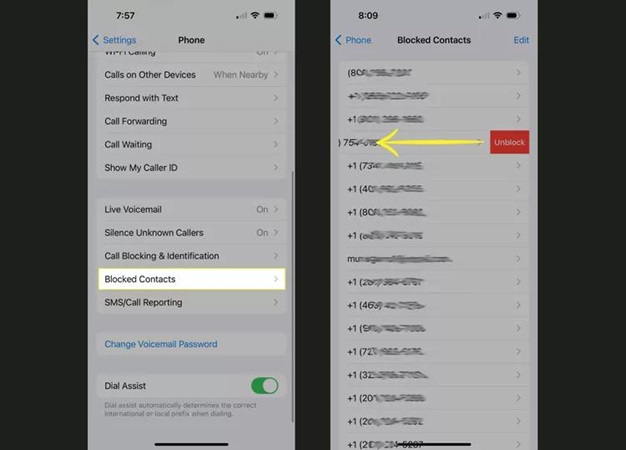
2. How to See What Numbers are Blocked on iPhone through FaceTime
Apart from blocking certain numbers on the Phone app, you can get rid of people teasing you on FaceTime by blocking them. Follow the complete guide below to know how to see blocked phone numbers on iPhone.
- 1. Launch the iPhone settings and press the FaceTime button.
- 2. Click on the “Blocked Contacts” icon, and this will assist you to see all the blocked contacts. If you’ve changed your mind and would love to unblock someone on the iPhone, you’ll need to hit the Unblock button after swiping right to left on the screen.
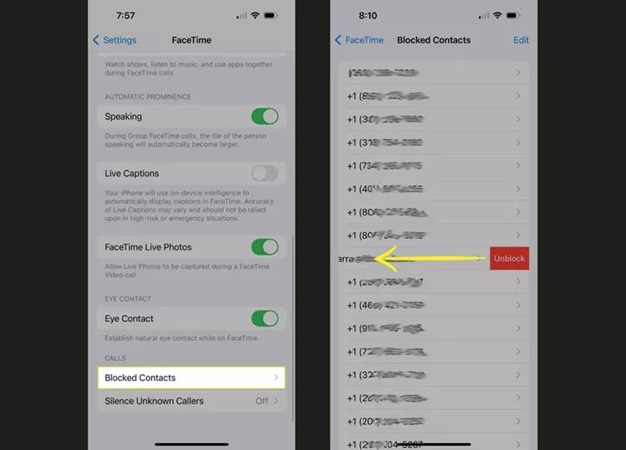
3. How to See Blocked Numbers on iPhone in Messages
Another appropriate way to see the blocked messages on the iPhone is by visiting the Messages app and accessing the list of people you’ve blocked earlier. This way assists you in seeing the blocked list on the iOS device by following a couple of simple steps.
- 1. Click on the iPhone settings and hit the General button. Proceed ahead by hitting the “Messages” icon.
- 2. Click on the “Blocked Contacts” icon, and this will assist you in seeing the list of people you’ve blocked from texting you. If you want to make them text you again, you’ll need to swipe right to left and hit Unblock.
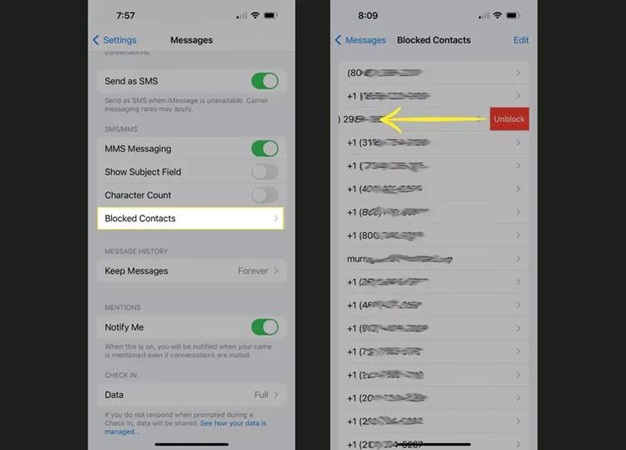
Now, you can either send them the message or wait for a few moments before they send a text message again.
4. How to See Blocked Numbers on iPhone via Email
If you’re looking to learn how to see blocked numbers on your iPhone, you can also do it by visiting the Email section. Here’s the detailed guide below to know how to see messages from blocked numbers on iPhone.
- 1. Launch the iPhone settings and tap on the General button. Click on the “Mail” button to begin the proceedings.
- 2. Press on the “Blocked” button and doing so will help you to assess the list of blocked emails and numbers.
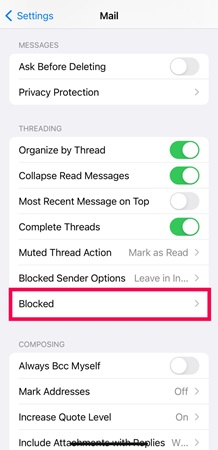
Note
Part 2. How to Fix iPhone Numbers Not Working Issues
If you’re struggling to dial a call or receive messages from particular numbers on an iOS device, it could be the software bug causing the whole chaos. Luckily, you can opt for the StarzSoft Fixcon to repair the iOS device and fix all the iOS bugs. On top of that, Starzsoft Fixcon doesn’t prompt data loss, offering the highest success rate.
- 1. Navigate to the official webpage of the Starzsoft Fixcon and then download the software. After installing the software, you’ll need to start the program and connect the iPhone to the computer.
- 2. When entering Fixcon’s timeline, you’ll need to select the Standard Repair Mode. Doing so doesn’t prompt the data loss, but looking at the Advanced Repair will end up causing a lot of data loss.

- 3. Starzsoft Fixcon will automatically detect the model type of the iOS device and then reveal the available firmware packages. Click on the Download button to get the appropriate firmware package on board.

- 4. After downloading the firmware package, you’ll need to hit the Continue button to start repairing the iPhone.
The process will take only a few moments before repairing the iPhone, provided you’re using a fast internet connection.
FAQs
1. Can I see messages from blocked numbers on iPhone?
Many people tend to ask this question, and the answer to this particular question is a big no. When you block someone’s number on an iOS device, it implies that you won’t receive any texts or calls from them.
If you’re willing to see the message sent by the blocked person, you’ll need to unblock that person in the first place.
2. How to I see missed calls from blocked numbers on iPhone?
There isn’t any method available that assists you in seeing the missed calls received from the blocked numbers on your iOS device. If you want to see whether the blocked person has missed calling you, unlock that person or consult customer service. This way, you’ll be able to know whether the blocked person is trying to contact you.
3. How to block numbers on iPhone?
Blocking the numbers on iPhone is fairly simple as you’ll only need to act upon the following simple steps to get things done.
- 1. Click on the Voicemail, Recents, or Favorites button. Next, you’ll need to click on the contact you’d block and navigate to the Block This Caller icon. Click on the tab to proceed ahead.
- 2. You can click the Contacts button and select the number you’re looking to block. Press on the ”Block this caller” to get the particular blocked on your iOS device.
4. Will they know if I block people on iPhone?
The person you’ve blocked doesn’t receive a pop up or notification indicating that you’ve blocked them. However, you can still send a message, dial a call, or send an email to the person you’ve blocked earlier.
Conclusion
If you’re struggling to learn how to see blocked number on iPhone, this guide could be a massive help for you. We have listed the four remarkable ways to help you to block unwanted people on the iPhone device.
Apart from writing down the ways to block people on iOS devices, we’ve also recommended StarzSoft Fixcon iOS System Repair, which assists you in fixing the iPhone numbers not working glitch. Fixcon empowers you to fix the 150+ iOS device issues, and it doesn’t prompt data loss.
