Since videos are more engaging and attractive, most people love storing the videos instead of saving the images on the iPhone. However, things could get annoying when you face the “unable to load video iPhone” issue.
This particular issue will prevent you from opening the video on the iOS device, and there could be multiple reasons behind this chaos. Luckily, we’ve got an impressive solution to this chaos, and we’ll reveal the sensational ways to fix the “iPhone unable to load video” issue.
Part 1: Why it Says Unable to Load Video iPhone
When you receive the “unable to load video iPhone” issue, you can open the video. This issue usually occurs when the iOS device runs out of storage, and the iPhone doesn’t have enough memory to store the videos.
Turning on the Low Power mode and using the outdated iOS version could also end up causing the issue you’ve been dealing with. Regardless of the reasons behind this issue, you can continue reading this post to fix the issue.
Part 2: How to Fix iPhone Unable to Load Video
1. Use the StarzSoft Fixcon
Struggling with the “unable to load iPhone” issue is one of the most annoying issues you’ll ever face. The arrival of the StarzSoft Fixcon has ensured that you can fix this issue courtesy of the mind blowing and sensational features.
It allows you to fix the 150+ iOS device issues, and you don’t have to worry about data loss, as this tool doesn’t cause data loss. Putting the iOS device in and out of recovery mode is also possible, and you can also downgrade the iOS device through Starzsoft Fixcon.
- 1. Visit Fixcon’s official website and then start the program afterwards. Next, you must connect the iPhone to the computer to begin the proceedings.
- 2. After jumping into the timeline of the Starzsoft Fixcon, you’ll need to select the Standard Repair Mode, as it doesn’t prompt data loss.

- 3. Click the Download button after confirming the iOS device information to download the firmware package on the iOS device.

- 4. After downloading the firmware package, you’ll need to press the Continue icon to repair the iPhone. The process takes a few moments, provided you’ve got a fast internet connection.
2. Check the iPhone Storage
When the iPhone refuses to load up the video on the iOS device, there could be a storage issue with the iOS device, creating chaos. Thus, whenever you struggle with the “unable to load photo iPhone” issue, you’ll need to check the iPhone storage in the first place.
- 1. Tap on the iPhone settings and select the General button.
- 2. Now, you can see the available storage there.

3. Update the iPhone
Using the outdated iOS version could also cause the “unable to load video iPhone” issue. Hence, you must update the iOS version to ensure you don’t face any issues while loading the videos.
- 1. Start the iPhone settings and tap on the General button.
- 2. Click the Software Update icon and press the “Download and Install” icon to install the new iOS updates.

4. Turn Off the Low Power Mode
If the Lower Power mode is turned on, it might also cause the “iPhone unable to load video” issue. Hence, you must turn off the Low Power Mode to see how things shape up for you.
- 1. Start the iPhone settings and click the Battery button.
- 2. Turn off the Low Power Mode toggle to turn it off.
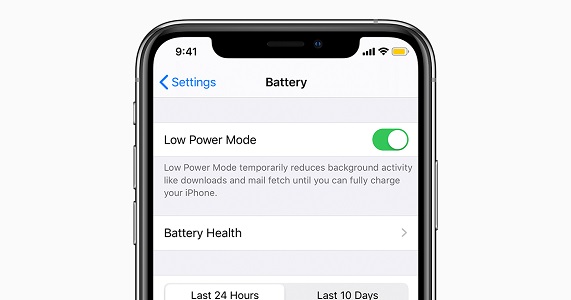
5. Add Your Video to Favorites Before Removing It
Adding the video to Favorites and then removing it can assist you in fixing the “unable to load video iPhone” issue.
- 1. Launch the Photos App on the iPhone and then navigate to the video of the photo you’d like to load.
- 2. Press and hold the video and click the Favorite button.
- 3. After a few seconds, press and hold the video for a couple of seconds and choose the Unfavorite button.
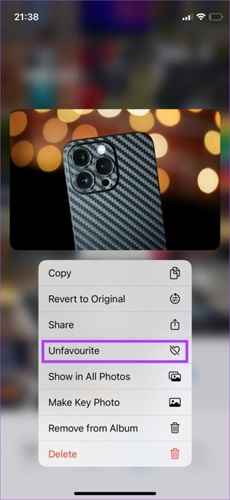
6. Reopen the Photos App after Quitting It
If the Photos app runs in the background for a long time, it might also cause the “unable to load photo iPhone” issue. Thus, you’ll need to navigate to the Photos app on the home page and then eliminate it from the apps section. After quitting the Photos app, you’ll need to start it again to see how it pans out.
7. Wait for Your Video to Get Rendered Completely
The issue occurs while editing a video and opening a video. You may face the “inability to load video iPhone” issue because your video is rendered improperly. Whenever you tend to edit a video, you’ll need to ensure you’re rendering it properly.
8. Force Restart the iPhone
Another brilliant way to fix the “iPhone unable to load video” issue is to force restart the iPhone. Doing so can help you discard the software bugs from the iOS device. Here’s how to force restart the iPhone.
For iPhone 8 and Later
Press and release the Volume Up button. Next, you’ll need to press and release the Volume Down button. Press and hold the Side button until the Apple logo appears.
For iPhone 7 and 7+
Press and hold the iPhone’s Sleep/Wake button and Volume down button simultaneously. Release the button when the Apple logo appears, and this is the indication of your iOS device getting started again.

Conclusion
You can take exciting notes from this post to tackle the “unable to load video iPhone” issue. We have listed the 10 monumental ways to eliminate the “iPhone pictures not loading” issue, and all these tools are worth your attention.
If you want to fix this iOS issue as soon as possible, opting for the StarzSoft Fixcon is most recommended. Apart from offering an intuitive user interface, it allows you to fix 150+ iOS device issues.
