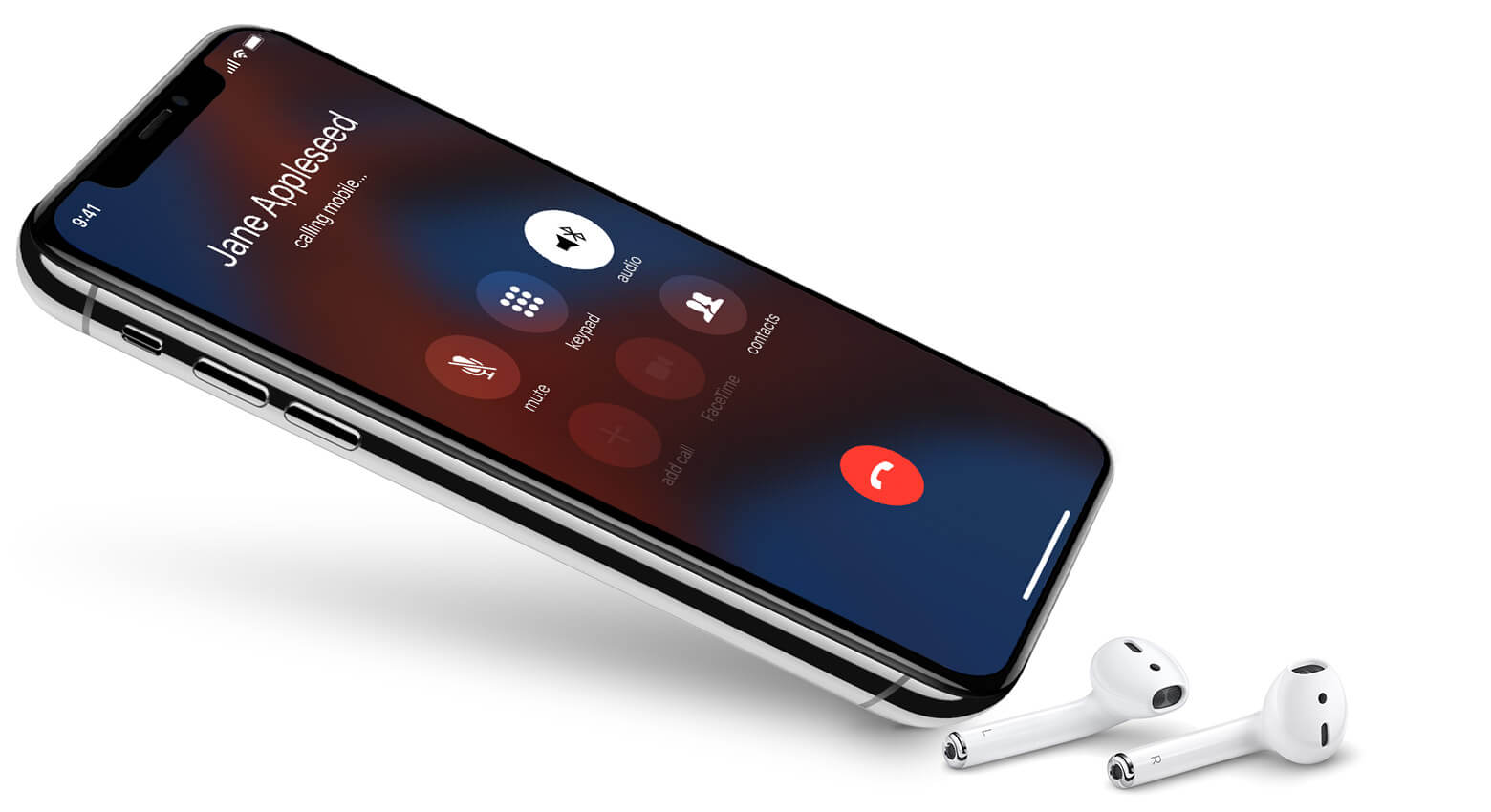
If you do make important calls regularly, you have probably wondered whether it is possible to record a phone call on your iPhone. Having the ability to record a call can make it much easier for you to retain important information passed over to you via calls.
If you have asked yourself the question “can you record a phone call on iPhone?” at some point, you will be happy to learn that the answer to this question is yes. Actually, in this article, we will focus on showing you how to record a phone call on iPhone. Before we outline the various steps you need to follow in order to learn how to record a call on iPhone 6/7, let’s see some of the things you should be aware of beforehand.
Things to Know Before You Record Calls on iPhone
The first thing we need to tell you before we go ahead and show you how to record a phone call on iPhone secretly is that you have to pay attention to federal, state, and local laws. For example, if you reside in the United States, you need to be aware of the fact that there are state and federal law statutes which indicate that recording someone else on the phone without their consent is wrong. Some countries and states may, however, lack these statutes.

Before going ahead and recording someone on the phone, make sure what you are doing is legal. You wouldn’t want to end up with lawsuits which require you to pay thousands of dollars just to settle them.
A large number of state law and federal law statutes won’t keep you from recording a phone call. However, the statutes may require you to obtain consent from the involved parties. If you want to learn how to record a phone call on iPhone so that you can record a multi-state conference call, it would be a good idea to obtain explicit consent from all the involved parties prior to recording the call.
Federal and state law statutes do have some limitations. What we mean by this is that in some instances, you won’t need to obtain consent. For example, if you are on a call with your dad or mum and he/she is communicating the list of groceries you need to purchase, you do not need to ask for consent before recording the call.
Depending on the relationship you have with some people, asking for consent to record a phone call may not be necessary. Now, if you end the call with your mom or dad and decide to go ahead and call a creditor, depending on law statutes, obtaining consent before starting to record the call may be necessary.
How to Record a Phone Call on iPhone Secretly?
Now that you are aware of how to stay on the right side of the law while recording phone calls, we will move on and answer the question “can you record a phone call on iPhone?” in a more extensive way. Below, we will show you how to record a call on iPhone 6/7. Follow the steps under the different solutions to learn how to record a phone call on iPhone secretly.
Solution 1: Recall Phone Calls with Google Voice
Using Google Voice is one of the easiest and most straightforward ways to record incoming calls. To learn how to record a phone call on iPhone via Google Voice, you need to follow the simple steps we have outlined below:
Step 1: Download and install Google Voice on your iPhone.
Step 2: Launch the app and then create an account.
Step 3: Head to Settings and then locate Calls. Toggle the Calls option on to record all your incoming calls.
An alternative way to record your calls using the Google Voice is to press the number 4 while you are on the call. After tapping number 4, Google Voice will start recording the call. After ending the call, the app will save the recorded phone call in your inbox.
Listening to recorded calls is extremely easy. All you will need to do is follow the simple steps outlined below:
Step 1: Locate Google Voice on your iPhone and tap on it. This will launch the application.
Step 2: On the top-left corner, tap the Menu button. From the menu that appears, select the Recorded option.
This should display all the calls you have recorded. To listen to a specific recorded call, tap on the call. Tapping the call will take you to the play page where you can listen to the call.
Google Voice Limitations
While Google Voice is extremely good at recording incoming calls, it is not good at recording outgoing calls. In fact, it won’t record your outgoing calls. This suggests that you need to use a different method if you intend to record both incoming and outgoing calls. Below, we show you how to record a phone call on iPhone using solutions which work irrespective of whether the calls are incoming or outgoing.
Solution 2: Recording Both Incoming and Outgoing Calls with Third-Party Apps
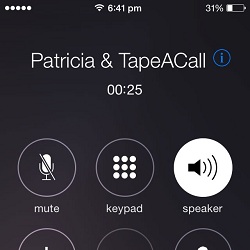
The ideal way to record both incoming and outgoing calls is to use an app that is designed specifically to record calls. A good example of such an app is TapeACall. The application has nice reviews on the App Store. The app has also been updated numerous times to fix bugs. This suggests that the app may be a great option.
Since TapeACall is a subscription service, you will have to pay for you to enjoy using the app without limitations. TapeACall does have a lite version. The lite version will allow you to try it for free for 7 days. If you like how the app works, you can go ahead and upgrade to the pro version. Upfront, TapeACall Pro will require you to pay $11. You can then renew your subscription at $4 per month or $30 each year.
TapeACall makes use of a local access number to record your calls. This means that you will always have to merge each call you want the app to record with the app’s local access number. When making calls, you will need to call the app’s local access number from the app first. Next, you will need to add the contact you want to call and merge the calls. When receiving calls that you intend to record, you will have to put the person calling on hold while you type and merge the app’s local access number with the caller.
While this method of recording calls sounds convoluted, the majority of the call recording apps available on App Store work in a similar manner. You can easily access your recorded calls within the app. You can easily share your records via a public URL or an MP3. The app features methods to make accessing the recorded calls much easier.
If you wanted to know the answer to “can you record a phone call on iPhone?” so that you can record a single call, then, Nonotes.com should be an ideal app for you. After downloading and installing the app on your iPhone, you will receive 20 minutes of call recording for free every 30 days. This is after creating a Nonotes.com account. Using the app is actually very simple. To learn how to record a phone call on iPhone secretly using Nonotes.com, you will just need to follow simple onscreen instructions after installing the app.
The application has numerous pricing options. You can choose to pay $10 each month for unlimited use or $96 annually. If you do need extra minutes after your free 20 minutes have run out, you will have to pay 25 cents every minute.
You can access transcription services via the app at a cost of 75 cents per minute. You can also purchase bulk blocks at a price of $45 each hour. The app does give its users the ability to save their call records on the cloud where they can access them later.
This app allows you to record both incoming and outgoing calls. However, the application does require its users to set up a 3-way call. To do this, you will have to put your call on hold, dial in the recorder via Call Recorder Pro app, and then merge both calls. This has an advantage since it makes it possible for you to record calls which have already begun.
Call Record Pro is very reliable. You can download your recordings and share them via Dropbox, Email, SMS, and other apps. $10 will buy you 300 minutes. You can also purchase 30 minutes for $1 and 150 minutes for $5.
The fact that IntCall charges only 10 cents per minute on domestic calls makes it one of the least costly pay-per-min call recording apps. It is worth noting that the cost per minute will vary depending on the country in which you reside. The downside to using IntCall is that it works via a VoIP line. For this reason, you will have to be connected to a Wi-Fi network for the app to work.
Solution 3: Use an External Recorder to Record a Call
Another option that can help you record calls on the iPhone is getting a dedicated voice recorder. The voice recorder should either plug into your iPhone via the 3.5-mm jack or connect to the iDevice via Bluetooth.
Solution 4: Record Calls with a Jailbreak Tweak
If your iDevice is already jailbroken, you can obtain a Cydia tweak which can help you record phone calls automatically. The tweak you will be looking for is Call Recorder by hAcx. The tweak will cost you $2.99. When compared to using apps like TapeACall, this is significantly less costly. The tweak will work on devices running iOS 11 and below. Currently, an iOS 12 tweak is not available.
After adding the tweak to your iPhone, you will have the ability to record all incoming and outgoing calls. However, it is possible to create a whitelist of the contacts whose calls you want to record. When compared to other methods available in this article, this tweak is the easiest way to record phone calls.
If a whitelist is available, incoming and outgoing calls for the contacts available on the list will be recorded automatically. You can also initiate recording for contacts which aren’t present on the whitelist. You can easily stop the recording manually.
Solution 5: Use QuickTime Player to Phone Calls
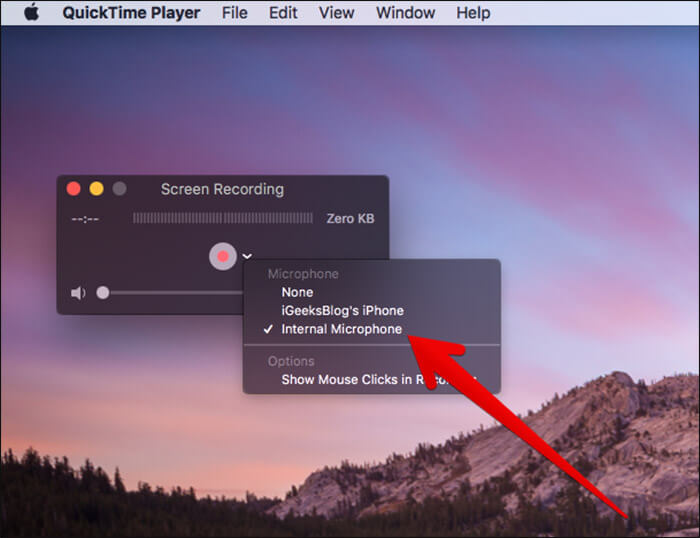
If you do own a Mac, you can record your phone calls via the QuickTime Player. QuickTime Player does work with FaceTime calls too. However, this solution will only work for you if you are currently talking on the iPhone directly in the speaker mode. If you answer an iPhone call on the Mac, QuickTime Player will have a hard time recording the call.
To learn how to record a call on iPhone 6/7 via the QuickTime player, follow the simple steps outlined below:
Step 1: Ensure the iPhone is on speaker mode for both FaceTime calls and Phone calls.
Step 2: Launch QuickTime Player. Tap File and then choose New Audio Recording from the menu bar.
Step 3: On the drop-down available next to the record button, ensure the Internal Microphone is checked.
Step 4: To initiate the recording, simply click the record button. Ensure that you are close to the computer so that it can pick up everything. When done, tap the stop button.
It is worth noting that using the QuickTime Player to record calls does have some downsides. The main downside is that your conversation won’t be captured in the best quality.
Solution 6: Using Skype
This solution will work for Skype audio & video calls only. When recording calls on Skype, the individual on the other end will be alerted that you are recording the call. The call recordings will be available on the Skype servers for approximately 30 days. Within the 30 days, both parties can view, share, and even save the recordings. However, the person who initiated the recording is the only one who can remove the recording from the server.
Summary
If for any reason you intend to record a phone call on the iPhone, this article shows you how to record a phone call on iPhone. We have shown you how to record a phone call on iPhone secretly using applications and how to record a call on iPhone 6/7 using a jailbreak tweak. You should be able to find a solution that works for you.
Before going ahead and recording the phone call, it is crucial you be familiar with both the state and federal laws. If the laws do require you to obtain consent from involved parties, you should go ahead and obtain the consent before recording the calls.
