Recently, some users have complained that their iPhone starts cutting out during calls, which is happening with all the old and latest models. They also mentioned that their screen also turned black during the calls. It is a common issue and can be fixed easily. Below we have mentioned all the possible ways that you can follow to fix iPhone 13 keeps cuts during calls. In fact, you can try these ways for old devices, including iPhone 6/8/10/11/12. Continue reading the article for more information.
Why Does My iPhone 13 Keep Cutting Out During Calls?
There can be many reasons why your iPhone cuts out during calls. Some of the common ones are mentioned below.
- If the iPhone keeps cutting out during calls, your device signals are not strong.
- The second reason could be pending iOS updates and a change of time zone.
- Damaged SIM cards can cause interruptions during the calls. So make sure your SIM is placed correctly.
- The other reasons could be software bugs, noise cancellation, etc.
These are the common reasons why your iPhone cuts out during calls. But the great news is that you can fix this issue in no time. Below we have mentioned all the possible solutions that you can try.
11 Ways to Fix iPhone Cutting Out During Calls
If iPhone13/12/11/10/9/8/7/6 keeps cutting out during phone calls, here are the 11 best ways to try. With the help of these solutions, you can easily fix this problem. Let’s discuss these methods one by one.
Way 1. Turn on and Turn off Airplane Mode
Surprisingly, Airplane mode can fix numerous iPhone issues, including iPhone dropping calls. That is why we have added this method first. Below are the steps you can follow to turn on and off Airplane mode.
- 1.Go to the home screen and look for the Settings app.
- 2.Click on the “Settings” icon.
- 3.Now, hit the “Airplane mode” option and enable it.
- 4.Wait for around 5-6 seconds and turn it off.
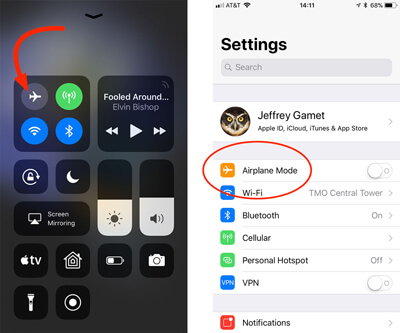
Way 2. Enable LTE
It is important to enable LTE because it improves voice quality and data connections. So, if your iPhone is not working properly and cutting out during calls, we suggest enabling the LTE option. Here is how it is done.
- ●Launch the Settings app and click on “Cellular.”
- ●Now, look for the Cellular Data option and enable LTE.
- ●From the list, select the “Voice & Data” option.
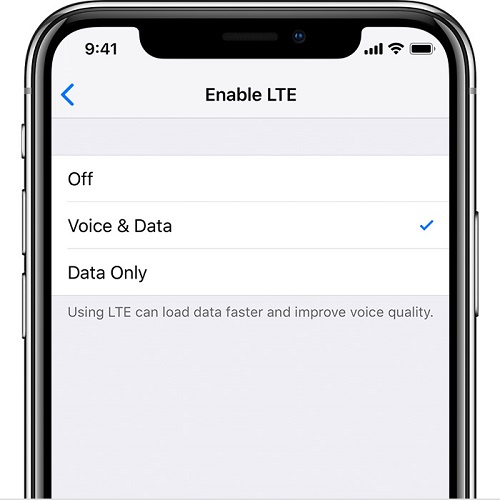
Way 3. Turn Off 5G
The third way is turning off 5G. If you live in an area where you don’t need 5G coverage, then we recommend turning it off. The easiest way to turn off 5G is mentioned below.
- ●Go to iPhone Settings -> Cellular -> Cellular Data Options
- ●From there, click the “Data Mode” option.
- ●Now, select “Standard” and don’t select the “Allow More Data on 5G” option.
- ●Next, open the iPhone Settings app.
- ●Go to the Cellular section and choose “LTE.”
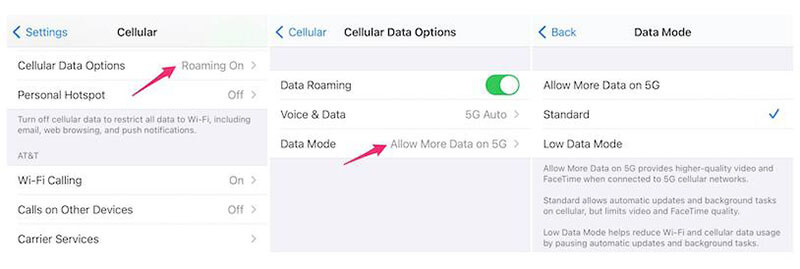
Way 4. Reset Network Settings
As mentioned above, a bad network signal can also cause iPhone 13 cutting out during calls. In this case, you can reset the Network settings to resolve this error. To do that, follow the steps below.
- ● Go to Settings and click the “General” option.
- ● Scroll down and look for the “Reset” option.
- ● Next, click the “Reset Network Settings” button.
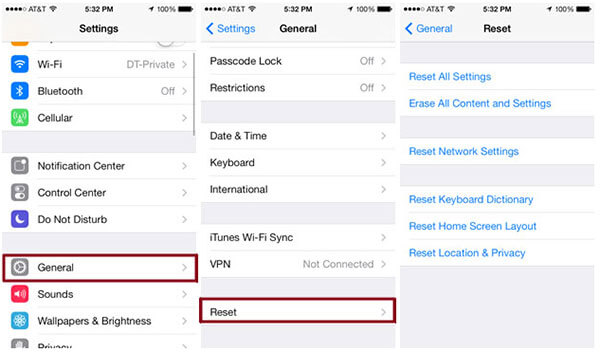
Way 5. Check for Carrier Updates
Whenever you face issues during calling or messaging, it means there is something wrong with the carrier. Hence, it is best to update your carrier to avoid any issues. To update your carrier, follow the steps below.
- ●Go to Settings and look for the “General” option.
- ●Visit the “About” section and wait for around 15 seconds until you see a message saying “Carrier Settings Update.”
- ●If there is any update available, click “Update.”
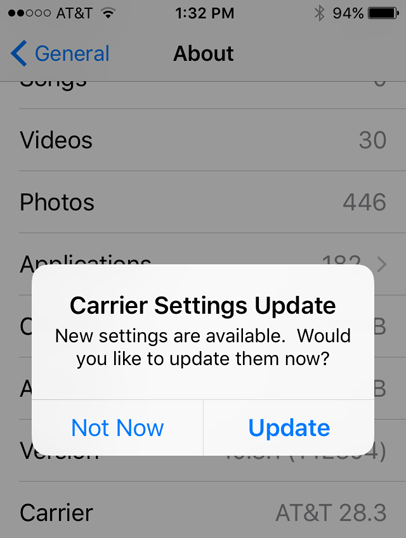
Way 6. Set Time and Date Automatically
Those who travel regularly might face call-dropping problems because of their device’s time and date. So, it is a good idea to automatically set the time and date. Here is how to set the date and time on the iPhone.
- ●Open Settings and click the “General” option.
- ●Click on the “Date and Time” option.
- ●From there, choose the “Set Automatically” option.
- ●That’s it! You have finally set the date and time.
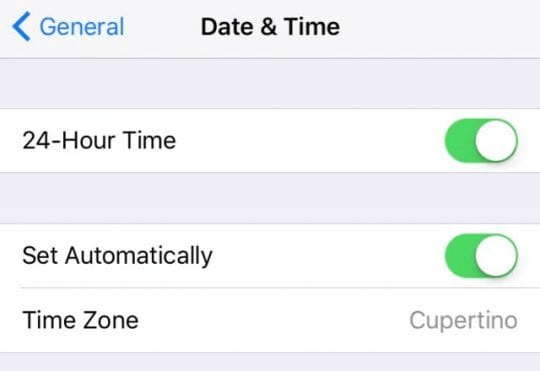
Way 7. Disable iPhone Noise Cancellation
The next method is to disable iPhone Noise cancellation. Sometimes, it can be the main reason your iPhone is not working properly. Here is how you can disable iPhone noise cancellation.
- ●Open Settings on your iPhone, click General, and hit the “Accessibility” option.
- ●Scroll down and look for Hearing Devices, click on it, and you’ll see the “Phone Noise Cancellation option” turn it off.
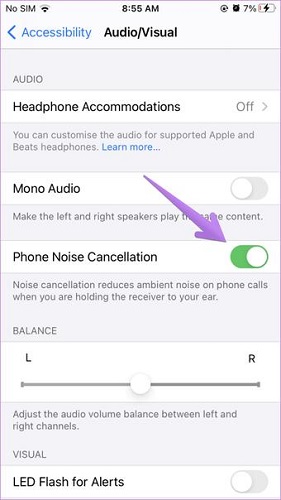
If this doesn’t work for you, we recommend restarting your iPhone, and for that, you can check the method below.
Way 8. Restart Your iPhone
Restarting your iPhone can fix various iPhone problems. In fact, this is the easiest way to solve iPhone errors. Check out the steps below to restart your iPhone.
iPhone X, 11, 12, 13 or later:
- ●Press and hold the volume button and side button at the same time until you see the slider.
- ●Turn off your device and wait for 10 seconds.
- ●Now, again press and hold the side button until you get the Apple logo.
iPhone 6, 7, 8, or SE (2nd or 3rd generation):
- ●Press and hold the side button until you get the power off slider.
- ●Drag the slider and turn off the device. Now, wait for 10-15 seconds.
- ●To turn on the iPhone, press and hold the side button.
- ●Release the button when you see the Apple Logo.

Way 9. Pull Out and Reinsert Your SIM card
If your iPhone 13 is still cutting out during calls, it may be that something is wrong with your SIM. In this case, pull out the SIM and reinsert it to solve the problem. For that, you can use a SIM-eject tool to open the SIM tray or can visit the Apple Store for help.

Way 10. Update iOS
Undoubtedly, outdated software can cause iPhone problems. So, it is recommended to update your iPhone software. To update your software, follow the below steps.
- ●Click the “General” option.
- ●Hit “Settings” and click the “Software Update” option.
- ●After that, click the “Download and install” option. In this way, you can easily update the software.
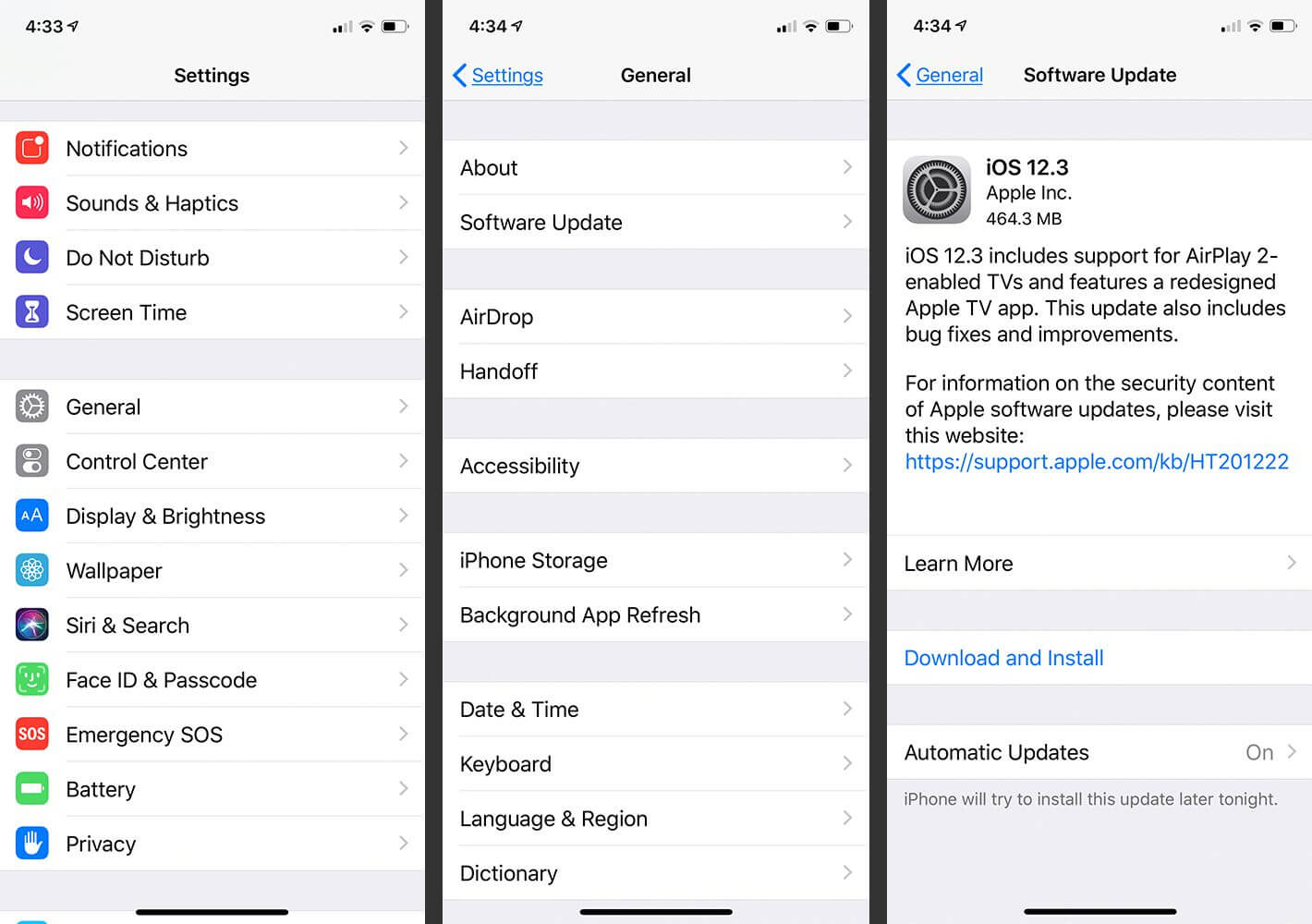
Way 11. Repair Your System – Starzsoft Fixcon
Does your iPhone keep cutting out during calls? Download StarzSoft Fixcon because it can fix almost all iPhone issues, including iPhone cuts out during phone calls. This app is easy to use and repairs almost 150+ iPhone problems. What’s more, it makes sure that you don’t lose your data and supports all the latest devices, including iOS 16. To use this software, you can follow the instructions below.

StarzSoft Fixcon iOS System Repair
- The tool is both fast and easy to use.
- The professional tool fixes different issues without causing data loss.
- Fixcon is fully compatible with all iOS versions.
- Its free trial version lets you confirm whether it will work for you.
- ●Download the app from the official website and launch it on your PC. Once done, choose the “Standard Repair” option.

- ●Connect your device using the USB cable. The app will automatically start to detect the phone.

- ●In the next step, you will be asked to download the firmware package. For this process, you don’t need to add the model name, as StarzSoft Fixcon will add it automatically. The app will also show you available firmware packages. So, choose the one which you like and click the “Download” button.

- ●Once the firmware package is downloaded on your device, the tool will automatically start fixing the issue. Since the repair process will take a few minutes, don’t disconnect the device. Once done, you will see the “Repaired Successfully” message on the screen.

That’s it! You have finally resolved the issue using the StarzSoft Fixcon app. However, if you still face the same problem, we recommend repeating the steps again.
Final Words
So, these are the top ways that you can follow to solve iPhone 13 cutting out during calls. You can easily try these methods and fix the issue in no time. If you want to use a third-party app, you can download StarzSoft Fixcon. This tool is easy to use and has lots of amazing features. Also, it consists of two modes, standard repair and advanced repair, which you can follow to solve your problems. However, we would recommend using the standard repair option because it doesn’t erase your iPhone data.
