
Most of the ebooks will use the ePUB format. The format can be read conveniently in a fixed layout. However, if you need to print eBooks for other purposes, you will find that the ePUB format does not feature a print option.
Also, if you are using a device that does not feature an ePUB reader, reading the EPUB Ebook may not be possible. If you find yourself in one of these situations, you will need to convert ePUB to PDF.
Why to Convert ePUB to PDF?
Compared to ePUB, PDF files have the following advantages:
- PDF can be read on all devices but ePUB can only be read on mobile devices.
- It’s much easier to incorporate images into PDF than into ePUB files.
- You can determine fonts and layouts when creating PDF documents while on ePUB files you can’t.
- There are many tools on the market that makes the PDF file creation so easy; while to create an ePUB file, you have to master skills like syntax XML and XHTML 1.1, which seems impossible for common people not in the IT industry.
How to Convert ePUB to PDF on Different Devices?
1. Convert ePUB to PDF on Computers
Use PDFelement on Mac
PDFelement will make the conversion extremely easy for you. During the conversion process, the quality of your Ebook will not be compromised. You can get PDFelement for both the macOS and Windows computers.
The tool does have a free trial version. However, it is not entirely free. It has limitations which may force you to upgrade to the paid version at some point.
To convert ePUB to PDF using PDFelement, you will need to follow the steps outlined below:
Step 1: Launch the tool on your computer.
Step 2: On the home interface, hit the Create PDF button and then select the ePUB file you would like to convert. Hit the Open button available on the bottom-right corner.
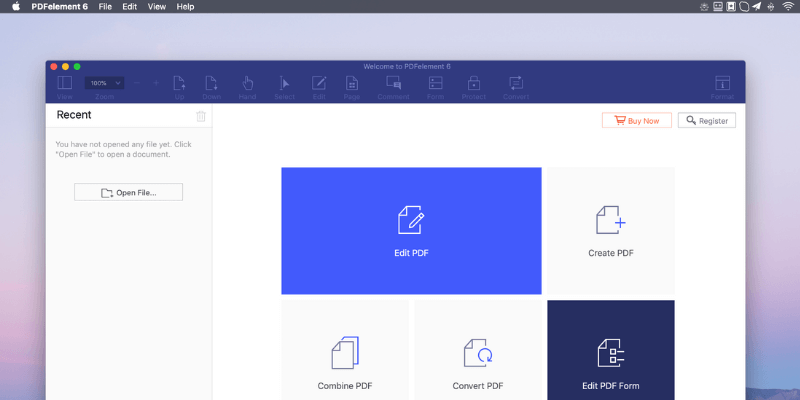
Step 3: Follow the on-screen instructions to complete the conversion.
Step 4: To save the converted document, hit the File tab and then choose Save As. After selecting a location to save the document, hit the Save button to complete the process.
Use Calibre on Windows
This a desktop tool. It is quite popular and easy to use. If you prefer this application over the other conversion tools we have mentioned above, you can follow the steps outlined below to convert your document:
Step 1: After installing Calibre, launch it.
Step 2: To open the dialog box that allows you to select the ePUB files you wish to convert, hit the Add books button.
Step 3: Select the ePUB file you would like to convert and then hit the Open button.
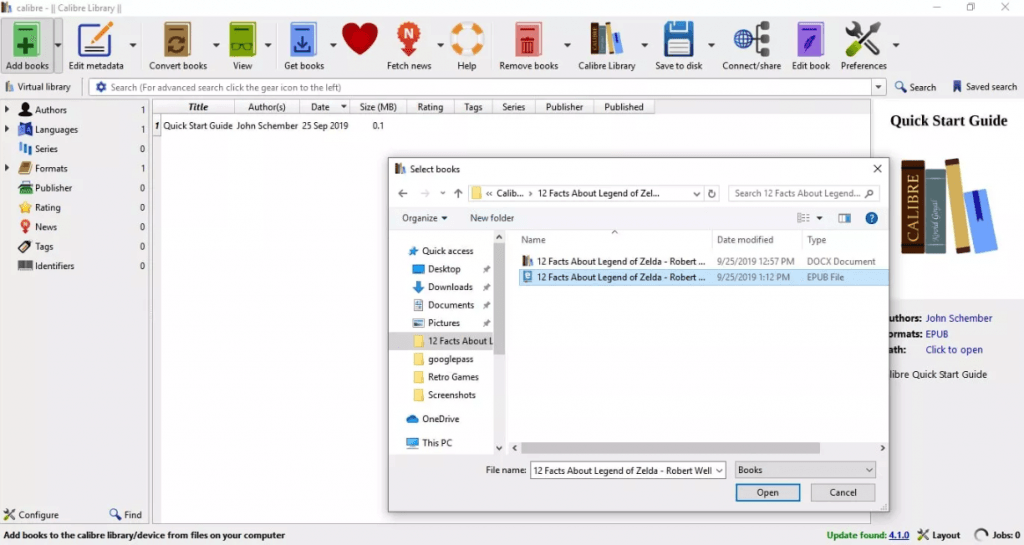
Step 4: Select the ePUB file to highlight it and then select Convert books on the top menu. This should open the Convert dialog box.
Step 5: From the dropdown list, choose your preferred Output format (PDF). If necessary, change the metadata.
Step 6: Click Ok once you are done.
Step 7: Expand Formats and then choose PDF.
Step 8: Select the PDF file and then choose Save to disk. This will allow you to save the converted document on your computer.
2. Convert ePUB to PDF on Android Phones
If you are using an Android device, you can download an eBook converter from the Play Store. eBook Converter is one of the best tools you can use.
On top of supporting the ePUB to PDF conversion, the application supports other versions, including MOBI, LIT, OEB, PDB, etc.
To use the tool, you will need to follow the steps outlined below:
Step 1: Download and install the application on your Android device.

Step 2: Launch the tool and add the files you would like to convert.
Step 3: Select the PDF format as your output and then initiate the conversion process.
While this application will be installed on your device, it needs an internet connection to convert your document. The ePUB file will be uploaded to the application server where Calibre will be used to convert it. After the conversion is complete, the PDF file will be downloaded automatically to your device.
3. Use an ePUB-to-PDF Converter on iOS Devices
If you are using an iPad or an iPhone, this stool should offer you ideal results. It allows you to convert a wide range of files to the PDF format, these files include LFR, MOBI, and ePUB.
The app does have file-sharing options. After converting the document, you can always share it with other people quickly and easily.
Similar to the Android application described above, this iOS app also carries out the conversion on a server. You will, therefore, need to grant the app permission to transmit the files.
Also, you will need internet access. Below, we have the steps you will need to follow to use this tool to convert ePUB to PDF:
Step 1: Install The File Converter on your iPhone or iPad.

Step 2: Upload the files you would like to convert.
Step 3: After selecting PDF as the output format, allow the application to complete the conversion process.
4. How to Use online ePUB-to-PDF Converter?
We only recommend the online converters for documents that do not feature confidential information. If you have to upload your document to a third-party server, ensure the information it contains is ideal for viewing by the public.
Below, we have some of the online tools you can use and the steps you will need to follow:
Ebook2pdf.com
Step 1: Visit https://ebook2pdf.com
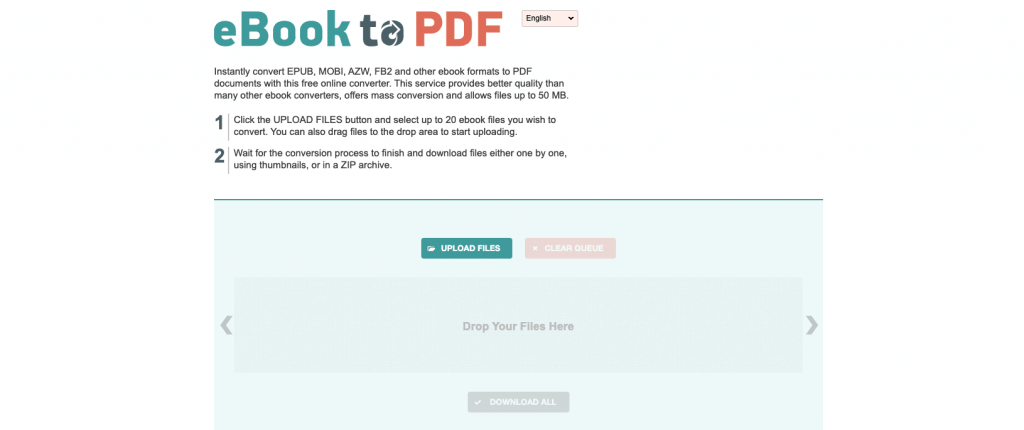
Step 2: Drag and drop the files you would like to convert into PDF in the work area. You can upload up to 20 files.
Step 3: The conversion will be initiated automatically. After the conversion is complete, you can download the files 1 by 1. Alternatively, you can download all the files in a zip archive.
Summary
The tools outlined in this article should make ePUB to PDF conversion easy for you. Some of the tools may require you to pay for them – if you do convert ePUB to PDF regularly, working with the paid tools may be a good idea. The paid tools feature more customization options.
If your goal is to do a 1-time conversion, you can always use an online tool. Also, you can use the free trial versions or tools which are entirely free. Online tools, as we had mentioned earlier on, are perfect for non-confidential documents.
