Email is one of the most commonly used applications in the business world. While it is a great way to communicate, there are times when you need to convert email to JPEG format. You should take a screenshot or capture an image of an email. You may want to save a photo from the message, or you may need to send a screenshot to customer service. Whatever the reason, it’s easy to do.
This article will show you how to convert email to JPEG using two different methods. The first method is to take a screenshot of the email. The second method is to use an online converter tool. You can use an email converter tool like PDF WIZ to covert an email as a PDF or JPEG file. These tools are designed to work with a variety of email clients, so you should be able to find one that works with your email program.
Why do I need to convert the email to a jpeg?
Many people convert email to JPEG format to save space on their computers. PDF files are much larger than JPEG files, so this is a great way to save space. In addition, PDF files are not as compatible with some email clients as JPEG files.
Another reason to convert email to JPEG is if you want to share the file with someone else. For example, if you receive an email with an attachment you need to communicate with a colleague, you may want to convert the email to JPEG format so they can view it on their computer.
When people ask how to convert email to jpeg, it is usually for one of two reasons. The first reason is that they want to be able to take a screenshot of an email. The second reason is that they want to save an email as an image file so that they can share it with others easily. Let’s look at each of these reasons in more detail.
The first reason – taking a screenshot
Sometimes, people want to take a screenshot of an email. This might be they want to refer to it later or need to share it with someone who does not have access to their email account.
The second reason – saving an email as an image
In another case, people want to save an email as an image file so they can share it with others. This might be because they want to share an important email with a colleague or friend or because they need to share it with someone who does not have access to their email account.
How to convert email to a step-by-step jpeg guide?
If you are using PDF WIZ, you should follow these steps:
Step1
Firstly, Lanuch PDF WIZ and click on the “PDF to Image” button.
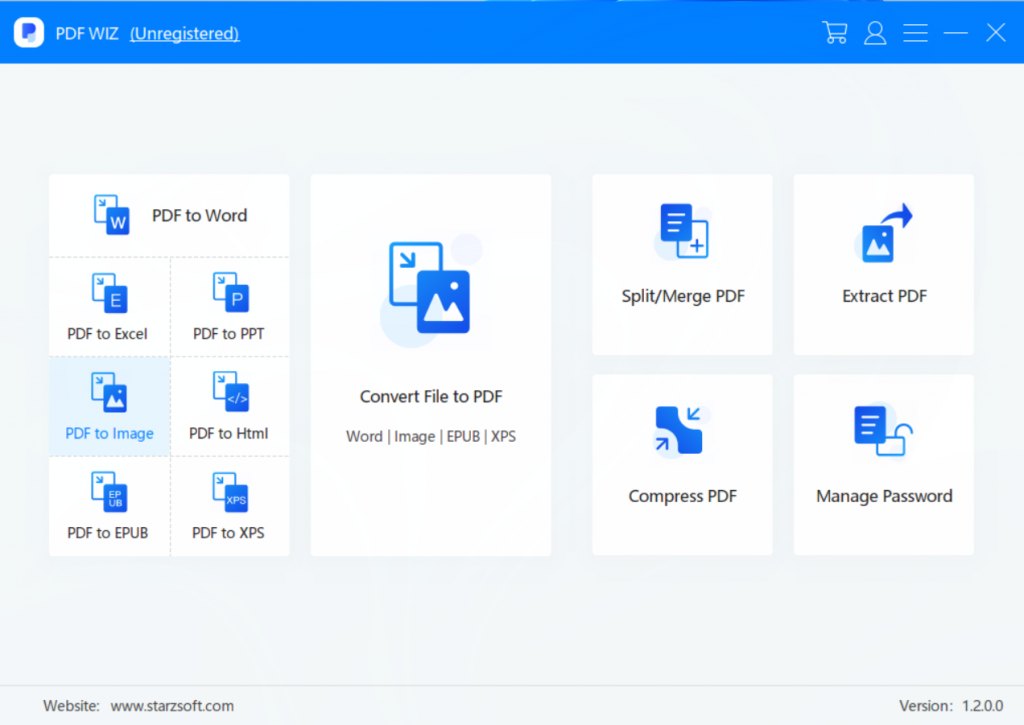
Step2 Then find the email with PDF format and click on it.
Step3 Choose a location to save the file
Step4 Finally, Click on the “CONVERT NOW” button.
How to save an email as a pdf?
If you are using Microsoft Outlook, you can follow these steps to save an email as a PDF.
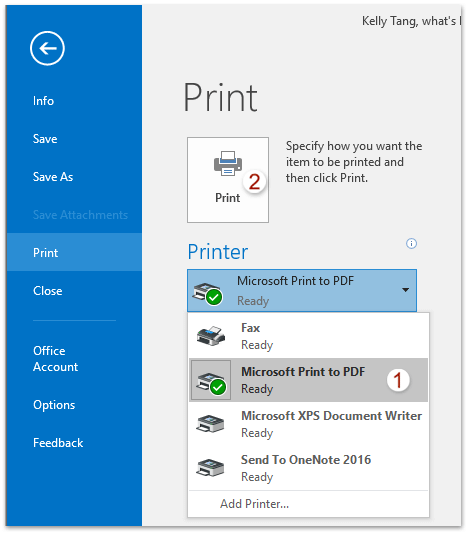
Step1 Firstly, Open the email you want to convert to PDF.
Step2 Then Go to “File” > “Print”.
Step3 In the print dialogue box, click on the drop-down menu next to the Printer and select “Print to PDF”.
Step4 In the Save As dialogue box, choose where to save the PDF file and click Save.
FAQs
Does converting email to jpeg reduce quality?
Yes, certainly converting email to JPEG will reduce the quality of the image, because JPEG is a lossy compression format, which will remove some information from the image to reduce the file size.
Can I convert the email to PDF?
Yes, you can use a PDF converter to convert email to PDF. And this can be done by printing the email to a PDF file or using a tool to convert the email to PDF format.
What is the best format to convert email to?
The best format to convert email to depends on what you want to use the converted file for. If you need to print the email, then PDF is the best format. If you need to edit the email, PNG or TIFF format would be better.
Conclusion:
Converting email to JPEG is not as complicated as it may seem. You can easily convert your Outlook email to JPEG with a few simple steps. Firstly, open the email you want to convert. Then, click on the File tab and select Save As. In the drop-down menu, select PDF as the file type. Finally, give the file a name and click Save. Then you can use a converter such as PDF WIZ!
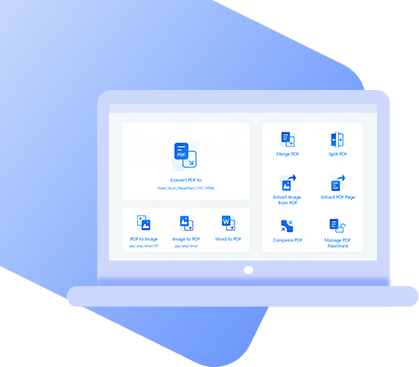
PDFWIZ – PDF converter
- An all-in-on PDF toolkit that boosts productivity.
- Converts to and from PDF and edit PDF as you want.
- No file size limit. No privacy risks.
 Free Trial
100% Clean & Safe
Free Trial
100% Clean & Safe
