Secured, or password-protected, PDFs are great for ensuring that only specific people are able to access the document. However it does leave the door open to situations like the one above where people who require access can’t actually get it. This is what often causes users to question whether or not they can unlock PDF for printing.
Part 1. Why is PDF Not Printing?
Before we can answer this, let’s consider the two different types of PDF password protection:
- Owner Password which allows users to read the PDF document but prevents editing or modifying the document in any way
- User/Open Password which prevents users from accessing the PDF document completely
Therefore if a PDF isn’t printing, you’ll probably find out that it has an owner password. Editing, copying text, adding comments, making changes, and printing is all disallowed if someone has added this to their PDF.
Part 2. How to Unlock PDF for Printing (Remove Restriction)
If the problem is merely that there’s an owner password in place, try one of the three fixes we’ve got below.
1Using Google Drive
Believe it or not, using the Google Chrome browser can remove the PDF restrictions and lets you print secured PDF. With a straightforward process this goal can be achieved:
Step 1. Launch Google Chrome and go to the Google Drive website.
Step 2. Upload the PDF to your Drive storage and double-click the PDF to open it.
Step 3. If prompted, enter the PDFs password and press the “Submit” button.
Step 4. Use the CTRL + P keyboard shortcut to open the print menu, then click “Change…” to set the printer as “Microsoft Print to PDF”.
Step 5. Select “Save as PDF”, click “Save”, and a new PDF will be downloaded without the password that can be printed.
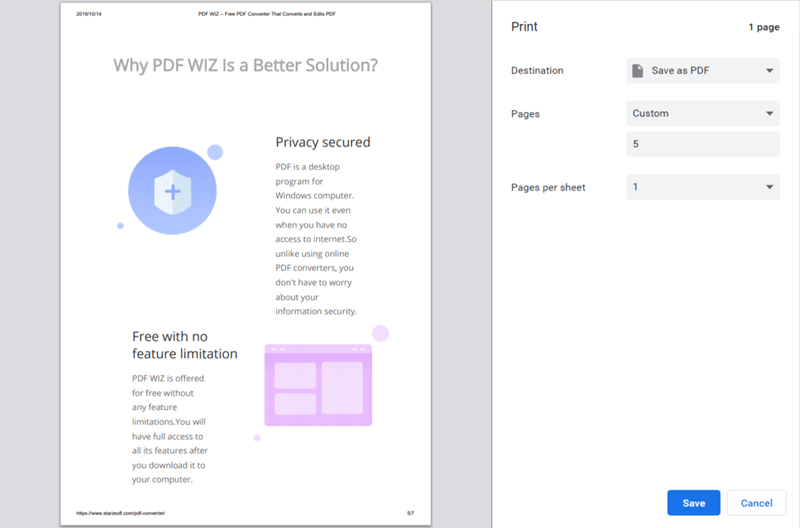
Not only does this allow you to print a document but it provides you with a new version of the PDF without a limiting password.
2Print Secured PDF Online
Another website that can be used for PDF management is SmallPDF. Tools such as PDF compressing, converting, and an editing studio are all available from this online toolkit. Unlocking to print secured PDF is an option and can be done on Windows and Mac computers like so.
Step 1. Run an internet browser and go to SmallPDF’s Unlock PDF page.
Step 2. Drag and drop the password-protected PDF onto the upload box.
Step 3. Agree to the site’s terms and click “Unlock PDF”.
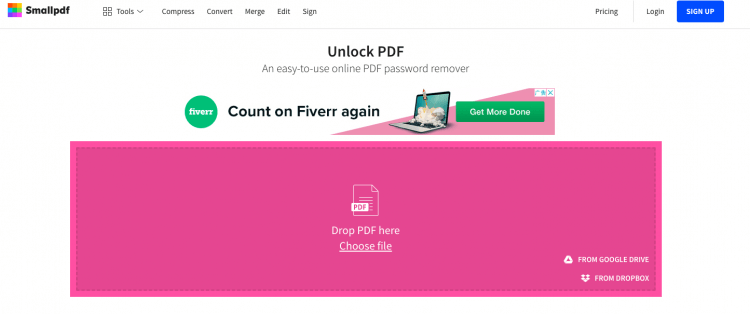
Step 4. After a moment, download the new PDF and print it without the password.
One downside to consider is that an internet connection is needed for this. What this means is that without the internet, managing PDFs isn’t possible through SmallPDF.
3Using Adobe Acrobat
The final way to remove PDF password restrictions is with the help of Adobe Acrobat. Users do have to buy a license for Adobe Acrobat Pro in order to use this solution, it isn’t for those people on a budget.
Step 1. Launch Adobe Acrobat Pro and open the locked PDF file. Enter the password if necessary.
Step 2. Click on “File”, select “Properties”, and go to the “Security” menu.
Step 3. Change the “Security Method” setting to “No Security”.
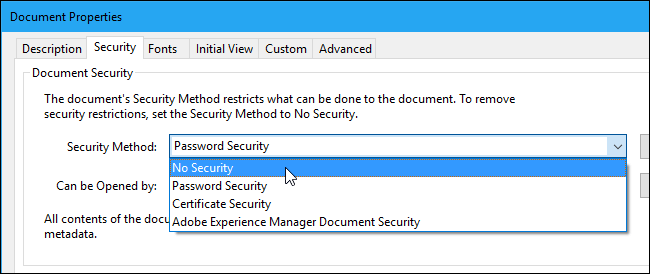
Step 4. Click “OK” and save the file, then try printing it again without the password.
Disregarding the fact that a license is required, this method is relatively effective. Adobe Acrobat Pro can be greatly useful as an overall PDF editor and if it weren’t for the fact it had a price tag, it would be our first suggestion.
Part 3. How to Unlock PDF for Printing (Remove Open Password)
The other type of password, an open password, completely restricts user access. If you want to print secured PDF with this type, then there are two preferable solutions:
1Using PDF WIZ (with PDF Password)
With the PDF password readily available, PDF WIZ is the optimal way to unlock PDF for printing. As well as being suited for the job, PDF WIZ comes with an extensive list of PDF tools for converting, compressing, and merging files. In this particular instance, here’s how to remove the PDF password.
Free DownloadSecure Download
Step 1. Download and install PDF WIZ onto the computer. Run the program and click “Manage PDF Password” to begin.
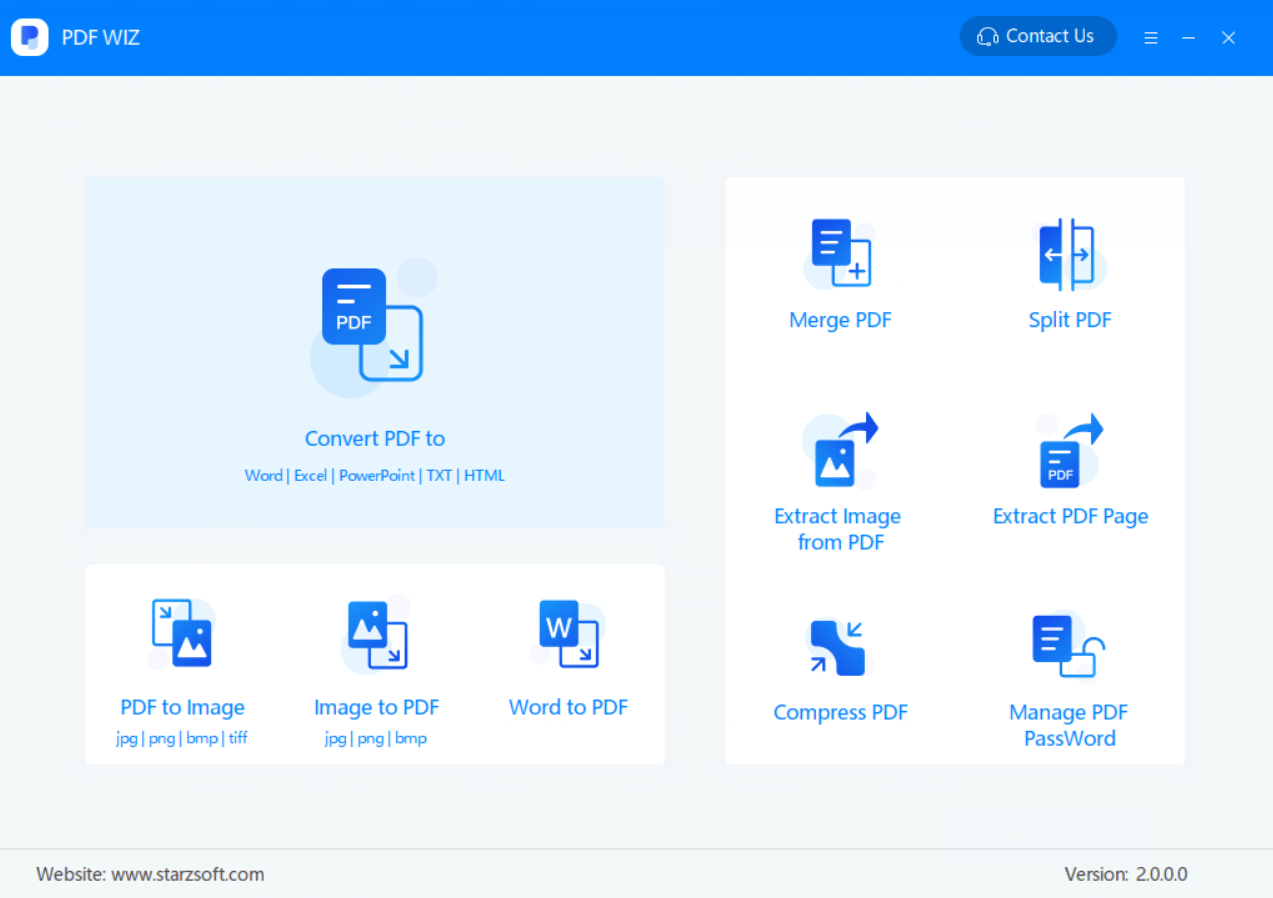
Step 2. Either drag and drop the PDF on the window or click “Add File” to select the PDF.
Step 3. Lastly, click “Remove Password” and enter the PDF password. PDF WIZ will effectively get rid of the open password so that printing is possible.
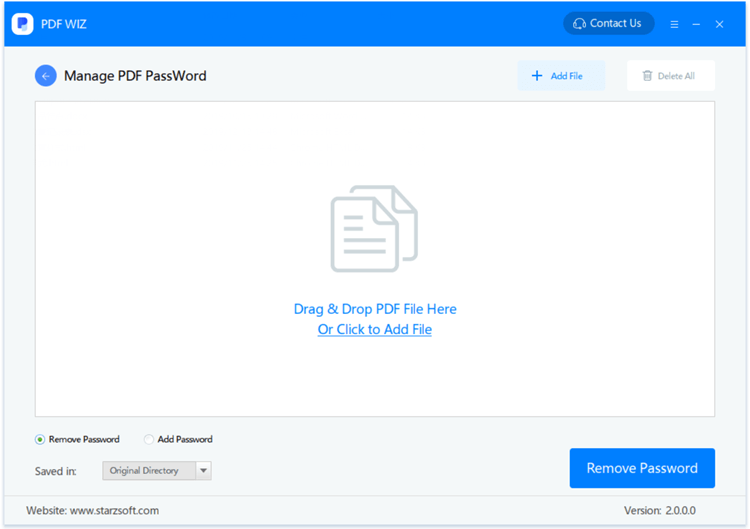
It’s no surprise that given how easy those steps are, this is the PDF toolkit that lots of users frequently end up using. Grab a free copy of the software and you too can print secured PDF.
2Using iSumsoft PDF Password Refixer
Another PDF software which may help you is iSumsoft PDF Password Refixer. Although it isn’t a toolkit like PDF WIZ, PDF Password Refixer uses a different approach that enables users to actually see what the PDF password is and then use it themselves.
Step 1. Install PDF Password Refixer and launch the password recovery tool.
Step 2. Press the “Open” icon and select the PDF you want to print.
Step 3. For the “Type of attack” dropdown menu you can choose any option, for this example we’ll be using “Brute-force”.
Step 4. After you click “Start” the tool will begin processing a long list of passwords to find a match for your PDF. Once a password match has been found, the PDF password will be displayed.
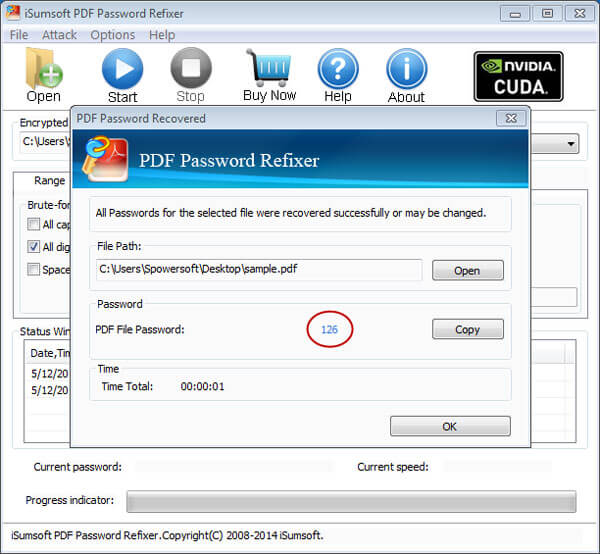
Whilst impressive, most situations where we need to unlock PDF for printing don’t require the actual password, simply access to the file so that it can be printed.
Conclusion
Wrapping your head around the different types of PDF password can get confusing. But after figuring that out, it’s just a matter of choosing the relevant solution to print secured PDF. It’s our recommendation that PDF WIZ is your first choice when it comes to removing an open password (especially if you already have the file password).
Free DownloadSecure Download
