Have you ever wondered how to use the AnyView Cast tool? There’s no doubt that AnyView Cast is one of the most effective Phone screening tools, however, it can be a little unclear how to get started with the tool in some cases.

With this in mind, today, we’re looking at some of the key things you should know about how to use AnyView Cast– and what this might mean for your own screen sharing goals going forwards.
How to Use AnyView Cast to Connect my iPhone to a Smart TV
First of all, we need to look at how you can use the AnyView Cast tool to mirror your own iPhone screen onto your smart TV, such as for a HiSense TV.
AnyView Cast is actually incredibly effective when it comes to mirroring your device’s screen and can do so in just a couple of easy steps. So, take the pain out of mirroring your iPhone onto your smart TV screen, and give the AnyView Cast tool a try instead!
1. Can I Only Use AnyView Cast for HiSense TVs?
Before we look any further, there’s an important question to answer: does the AnyView Cast tool work for all smart TVs, or is it only effective for HiSense TVs?
Fortunately, if you have a smart TV and have been looking for a way to mirror onto it, chances are, the AnyView Cast tool will work. While we can’t necessarily guarantee it will work for every smart TV, it’s generally a pretty effective tool and can work for other smart TV varieties such as Apple TVs, Roku TVs, and more.
2. How to Use AnyView Cast iPhone
So, how can you use the AnyView Cast iPhone tool to mirror your iPhone screen? Well, this will depend to a degree on the type of Smart TV you have, but generally, AnyView Cast iPhone is effective for most models of smart TV once you’ve set up the smart TV as an option on the AnyView cast.
However, we’ll focus mainly on the HiSense TV for this guide, but the instructions are often very similar for other models as well.
Step1: Ensuring that your AnyView Cast iPhone device, the smart TV, and your smart phone are all connected on the same WiFi network.

This should probably be your main home WiFi, so chances are, this will already be in place – but it’s always worth checking before you try, just to be sure and to avoid wasting any time.
Step2: Once your devices are connected to the same WiFi connection, navigate to the input panel for your Smart TV and look for the AnyView Cast tool.
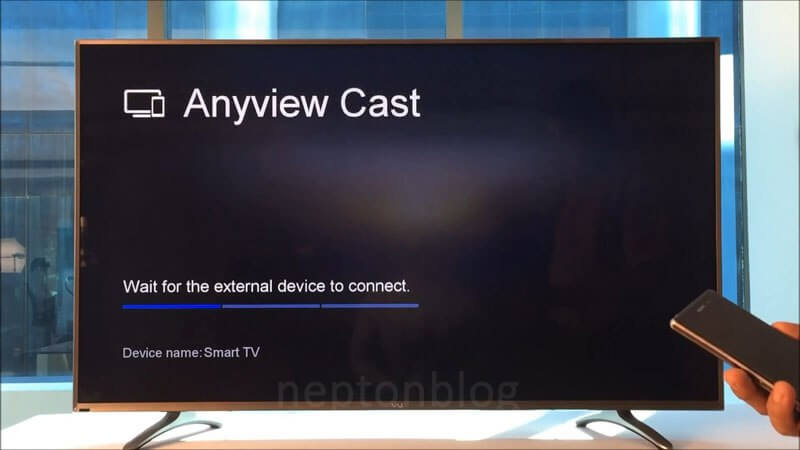
The exact method for this will depend on the type of Smart TV you own, so you may want to check this before continuing to be sure you’ve selected the right process.
Step3: Connect your smartphone device to the HiSense TV with AnyView Cast. Head to your smartphone’s Bluetooth settings and look out for the AnyView Cast tool; then, simply select this, and you should hopefully begin connecting automatically via local network Bluetooth to the device.
This will now present a list of different Smart TVs that you could connect to; if you only have one Smart TV in your property, there should just be one device showing here.
Simply enable wireless display and select your device, which will begin the mirroring process onto your Smart TV directly from your smartphone. It’s really that easy – much simpler than many people realize, in fact.
3. Pros and Cons of AnyView Cast iPhone
What are the pros and cons of using the AnyView Cast tool to share your iPhone or Android screen directly with your Smart TV? Well, there’s no doubt that AnyView is highly effective, and what’s more, it’s a hassle-free tool that’s super easy to use.
However, it’s not capable of mirroring screens easily onto your PC or laptop; for this, we recommend using another tool, such as StarzMirror, to get the best results.
Why More and More People Are Looking for a Reliable Mirroring App
Mobile devices like iPhone, Android phones are rapidly becoming more powerful, and this allows them to offer a truly excellent solution in many cases. However, there’s also a prominent drawback here: you can’t necessarily make the most of your favorite apps and tools when using a mobile device. If this is something you have experienced, you might instead want to give a mirroring app like AnyView Cast iPhone a try.
1. What Exactly can Mirroring Apps do?
Mirroring apps allow smartphone users to mirror their iPhone screen onto either a PC or a smart TV. In turn, this may also allow you to control the iPhone screen from the PC, depending on the type of app that you use.
Since your PC screen and Smart TV screen are much bigger and more generous in proportions than a typical iPhone or smartphone, it’s far easier to see the screen. This also allows you to share the screen with other members of your family or friends, the ideal way to bring up your favorite games and the like.
2. Mirroring Apps Bring Convenience For Life
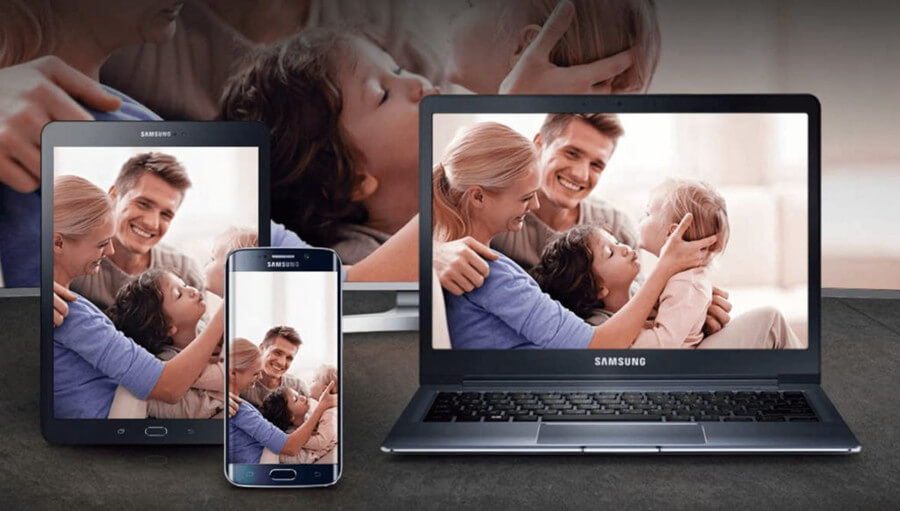
Some of the most common applications for mirroring your iPhone screen may include:
Watching movies and videos;
Scrolling through old photos on a big screen;
Playing smartphone games (which are often great fun and excellent for a relaxing night in) on a bigger screen.
For working at home:
With a growing number of us working from home, mirroring your smartphone onto your smart TV or PC can also offer a great solution to keep up with work without having to continually squint to see what your boss sent you by text or WhatsApp this time – making it much easier to get on with your job and get things done more productively.
How Can I Mirror iOS and Android Phones to PC —StarzMirror [HOT!]
If you’ve been looking to mirror your iOS or Android device onto your PC, the AnyView Cast iPhone tool likely won’t work. With this in mind, you may need to opt for a different tool instead, such as the StarzMirror tool.
What are some of the key features of the StarzMirror tool?
StarzMirror offers incredibly effective streaming solutions with the top-quality audio transmission;
It’s ideal for playing your favorite mobile games on a larger screen on your PC.
The tool is effective for almost all Windows PCs, so long as you are running current software, and offers an innovative solution to a potentially frustrating issue.
With this in mind, if you want to make the most of everything your iPhone is able to do (without the restrictions of a small screen or awkward controls), the StarzMirror tool could be just what you need.
Step1: Simply launch the tool and follow the on-screen instructions to connect your mobile device to the PC.

Step2: Navigate to the Developer window, enable USB debugging, provide permission for the tool to access your device, and then the tool should automatically begin the connection.
Here’s the detailed User Guide of StarzMirror.
This allows you to view your mobile screen on PC easily and reliably, without long-winded or difficult set-up processes that could otherwise be incredibly frustrating.
As such, if you’ve been looking for a simple and effective tool that might just change the way you use your mobile device for gaming or meetings, the StarzMirror tool might be just what you need. What’s more, it’s even able to take screenshots and capture videos easily and effortlessly, making it an exceptionally valuable tool for use in many different circumstances.
Finally, the tool even allows you to directly live stream your content to your fans and followers! So, this can offer a simple and highly effective alternative for YouTubers, Twitch players, and anyone else who might want to share their gaming achievements with the world. Definitely worth trying.
Is StarzMirror App Reliable?
The StarzMirror tool is highly effective in many cases, and it only requires 200MB of free disk space to download. The tool is also effective across both Windows and Max devices, requiring a 1GHz CPU and 256MB/512MB of available RAM on Windows and Mac, respectively.
However, if the tool doesn’t work, it also comes with 100% security and a 30-day money-back guarantee, protecting your purchase even if your device turns out not to work with the StarzMirror tool.
Conclusion
If you’ve been looking for a way to mirror your iPhone onto your HiSense TV, the AnyView Cast iPhone app could be a good option. However, if you’ve been looking for a good alternative to help you mirror your iPhone or Android device onto a PC instead, we recommend you give the StarzMirror a try.
It might just offer a valuable alternative, and more and more people are reaching for this handy software to mirror their own devices as a result.
Free DownloadSecure Download
