Have you ever wondered about the different options available to you for screen mirroring your iPhone device onto an LG TV? While many people assume this might be a complicated process, since you’re trying to mirror two different operating systems, the reality is simpler.

As such, today, we’re taking a look at the key things you need to know about screen share iPhone to LG TV – and the different tools, options, and ideas you could consider for how to use these different methods.
So, you’re looking to begin screen mirroring your iPhone device onto an LG TV?
If you’ve been looking for ways to share your iPhone screen with an LG TV, the following five methods are probably among the most common options for most people. And while there are other methods out there, these five are among the most trusted and valued screen-sharing methods overall.
1 TV Assist
If you’ve been looking for a new screen-sharing tool, there’s a lot to say about the TV Assist app. Designed to make it easier than ever to screen share your iPhone to an LG TV, using this tool is effortless; plus, it’s also effective across all generations of iPhones after the iPhone version 6.1.
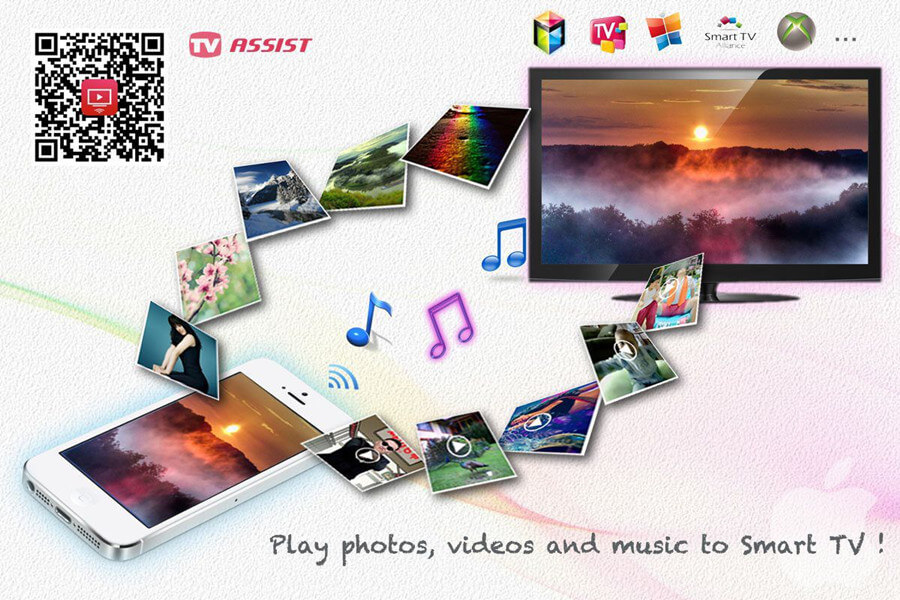
To use the TV Assist tool,
Step1: Simply start by launching the tool from the Apple store on your iPhone device.
Step2: Launch TV Assist on your LG TV, ensuring both devices are connected to the same WiFi network.
If you experience difficulties, we recommend checking this first to ensure your devices are fully connected and working as they ought.
Enter the IP address provided by your iPhone now as prompted by your LG TV, and then select OK following fully successful device configuration. That’s all there is to it – you should now be able to screen share your iPhone device with an LG TV.
2 Chromecast
Another excellent option you could consider to screen share your iPhone onto an LG TV is to utilize the Chromecast tool.
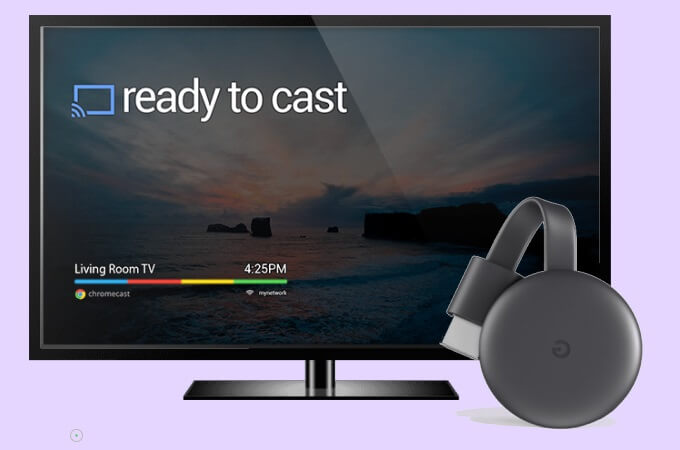
Chromecast is one of the best-known tools for screen sharing, and what’s more, it’s also incredibly affordable to purchase.
However, it’s worth considering that you’ll still need a strong and reliable internet connection to make the Chromecast connection method work.
3 Airplay
Airplay is an integrated feature within your iPhone device, but did you know you can actually use it to connect your iPhone and LG TV, as well? Plus, it’s also effective on phones that are older, so it’s definitely an option to consider.
To connect your iPhone and LG TV through Airplay,
Step1: Simply connect your TV and iPhone to the same internet connection, head to the Home Dashboard, open the AirPlay tab, and turn AirPlay on.
Step2: Then, simply open AirPlay on your iPhone device, search for the LG TV and connect with the code presented. It’s that easy!
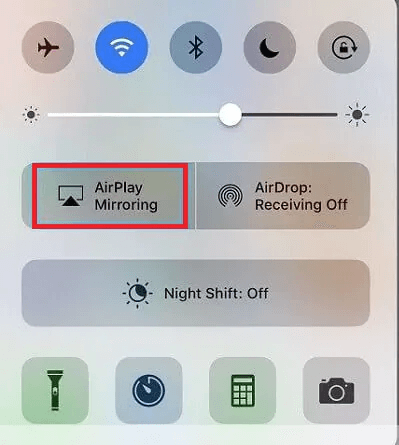
4 AirBeam TV
Have you ever heard of the AirBeam TV App? This handy tool could be an excellent option to consider if you have been looking for ways to screen share your iPhone screen onto an LG TV, and is incredibly simple.
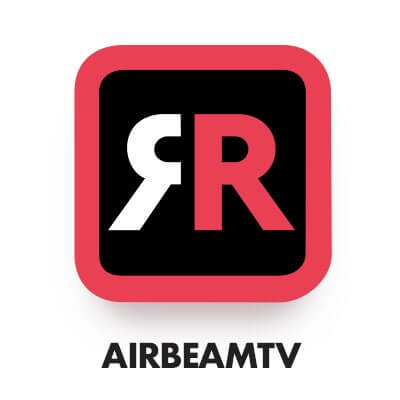
What’s more, the app features a unique version designed exclusively for LG TV devices, as it was previously designed for Samsung devices.
So, if you decide to use AirPlay to screen share your iPhone screen, make sure you’ve first started with the right version of the app. Then, simply download the tool, and begin running it to connect your iPhone and LG TV – ensuring both devices are connected on the same network, of course!
5 LG TV Plus
To screen share iPhone to LG TV, LG has been at the forefront of digital technology development for many years now, and chances are many of us still remember the time when LG phones took the market by storm!
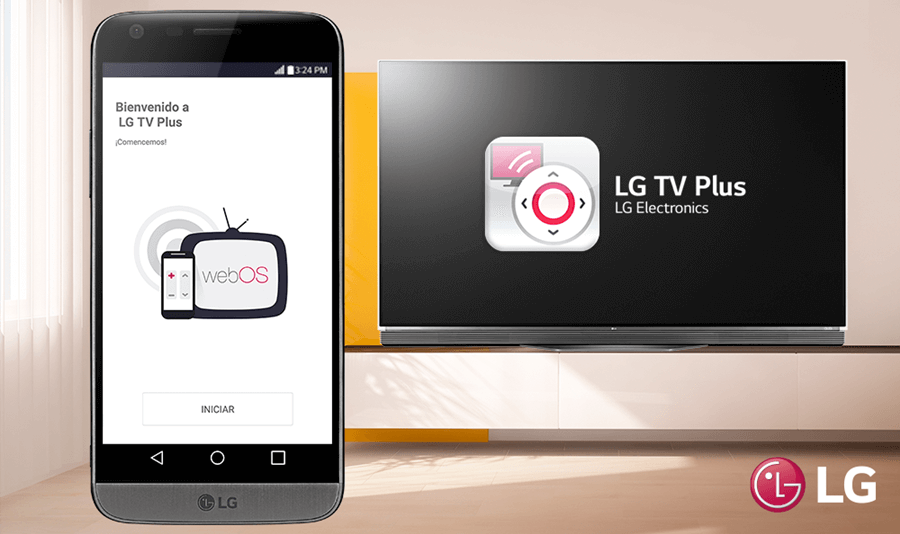
With this in mind, it’s perhaps no surprise that LG built their LG TVs with innovative screen-sharing features. These handy features make screen sharing your iPhone to an LG TV screen easy and simple and could be well worth considering as part of your overall decision.
LG Smart Share through LG TV Plus is perhaps the most obvious option to consider here. LG Smart Share allows for rapid and effortless connection with your iPhone and LG TV screen, making it easier than ever to share your screen. The tool also features a launcher and a Touchpad and is effective for almost all new iPhone devices.
To use LG TV Plus,
Step1: Start by downloading the app onto your phone, then navigate to the settings.
Step2: Find “All Settings” and then find the LG Connects App. You should be able to here connect your TV and iPhone, so long as both are running on the same Internet connection.
If you experience difficulties with this, we recommend considering whether your devices might not be on the same network (for example, could your phone be running on 3G power instead)?
Step3: Then, once you select “Start”, you should begin the scanning process and your LG TV should be located. Select its name, which will bring up a PIN code on the TV screen; simply fill that out, and you’ll rapidly be able to begin sharing your screen.
Bonus: How to Mirror iPhone and Android Phone to PC – StarzMirror
At this point, we’ve considered some of the many different options for screen mirroring your iPhone device onto an LG TV.
But what if these methods don’t work, or if you’ve screen mirrored your screen successfully, but the resolution doesn’t stack up? Well, whatever the case might be, and whatever frustrations you might be facing, it doesn’t actually have to be impossible still to share your phone screen onto a larger device. For example, why not consider screen mirroring your iPhone device onto your normal PC device?
But how can you go about this? The methods we’ve considered thus far in today’s article are focused on screen mirroring your iPhone device onto an LG TV – but they usually won’t work for screen mirroring your iPhone device onto a computer or PC screen.
So, what’s the alternative option here? This is generally where things become a little trickier, really. But luckily, the brand new StarzMirror tool is the ideal solution for this frustrating conundrum!
How to Use StarzMirror to Screen Share onto PC
So, do you think that StarzMirror tool might be right for you? That’s great news – but first, you’ll need to consider how to use the tool.
Luckily, though, StarzMirror has been made with practicality and ease in mind, without compromise – helping you make the most of your own screen-sharing experience.
Step1: Start by downloading the tool onto your PC device from the main developer’s website.

We highly recommend taking care at this point and ensuring that your Anti Virus software is working effectively so as not to risk accidentally downloading the tool from a third-party source, where it may have been fraudulently contaminated with viruses or malware.
Step2: Then, launch and install the tool on your device, and connect your phone and PC device.
For the easiest and most straightforward approach, we recommend using the USB method. This allows you to mirror your phone devices to your PC screen via USB; it’s also incredibly easy and effective, and you’ll experience the best possible connection thanks to the stable USB connection.
Step3: Select “Trust This Computer” on your mobile device. At this point, you should then be able to wait while StarzMirror begins installing the drivers on your device – and, once that is completed, the screen mirroring should be enabled!
One thing we should point out here is that StarzMirror can also work via WiFi connection. However, since many people have fluctuating internet connections and internet speeds, using a USB cable connection is generally the easiest way to guarantee a seamless experience.
Final Thoughts
There’s a lot to love about screen share iPhone to LG TV. Indeed, this simple change allows you to view your phone screen directly on your TV, which offers a far larger and higher quality resolution.
What’s more, in many cases, screen mirroring your iPhone device can offer additional benefits since this makes it possible to potentially enjoy your favorite games, or making even more impressive meetings, directly from an LG TV screen.
However, if you’ve been looking for ways of screen mirroring your iPhone device onto an LG TV, you’ll still need to start out with a suitable screen mirroring tool. While many screen mirroring tools may be potentially difficult to use, options such as streaming through LG TV Plus or AirBeam TV can be incredibly reliable.
Or, if you’re still having trouble with screen mirroring your iPhone device onto an LG TV, why not try mirroring your phone screen (be it iPhone or Android) onto a PC screen instead of with StarzMirror – your number one screen mirroring app.
Free DownloadSecure Download
