Do you want to become digital illustration expert and eager to know how to mirror on Procreate? Procreate is an amazing tool that allows the users to enjoy digital art and painting. However, if you do not know how to mirror on Procreate and what are some secret & hidden features, tips and tricks of Procreate, you will never be able to get maximum benefit. Read this comprehensive guide to know how to mirror on Procreate.
Part 1: How to Mirror on Procreate (Two Ways)
1. How to Do Mirror on Procreate with Canvas
To mirror on Procreate, you can use Canvas from the action menu.
- 1. The first step in our mirroring quest in Procreate is to enter the Actions menu, which is represented by a wrench icon in the top-right corner.
- 2. Next, we’ll enable the Drawing Guide by tapping the button to activate it: When you activate it, you should see a grid appear on your screen. Don’t freak out. This is only transitory, and it is permitted to obtain the Symmetry choices.
- 3. The Edit Drawing option should become active after you enable the Drawing Guide. Tap it to go to the next stage.
- 4. Choose Symmetry and click the Options menu to set your mirror’s axis. You will now be in the Drawing Guides menu.
- 5. You’ll find a Symmetry: option near the bottom of the menu.
- 6. This option must be chosen in order for Procreate to mirror, so swipe on it to activate it. It will allow you to mirror and procreate.
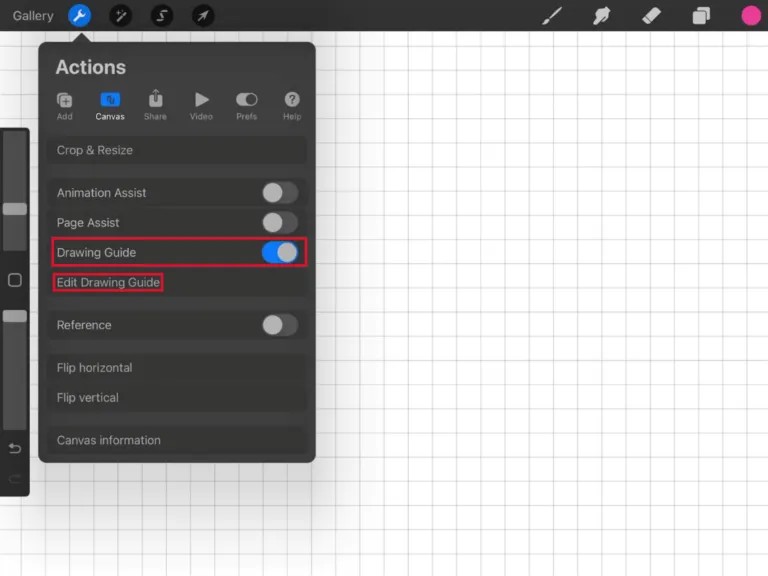
2. How to Mirror in Procreate with Freeform
In Procreate, you have the ability of using Freeform to reflect your artwork. You can, for instance, mirror the material of a layer if you’ve drawn anything. Here is how you can use Freeform to reflect the drawing.
- 1. Press and hold the navigation bar. It’s on the left side of the upper menu bar.
- 2. At the bottom of the screen, a menu bar appears.
- 3. Select “Freeform.”
- 4. You may now mirror your image in both horizontal and vertical directions.
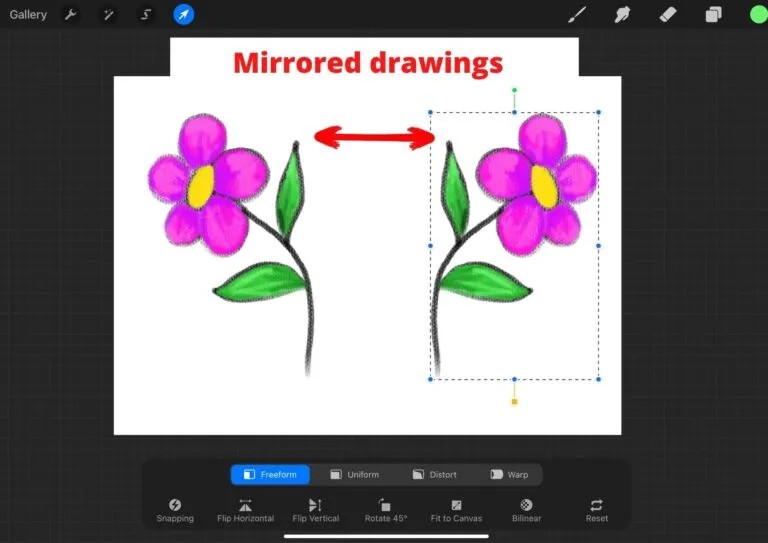
Part 2: How to Mirror Draw on Procreate to PC
StarzSoft StarzMirror is one of the popular iOS and Android phone mirroring applications that come up with quick casting capabilities. You can use it to reflect and record anything, and it can even mirror several devices at the same time and also to mirror draw on procreate to PC.
StarzMirror is always aiming to solve the mirroring problems and also includes game control, varied screen mirroring, recording, screenshots, and a boatload of other important functions.
StarzMirror’s also provides the user with the Device Mirroring feature so that they can simultaneously mirror multiple iPhone or Android devices to a PC.
Free DownloadSecure Download
- 1. The first and the basic step is to download and install StarzMirror. You can easily do so by visiting the official website of the StarzMirror.
- 2. Now you need to go to the mirror mode so that you will be able to see with the mirror casting features and use them to mirror on procreate.
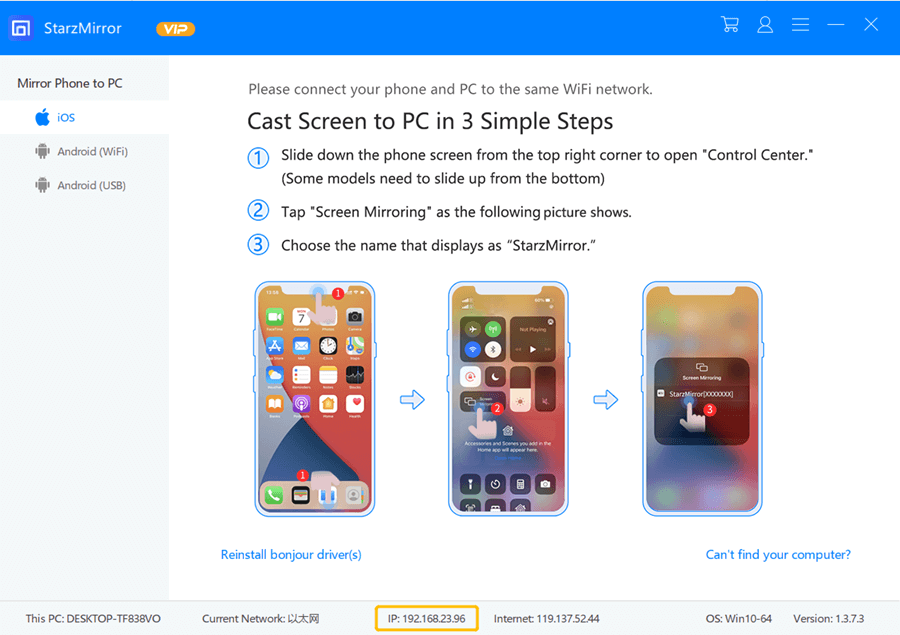
- 3. Mirroring success! Now that you’ve successfully cast your phone to your desktop, you can rest and appreciate yourself.
Part 3: Tips About Procreate You Must Know
1. Record Videos in High Quality
Do you want to make a movie of yourself painting? Do you have a sizable social media following and wish to publish your painting video there? If this is the case, make every effort to record videos in excellent quality.
In the Procreate timelapse options, you can alter the video quality.
- Make a new canvas.
- Change the quality to 4K and lossless in the time-lapse settings.
- You can also alter it using your iPad’s settings.
- Procreate > Settings.
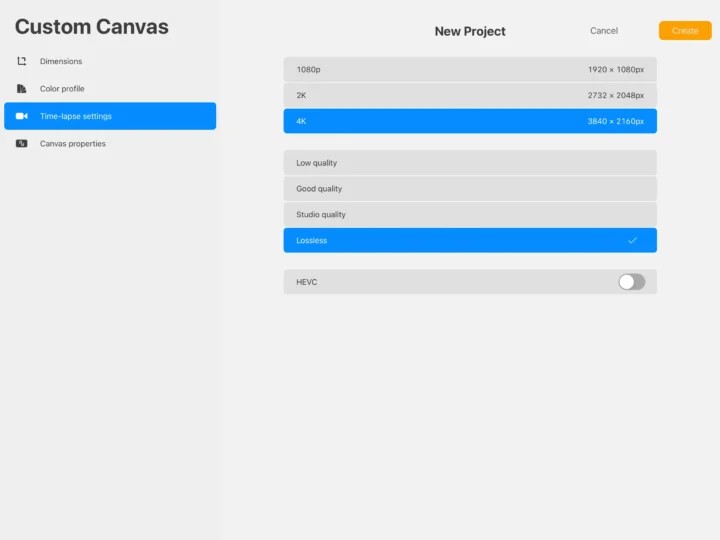
Only the quality of your new artwork will be affected. The preceding videos will remain unchanged if they were captured with low-quality pixels.
2. Turn the Alpha Lock on
To fill a layer with colors, you must put on an Alpha lock on it in addition to employing layers in your composition.
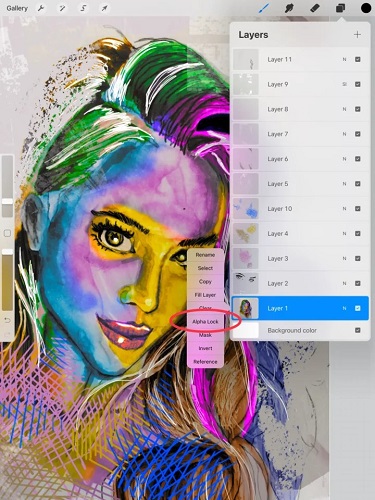
Procreate has a nice option called Alpha Lock Fill Layer Method that can help you recolor specific layers. Turn it on, you must choose your favorite color from a dropdown menu and activate a new swatch.
3. Use Liquify
To generate diverse effects on your layers, try using Liquify, a powerful Procreate tool. To access Liquify’s interface, navigate to the “Adjustments” tab and then to “Liquify.”
The best part is that you can paint on your canvas with an Apple pencil or your finger, and Liquify will add effect to your artwork much like a brush.
Finally, Liquify can help you create beautiful effects in your artwork.
4. Use Adjustments
One of the crucial Procreate tips for beginners is to use some adjustments to enhance what you have drawn. Adjustments play a vital role in adding a final touch to your illustrations. Head over to the “Adjustment” tab in Procreate to find different filters.
5. Create A Color Palette
If you want to use Procreate to bring vivid and contrasting colors to your artwork, consider employing a color palette.
It has fantastic color combinations. Color swatches are simple to locate and upload.
- To add color to Procreate, go to the color picker on the left menu bar and activate it.
- Choose your favorite color.
- When you select a color, it will appear in the color circle in the upper menu.
- Then, tap the color circle to save your preferred color as a swatch.
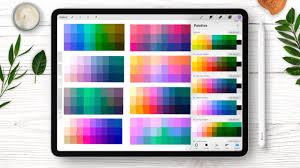
You can also set the palette to default settings, which will keep the palette active on other displays. Your palette can also be saved, shared, imported, and organized in a Procreate Palette Library.
Part 4: FAQs about How to Mirror in Procreate
1. Is there a Symmetry tool in Procreate?
Yes, there does exist a symmetry tool in Procreate. Turn on the drawing guide and click the tab to change it in Procreate to employ symmetry. Choose from vertical, horizontal, quadrant, or radial symmetry by clicking on the symmetry option. Move the symmetry line around your canvas with the blue dot, and rotate it with the green dot.
2. Which iOS device supports Procreate?
Here are the iOS devices that support Procreate.
- 12.9-inch iPad Pro (1st, 2nd, 3rd and 4th generation)
- 11-inch iPad Pro (1st and 2nd generation)
- 10.5-inch iPad Pro
- 9.7-inch iPad Pro
- iPad (8th generation)
- iPad (7th generation)
- iPad (6th generation)
- iPad (5th generation)
3. What makes Procreate great?
Procreate is an excellent computer programme for planning and laying out art pieces before they are painted on canvas. You will save time using Procreate since you will not have to paint over your artistic blunders. Procreate can be used as an online sketchbook or art diary.
Conclusion
In this guide, we have discussed various ways to mirror on Procreate. Now you know how to mirror on Procreate. Basically, the simple yet modern tools like StarzMirror are helpful in solving your mirroring problems if you are a Procreate user. However, plenty of other options are also available. We have also discuss some tricks that will make you a more expert Procreate user. Feel free to share your experiences about how this guide has helped you out in solving your mirroring issues.
