Have you noticed that League of Legends appears to be lagging when you try to play it on your device? If this is something you have been experiencing, there are countless potential reasons why this might be the case – but it’s pretty clear that all of these issues can disrupt your gameplay and experience overall.
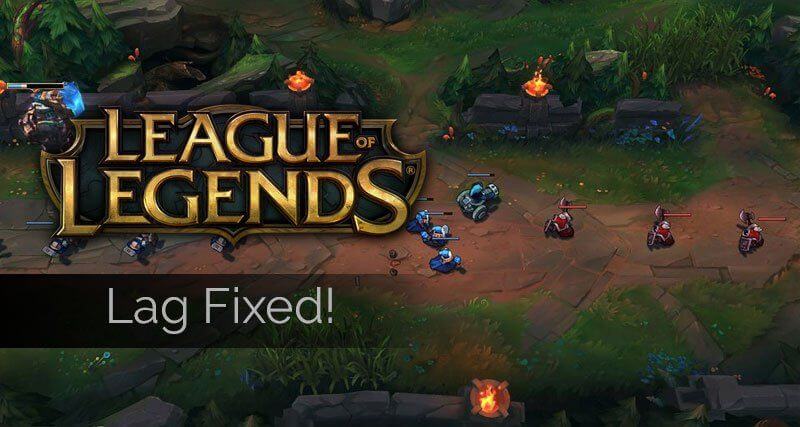
With this in mind, today, we’re taking a look at some of the main reasons why League of Legends (LoL) might be lagging on your device, and how you could potentially fix this issue overall.
Part1. Why is League of Legends Lagging on My PC?
Why is League of Legends lagging on your device? There are countless reasons why your League of Legends game might be lagging, which could impact whether or not you’re able to make the most of the gameplay experience.
1. One of the most common reasons for League of Legends to lag is simply due to connectivity issues. This could be your own WiFi, or there may be difficulties with connecting to the Riot game servers as well.
If this is something you have experienced, you may want to report the problem to Riot directly, as it could be that other people have been suffering similar issues.
2. The settings on your PC might be the wrong configuration, for example, which could drastically slow down your ability to play the game.
3. In addition, you could find that the issue is due to your drivers being outdated, which may require an update to fix.
4. Unnecessary processes running on your PC may also be responsible for slowing down your League of Legends gameplay; if this is the case, you might want to ensure these are disabled for the best results.
Now that we’ve clarified some of the most common reasons why League of Legends might be lagging on your PC device, we need to consider how you can fix some of these common issues. Luckily, this is often surprisingly easy, and so you may want to consider this as part of your decision overall.
Part2. How to Fix League of Legends Lagging Issues (5 Tips Included)
At this point, we’ve outlined some of the key things you need to know about lagging League of Legends games – but how can these issues be fixed?
Well, fixing your League of Legends is lagging issue doesn’t have to be a major challenge, and the following six options may help. However, the exact solution will depend on what your problem is; as such, if you find one method doesn’t work, you could consider trying other methods to ensure you’re able to make the most of your League of Legends gameplay.
#1 Check Your WiFi Connection
The first step you should consider when experiencing lagging with LoL is to check your WiFi connection, as this can be one of the most common reasons for the game to lag.

If your WiFi connection is unstable or slow, this could be causing issues with the gameplay; as such,
Move closer to your WiFi hub or restart the WiFi to see if this changes things.
Swap Wi-Fi to an Ethernet connection.
If not, there’s probably not much you can do other than playing the game on a lower resolution and waiting for the internet connection to improve.
#2 Check the Servers are Working
Once you’ve checked that your WiFi is working effectively, you may want to see if the game servers themselves are causing the issues.
Simply head to Google to check whether anyone else might be having trouble with the Riot game servers; if they are, you’ll just need to wait until the developers fix the issues. You may want to report an issue here, too, to allow the developers to notice and fix the issue as quickly as possible.
Remember to Check the Google DNS Server:
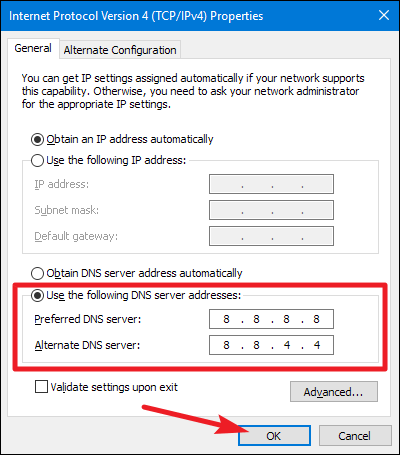
#3 Ensure Your PC Is Plugged in and Running Efficient Battery Settings
If you’ve been trying to play League of Legends but have had trouble with lag, it might be that your device is struggling to produce enough power to run the game. This probably won’t be the case for gaming laptops, but if you have a standard laptop and are trying to run LoL, you may need to ensure it’s plugged in for the best gameplay experience.
In addition to ensuring your laptop is plugged in at all times while playing League of Legends, we recommend optimizing your battery life settings, too.
This can be quickly adjusted by selecting the battery icon from the lower navigation bar and adjusting the power mode, or head directly to the battery settings from this page to optimize your device’s battery usage and power.
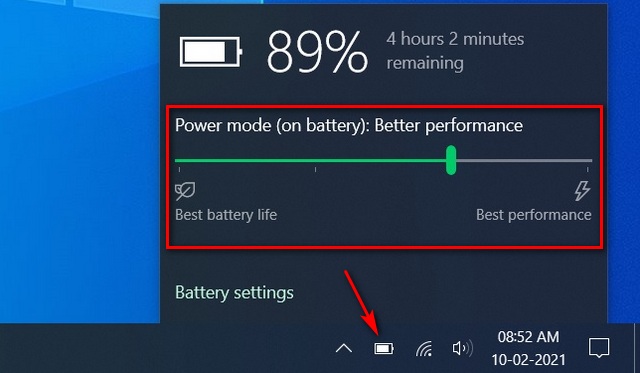
This simple strategy helps ensure there’s enough power to run League of Legends with top performance metrics, allowing you to enjoy the game in premium quality without having to worry so much about lagging.
#4 Turn Off Unnecessary Processes on your PC
If your PC is running too many processes at once, you may find that it’s a little tricky to run a game as well.
As such, if LoL seems to have loaded slowly and is lagging, you should try to fix this by opening the task manager and seeing what’s running. If there are any processes using a particularly large amount of your device’s CPU (other than League of Legends itself), you may want to disable these while playing to get the best gameplay experience.
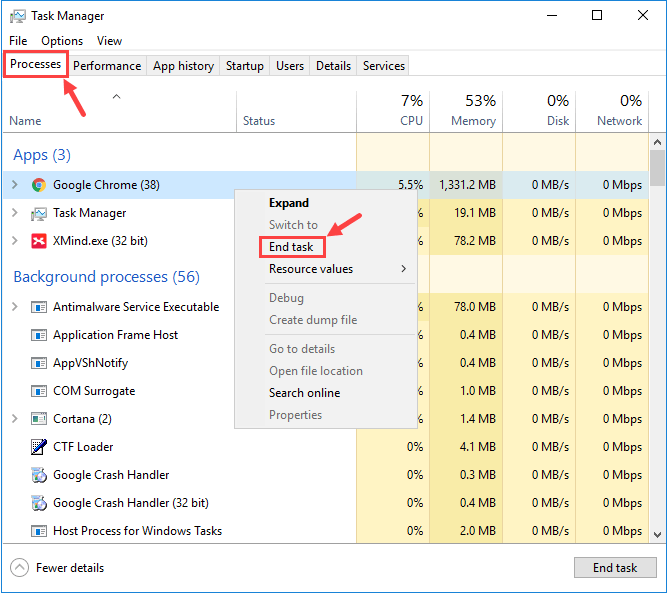
#5 Update Your Device’s Drivers
If your device’s drivers aren’t up to date, you might find that running League of Legends is difficult. There are three methods you could use for this.
The first method to do this is simply to head to your manufacturer’s website and download any necessary updates;
Alternatively, you could use the Windows Device Manager to update each driver manually. You’ll want to primarily focus on video drivers and network adapter drivers for this issue.
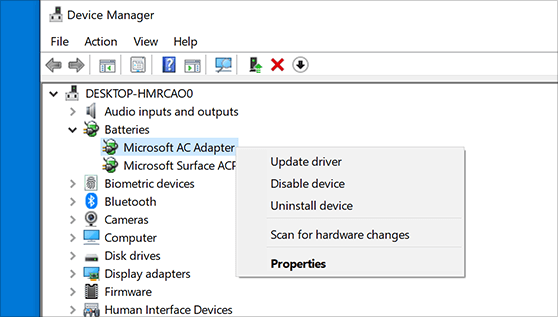
As a third option, you could also consider using a third-party driver update tool, such as Driver Easy; however, always be careful when downloading third-party tools, as there’s no guarantee that these will be effective and some could even be infected with malware and viruses.
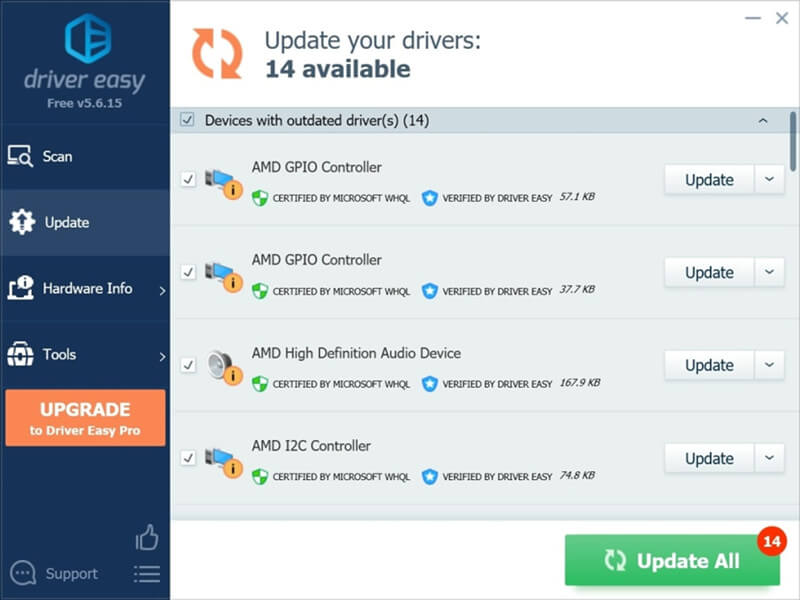
As such, you must always ensure your devices are up to date with relevant, reliable antivirus protection, just in case – and do your research before downloading any third-party device management tool onto your PC.
Part3. The Popular Method to Fix league of legends lagging Issues [HOT!]
As a final option, we should mention trying a screen mirroring tool, such as StarzMirror. These tools can be helpful for resolving almost any issue you have experienced with League of Legends; indeed, these simple strategies can be suitable for all issues except WiFi connectivity and may provide a much simpler way to resolve your lagging problems (particularly if you have found that the issues are regularly occurring when you try to play League of Legends).
So, how can you use a screen mirroring tool to fix problems? Well, League of Legends is fully playable on mobile devices, and with a screen mirroring tool, you can load up League of Legends on your mobile then mirror the screen across to your PC device.
So long as you don’t experience issues playing LoL on your mobile, this should resolve any issues you’ve had with playing on your PC. Indeed, playing League of Legends on your PC screen is often much more rewarding, since it’s on a larger screen and making your moves is easier.
Plus, with the StarzMirror tool, you can control your mobile screen entirely with your PC controls, making it easier to play League of Legends without worrying about whether your device can stand up to it.
How to Mirror Your Screen Using StarzMirror
Mirroring your iPhone screen with StarzMirror is wonderfully simple, luckily.
Step1: Simply launch StarzMirror on your device and connect your Android mobile to the PC. Then, following the on-screen instructions, prepare your devices to mirror your iPhone screen onto your normal PC.
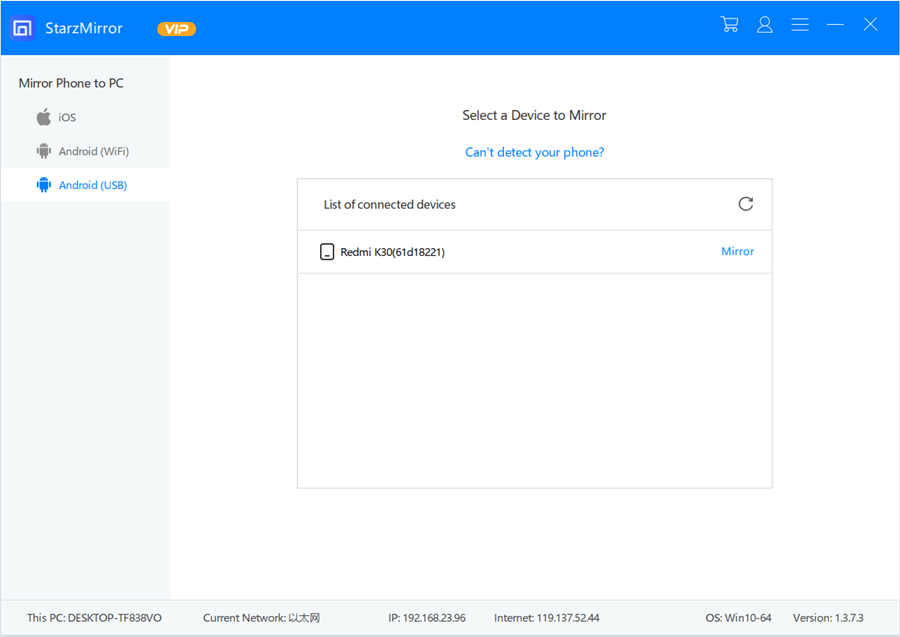
What’s more, so long as your WiFi connection is stable, you shouldn’t need to worry about the quality of the stream. Indeed, StarzMirror is highly effective at mirroring your iPhone or Android screen in ultra-high quality, up to 2k resolution.
As such, you can still enjoy the highest quality LoL gameplay you’re used to, but without the limitations of your normal PC device.
You may like: Know more about StarzMirror.
Final Thoughts
Indeed, a lagging game is incredibly frustrating, and this could leave you having a far less enjoyable gameplay experience overall. It doesn’t necessarily have to be this way, though; with today’s six tips, you’ll hopefully find an effective solution to overcome the lag and ensure that your League of Legends game is running smoothly on any device.
And remember: League of Legends isn’t just for PC devices. In fact, you can now play LoL on your mobile and console devices – offering new gameplay opportunities for those looking to make the most of the game. And, best of all, it often runs incredibly well on mobile devices – making this an excellent opportunity to screen your gameplay onto your PC if you’ve been having difficulties with running the original PC version.
Free DownloadSecure Download
