Mirroring your smartphone to a TV has become incredibly easier than it was, say, 6 years ago. Devices like the Amazon Fire Stick and the Chromecast made it possible for anyone to mirror their phone’s display even without a smart TV.
iPhone owners have it easy when they have an Apple TV as they are both running variants of the iOS system, but this becomes harder if you have an Apple TV but an Android smartphone.
If you want to find out how to mirror Android to Apple TV then keep reading because we’re about to explain how to do so.
Part 1 – How to Mirror Android to Apple TV
Given the popularity that screen mirroring smartphones has gained over the years, it should be no surprise that there are hundreds of apps out there that make this process significantly easier.
We’ve picked out the 3 apps that we recommend, and which stand out from the crowd.
Just a quick side note: something that all of these apps have in common is the usage.
They’re fairly similar in terms of usage as all you have to do is install the app on your phone and the on-screen instructions (which are also similar to each other) will guide you the rest of the way.
1. AllCast
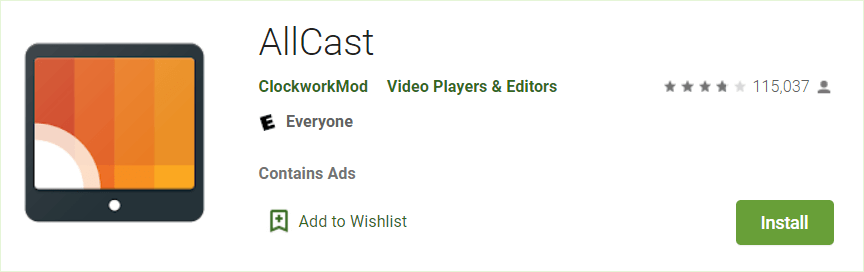
AllCast is a classic screen mirroring app which has retained its popularity over the years.
How it works is simple: it utilizes the already readily available AirPlay technology. Any device which supports AirPlay can be connected via AllCast – gaming consoles, Roku, FireTV, and Apple TV.
To take full advantage of AllCast you’ll need to buy the full version, especially considering that the trial is fairly limiting.
One particular disadvantage to keep in mind is that AllCast only lets you mirror videos and content that you have saved on your Android device. This means that you can’t mirror YouTube, Netflix, or games.
However, if you downloaded the videos, movies, or TV shows to your device first, mirroring with AllCast would then work.
2. Mirroring360
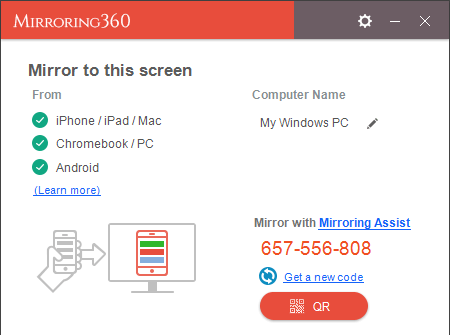
Another very popular option to mirror Android to Apple TV is the application Mirroring360. What makes this app different from the others? Two things.
First of all, after you’ve set up screen mirroring for your device for the first time, any time that you start mirroring you’ll be able to generate a link and send it to anyone. Anyone who clicks on that link will also be able to see your screen mirror and up to 40 people can watch your stream at a time.
Secondly, Mirroring360 has a key focus on sharing games. This might seem like a basic feature but it is far from it – this focus ensures that the stream quality is high and there is minimal lag.
3. AirSync
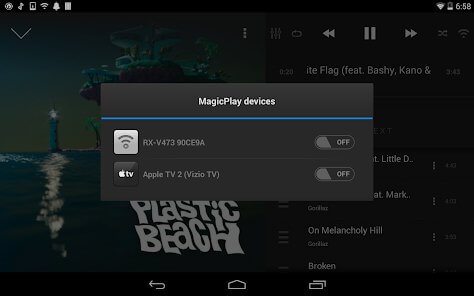
Last up is AirSync. This app also has a couple of distinct features to mirror Android to Apple TV that makes it different from other apps.
In particular, AirSync enables you to synchronize your iTunes library (including music, videos, and photos) with your TV. This can be done either from your PC or Android and makes it easier to show all of your content whenever you have friends and family over.
AirSync doesn’t just support AirSync either, it can also be used with any compatible speaker systems from Sonos.
So, if you don’t have a basic smart speaker but instead have a high-end Sonos sound system, AirSync will let you stream your music straight to them wirelessly.
BONUS – How to Mirror Android to PC (using StarzMirror)
Setting aside the methods we’ve given you above that enable Android to Apple TV mirroring, there are a bunch of software solutions out there that encourage mirroring.
StarzMirror is one of those and this tool makes it possible to mirror your Android device (smartphone or tablet) to your PC in just a few clicks. Some of the key features it provides are:
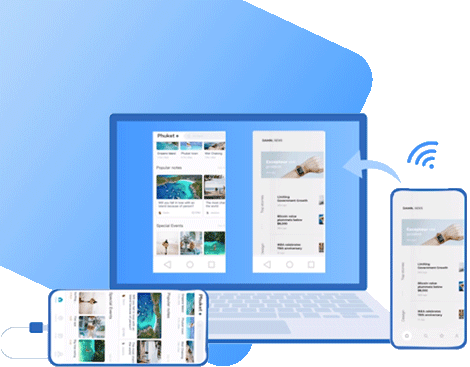
StarzMirror – Your Best Android Mirror Software
- Streaming displays from multiple devices at the same time (up to 6 devices!)
- Supports both iOS devices as well as Android
- Built-in screenshot and screen recording features
- Can be used on a wireless connection or via USB
- Android devices can also be controlled from a PC
There are so many other great features that StarzMirror entails and if you want to check them out for yourself, there is a free trial available. While there are a few limits to the trial version, you’ll still get a solid idea of what this software can do for you before purchasing it.
Steps to Mirror Android to PC using StarzMirror
Now that you know a bit more about what StarzMirror has to offer, let’s look at how it works. Below are the steps to follow if you want to mirror Android to PC with this software.
Step 1 – First, download and install one of the StarzMirror versions. This can be either the free trial or the paid version, either will work for this guide.
Step 2 – Open the installed program and you’ll see 3 connectivity options on the left. For this example, we’re going to click on Android (WiFi).
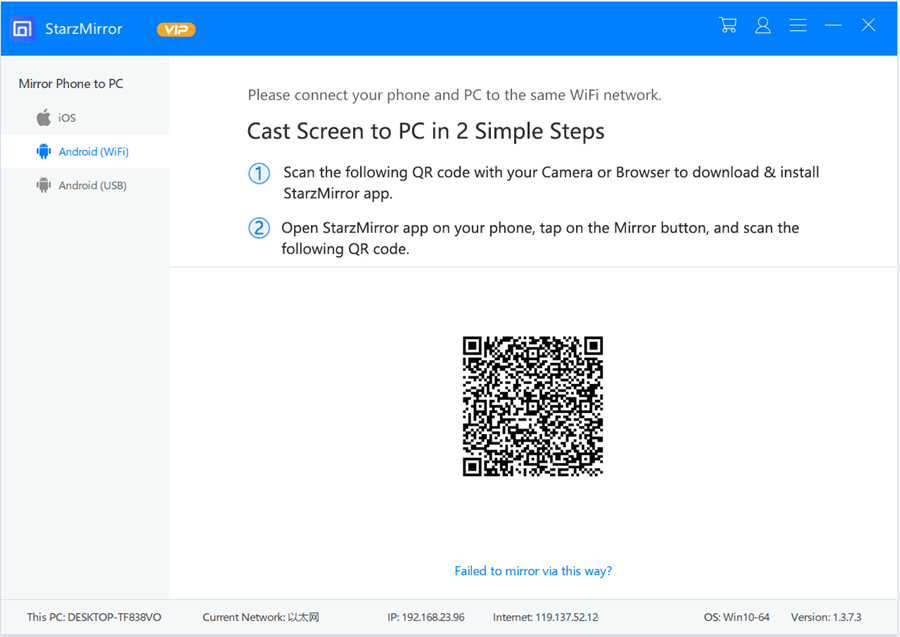
Step 3 – Next, you’ll be instructed to download the app for this software onto your Android phone. Go ahead and do this now.
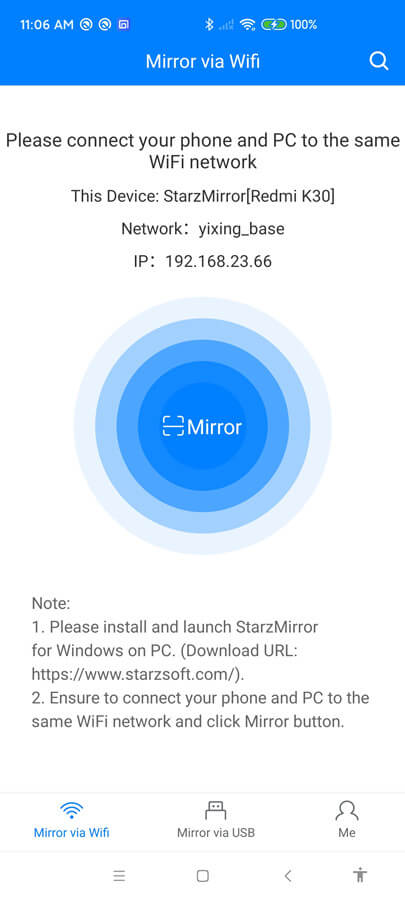
Step 4 – After the StarzMirror app has been installed, launch it and scan the QR code which is shown on your PC with your phone.
Step 5 – Once the QR code is scanned, simply tap on Start Now and the screen mirroring will begin.
There are a few things to note here. After you’ve started mirroring your Android, you’ll see that the Disable Audio and Disconnect buttons appear.

Disabling the audio gives you more control over your mirroring experience and the disconnect button means that if your computer crashes or malfunctions, you can easily tap that button to safely protect your phone from being harmed.
Additionally, if you look through the app that you just installed on your phone and go to the Settings section, you’ll see extra options.
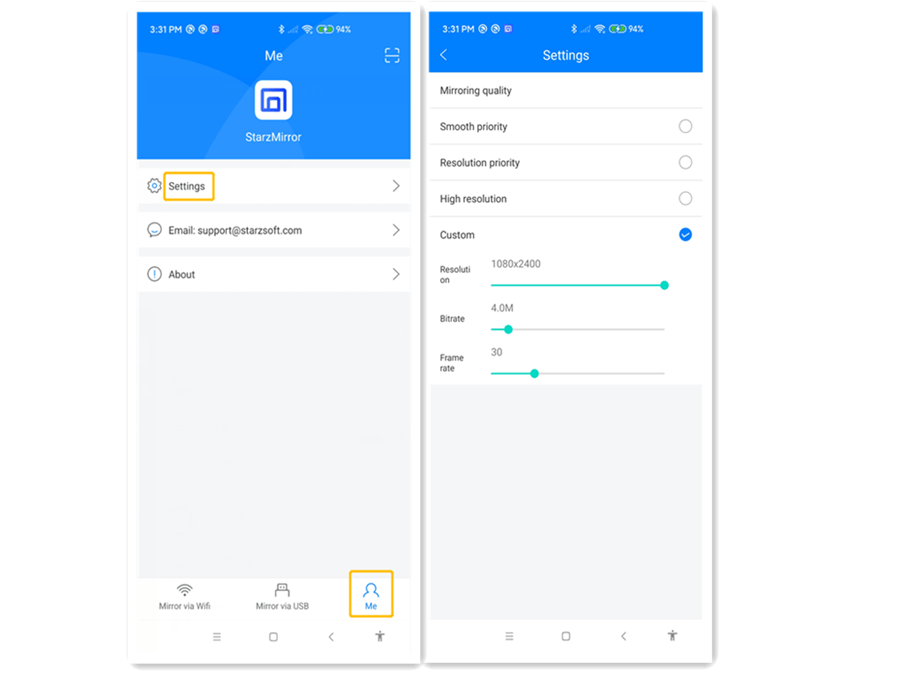
More specifically, you can control the streaming quality – set the resolution, bitrate, and frame rate to suit your needs. If you have issues with the mirroring (such as lag or graininess), then consider lowering these settings slightly.
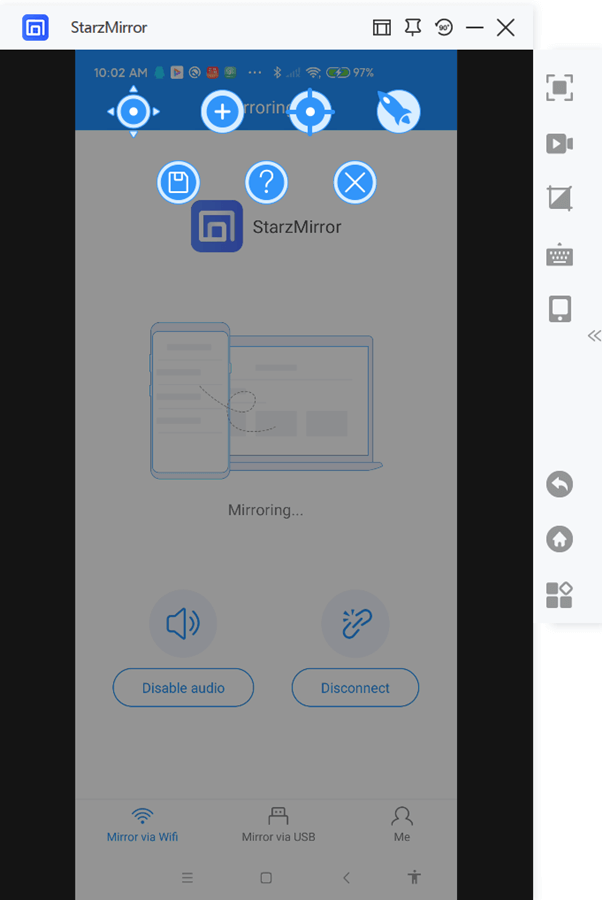
Conclusion
Mirroring any smartphone to a TV is easier than ever before and while challenging, it’s possible to mirror Android to Apple TV too.
Whether you use one of the apps like Mirroring 360 or you opt to use a full-fledged software like StarzMirror, setting up screen mirroring will only take you minutes (rather than hours!).
We’d suggest checking our StarzMirror to begin with as this has the most to offer. That said, if you’re only looking for the most basic features, any of the Android apps will get the job done too.
Free DownloadSecure Download
