BitLocker is an incredible feature of Windows that provides encryption and security features to your hard drive.
It prevents your information from getting accessed by unauthorized persons. However, a pop-up might ask you for a BitLocker recovery key.
Although facing the “BitLocker keeps asking for recovery key” is unbelievably annoying, most users have been facing this issue.
The inspiring news is that you can fix the “computer keeps asking for BitLocker key” issue by reading this post.
Part 1: Why Bitlocker Keeps Asking for Recovery Key
Struggling with the “BitLocker keeps asking for recovery key” issue isn’t a pleasing sight, but there are following reasons behind this chaos.
- If you forget the PIN, it can cause the issue you’re dealing with.
- Entering the incorrect pin is also the main factor behind the issue.
- If your USB carrying is a missing startup key, it might be the main thing behind the unwanted issue.
- Opting for BIOS/Boot changes might also cause the issue.
Part 2: How to Solve Bitlocker Keeps Asking for the Recovery Key
1. Turn OFF BitLocker Encryption
If BitLocker keeps asking for a recovery key, you can try fixing this issue by turning off the BitLocker Encryption. Here’s how to do it.
- 1. Enter the recovery key after launching the BitLocker.
- 2. Once the Windows OS starts, tap on the “Start” icon. Select BitLocker Drive Encryption after hitting the Control Panel icon.
- 3. Proceed ahead by turning off the Suspend Protection option.
- 4. Now, a pop-up will appear saying “Do you want to suspend BitLocker Protection” and you need to tap on the “Yes”.
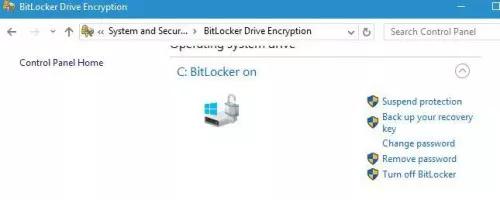
2. Use Command Prompt to Fix Bitlocker Asking for Recovery Key
You can use the Command Prompt if you need help unlocking BitLocker. Here’s how to do it.
- 1. Click on the “ESC” button after launching the BitLocker Recovery screen. Proceed ahead by tapping the “Skip this drive” icon.
- 2. After selecting the advanced option, you’ll need to open Command Prompt.
- 3. Click enter after typing the manage-b de-unlock C:-rp. Next, erase the boot drive’s protectors after typing the manage-b de-protectors-disable C.
3. Try a Legacy Boot
Windows 10 comes up with a graphical boot menu. Unfortunately, this menu can cause the “BitLocker keeps asking for the recovery key” issue. Trying a Legacy Boot might help you eliminate the “computer asking for BitLocker recovery key” issue.
- 1. Navigate to the Windows Taskbar and type cmd. Select the Command Prompt as an administrator.bcdedit /set default bootmenupolicy legacy
- 2. Click Enter after typing the bcdedit /set default bootmenupolicy legacy.
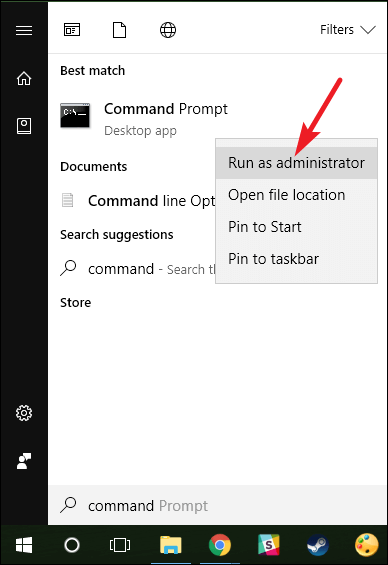
4. Disable Auto Unlock Option
If the auto-unlock option is enabled on your Windows 10, it might cause the “BitLocker keeps asking for the recovery key” icon. You might eliminate the issue by turning off the auto unlock option. Here’s how to do it.
- 1. Navigate to the Control Panel icon after clicking on the “Start” icon. Next, press on BitLocker Drive Encryption.
- 2. Press the “Turn off auto unlock” icon next to the C drive. After performing this task, restart your PC and see how it goes.
5. Update Windows OS
If you’re using an outdated Windows OS, facing the “BitLocker keeps asking for recover key” issue is almost a given. You must install the latest Windows OS to prevent the issue you’re having.
- 1. Navigate to the search box after launching the Start menu and tap on the “Check for Updates”.
- 2. Check for the latest Windows OS updates, and if the new update is available, tap on the “Download and Install” button.
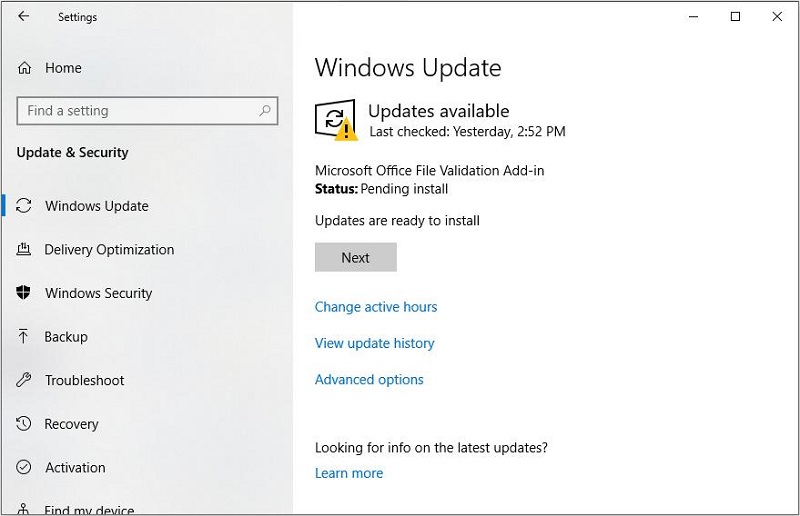
6. Update BIOS
Updating the BIOS and removing the outdated BIOS version might help eliminate the “BitLocker keeps asking for recovery key at startup Windows 10” issue. Update BIOS by following the guide below.
- 1. Search the Run app after tapping on the “Windows” icon.
- 2. Type msinfo32 and launch the system information.
- 3. After checking the values of Baseboard products and Baseboard Manufacturers, you’ll need to switch them elsewhere.
- 4. Navigate to the manufacturer’s website and click the “Download and Install the BIOS Update” icon.
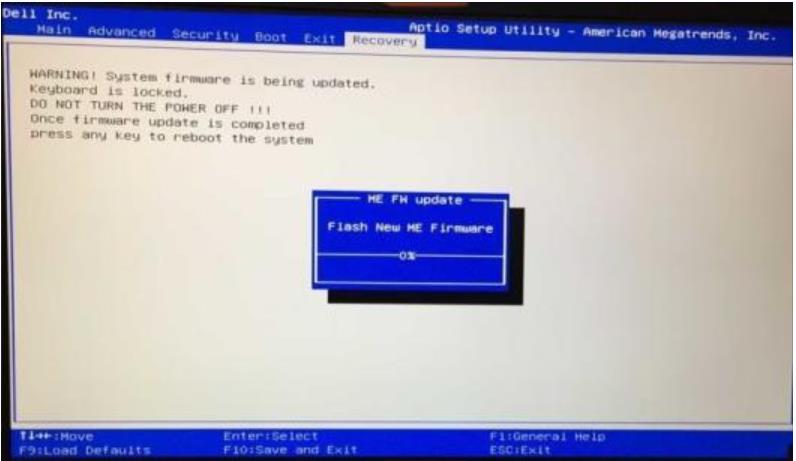
7. Disabled Secure Boot
A secure boot protects your Windows PC from illegitimacy. It is enabled by default and might end up causing the “BitLocker keeps asking for recovery key” issue. So, consider disabling the Secure boot. Here’s how to do it.
- 1. Boot the Windows PC and launch the BIOS after pressing the F2.
- 2. Navigate to the Security tab and select the “disabled” icon.

8. Reinstall the Problematic Update
If you don’t update your system appropriately, it might also cause the “BitLocker keeps asking for recovery key” issue. So, you can remove the corrupted updates and install them again.
- 1. Navigate to the “Windows Updates” after hitting the Windows and Settings icons.
- 2. Tap on the update history icon and uninstall all the unsuccessful updates.
- 3. Install the updates again by clicking the “download and install” icon.
Part 3: What If You Lost Data While Fix the BitLocker Keeps Asking for Recovery Key Issue
Fixing the “BitLocker keeps asking for recovery key” issue might cause data loss, and you might lose the essential files.
What should you do to recover the lost data?
StarzSoft Data Recovery software allows you to retrieve data from internal or external hard drives with ease. It is commendable data recovery software that can retrieve 1000+ data types without putting the hard yards.
So, whenever data loss occurs on your PC, taking the services of Starzsoft Data Recovery software won’t be a bad deal.
Free DownloadSecure Download
- 1. Navigate to the official website of Starzsoft Data Recovery and download the software. Install the Starzsoft Data Recovery on your PC and launch it to begin the proceedings.
- 2. After launching the Starzsoft Data Recovery software, you’ll need to select the folder you’ve lost the files. Tap on the “Scan” icon to begin scanning for lost data. The process will take little time, provided you’ve maintained a fast internet connection.

- 3. Once the scanning process is completed, you’ll need to preview the data and select the data you want. After selecting the files, click on the “Recover” icon to recover the data. After a few moments, you’ll be able to get your data back.

Conclusion
Despite entering the correct credentials of BitLocker, if you keep having the “BitLocker keeps asking for a recovery” issue, take the notes from this post.
We’ve highlighted the 8 remarkable methods that will help you to fix the issue you’ve been struggling with.
You can try each method, as every solution we’ve mentioned in this post is worth a try. This post also reveals the best data recovery software in StarzSoft Data Recovery software if you lost critical data when fixing the ”BitLocker asking for recovery key” issue.
Free DownloadSecure Download
