When you set up your iPhone, you’ll be asked to sign in using an Apple ID. Doing this will bring you a lot of benefits, but sometimes it’s not as straightforward as signing in.
If you’ve bought a second-hand iPhone, you could encounter the iCloud Activation Lock. Basically, this lock is a security feature and if the last owner didn’t remove their account, you won’t be able to enter your Apple ID details. You can bypass the lock, but you will be frequently prompted to enter a password.
So, if your iPhone keeps asking for Old Apple ID password, follow this guide and learn what you can do to fix the issue.
Part 1. Causes of iPhone Keeps Asking for Old Apple ID Password
If you’re wondering what’s causing your iPhone to keep asking for a password, you’re not alone. There are a couple of different scenarios where this could occur.
The most common cause is that you’ve just downloaded something from the iTunes Store or the App Store. Without the password, you won’t be able to download the content. If you repeatedly try to download the media/app then you’ll be bombarded with sign-in requests. Of course, if someone else’s Apple ID is signed in or you’ve forgotten your password, this isn’t easy to fix.
In other cases, where you have already signed in with the Apple ID password, it could be a glitch. This is a common problem that is usually fixed by updating to the most recent iOS version.
You May Like: How to Remove Apple ID without Password?
Part 2. How to Fix iPhone Keeps Asking for Old Apple ID Password
The problem with this issue is that there isn’t a single fix. You’ll have to try a bunch of different things to stop new iPhone keeps asking for old Apple ID password which apple says does not exit, so work your way through this list.
1Restart iPhone
Sometimes all you have to do is turn off your iPhone and turn it back on. This can be enough to resolve any firmware errors that make the iPhone continue to ask for the Apple ID password.
All you need to do is hold the Power (Side or Volume) button, swipe the Power Off slider, and once it’s turned off you can hold the Power button again to turn the iPhone back on.
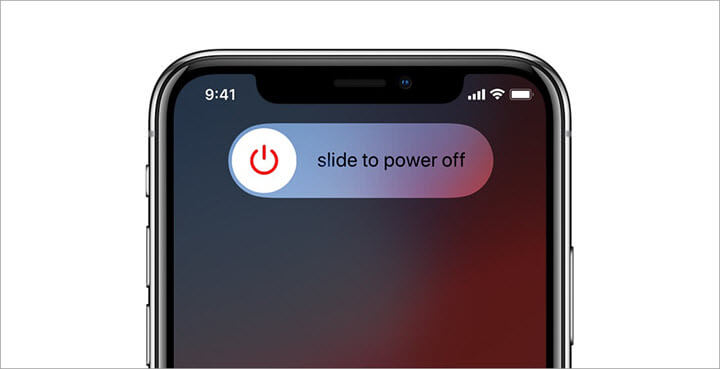
Doing this will reload the firmware in the event that it is stuck in an error loop.
2Update All Apps
You should also aim to keep all of your apps up to date. Not only does this give you access to all the recent features the apps offer, but it can prevent issues like iPhone keeps asking for Apple ID password from happening.
Don’t worry if you have a lot of apps! The method below explains how to update all of your apps simultaneously.
Step 1 – Go to the App Store and go to your list of installed apps.
Step 2 – Tap the Update All button at the top of the page.
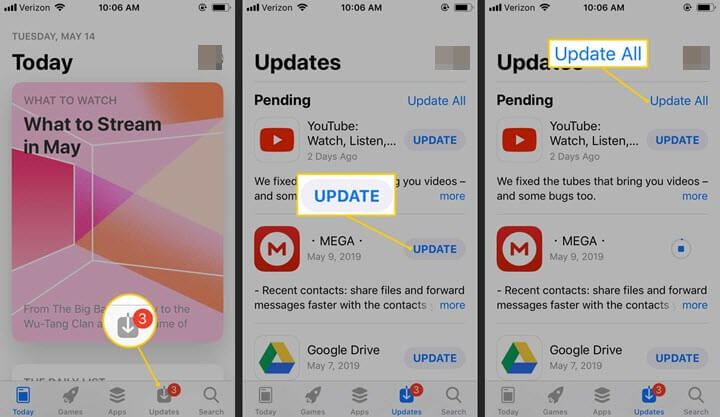
Step 3 – If prompted, sign in to your Apple ID (this should only occur once at this time).
3Sign Out and Into Apple ID
If there’s an authentication problem, such as your iPhone not having the correct Apple ID stored, then it could be repeatedly attempting to sign in with the stored details.
Signing out of the Apple ID and back in will fix this.
Step 1 – Open the Settings app and tap on your account name at the top of the page.
Step 2 – Swipe to the bottom of this page and tap Sign Out.
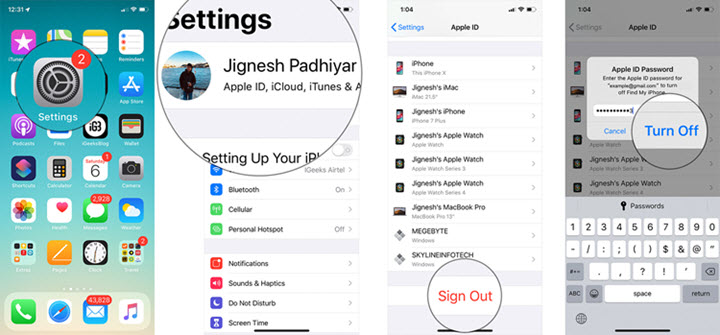
Step 3 – Once your account is signed out, go back to Settings and sign in again.
4Disable and Reenable FaceTime and iMessage
Similar to the previous solution, you can resolve iPhone keeps asking for Apple ID password by disabling FaceTime/iMessage and reenabling them.
When there is a problem with your iPhone connecting to certain Apple services, this will re-establish the connection so that it works properly. To do that, just follow these steps.
Step 1 – Open the Settings app and tap on Messages.
Step 2 – Tap on the iMessage slider so that it isn’t green, then tap it again to make it green.
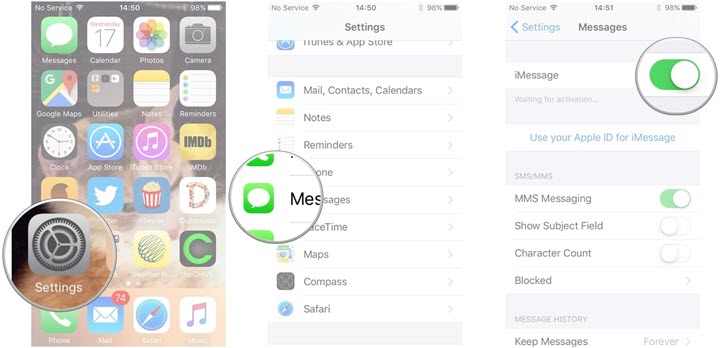
Step 3 – Go back to the Settings menu and this time tap on FaceTime.
Step 4 – Tap on the FaceTime slider so that it isn’t green, then tap it again to make it green.
5Check for iOS Updates
Like we said before, this error could be a result of your iPhone running an outdated iOS version. An outdated version can cause a number of problems, including there being a bunch of firmware bugs that were repaired in recent versions. All you have to do is update the iOS to the most recent version.
Step 1 – Launch Settings and go to the General section.
Step 2 – Tap on Software Update and a quick scan will be run to check if a newer iOS is available.

Step 3 – If an update is available, tap on Download and Install and your iPhone will take care of the rest for you.
6Reset Apple ID Password
Human error could also be the cause of iPhone keeps asking for old Apple ID password. So, if you don’t know what the correct password is and keep entering the wrong password, what can you do?
In this case, try resetting the password and signing in again.
Step 1 – Go to the Apple ID page and click the Forget Apple ID or Password .
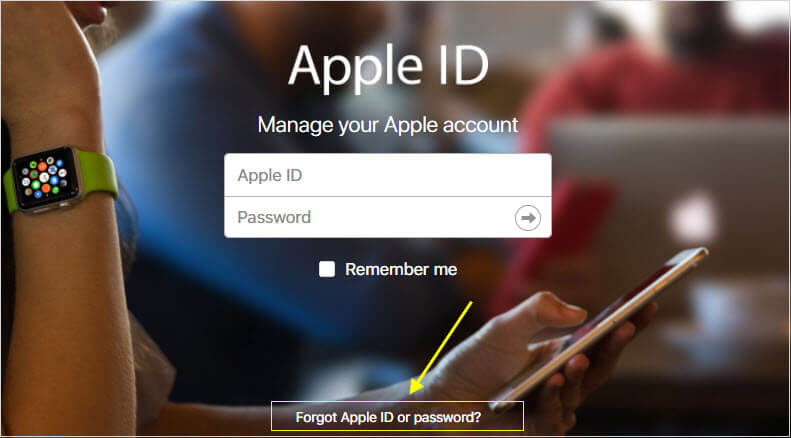
Step 2 – Enter your Apple ID/email address and click Reset Password.
Step 3 – Depending on the password reset method you choose, follow the instructions to reset your password.
Step 4 – After changing your password, wait until the notification appears on your iPhone again and sign in with the new password.
7Restore Your Device
When you’re unable to update iOS or you’re on the most recent iOS version already, you can still repair the iOS files. To do this, you’ll need to do an iPhone restore using iTunes which will reinstall the iOS firmware and restore all of your data too.
Note that before you use this method, it’s a good idea to take a backup of your iPhone beforehand. This will minimise the risk of data loss occurring.
Step 1 – On your computer, connect the iPhone with a lightning cable and launch iTunes.
Step 2 – Put your iPhone into Recovery Mode. To do this, you will need to follow the correct method which depends on your iPhone model. You can find the suitable method on Apple’s guidance.
Step 3 – After your iPhone is in Recovery Mode, iTunes will detect this and prompt you to click on Restore or Update. Click on Restore and then Restore and Update.

Step 4 – Your iPhone will now be factory reset, this will take several minutes to complete.
Step 5 – When the factory reset is done, you will be able to set up your iPhone as new. You can then restore a backup and sign in with your Apple ID.
8Reset Network Settings
Another solution to use if the issue is being caused by an authentication problem is to reset the iPhone’s network settings. This is particularly helpful if your iPhone is having trouble connecting to the iCloud servers.
Afterwards, you will have to reconnect to all of your Wi-Fi networks.
Step 1 – Launch the Settings app and navigate to the General section.
Step 2 – Scroll down to the bottom of this menu and tap on Reset.
Step 3 – From all of the reset options, this method requires you to tap on Reset Network Settings.

Step 4 – Enter your iPhone’s passcode to confirm that you want to reset the network settings.
Step 5 – The device will then reset all the iPhone’s network settings to their default state.
9Check That iCloud is Working
If you reach this point and none of the eight solutions above has got you anywhere, it could be out of your hands. Instead, the problem could be that Apple’s iCloud servers are experiencing technical difficulties.
There is nothing you can do in this scenario to fix the problem. To check if there are currently any problems, open Apple’s system status page. On here, you will see all of Apple’s services and can see if they have any ongoing problems.
Another thing you can do is check social media, like Twitter. A quick search will find if any other users are experiencing problems with iCloud.
Conclusion
By trying all of these solutions you will hopefully be able to resolve iPhone keeps asking for Apple ID password. This is a common issue and fixing it shouldn’t take you too long.
Furthermore, because of how this prevents you from accessing some iCloud features, dealing with it as soon as possible is paramount.
If you are unfortunate enough that none of these solutions helped, the problem could be deeper. Consider visiting an Apple Store and inquiring with an expert. These trained and experienced staffers can take a look at the iPhone and quickly determine if there are software or hardware problems.
