After the ultimate fun and shooting those videos, you connect it to your Mac/PC and find out GoPro not showing up on Mac or PC. It will be very frustrating. Don’t worry, a few effective fixes should get things up and running again. So read on for some helpful tips!
Why is My GoPro Not Showing Up on My Computer?
Before we dive into the solutions to fix the “GoPro not showing up on PC or Mac”, it’s always better to first know the behind-the-scenes to understand the picture better, so you can avoid repeating the same things in the future.
There can be several reasons why your “GoPro does not show up on pc or Mac”. Following are the potential causes if you are facing connectivity issues with the GoPro on PC/Mac.
Outdated Driver
In order to properly communicate with the plugin devices that are either connected via wired or wirelessly, a computer needs specific drivers to be installed. Drivers build the communication bridge between the devices and the computer.
The outdated drivers or corrupted drivers on the computer can cause connectivity issues which can lead to issues such as computer “GoPro files not showing up on the computer”.
File System Corrupted
Another potential reason that can lead to connectivity on the computer is file system corruption. If your computer has a file system corruption issue, it won’t recognize the SD card, even the one you may have recently used.
File system corruption can occur due to many reasons. It may happen because you connected a corrupted flash drive or any other data-storing device with the computer. File system corruption can also occur due to the virus or malware that can infect the entire computer.
Settings aren’t Configured
In order to use the plugin device on the computer, your computer asks for permission in which way to read this device. Your computer may not have proper settings enabled, and possibly it’s reading the GoPro isn’t set as read as a storage device which is a must thing in order to connect the GoPro to the computer.
Solutions for GoPro Not Showing Up on PC?
No matter what’s driving this connectivity issue on your computer, here are all the effective fixes to help you fix it. Make sure to go one by one through the solutions, as we’ll be moving from basic workarounds to the advance in the article.
Fix 1. Using Another Port
One of the first things you should make sure is the hardware part of the computer. Double-check every part that may contribute to this issue. The USB port you’re using to connect your GoPro to the computer should work efficiently to transfer the data.
Connect your GoPro to the computer through the port closest to the motherboard. They’re likely to be on the back side of the PC. If you have already connected it to the port on the back side of the computer, it’s time to check whether the port is working.
The easiest way to test whether the port is working is by plugging in any other plugin device, such as your smartphone, keyboard, or mouse. If all other devices are working properly, it means the port isn’t an issue. Move to the next fix of this article to resolve this issue. If it is the problem of port, then, use another port to connect and try again to fix the problem.
Fix 2. Change USB Cable
Nearly all devices use a USB cable to connect to the computer. However, not all USB cables have the capacity to provide stable and good service.
If you’re having trouble getting your GoPro to show up on your computer, try changing the USB cable. The low-quality cables aren’t durable enough and can be damaged inside that’s unnoticeable. Sometimes, the issue can be as simple as a faulty or damaged cable. If you have another USB cable, try connecting your GoPro to your computer with that one instead.
Try testing the USB cable with the other devices. If it’s working fine on the devices, then the issue might not be the USB cable. Try other fixes mentioned to fix this issue.
Fix 3. Try Another Computer
If GoPro files not showing up on the computer, try connecting it to a different computer. Sometimes bugs, viruses, or malware prevents the OS from functioning normally. Probably, your computer is infected with a virus, or glitches are causing the issue. The best way to confirm this is by connecting it to a different computer.
If the test on the other computer went well and it’s showing up without any issues, then you can anticipate the problem with your computer not showing up in the GoPro. Probably, it’s time to reinstall the operating system or try updating it if available.
Fix 4. Restart Your Computer
One of the simplest ways to fix the glitches or bugs on the computer is a simple restart. It can give the OS a fresh start and configure all the settings, which may also resolve “gopro does not show up on pc or mac”. Often, these types of intermittent issues get fixed automatically after a reboot.
Here are the steps to restart the PC and Mac.
Windows: Navigate to the Start Menu >> Click on the Power Menu and Select the Restart option.
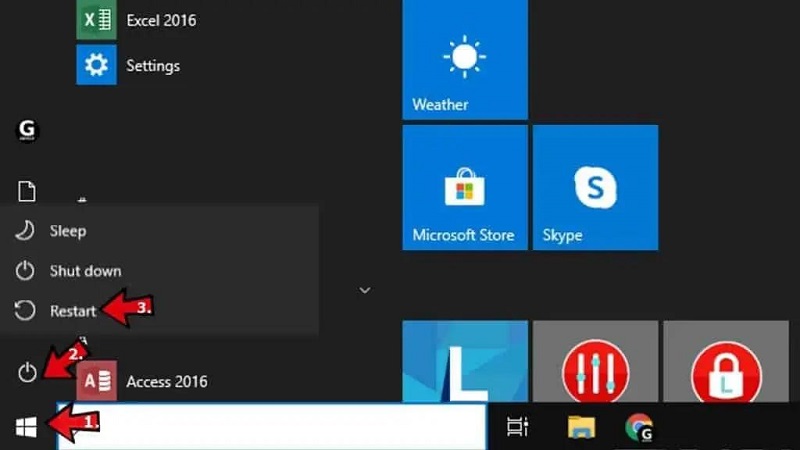
Mac: On the top left corner of the screen, click on the Apple icon. The drop-down menu will appear. Select the Restart option, which will initiate the restart process.
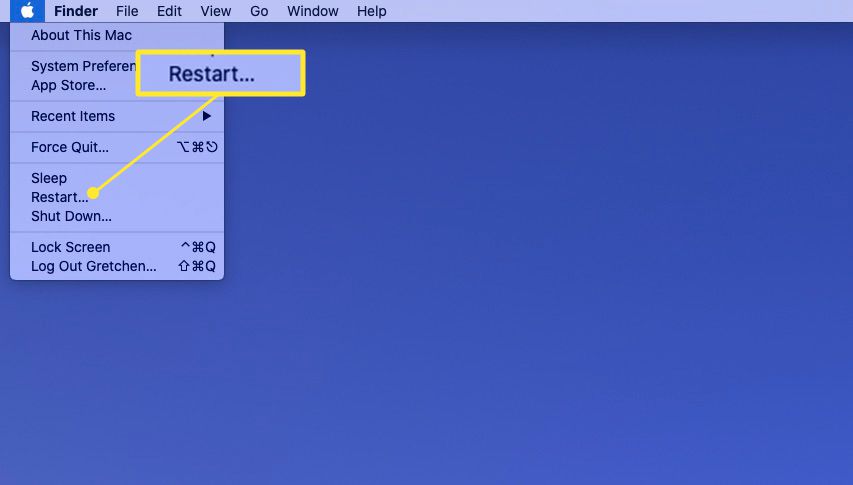
Another way to restart your Mac is through the keyboard commands. Press the “Control” + “Eject” buttons simultaneously. A pop-up appears on the screen. Click on the Restart option to restart it immediately.
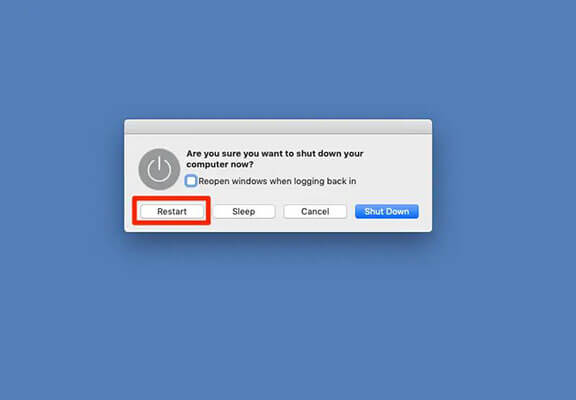
Fix 5. Reinstall or Update Drives
As mentioned before, the drives enable the computer to communicate with the peripheral devices. Whether the drivers for the GoPro are corrupted or outdated, it’ll cause the connectivity, and hence the computer won’t be able to recognize it.
Follow the steps below to update and reinstall the drivers.
- 1.Right-click on the start button and select Device Manager.
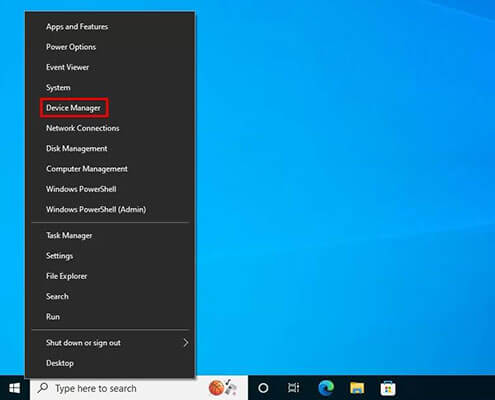
- 2.Click on the disk drivers, expand it, right-click on the SD Card, and click on it to update the drivers.
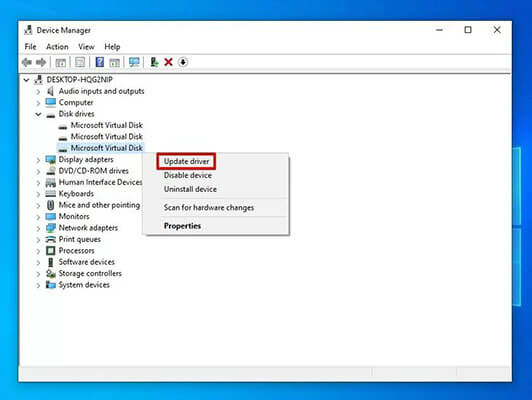
- 3. Select the Search Automatically option and let it search the driver’s update. If the drivers are already up to date, click the close button at the bottom to close it. And move towards the re-installation process of drivers.
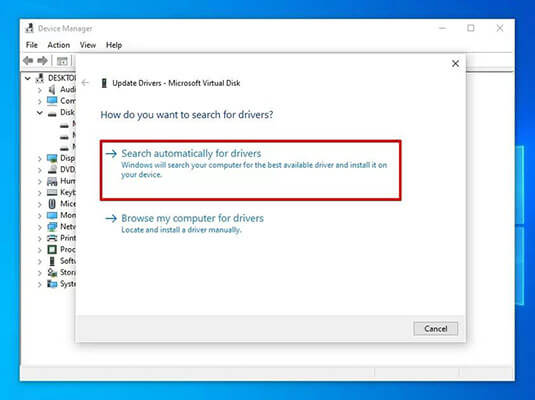
- 4.Again, right-click on the SD Card disk and select the Uninstall option. Confirm all the alerts to uninstall the drivers.
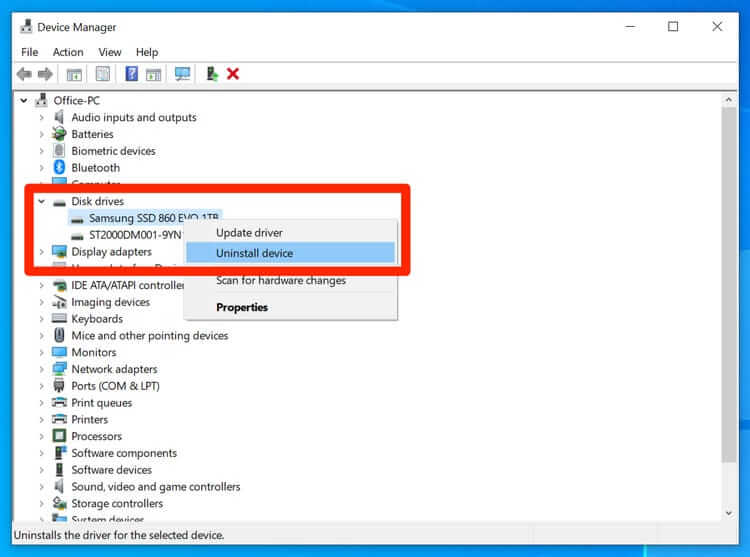
- 5.Disconnect the SD Card and connect it again to the computer to reinstall the drivers.
Fix 6. Update System to the Latest Version
Sometimes system glitches are the culprits causing such unusual problems. Windows updates are rolled out regularly, which fixes minor bugs and glitches in the OS. If you haven’t updated your windows or Mac to the latest version in a while, it’s time to update your system OS to resolve the “GoPro files not showing up on computer” issue.
Follow these steps to Update your system to the latest version.
Windows:
- 1.Navigate to Settings >> Update & Security.
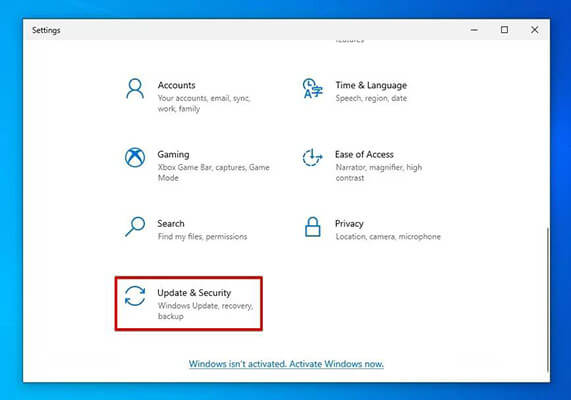
- 2.Click on Check for Update option. It’ll start scanning for updates and will automatically install it if available.
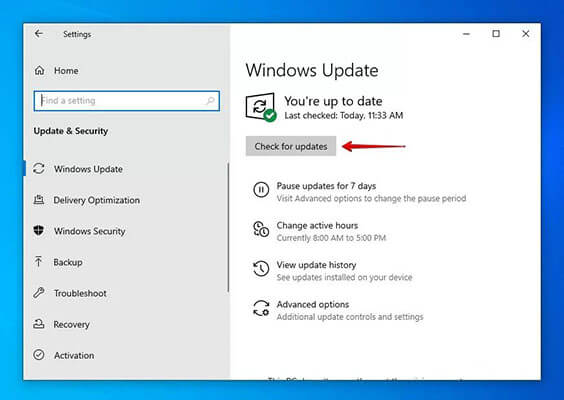
Mac:
- 1.In the left corner of the screen, click on the Apple menu and select About this Mac.
- 2.Click on Software Update. It’ll start scanning for updates.
- 3.Click on Update Now if the software updates are available.
- 4.If you have already downloaded the software updates, click on the Restart Now button to install it.
Fix 7. Use SD Card Reader to Connect
If none of the fixes mentioned above didn’t resolve the issue, you could transfer the data by inserting the SD Card directly into the computer. Take out the SD card from the GoPro and insert it via an SD card reader. Then, connect it with your computer to fix it.

Bonus Tips: How to Recover Deleted Files from GoPro?
If you could fix the “GoPro connected to pc but not showing up”, but lost your data. You can simply recover it using the professional tool StarzSoft Data Recovery. It’ll deep scan the SD card and restore lost or deleted data. Here’s how to recover the deleted files from GoPro.
Free DownloadSecure Download
- 1.First, you need to download the Starzsoft Data Recovery tool on your computer from the official site and install it.
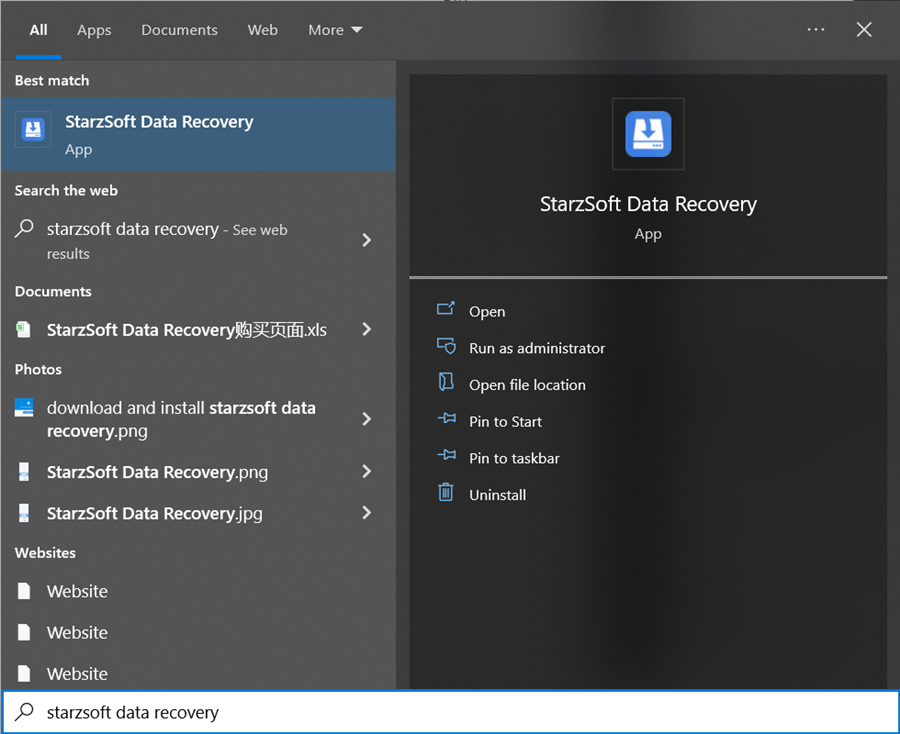
- 2. Launch the Starzsoft Data Recovery program on the computer. Select the SD card and click the “Next” button to start the data recovery process.
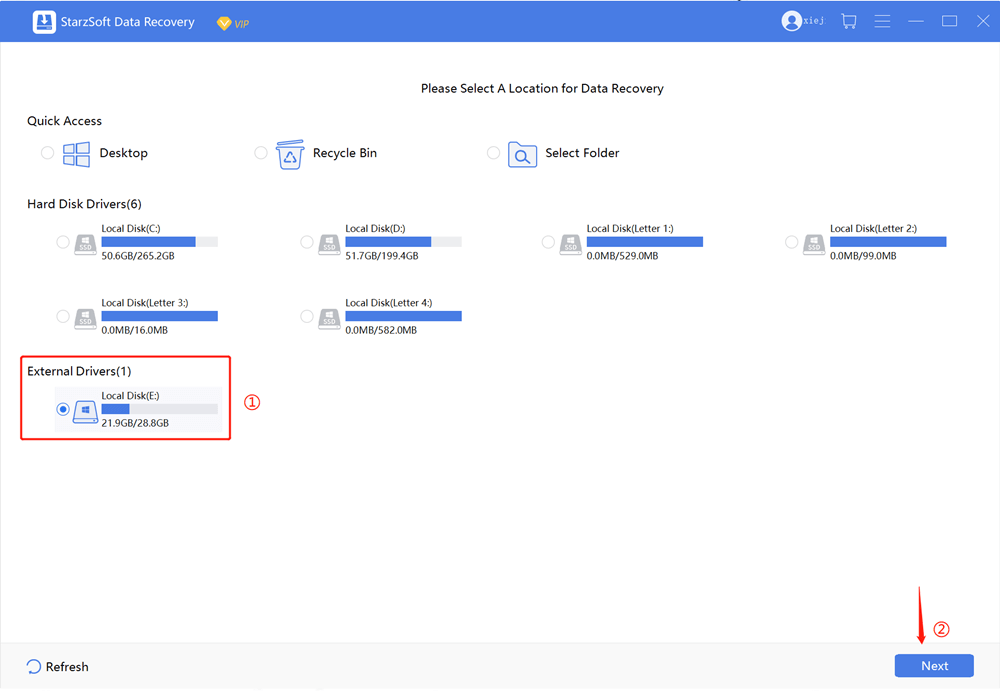
- 3. Program will start deep scanning the SD card to recover the lost files. It’ll take a while, depending on the storage capacity of the SD card. However, you can pause or resume the process at any time.

- 4. Once the scanning has been completed, the program will show recovered files. You can locate the files you want to recover using the filters option.
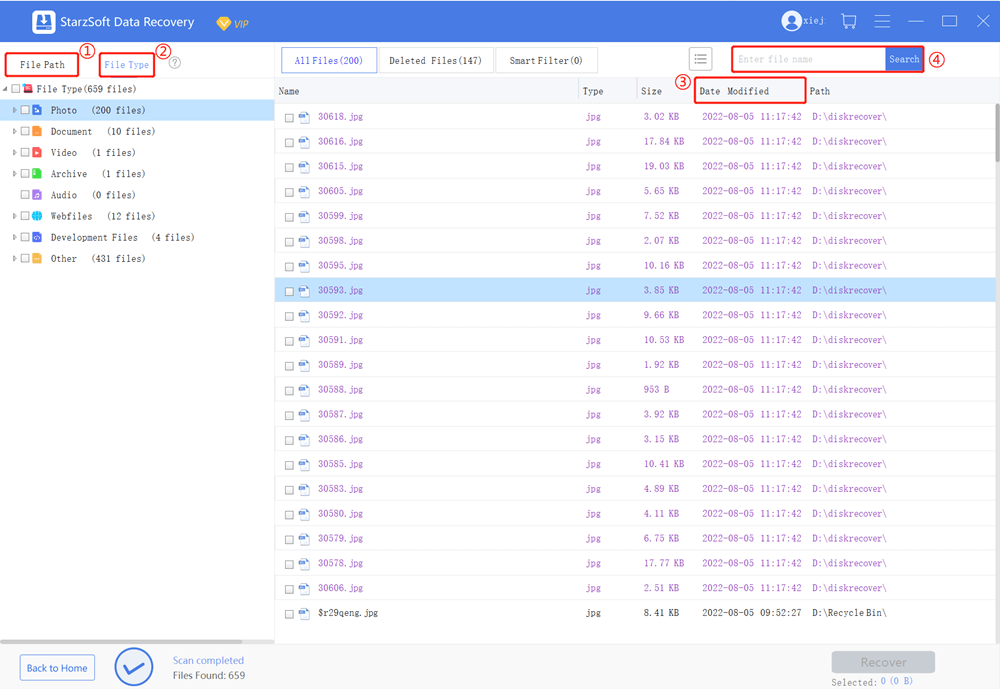
- 5.Once you have selected the files you want to restore/recover from the SD card, click the “Recover” button to save them to the desired folder.
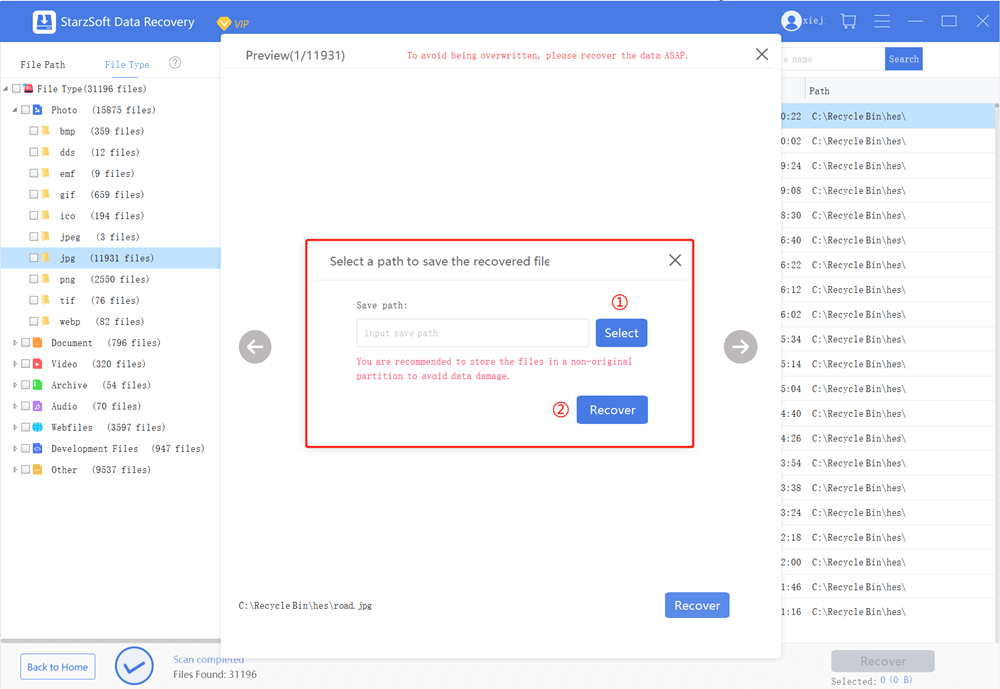
Now, you recover the lost or deleted data from GoPro successfully.
Final Words
It can be frustrating when you have the problem your GoPro not showing up on Mac. Hopefully, one of the solutions in this article helped you to fix it. Moreover, if you lost any of your data, consider using StarzSoft Data Recovery. With this program, you can easily and quickly recover lost or deleted files from GoPro cameras without any hassle.
Free DownloadSecure Download
