Earphones plugged in, favorite track on the list, you’re just living the vibes of the day, and all of a sudden, the music stops and you get to see the “Spotify has stopped working” error on your phone. It’s quite frustrating, right?
Well, you aren’t alone who’s facing this issue. Online forums and discussion groups are flooded with iPhone users complaining about that the Spotify keeps crashing on iPhone.
If you’re the one struggling with the same issue, we have got you a complete guide on how to fix Spotify keeps crashing on iPhone.
But before that, let’s have a look at some of the most common reasons behind that.
Why Does Spotify Keep Crashing on iPhone?
The first thing that would come to your mind while facing the “Spotify keeps crashing on iPhone” issue is, “Why does Spotify keep crashing on iPhone?” and it might make you suspicious if your iPhone has run into some serious problems.
Here are the possible reasons why Spotify stopped working on your iPhone.
Low Storage on iPhone
One of the major reasons behind the app crashing is memory. If your device doesn’t have enough free space to save the app’s cache files and other user data, the app functionality halts, showing the prompt “Spotify has stopped working”.
Outdated App
Using an outdated app can also cause unexpected bugs and errors. Spotify updates the app from time to time to remove such glitches and bugs from the app. If you haven’t installed the latest app version, it can be the possible reason behind crashing.
Buggy iOS Update
The iOS software can also contain bugs and glitches affecting the app’s OS compatibility. If you have recently installed a new software update, specifically the beta version, it can probably be the reason driving the “Spotify keeps crashing” issue on your iPhone. Or you may use the old version which have some bugs.
8 Ways to Fix Spotify App Keeping Crashing on iPhone
It’s obvious from the reasons that Storage, bugs and glitches can result in the “Spotify keeps crashing” issue. However, it can be easily resolved with the eight fixes mentioned below. Not all of them are 100% effective, so you should try them one by one and see which one works best for you.
1. Update Spotify
One of the first things you should do after facing the Spotify crash issue on your iPhone is to check the app updates. If there are any known bugs or glitches, users worldwide start reporting to Spotify, resulting in immediate app updates.
Also, it’s recommended to keep updating the apps you use most from time to time, as new updates bring improvements and have mostly fixed the issues reported in the previous version.
Follow the steps below to update the Spotify app on your iPhone.
- 1.Open up AppleStore.
- 2.Search Spotify in the Search bar.
- 3.Select Spotify in the list and see if the newer version is available.
- 4.Tap on the update button if the update is available.
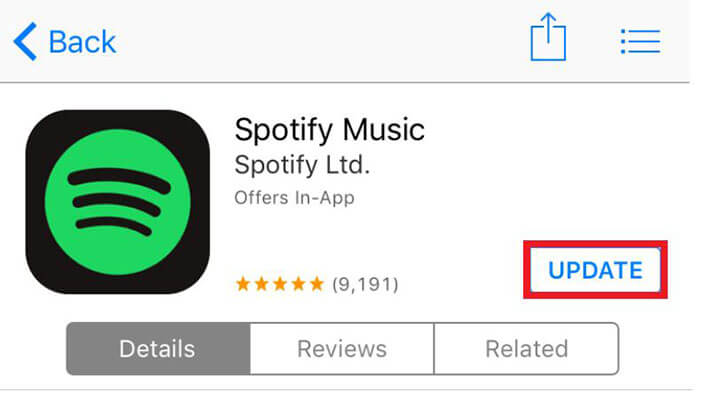
2. Reinstall Spotify
Some unusual behaviors are expected when the cache files and other user app data stored on the device get corrupted. The corrupt cache and source files of the Spotify app can cause severe problems.
Simply reinstalling Spotify will fix the app crashing on your device. The uninstallation will delete the previously saved cache files, and the reinstallation will start the app from scratch.
- 1.Go to Settings >> Tap on General.
- 2.Next, tap on Storage and select Spotify from the list.
- 3.Tap on the Delete button to uninstall the app.
- 4.After successfully uninstalling Spotify on your iPhone, reinstall it and check if it’s working as normal.
3. Shut Down All Working Apps
If you have too many apps running in the background, your iPhone will become laggy, which will cause severe issues, including the “Spotify keeps crashing” issue.
Users normally open up too many apps without removing the previous ones from the recent app list, making it difficult for the RAM management of the device to handle too many tasks simultaneously. Make sure you have removed all the apps from the recent apps, and then try opening up Spotify.
Follow the steps below to close the recent apps on your iPhone.
- 1.Swipe up from the bottom of the screen. It’ll bring up the app switcher showing the previously opened apps as cards. If you have an iPhone 8 or an earlier model, the app switcher can be opened by double pressing the home button.
- 2.Swipe up the app cards to close the apps you want to. It would be best if you closed all the recent apps to free the RAM.
- 3.Once you have removed all the apps from the app switcher, tap on any empty space area of the screen to close the app switcher.
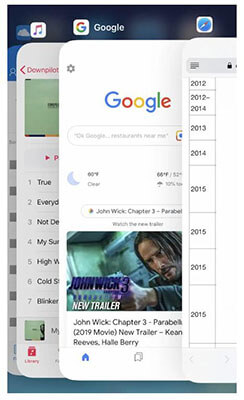
4. Free Up Your Storage
If your iPhone doesn’t have sufficient storage, Spotify will keep crashing. In fact, all other apps will struggle to run properly. Apps need space in the device to store the required data, such as songs being played.
If you don’t have enough storage left on your iPhone, you can free up some space by deleting the not frequently used apps, useless photos and videos, as well as documents. If you have recently downloaded the software update but changed your mind not to install it, it would still be lying on your device storage, and by deleting it, you can free up plenty of Gigabytes.
- 1.Go to Settings >> General.
- 2.Tap on iPhone storage >> and select the downloaded iOS update.
- 3.Tap the “Delete Update” button to delete the software update.
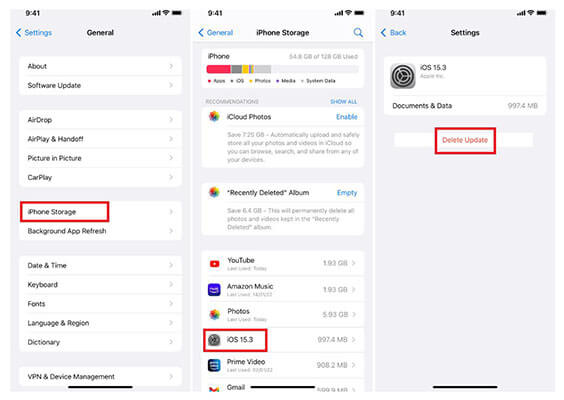
5. Turn Off Low Power Mode for Spotify
The low Power Mode on the iPhone is a great feature that maximizes the battery juice overall. It shuts the background activities, removes the animations, and reduces the power and performance of the CPU and GPU, which results in conserving plenty of juice.
It’s good for scenarios when your iPhone is below 20 % battery, or it’s a long day for you. It’s not something you should be using all the time. If you have enabled the low power mode, you’ll need to disable it to let apps such as Spotify get the maximum output from the CPU.
Follow the steps below to turn off the Low Power Mode on iPhone.
- 1.Navigate to Settings >> Battery.
- 2.Tap on the Low Power Mode to turn it off.
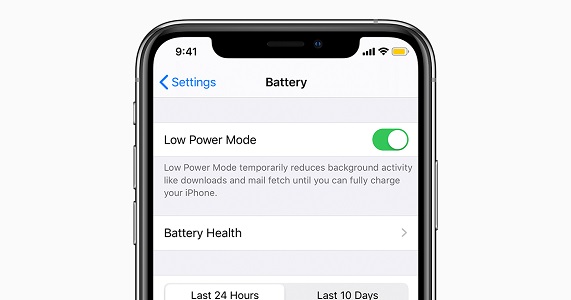
6. Restart Your iPhone
Restarting your iPhone can also remove some regular bugs and glitches in the device. It configures all the settings and features on the device and gives them a fresh start. It’s not the 100% effective method to fix the “Spotify keep crashing” issue on iPhone, but it’s worth giving a shot.
Below are the steps listed to Restart your iPhone
- 1.Press and Hold the Power/Side button on your iPhone, the power menu will appear.
- 2.Drag the slider to power off your iPhone and wait for at least 1 minute.
- 3.All the temporary files and caches would be deleted in one minute.
- 4.Finally, turn on your iPhone by pressing and holding the Power/Side button.

7. Update iOS System
The app developers update their app integration with the OS as Apple rolls out the updates. If you haven’t updated your iPhone in a while, there’s a chance of the Spotify app compatibility issues with the iOS. That’s why it’s recommended to install the latest iOS updates.
Here are the steps to check and install iOS system updates.
- 1.Go to Settings >> General >> Software Update.
- 2.Tap the download button if the new updates are available.
- 3.Open up the Spotify app if it’s working after updating your iPhone iOS.

8. The Ultimate Solution
If all the above fixes didn’t fix the “Spotify Keep Crashing” issue on your iPhone, chances are there would be some annoying bugs and glitches on the device causing the issue. No matter what model iPhone you use, bugs and errors are expected, even in the newer iPhone 14.
Using the StarzSoft Fixcon tool, you can remove all the iOS-related issues such as annoying bugs, unresponsive iPhone screen, and the “Spotify app keeps crashing iPhone”.
Here’s how to resolve the Spotify app crashing on your iPhone using the Starzsoft Fixcon tool.

StarzSoft Fixcon iOS System Repair
- The tool is both fast and easy to use.
- The professional tool fixes different issues without causing data loss.
- Fixcon is fully compatible with all iOS versions.
- Its free trial version lets you confirm whether it will work for you.
- 1.Download the Starzsoft Fixcon tool on your computer, select “Standard Repair”. and connect your iPhone to the computer using the lightning cable and ensure the software detects it.
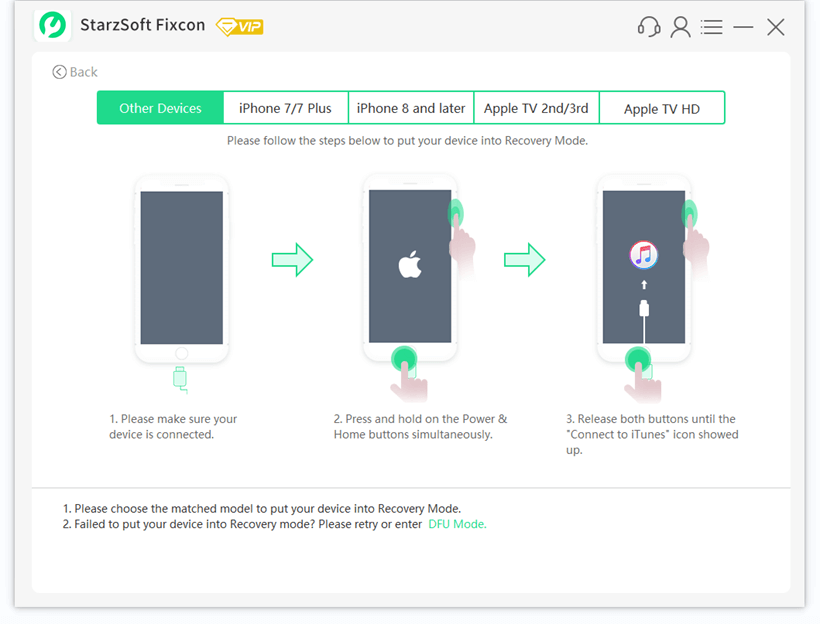
- 2.Using the onscreen instruction, download the firmware file for your iPhone model.

- 3.Click on the Repair button and let it run the process to fix the issues on your device.

Once the repair process has been completed, your device will reboot, and you can disconnect it from the computer. The Spotify app should normally be working now.
Conclusion
It’s quite normal to face some bugs and glitches on your iPhone until it gets severe, like “Spotify keeps crashing iPhone,” which makes the app usable. This guide discusses the top 8 methods to fix this issue.
If you’re still unable to fix the “Spotify keeps crashing iPhone”, you should take your iPhone to the Apple service center for further assistance.
