Have you ever encountered the “stuck on welcome screen Windows 10” issue? It is one of the most irritating issues to face, and many users have complained about it.
Luckily, you can get rid of the “Windows 10 stuck on welcome screen” by reading this insightful guide.
Part 1. Why Windows 10 Stuck on Welcome Screen
You may face the “stuck on welcome screen Windows 10” issue due to the following reasons.
- Problems with the startup, including the startup failure, could cause the issue.
- Incompatible software, missing or driver failure, or outdated drivers might also end up causing the issue you’re in.
- Outdated applications or corrupt Registry entries might contribute to the problem you’re currently dealing with.
Part 2. What Should I Do First When Windows 10 Stuck on Welcome Screen
When the “Windows 10 stuck on welcome screen” issue occurs, the first thing you’ll need to do is disconnect the external devices from the computer.
You’ll need to remove the keyboard printer, mouse, etc, as these things could end up messing up the startup routines. Once all the files are removed, you’ll need to restart the computer.
Part 3. How to Fix Stuck on Welcome Screen Windows 10
1. Run System file checker
Running the system file checker might help you to fix the “stuck on welcome screen Windows 10” issue. Opting for this way will assist you in fixing multiple issues so you can watch out for this solution.
- 1. Restart the PC while clicking the boot key. After navigating to the Windows Recovery Environment, you’ll need to visit the Troubleshoot button. Select the Advanced Options and launch the “Command Prompt” button.
- 2. Click on the Enter button after typing the “sfc/scannow.” Doing so helps you to fix the issue you’ve been dealing with.
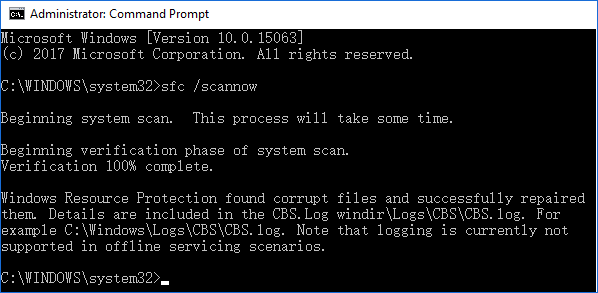
2. Run DISM Command
You can also run the DISM command to fix the various Windows-related issues. Hence, if you’re struggling with the “Windows 10 stuck on welcome screen before login” issue, you can begin running the DISM command.
- 1. Press the boot key to restart the computer. Visit the Command Prompt and select the Troubleshoot button. Proceed ahead by hitting the “Advanced Options” icon.
DISM.exe /Online /Cleanup-image /Restorehealth - 2. Click the Enter button after typing the following command.
DISM.exe /Online /Cleanup-image /Restorehealth
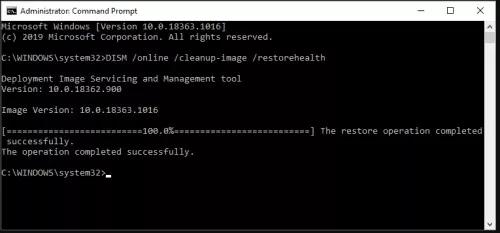
3. Disable Fast Startup
Another simple way to fix the “Windows 10 stuck on welcome screen” issue is to disable Fast Startup.
- 1. Enable the Safe Mode button after launching the Control Panel.
- 2. Navigate to the Power Options and select the “choose what power button does” icon.
- 3. Press the “Change settings that are unavailable Link” icon. Hit the Save Settings icon after unchecking the “Turn on Fast Startup” button. Next, you’ll need to restart the computer.
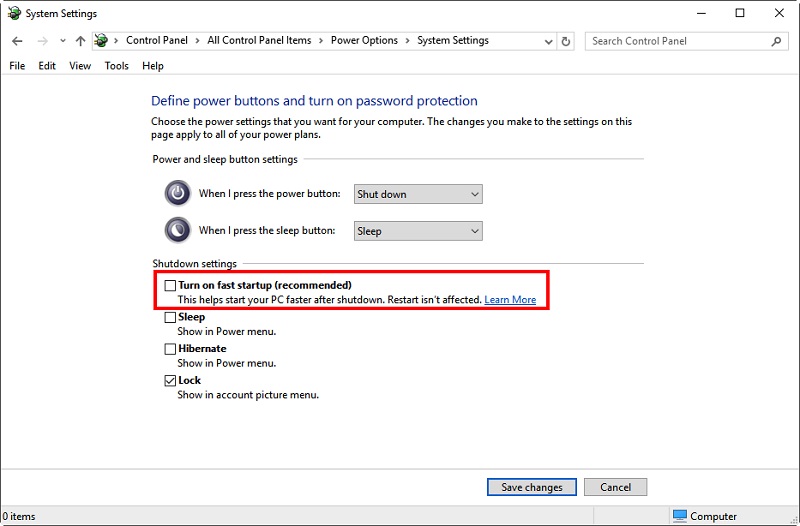
4. Change Startup Service Type
You can also change the Startup type of service to fix the “stuck on welcome screen Windows 10” issue.
- 1. Visit the “Services” window and watch out for the Windows Update Service button before double-clicking on it.
- 2. After jumping into the Properties Window, you’ll need to set the “Startup Type to Automatic.”
Hit the OK to save all the changes. Next, you’ll need to restart the computer to see how it goes.
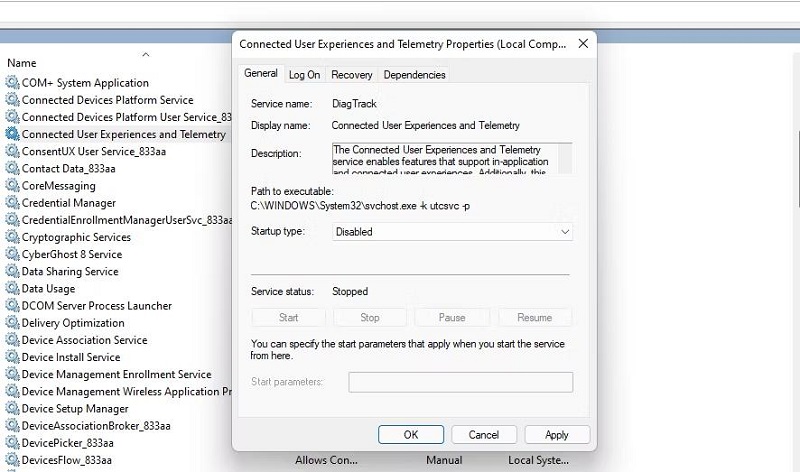
5. Boot System in the Computer’s Clean Boot Mode
Enabling the clean boot mode to switch off the third-party apps might assist you in fixing the “Windows 10 stuck on welcome screen” issue.
- 1. Boot the PC in Safe amide and launch the ”Run dialog button. Click on the Enter button after typing the msconfig.
- 2. Navigate to the “Services” tab and check the “Hide all Microsoft services” button. Press on the Apply buttons after hitting the “Disable All” icon. Reboot the system to see how it goes.
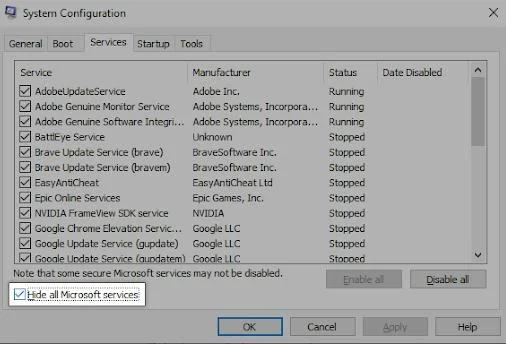
6. Remove Laptop Battery
The issue with the laptop battery might also cause the “stuck on welcome screen Windows 10” issue. Thus, you’ll need to remove the laptop battery and check whether the laptop starts up. To do it, you’ll need to shut down the laptop and eliminate the removable batteries. Next, you’ll need to place the battery in the laptop and check whether the issue persists.
7. Restart Window Update Service
You can also restart the Windows Update Service to fix the “Windows 10 stuck on welcome screen” issue.
- 1. Reboot the PC and press and hold the F8 until the boot screen appears. Doing so will assist you to navigate to the “Windows Recovery Environment.”
- 2. Visit the Troubleshoot button and click on the Advanced Options. After entering the Command Prompt, you’ll need to enter the following command.
net stop wuauserv
cd %systemroot%
ren SoftwareDistribution SD.old
net start wuauserv
8. Disable Credential Manager
Another reliable way to fix the “Windows 10 stuck on welcome screen” issue is to disable the Credentials Manager.
- 1. If you’re unable to access the system, you’ll need to enter Safe Mode. Click the Windows key+R and type in the services.msc icon. Press on the OK icon after clicking the Enter.
- 2. After going straight into the Services window, you’ll need to find the Credentials Manager service and double-press on it to launch the properties.
- 3. After going into the Properties Window, you’ll need to adjust the Startup type button to Disabled. Press the Apply icon and OK icon to get the job done.
9. Use System Restore
You can also rely upon System Restore to fix the “stuck on welcome screen Windows 10” issue.
- 1. Insert your Windows installation media into the computer before booting for it.
- 2. Tap on the Repair your computer icon and select the Troubleshoot button. Press the System Restore icon after hitting the “Advanced” options.
- 3. Select the administrator account before inputting the correct password there. Hit the Next button upon seeing the “System Restore interface.”
- 4. Follow the instructions that appear on the screen to begin restoring the computer.

Part 4. How to Recover Lost Data on Your Computer After Fixing the Issue
StarzSoft Data Recovery software is the most recommended tool when it comes to retrieving the data loss caused by the “stuck on welcome screen Windows 10” issue. It is a gigantic data recovery software that empowers you to get back the lost data after scanning it. Luckily, it doesn’t affect the quality of data, offering an effortless user interface.
Free DownloadSecure Download
- 1. Install the Starzsoft Data Recovery tool and start the program afterward.
- 2. Start scanning for your data, and the process will only take a few moments to get the work done.

- 3. Click on the Recover button to restore all the data after previewing it.
Conclusion
You can fix the “stuck on welcome screen Windows 10” issue by looking at the methods given in this article. All the options are worth your try and will assist you in retrieving the lost data without breaking a sweat.
We have recommended the StarzSoft Data Recovery software that allows you to get back the lost data without affecting the quality of the data.
Free DownloadSecure Download
