Smartphones are now obtaining additional storage space for storing significant amounts of data or numerous applications. In addition, many phones provide external storage, which allows users to expand their phone’s storage by inserting a micro SD card. Several users have asked what TF cards are and how is it different from SD cards.
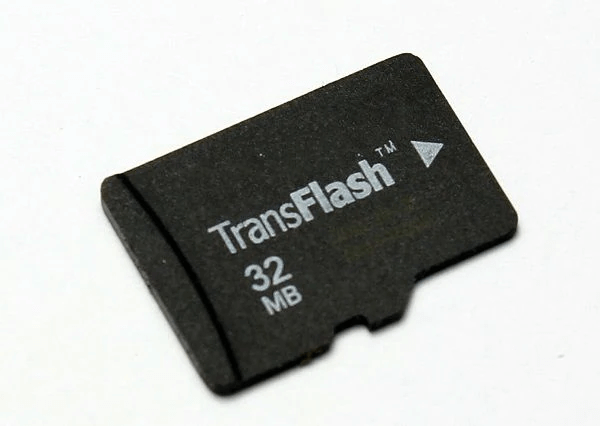
TF, or TransFlash, is not well-known, and many people are unfamiliar with it. This article will discuss the TF Card and the distinction between TF and micro SD cards.
What Exactly is a TF Card?
TransFlash is abbreviated as TF or T-Flash. This was the first term given to micro secure digital (SD) cards. The SanDisk corporation introduced these cards in 2004. The TF card was the world’s smallest memory card and was used to store data in digital form.
1. Micro SD and TF Cards can be used in diverse devices, including smartphones, laptops, cameras, and other similar devices, to store data such as videos and photos. With the size of a fingernail, this memory card was thought to be the world’s tiniest.
2. Trans-Flash Card is a component of the SD Card family of products. The TF card is also compatible with any SD card reader and can be used with an SD converter. After being converted via an SD card adapter, TF cards can also be used as SD cards.
3. Since it is the smallest flash card available, the T-Flash card is appropriate for a variety of multimedia applications. The SD Association formally renamed it as Micro SD at the end of 2004 to make it a member of SD products as TF cards adopted the SD structure.
Simply put, the TF Card was the SanDisk Company’s initial brand name and product, which later evolved into the micro SD card. But, of course, any corporation frequently updates and improves its products, and the TransFlash name change was no exception.
The Differences between TransFlash and Micro SD Card
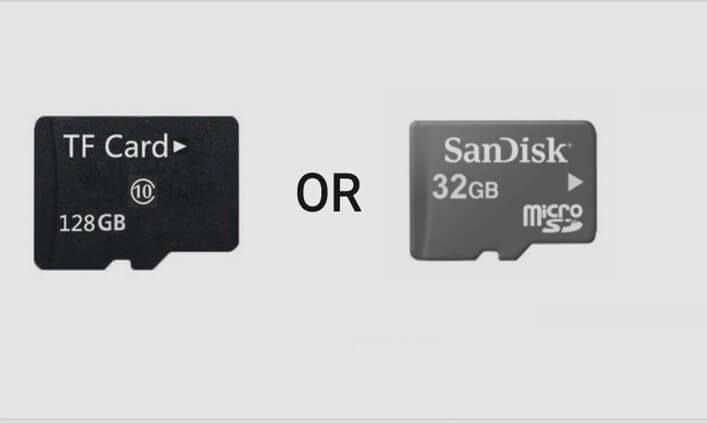
Both a TransFlash memory card and a Micro SD (SD is an acronym for Secure Digital) can be used interchangeably. However, there isn’t much of a distinction between them.
Micro SD cards have the ability to enable SDIO mode, allowing them to carry out functions like Bluetooth, GPS, and Near Field Communication that are unrelated to memory.
A TransFlash card, however, is unable to carry out this kind of function.
Since Transflash was the original product’s brand name, most TF cards come in 16MB and 32MB capacities. Since 2014, micro SD and TransFlash cards have been regarded as interchangeable.
Therefore, both TF and micro SD cards are compatible and share the same dimensions and technical details. Despite it not being easy to locate the original TransFlash memory cards, both cards are still in use today on mobile devices.
How to Choose Your Right TF Card —What You Need to Know
Many individuals are unaware of the distinction between SD and TF cards. Let me now demonstrate up to 9 quick ways to tell them apart.
1. A Distinct Name
Secure Digital Memory Card, or SD card, is the term’s Chinese equivalent.
MicroSD, commonly referred to as TF card (T-Flash), is a type of memory card. TransFlash and MicroSD were the new names given to it after the SD Association adopted it (SDA). MiniSD and SD cards are among the other memory cards that SDA uses.
2. An Alternative Definition
The SD card is a new generation of the memory device based on flash semiconductor technology.
A very compact flash memory card known as a TF card uses the most recent SanDisk controller and NAND MLC technology.
3. Different Source
In August 1999, Toshiba, SanDisk, and Panasonic collaborated to create the SD card. In 2004, Motorola and SanDisk released the latest generation of memory card specs, known as TF-cards.
4. Variations in Size and Appearance
The sizes of TF and SD cards are different. For example, the dimensions of an SD card are 24 mm x 32 mm by 2.1 mm, whereas those of a TF card are 15 mm x 11 mm by 1 mm. In addition, they have different looks.
5. A Distinct Application
Portable electronics like digital cameras, personal digital assistants (PDA), and multimedia players frequently employ SD cards. The majority of TF cards are utilized on mobile devices. TF cards, however, have progressively started to be used in GPS devices, portable music players, and some flash memory disks due to their incredibly tiny size and growing capacity.
6. Conversion
TF card normally cannot be turned into an SD card; however, a TF card plug converter (adapter) can be converted to an SD card.
7. Different Security
A write protection switch is present on the SD card. Although TF cards don’t have, they can nonetheless be converted to SD cards by passing through a card sleeve.
8. Various Memory Storage Systems
These storage choices are available on SD cards: 512M, 256M, 128M, 128G, 64G, 32G, 16G, 8G, 6G, 4G, and 2G. TF cards, however, only have the following storage capacities: 128G 64G 32G 16G 8G 6G 4G 2G 1G 512M 256M 128M!
9. Various Prices
The price of an SD card will be much more expensive than a TF card on the market for devices with the same brand, capacity, and reading and writing speeds.
How to Recover Deleted TF Card Data for Data Security 2022 [HOT!]
As we have already explained, both SD cards and TF cards are used to store data and increase storage space. Additionally, TF cards, like SD cards, are susceptible to data loss via unintentional deletion, card formatting without a backup, and other causes.
In this situation, you require a TF card data recovery tool, StarzSoft Data Recovery that uses cutting-edge data recovery algorithms to scan for and then find all of your lost files.
Step 1: This involves inserting the TF card into an SD card reader and using the USB port to connect it to the computer.
Step 2:
1. Install and launch the recovery tool of your choice on your PC.
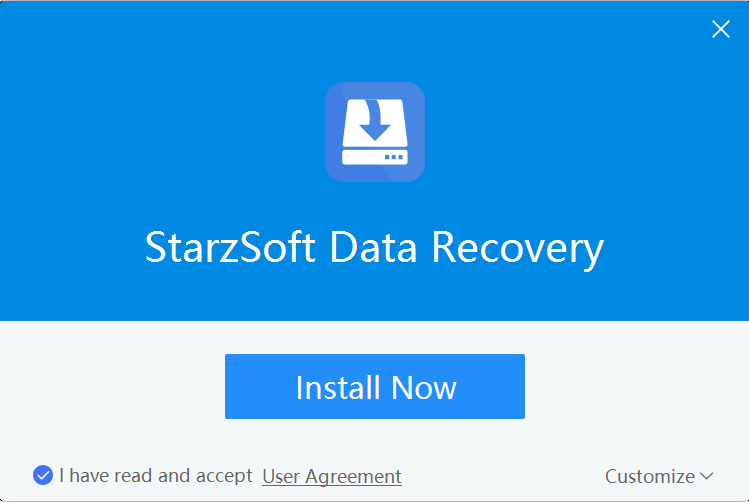
2. Choose your TF card from the list of “External Removable Devices.”
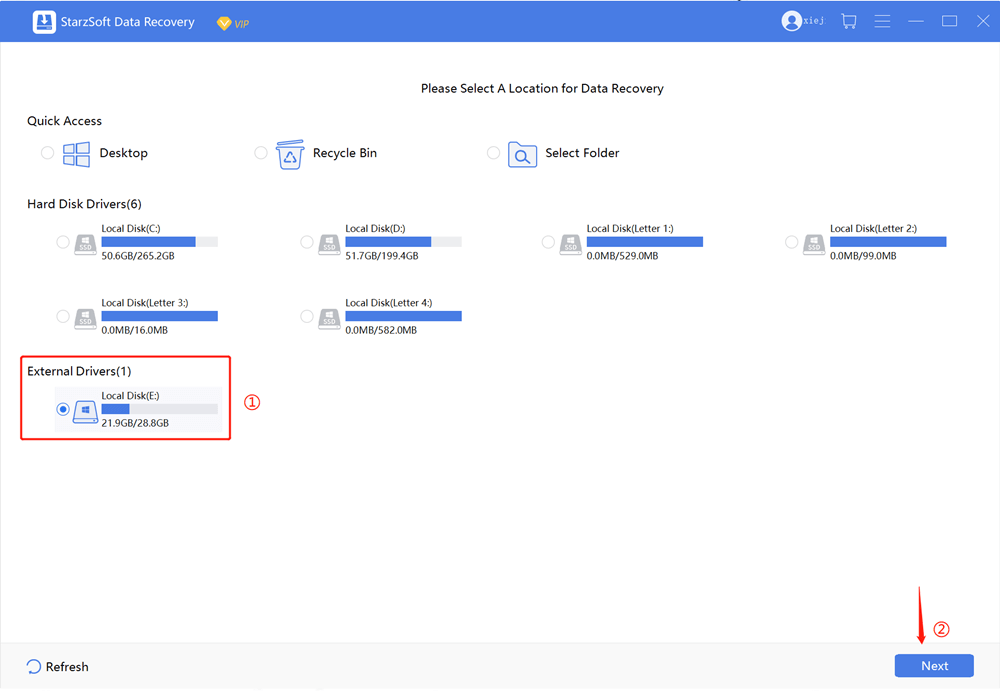
3. Click “Next”
Step 3: The software will search through your TF card to locate all the lost data. This procedure takes some time, so be patient and wait for the results.

Additionally, you can pause or end scanning.
Step 4: Preview your crucial file after the scanning is finished, then click the Recover button to retrieve your lost data.

Bonus
1. 6 Advice For TF Memory Card Data Loss Prevention
You may easily recover your lost data from the TF card by utilizing iMyFone AnyRecover and the instructions listed in the preceding section. However, just as you know that prevention is always better than cure, it is also applicable here; therefore, I’ll concentrate on some advice that can assist you in avoiding future data loss on TF cards. Let’s get going:
1. Never unplug a TF card; always safely eject it.
2. Ensure your TF card is properly inserted and facing the right direction before inserting it into any device.
3. Always think before erasing or formatting the data on your TF card.
4. Never neglect to make a backup of your crucial data. Avoid placing your TF card in an environment with very high humidity and temperature.
5. Do not hesitate to purchase a new TF card and transfer all of your data to a backup data storage device if you ever realize that your current one is not functioning properly or is not in excellent shape.
6. Never attempt to turn off your computer or digital camera while a TF card is being used to transfer data.
2. How is a TF Card Formatted
Format a TF Card on Windows
Step1. Connect your TF card to the computer by placing it in a card reader.
Step2. Open this PC or My Computer. If you right-click on your TF card in the removable device area of Windows 11/10.
Step3. From the list of choices, select Format. A new options window will open; from there, select “Start” and wait a short while. Within a brief period of time, your TF card will be formatted.
Format a TF Card on Mac
Step1. Utilize an external card reader or converter to connect your TF card to your Mac.
Step2. Now open the utility folder in the application folder by selecting Disk Utility.
Step3. After starting Disk Utilities, locate your TF card in the window’s left pane and choose TF card.
Step4. Next, select the Erase tab.
Step5. Then click Erase after choosing your preferred format from the selection.
Conclusion
After reading this, you’ll know the distinction between a TF card and a Micro SD card. On your own, you can distinguish between them rapidly. I sincerely hope it turns out to be very helpful for you.
Free DownloadSecure Download
