There is no worst feeling than trying to access a file that has either been corrupted, not copied properly, or destroyed.
Whether the file held personal data or a long project you have been working on for quite some time it can be quite disheartening to lose so much from something as small as a corrupt file. The good thing though is that while Windows does not inherently have any tools that will allow you to fix these files there is third-party software that you can utilize.
This software is usually easy to use and it can quickly mitigate the problem of losing data. The most famous software of this sort on the market right now is SanDisk rescuepro.
Free DownloadSecure Download
What is SanDisk Rescuepro?
SanDisk rescuepro is a recovery software designed to help you get back access to your images, documents, videos, music, and other files you have stored in your drive.
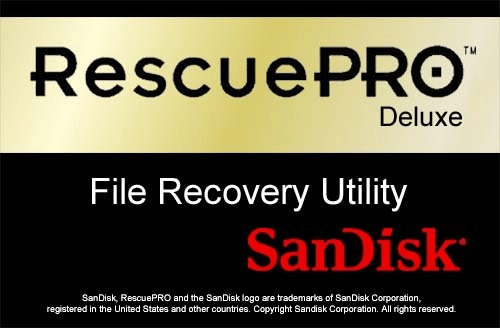
This downloadable software comes in multiple different versions, as both the RescuePro and the Rescue Pro Deluxe offer a free trial to users. This is truly a great tool if you find any corrupt files that are missing data on your drives.
Depending on which of the editions you are choosing to use there are different features that you are going to gain access to. The Rescue Pro deluxe shares all of the features of the Rescue Pro, but there are also several other features exclusively available in that edition.
Features Of SanDisk Rescuepro
The features of SanDisk rescuepro are ranging, but perhaps the most important one relates to all of the different file types that it is able to restore data from.
All media files and data files are for the most part supported. This includes everything from raw images, to videos, to spreadsheets.
All of that is easily available to users through a simple 3-step interface that allows you to restore your data in no type.
What’s even more important though is that once the data to be recovered has been found you are able to have those copied into other secure drives without putting a lot of stress on your device. This is great as usually as file recovery is a strenuous job.
The features included in the Deluxe edition that are not available in the Pro are:
1. High-End backups are supported
2. More types of raw images are available
3. There are other video formats available
4. Support for fragmented videos filmed with devices from Sony, Nikon, Canon, DJI, and even GoPro.
How to Use SanDisk Rescuepro?
The first step to being able to use SanDisk Rescuepro is actually to purchase it. This is an important step that allows one to download and use the software as they deem necessary.
Once the purchase and download are complete then you are able to start following the simple process required in order to use the SanDisk rescuepro.
Step 1. Launch the software SanDisk Rescue Pro
Step 2. Connect your SSD, SD, or USB to your PC
Step 3. Once the device has been connected and scanned you will be asked what type of file you are looking to recover
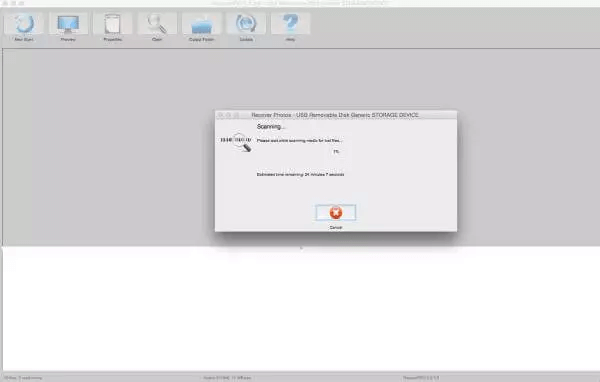
Step 4. Allow the software to scan your device to determine whether there are any files within your device
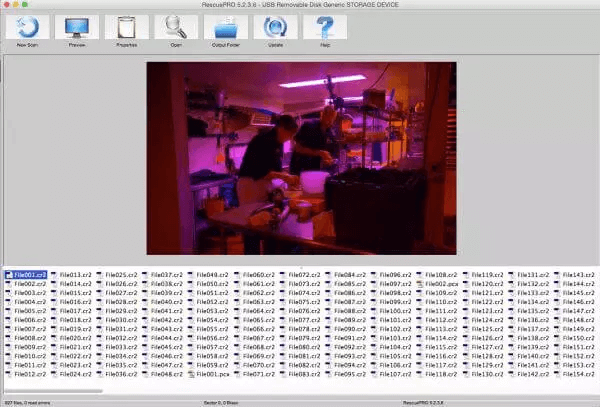
Step 5. Click on each individual file to preview it and select which of the files you want to recover
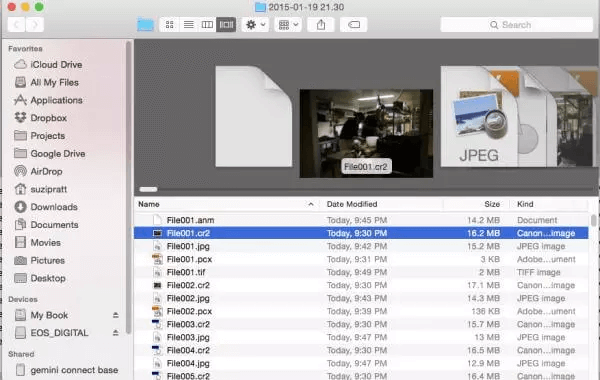
Step 6. Recover all of the files you want fixed and then back them up to a different device
This is truly one of the simplest ways of solving a problem that up until recently seemed to be unsolvable. However, something to remember whenever something like this occurs is that speed is often your friend. By acting swiftly and not allowing for more time for damage you are going to be able to save more and more of your files from being corrupted.
The Pros and Cons of SanDisk Rescuepro
As with every software out there, there are both positives and negatives to using SanDisk rescuepro. Depending on your situation some of these might be dealbreakers while others may not.
However, in order to make an educated decision on whether you want to spend all of the money required in order to purchase this particular software you will want to have the full picture of all of the pros and cons of SanDisk rescuepro.
Pros of SanDisk Rescue Pro:
Compatible with raw files as well as most media files
Compatible with brands of cameras, allowing for more rescuing of corrupted files
Can both backup and format SanDisk Cards, this is only important if you are working with another SanDisk product
Both an iOS and Windows version are available
Cons of SanDisk Rescue Pro:
Much more expensive than competitor products
The interface is not as simple to use as some of its counterparts
Hard drives are not supported at all
Doesn’t support fragmented HD Videos – this is usually available in the Deluxe edition
The Alternative to SanDisk Rescuepro – Starzsoft Data Recovery
If you are looking for a newer and more affordable option to recover all of your lost files then you might want to check out Starzsoft Data recovery.
This is the latest product from Starzsoft, a company that has showcased reliability and the ability to create successful products in the past. Starzsoft Data recovery comes to fix all of the shortcomings of SanDisk rescuepro. Put simply, everything that Rescue pro does, Starzsoft can usually do better, and everything lacking in SanDisk Rescuepro is for the most part included in Starzsoft Data Recovery.
Starzsoft is not only a more affordable option but it is also an option that is a lot easier to use.
This is important if you want to find the simplest way possible to recover your data.
Outside of being able to restore corrupt data, with Starzsoft you are also able to find data that may have been deleted during a previous format.
This helps to set it apart from other brand products which are for the most part only able to do one thing or the other.
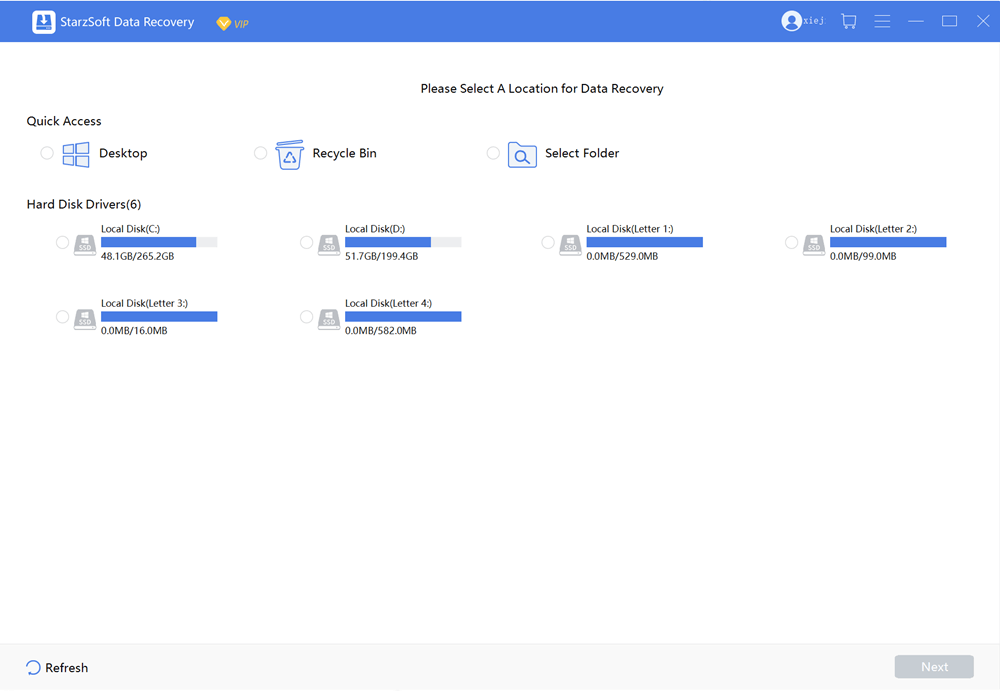
Using Starzsoft is easy.
Step 1. Launch the software and connect the drive you want to restore the files from.
Step 2. Select the drive you want to find the data from
Step 3. Allow StarzSoft to scan your hard drive to find all of the available files

Step4.Filter and found your files.
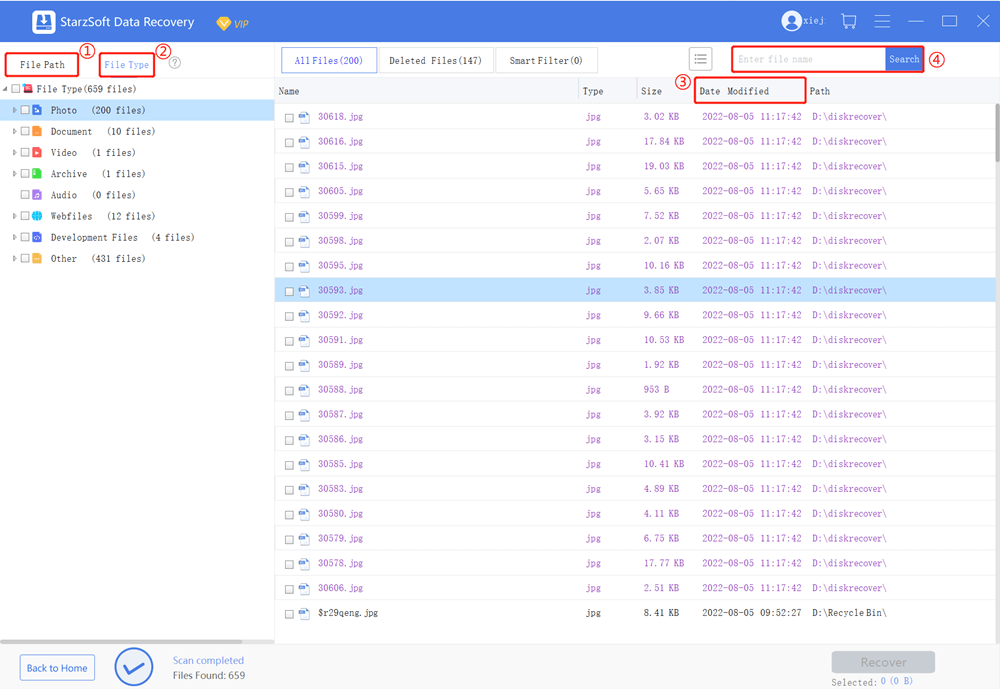
Step 5. Select all of the data you want restored. You can preview the data if you are uncertain of which ones, you need just based on the name.

With the quick/deep scanning and a smart filter, you can preview the files you want and recover them soon, here is the detailed user guide for StarzSoft data recovery.
Conclusion
When it comes to restoring your files and data acting fast is key. Ensuring that you know which drive you need to scan and find the data from helps reduce the time necessary for handling corrupt files.
With SanDisk rescuepro you are usually able to recover your files but at a high price. Starzsoft however has now come out with a new innovative solution that is both cost-effective and more capable than SanDisk’s option, which is why it is slowly taking over this market.
Free DownloadSecure Download
