After a long day of work, you come home, put your feet up, and turn on your TV. But for some reason your Apple TV keeps turning off – why is it doing that?
It’s a frustrating problem, to say the least, and it’s stressful to try and find a quick fix for it. While it might seem like it’s happening for no reason or even randomly, that’s usually not the case.
There is always a reason for these problems and thankfully, there are always solutions to them.
In this article, we’ll explain why it happens and how to fix it.
Common Causes of Apple TV Keeps Turning Off
Even though every situation is different, there are a handful of causes of Apple TV keeps turning off that we’ve seen in the past.
Misconfigured Device
We all like to customize our tech devices to suit our preferences but users sometimes change settings they don’t mean to.
This can result in conflicting settings and that could be why your Apple TV is turning off so often.
Problems with the iOS
Whether it’s the fact that your Apple TV has an older version of the iOS firmware installed or the firmware itself has corrupt files, iOS problems are often behind this particular error.
Damaged Hardware
If you’re frequently using your Apple TV then after a while, the hardware components will start to wear.
This goes for any type of tech device you have. It could simply be wear and tear or perhaps overheating, but
These aren’t the only reasons for this problem though – there are plenty more. If you know what’s causing your Apple TV issues and it isn’t only this list, don’t worry.
The solutions that we’re going to be walking you through will still work so keep reading!
Best Fix for Apple TV Keeps Turning Off – StarzSoft Fixcon
For those of our readers who want to get this problem fixed as quickly as possible and with minimal stress, this first solution is exactly what you want.
StarzSoft Fixcon is a renowned iOS repair tool that requires very little effort to fix any of your iPhone’s problems. It has a lot to offer too.

StarzSoft Fixcon
- Easily fixes hundreds of the top iOS errors that users get
- Includes 2 repair modes to ensure as many errors as possible can be fixed
- Supports any iOS version, even the most recent iOS 15
- There is no risk of users losing their data when they use StarzSoft Fixcon
- Very easy to use and navigate due to its simple interface
- Available as a free trial version (try before you buy!)
After reading through these features we’re confident that you’ll agree when we say this is the clear best solution to fix your Apple TV problems.
Since it’s so easy to use StarzSoft Fixcon you shouldn’t have any issues jumping right in and trying it out!
How to Use StarzSoft Fixcon to Fix Apple TV
To use this amazing piece of software to stop Apple TV keeps turning off continuously happening, follow our guide below.
Step #1 – Download and install the StarzSoft Fixcon software onto your computer then launch the application to begin.
Step #2 – The main menu will present you with two repair methods. For this solution, we are going to use Standard Repair, so go ahead and click that now.

Step #3 – Next, connect your Apple TV device to the computer with a USB cable and click the Next button.
Step #4 – You should now see instructions for putting your device into DFU Mode. Click on either Apple TV 2nd/3rd or Apple TV HD depending on the device model, and follow the instructions that are shown.
Step #5 – After the software has detected that the device is in DFU Mode you’ll be prompted to select a suitable firmware version. Select the version that is currently installed on your Apple TV from the drop-down menu then click on Download.

Step #6 – StarzSoft Fixcon will now download the required firmware. After the download is complete, click Continue and it will be used to repair your Apple TV.

This will only take you a maximum of 10 minutes to go through and after that, your Apple TV will be fixed!

If that isn’t the case, we suggest repeating these steps but rather than using the Standard Repair method, use Advanced Repair instead.
Be warned that when using that repair method, all of the data stored on your iPhone is wiped. That means that any photos and videos are deleted along with the iOS, so a backup should be taken if possible.
Other Ways to Fix Apple TV Keeps Turning Off
Don’t worry if using StarzSoft Fixcon to fix Apple TV keeps turning off doesn’t work, we have a selection of other solutions for you to try out.
Note that these may not be as effective as StarzSoft Fixcon but can still be helpful to some users.
Method #1 – Change the Sleep Timer Settings
When it comes to tech problems, more often than not it’s because of user error.
All it takes is accidentally changing the sleep timer settings, or changing them and forgetting about it, to cause your TV to repeatedly turn itself off. Here’s how to check and fix it if this is the case.
Step #1 – Turn on your Apple TV and go to the Settings menu.
Step #2 – Navigate to General and select Sleep After.
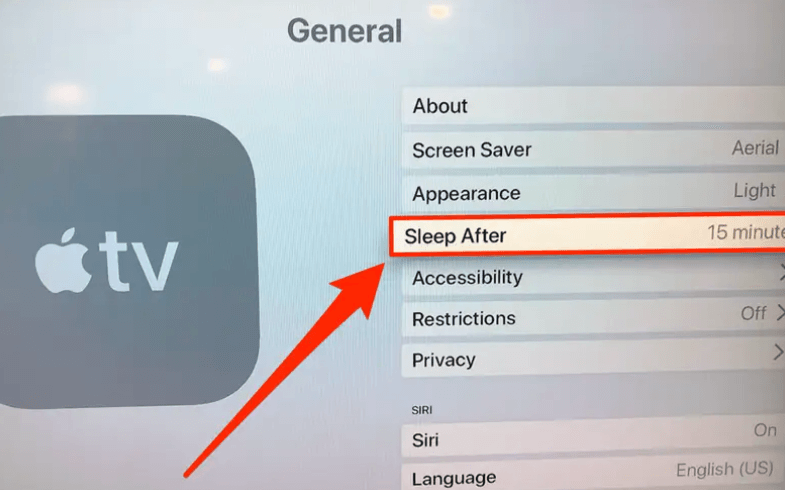
Once you’re in this section you’ll be able to see the different timer options. If your TV is randomly turning off, then it’s possible that you have the setting set to 15 or 30 minutes.
Regardless, adjust this setting to suit your preferences and to avoid Apple TV keeps turning off.
Method #2 – Check for iOS Updates
It’s possible that the iOS which is installed on your Apple TV has a bug or some issue that is causing the problem.
If so, plenty of users will have reported the problem and there’s a chance that Apple has released an update to address it.
Step #1 – Open the Settings application and go to System.
Step #2 – From here, go to Software Updates and select Update Software.
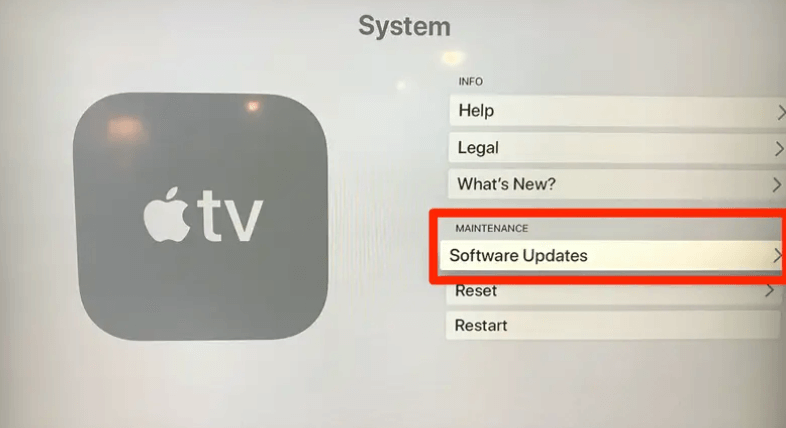
Step #3 – If an update is available, install it now.
As a side note, you should check for iOS updates regularly.
These updates don’t just contain the latest features but also include bug fixes, security updates, and performance enhancements that ensure your Apple TV runs as best it can.
Method #3 – Repair Apple TV with iTunes
Just like you can fix your iPhone using the iTunes restore feature, you can do the same with your Apple TV devices.
The steps are very similar and we’ll explain them to you below to make this as seamless as possible.
Step #1 – Launch iTunes and connect the Apple TV to the PC with a lightning cable.
Step #2 – Go to the Summary section and click Restore.
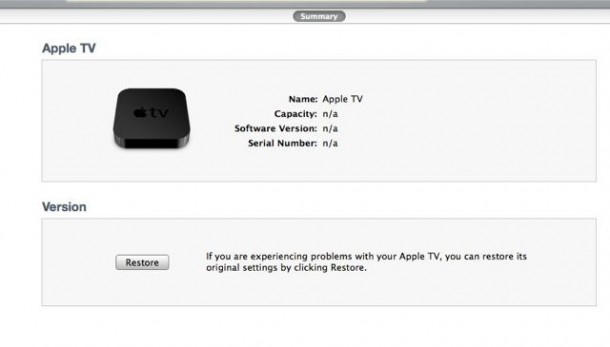
Step #3 – Click Restore again and follow the instructions that appear on the screen.
This is a quick and easy method that simply restores an earlier copy of the data from the Apple TV device, so if nothing else has worked so far then it doesn’t hurt to quickly try this.
Method #4 – Contact the Retailer
At the end of the day, this could be a case of your tech being outdated or broken. As upsetting as that may be, the truth is that technology only lasts a few years before needing to be replaced.
Thankfully, most retailers offer a warranty.
If you can prove that you bought the device from them and explain to them that the Apple TV keeps turning off, they’ll have no problem pointing you in the right direction.
Alternatively, you could also try contacting Apple directly and requesting help. While they may not give you a replacement, they’ll at least give you some advice that you may not already be aware of.
Conclusion
As frustrating as it is to encounter Apple TV keeps turning off, you can see that we’ve provided you with plenty of solutions to this problem.
For the best results, you should use StarzSoft Fixcon before trying anything else. We’ve found that it fixes the majority of Apple TV devices with just one attempt, meaning users don’t need to try the other solutions.
However, should your Apple TV not be fixed by this, the other methods will still help you.
