Apple comes up with the immaculate feature of “Erase All Content and Settings” to reset and reuse the iPhone. Unfortunately, many people complain about facing the “Erase All Content and Settings not working” issue.
Whatever the reasons behind this chaos are, you can fix the “Erase All Content and Settings not there” issue.
Part 1: Why is Erasing All Content and Settings Not Working
The following reasons can cause the “Erase All Content and Settings not there” issue. An unstable or poor internet connection might prevent you from appropriately using the “Erase All Content and Settings.”
- The software issue on the iOS device might also be causing your problem.
- If you remember the iPhone password, restoring the iPhone will be possible.
- If there is no SIM card on the iPhone, it could also cause the issue you’re experiencing.
- Using the outdated iOS version might also be the main culprit.
Part 2: How to Fix Erase All Content and Settings Not There on iPhone
You can read the methods below to eliminate the “Erase all content and settings not there” issue.
1. Restart Your iOS Device
Restarting the iOS device might help you to eliminate many iPhone issues. Thus, you can try removing the “Erase All Content and Settings not working” issue. Here’s how to restart an iOS device.
- 1. Press and hold the iPhone’s Side or Volume until the power off slider appears.
- 2. Push the iPhone’s power-off slider to the right to turn off the iOS device.
- 3. Next, press and hold the Side button until the Apple logo appears to turn on the iPhone.

2. Check the Internet Connection
If you’re restoring your iOS device and facing the “Erase all content and settings not there” issue, the unstable internet connection might be a culprit here.
Thus, before deleting all the content and settings, you must ensure the internet runs appropriately and the signals pass correctly.
3. Update Your iOS Device
Using the older iOS version might also cause the “iPhone Erase all Content and Settings Not working” problem. Hence, installing the new iOS update when it becomes available is paramount. Follow the guide below to update the iOS version.
- 1. Launch the iPhone settings and click on the General tab.
- 2. Click the Download and Install icon to install the new iOS update.

4. Reset Network Settings
If Erase All Content and Settings doesn’t work on your iOS device, you can reset network settings that help you to get rid of all the VPN and network settings. Next, you connect the iOS device to the internet and start restoring the iOS device.
Follow the guide below to reset your Network Settings.
- 1. Launch the iPhone settings and tap on the General icon.
- 2. Click on the Transfer or Reset iPhone icon and select the “Reset Network Settings” icon. Doing so will allow you to reset the network settings.
- 3. Now, you can use the Erase All Content and Settings icon feature to restore the iOS device.

5. Insert the SIM card to Restore the iOS Device
Many users must remember to insert the SIM card while removing all the old iPod/iPhone data. Consequently, you might get the server error causing the “iPhone won’t Erase all Content and Settings” option. Thus, you must insert a SIM card into the iOS device before erasing all content and settings.
Part 3: How to Restore iPhone without Using Erase All Content and Settings Feature
1. Use Starzsoft Fixcon Advanced Repair
Despite trying multiple things, if you cannot fix the “Erase All Content and Settings not there” issue, you can factory reset the iOS device through StarzSoft Fixcon. It is a commendable third-party tool that lets you factory reset the iOS device in a few clicks.
You can use the Advanced Repair Mode to erase all content and settings from the iOS device without using the Erase All Content and Settings feature.
- 1. First, you’ll need to visit the official website of Starzsoft Fixcon and install the software on your PC. Next, launch the software and connect the iOS device to the computer.
- 2. Navigate to the main interface of Starzsoft Fixcon and select the Advanced Repair Mode. Read out the instructions appearing on the screen before opting for Deep Repair.
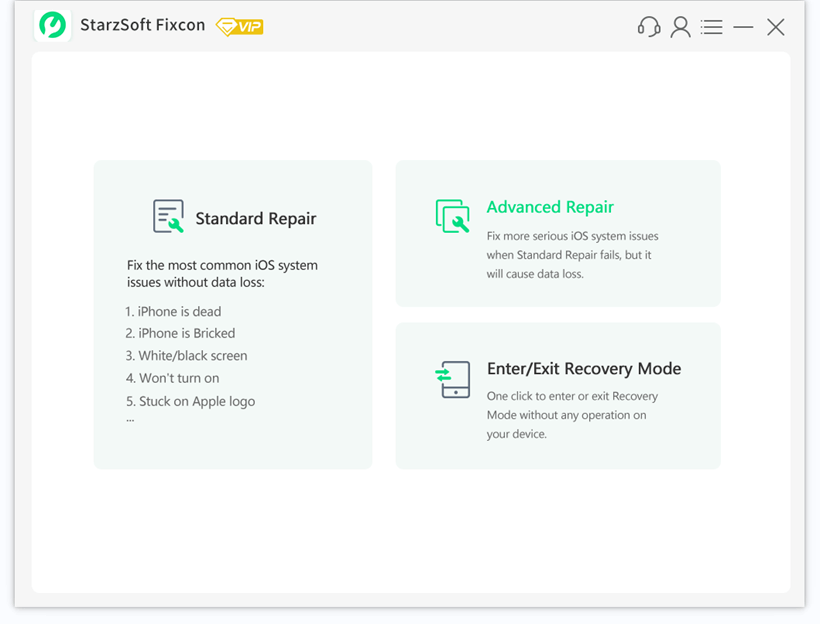
- 3. Click on the Download icon to begin downloading the firmware package after ensuring the information on the screen is related to the iPhone.

- 4. Click on the “Continue” tab to start repairing the iPhone.
2. Use iTunes If Erase All Content and Settings Not Working
If still “Erase All Content and Settings not working” issue persists, you can also reply to iTunes to factory reset the iOS device. Follow the step-by-step guide below to reset the iOS device through iTunes.
- 1. To begin with, you’ll need to disable “Find My iPhone” by setting and navigating to your name icon. Turn off the Find My iPhone feature after tapping the “Find My” icon. Proceed ahead by contacting the iOS device to PC.
- 2. After ensuring you have the latest iTunes version, you must launch iTunes. If you get the prompts asking “This This Computer”, you should follow those prompts.
- 3. Tap the General icon after clicking the top of your iPhone’s name.
- 4. Click on the Restore iPhone icon and then hit the Restore icon to begin erasing the iPhone.

Part 4: How to Fix Can’t Find or Erase All Content and Settings Mac
Sometimes, the Erase All Content and Settings refuses to work on Mac PC, and you’ll eventually have the “Erase All Content and Settings not there” issue.
Hence, you can factory reset the iOS device by putting the Mac into recovery mode with Reinstall MacOS and Disk Utility. Here’s how to do it.
- 1. Press and hold both the R keys and command on Intel Macs and hold down the Power button on your Apple Silicon Macs to put them in recovery mode.
- 2. Select the “Disk Utility” after entering the Mac device into recovery mode.
- 3. Now, you’ll need to start removing the startup disk having the disk name Macintosh HD.
- 4. You can remove the startup disk by selecting the “Erase” icon.
- 5. Tap on the Reinstall macOS to start reinstalling the macOS.
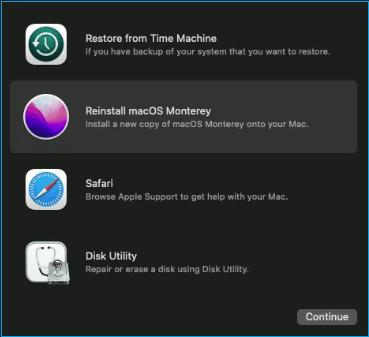
Conclusion
Dealing with the “iPhone will not Erase all Content and Settings” issue isn’t a sight to behold. Luckily, you can eliminate the “Erase All Content Content Settings not there” issue as this post recommends terrific solutions.
You can go for StarzSoft Fixcon iOS System Repair to reset the iOS device provided Erase All Content and Settings still isn’t working.
