Are you experiencing white dot on iPhone screen? This is a common issue that many iPhone users face and can be quite frustrating. The white dots obstruct parts of the view of your phone’s screen, making it difficult to use the device. Fortunately, there are various approaches to fixing this problem, and this guide will help you.
How to Get Rid of White Dot on iPhone? (AssistiveTouch)
If your white dot is like the one shown in the picture below, it is because you open the Assistive Touch.
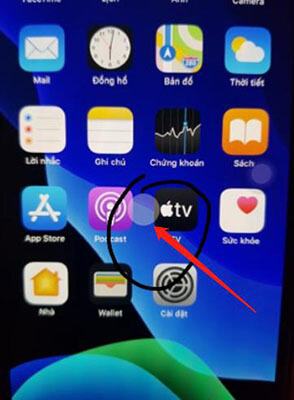
This feature allows you to access certain functions with a few taps and can be enabled in the Accessibility settings. If you accidentally or intentionally turn on this feature on your iPhone, a significant white dot will appear on the screen that you can move anywhere by sliding.
You can simply turn the AssistiveTouch off by the steps:
Go to Settings > General > Accessibility > AssistiveTouch, then tap on the toggle to switch it off. This should remove the white dot of AssistiveTouch from your screen instantly.
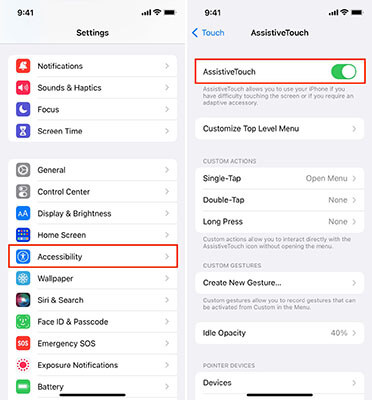
How to Remove Small White Dots on iPhone Screen?
If you have not turned on the AssistiveTouch on your device, but still it’s showing up the white dots on the screen, don’t panic. Many iPhone users worldwide reported this issue, clearly indicating the software issue.
A bug or glitch in the device’s OS can disrupt the normal functionality of the device that, causes such iOS-related issues, including the white dots on the iPhone. Below are several troubleshooting methods that helped millions of iPhone users face this issue. It’s recommended to go through them one by one to see which ones fix the problem.
Way 1. Restart Your iPhone
It is the simplest and quickest way to address this problem. A simple restart can help refresh your iPhone’s memory and kill apps or processes that cause white dots on the screen.
To do so, follow the steps below:
Press and hold the Volume or Side/Power buttons until the power menu appears with the slider to turn off the device. Drag the slider to turn it off and wait for 30 seconds. Then, press the Power/Side button to turn it on.

Restart should resolve the basic bugs and glitches in the device’s OS. If there was any, it should be resolved with this troubleshooting method, and the white dots should disappear.
Way 2. Update iOS
It may be necessary to update your iPhone’s OS. Updating the iOS allows you to get bug fixes and other improvements to help fix any software glitches causing the white dot issue. If you haven’t updated your device, here’s how to check for software updates.
- 1.Go to the Settings >> tap on General >> then select Software update.
- 2.It’ll start looking for the latest software update. If any pops up, you install it by tapping the Download & Install button.
- 3.Once the software update installs, your iPhone will restart. Check if the white dot has been resolved with the update.

Way 3. Repair iOS System
If the issue persists, use the professional tool StarzSoft Fixcon to repair your device’s OS causing the white dots issue. This software will scan your device for any common iOS problems, corrupted files, apps, and settings that could be causing the problem and then repair them.
It is a fast, effective, and inexpensive way to get rid of white dots on your iPhone screen without having to worry about spending too much money. Here’s how to remove white dot on the iPhone using Starzsoft Fixcon.
- 1.Launch the Starzsoft Fixcon on your computer, downloading and installing it. Choose the Standard repair option, as it’s the most recommendable and suitable way to resolve common iOS issues without wiping off data.

- 2.Next, you’ll need to connect your iPhone to the computer from which you want to remove the white dots. Tap on “Trust this Computer” if it prompts you on the device screen. If the program doesn’t detect your device, follow the onscreen instructions to put it into recovery mode.

- 3.Once your device has been successfully detected, the program will show you the firmware package according to your iPhone model. Select the one you prefer and hit on the download button.

- 4.When the firmware package has been downloaded, it’ll ask you to launch the repair process. Click on the “Continue” button to start repairing your device.

- 5.This process might take a few minutes, so be patient and let it complete. Once it completes, your device will reboot, and you can check if the white dots are gone.

Way 4. Contact Support Team
If the white dots still appear on your device, it is possible that you’re dealing with a hardware issue. Here, contacting Apple Support can be of great help. Explain the issue to them, and they will likely send you a repair kit or suggest further troubleshooting steps.
It’s even more important if you have AppleCare, as you can get free repairs or replacements if the issue stems from a hardware component. Depending on your warranty agreement, you may even qualify for a full refund.
Conclusion
Fortunately, there are several ways to get rid of the white dots and make your device usable again. We discussed four major methods for how to remove the white dot on the iPhone screen. However, using StarzSoft Fixcon has worked for most users to fix major iOS problems.

StarzSoft Fixcon iOS System Repair
- The tool is both fast and easy to use.
- The professional tool fixes different issues without causing data loss.
- Fixcon is fully compatible with all iOS versions.
- Its free trial version lets you confirm whether it will work for you.
