Facetime gets stuck while connecting? This can be quite a frustrating experience.
If you have encountered this issue too, don’t worry, this is not an uncommon issue, and there are many fixes that you can try.
Check Internet Connection
Before you try out other solutions, the first and most essential thing you should do is check whether your device is connected to the internet or not; you need to check the cellular or Wi-Fi connection both.
Also, Facetime is an application that will require a working internet connection for it to work normally. Here’s how to check:
Step 1: Launch your iPhone and click on the Settings option to open it.
Step 2: Once you are on the Settings page, click on the Cellular option.

Step 3: On the Cellular page, check the list of apps. You need to find the Facetime application and ensure that it is toggled on.
Step 4: If you are using Wi-Fi, go to the Settings option again and click on the Wi-Fi option.
Step 5: If it is toggled off, toggle it to turn on. Let it get connected, and then check if you can Facetime or not.
Restart Your Device
If the Facetime application was working, it is better to restart it and check if the problem has been resolved. Depending on the device you are using, please restart it.

Check the Facetime Settings
When you begin to troubleshoot the problem, ensure to check the Facetime settings once. The settings may not be correct or may have been overridden when you updated the OS.
Therefore, go to the Facetime settings page and check if everything is fine. Here are the steps that you need to follow:
Step 1: Take your device and go to the Settings page.
Step 2: Once you are on the Settings page, scroll down and click on the Facetime option.
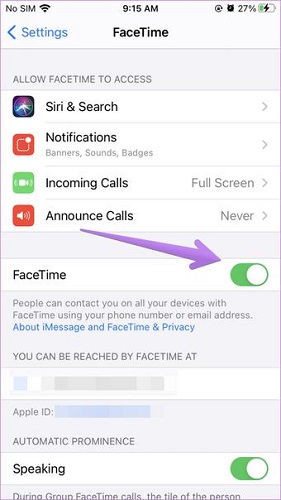
Step 3: You have to ensure that Facetime is enabled. Also, check the details of the Facetime ID as well. Ensure you are using the correct phone number and Apple ID.
After fixing the Facetime app setting, try Facetiming someone and see if the problem occurs again.
Update the OS of Your Device
You may not realize this, but many common issues arise because of using an old OS. Whenever you see an update, make sure that you always update your device.
This is necessary because an updated OS fixes a lot of problems. Depending on the device you are using, you need to update the OS of that device.
We have listed the steps you will have to follow to update the OS of iPhones and iPads.
Step 1: Launch your iPhone or iPad, whatever you are using and make sure that it is connected to the internet.
Step 2: Now, click on the Settings option, then hit the General option followed by Software update.

Step 3: If there is an update available, click on the software update option, and the update will begin. Wait for the update process to get completed. Also, your device will restart itself once the update is over.
There is a high probability that there are some bugs in the Facetime app, and if that’s the case, the update will take care of them and let the device work normally.
Sign Out and In of Facetime
Another thing that you can do is sign off from Facetime. But after singing out, you need to sign in. Even this will resolve a lot of glitches. If you don’t know how to do that, follow the steps below:
Step 1: Launch your device and go to the Settings option. On the Settings page, you will see Facetime; please click on that.
Step 2: Once you are on the Facetime app page, click on the Apple ID and hit the Sign Out option.
Step 3: Let the device rest for some time and click on the Use Your Apple ID for Facetime on the Facetime page.
Step 4: Click on the Sign In option, and to sign in, please use your Apple ID details.
By doing this, the Facetime application should start working.
Check if Date and Time Are Correct
When the time and date of a Facetime application are incorrect, they may also make the app malfunction. This is quite a common reason for the Facetime app to not work.
No matter what Apple device you are using to Facetime others, ensure that the date and time are set to automatic. To be able to do that, please follow the steps that we have shared below:
Step 1: Open your device, and click on the Settings option.
Step 2: Once you are on the Settings page, click on the General option.
Step 3: On the General page, please click on the Date and Time option.
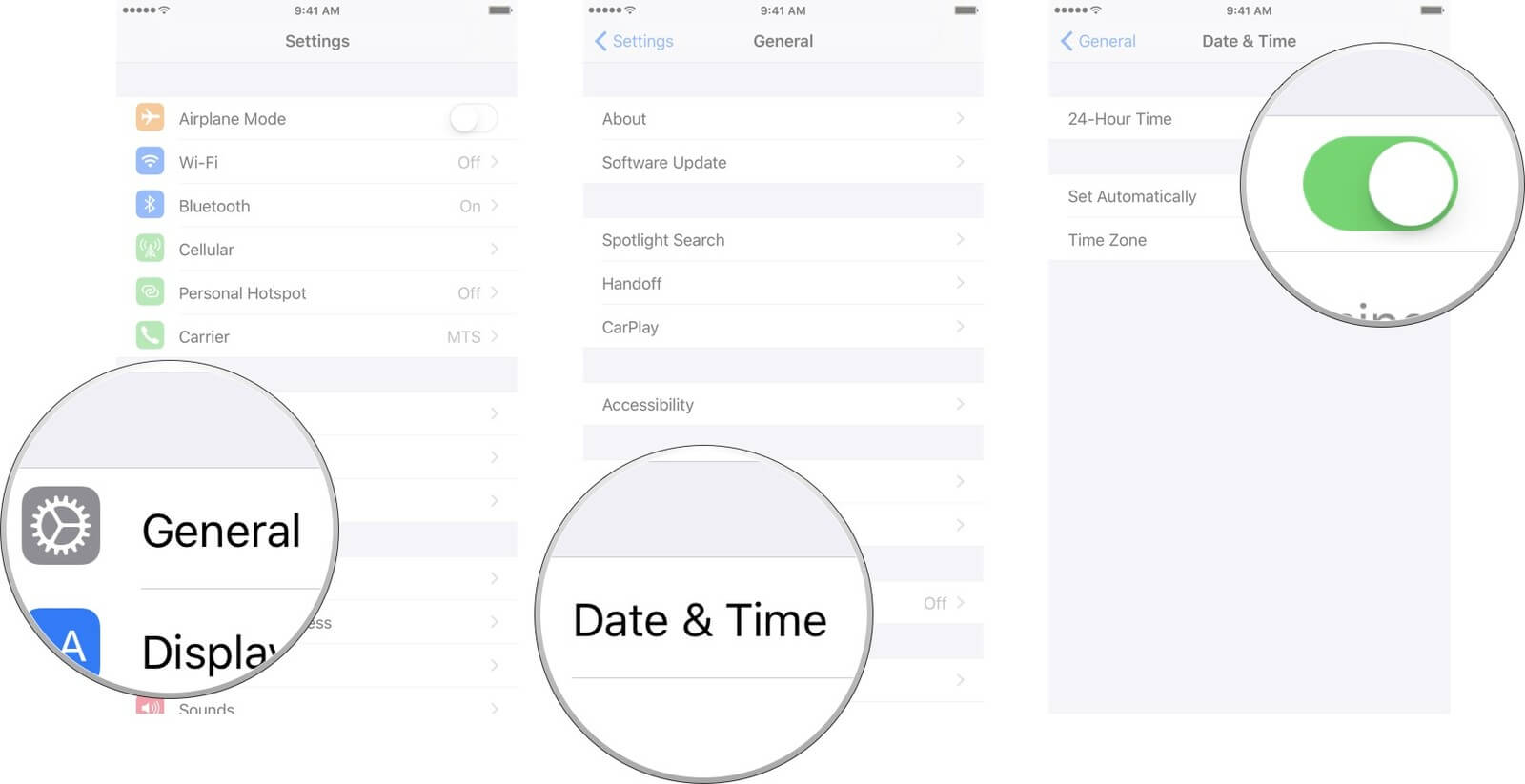
Step 4: Now, toggle the option that says Set Automatically. After you have done that, check and see if the Facetime app is working or not.
Facetime May Not Work in Your Region
Although Facetime is working for most countries, it may not be working in your country. Video calling via Facetime is free, meaning you don’t have to worry about paying anything. But it is a good idea to check whether Facetime is working in your country or not.
Apple has a dedicated page that tells you which countries are available for their wireless carrier support. Better to check first and find out whether your country can use their wireless carrier service or not.
Reset the Network Settings
By now, the Facetime app should start working, but if it doesn’t, you can reset the network settings. By resetting the network settings, you will go back to the default network settings. To be able to reset the network settings, here are the steps that you will have to take care of:
Step 1: Go on and launch your iPhone; now, click on the Settings option and click on the General option.
Step 2: Once you are there, look for the reset option, and click on the Reset option.
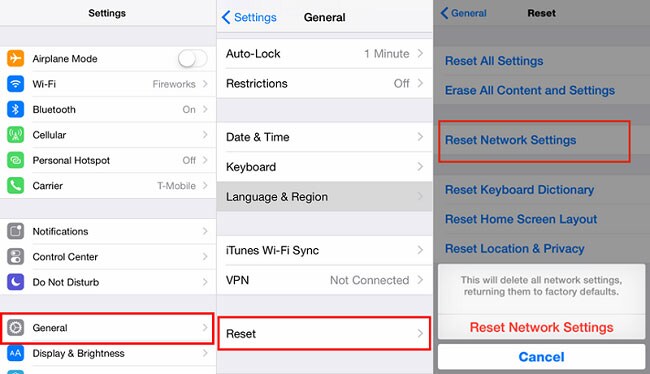
Please note that when you try this solution, all the network settings will be erased. This means that the Bluetooth pairing option, Wi-Fi password, APN, and VPN settings will be removed. Therefore, ensure that you remember your Wi-Fi password.
Reset All Settings
Another thing that you can do is reset all the settings. This will also remove all the settings from your device. The difference is this method will wipe all the apps, data, and everything else from your device.
Hence, try this method if you have created a backup for your device. To be able to do that, follow these steps:
Step 1: Open your device and go to the Settings option.
Step 2: Once there, please click on the General option followed by the Reset option.
Step 3: Now, click on the Reset All Settings.

Turn Facetime On and Off
There could be some technical glitches with the Facetime app itself. So, try to restart the app, meaning turn it off, let it rest, and turn it on again.
.
Step 1: Go to the Settings page and click on the Facetime app.
Step 2: You will have to toggle off the Facetime app.
Step 3: Wait for a few seconds and toggle on the Facetime app and now see if the app is working.
Contact Apple Customer Service
If you have tried all the steps and still the Facetime app isn’t working, the last resort you are left with is calling the Apple customer service.
Let them know about the different solutions that you tried so that they can guide you in a better way.
Conclusion
These are the solutions that you can try to fix the Facetime stuck on connecting issue. Try all the solutions mentioned above, and we are sure you will be able to use Facetime like you normally do.
