Facing iOS issues is not a surprise, as many iPhone users would tell you about the problems they face with their iOS devices.
However, some of the iOS issues are more annoying than others. For instance, you’re playing a game on your iPhone, and you notice your iPhone turned black and white.
There can be many reasons behind this issue, and the best thing is that we’ll tell you how to fix the “iPhone screen black and white” issue.
Part 1: Why is My iPhone Screen Black and White
If your iPhone screen has turned black and white, it might be due to “Grayscale” an Accessibility setting launched in iOS 8, which has been turned on.
The grayscale feature empowers users with color blindness to use the iPhone appropriately. However, it can annoy many people when the iPhone screen turns black and white.
So if you want to resolve the “iPhone screen black and white” issue, you must keep reading this guide.
Part 2: How to Fix When iPhone Screen is Black and White
1. Check Color Filters Settings
If you’re having an “iPhone screen black and white” issue, you’ll need to check whether you’ve enabled Color filters. Turning on the Color Filters from iPhone settings might be the main reason behind facing the issue you’re struggling with.
Thus, you’ll need to turn off Color Filters to ensure you don’t face the issue you’re dealing with. Here’s how to do it.
- 1. Launch iPhone settings and navigate to the Accessibility option.
- 2. After visiting the “Display & Text Size” icon, you can turn off the Color Filters toggle.
- 3. Doing so will help you change the iPhone color from white and black to full color. However, if this also doesn’t solve your issue, watch out for the next solution.
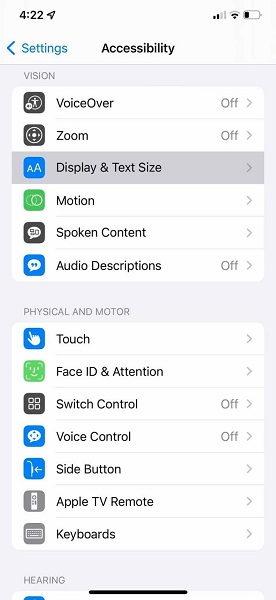
2. Change Zoom Filter Settings
Another thing that can cause an “iPhone black and white screen” issue is the Zoom filters. Grayscale Zoom filters, when enabled, can cause chaos, and making the iPhone screen black and white is one of the most annoying issues you can face.
Follow the step-by-step guide to learn how to disable Grayscale Zoom Filter.
- 1. Launch the iPhone settings and select the “General” icon afterward.
- 2. After visiting the “Display & Text Size” icon, you can turn off the Color Filters toggle.
- 3. Doing so might help you make your iPhone screen normal, but if this doesn’t help your cause, you’ve got a few more options in your hand.
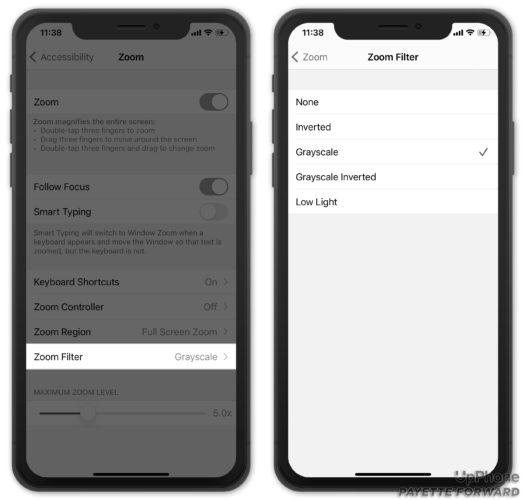
3. Turn off Grayscale in Accessibility Shortcut
If you’ve set up the Accessibility shortcut, the Grayscale can get turned on, and you won’t know about it. Thus, if you want to get rid of the “iPhone screen black and white issue,” you’ll need to turn off Grayscale from the Accessibility shortcut.
If you talk about the Accessibility shortcut, it is a brilliant feature that helps you turn on Accessibility features. You can turn off the Grayscale feature from Accessibility Shortcut by following the guide below.
- 1. Launch iPhone settings and tap on the “Accessibility” option.
- 2. Press on the Accessibility Shortcut icon and then turn off the Grayscale option.
- 3. This trick should be good enough to help you fix the “iPhone black and white screen” issue. You may move on to the next solution if this also doesn’t help your cause.
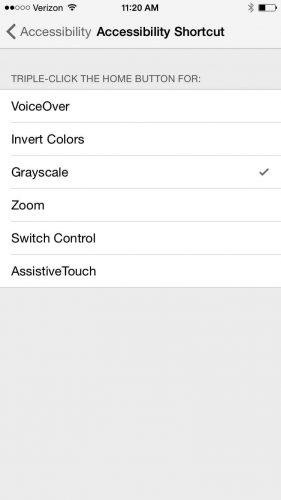
4. Reset All Settings If Black and White Screen iPhone
If nothing works and you still have the same issue with your iPhone screen turning black and white, it is time to Reset All Settings. Doing so will help you make your iPhone return into default, disabling all the iOS features you don’t know about.
Although this process will erase all your iPhone settings, it has a reputation for solving various iOS issues. Follow the guide below to reset Reset All Setting.
- 1. To begin with, you’ll need to launch iPhone settings and navigate to the General icon and then Transfer or Reset iPhone.
- 2. Tap the Reset icon before hitting the “Reset All Settings” option.
- 3. Despite resetting all iPhone settings, if the issue you were having persists, it means something is wrong with your iOS device. Thus, you may opt for a third-party tool that can assist you in fixing the issue you’re facing.

5. Use Starzsoft Fixcon to Fix iPhone Black and White Screen
If you’re looking for a reliable third-party tool to eliminate the “iPhone screen black and white” issue, don’t waste your time and get StarzSoft Fixcon on board.
It is mouthwatering software that makes it pretty simple to fix about 150+ iOS issues. Fixcon comes with highly professional and advanced features, and you can tell this after seeing the effortless user interface of Starzsoft Fixcon. Fixcon doesn’t cause data loss; you can fix various issues without losing data.
- 1. Navigate to the official website of Fixcon, and don’t think twice before installing the Starzsoft Fixcon on your PC.
- 2. After entering the main interface of Starzsoft Fixcon, you’ll need to select Standard Repair Mode. Note: Standard Repair Mode doesn’t cause data loss.

- 3. Tap on the Download icon to download the firmware package after making sure that the information carried out by this package is all about your iOS device.
- 4. Finally, you’ll only need to press “Continue” to let Starzsoft Fixcon restore your iOS device. The process doesn’t take long, provided you’ve got a healthy internet connection. Once you’re done restoring the iOS device, you’ll need to assess the outcome of this process.

FAQs of iPhone Screen Black and White
1. Why is my iPhone screen dark?
If your iPhone is dark, you’ll need to adjust the brightness setting of your iPhone. You can change the brightness setting by launching the Control Center and increasing the brightness.
2. Why did my iOS iPhone turn black and white?
If you turn on the Color Filters and Zoom Filters from the iPhone settings, your iOS device screen might turn black and white. You can turn off those options if you want to fix the issue.
3. Can restarting an iOS device fix the “iPhone screen black and white” issue?
Restarting your iPhone might help you fix various issues. However, it doesn’t guarantee you to resolve the iPhone black and white issue as the problem might occur due to the wrong settings of your iOS device.
4. Is resetting all iPhone settings causing data loss?
If you’re resetting all iPhone settings, it will erase all the iPhone settings. However, you won’t lose any data as it doesn’t cause loss. Instead, it only turns your iPhone into default, and you’ll need to set all the settings from scratch.
Final Words
If your iPhone screen suddenly turns black and white and you’re looking for a quick solution, this post has all the useful information.
We’ve mentioned the best ways to fix the “iPhone screen black and white issue.” All the methods we’ve revealed in this post make complete sense.
But StarzSoft Fixcon is the best method for fixing 150+ iOS issues. It is highly recommended software, and you should try it at least once.
