An iPhone can work reliably for years – but it can also malfunction. If you’ve just upgraded to iPhone 14, it can be a nightmare to deal with an unresponsive blue screen of death.
Maybe you have tried to reboot the screen, but the blue tint never fades. You don’t have to feel helpless.
Here are a few solutions to fix the iPhone screen blue problem.
Why iPhone Blue Screen
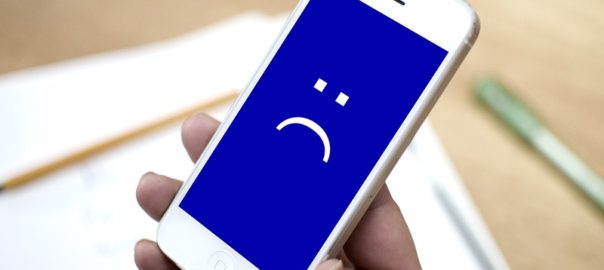
Before you resolve the iPhone screen blue issue, you should know what is causing the problem. Some of the possible reasons are:
Faulty Apps
A crashed iPhone app can make your screen unresponsive. If your device handles multiple apps at once, the blue screen issue could be a problem.
Software Update Failure
Have you updated the latest IOS of your iPhone recently? The update can fail due to poor internet connection, battery drain, and unprecedented error. Such glitches can make the screen turn blue.
Hardware Issues
The hardware of your iPhone can have issues due to malfunctions and water damage.
How to fix the iPhone Blue Screen of Death
StarzSoft Fixcon
StarzSoft Fixcon can fix IOS issues like the blue screen of death. It works better for folks who cannot enter the recovery mode.
If you get stuck to the Apple logo, you should enter the standard repair mode with just one click. You can also use the advanced mode to bring your dead device back to normal – it’s more powerful.
Simply connect your iPhone to the computer and launch the program. Click on repair and the repair issue.
Before you commence the process, you should take some important reminders. Your phone data is safe during the recovery process – it just takes a few minutes.
If you want to get rid of iPhone’s blue screen without data loss, you can try the StarzSoft Fixcon.
Step 1. Just download it on Mac or Windows computer. Then, connect your iPhone to the computer using a USB cable.
Step 2. Start the program automatically and follow the instructions on the screen.

Step 3. Confirm your iPhone information and begin the download. Once the process is complete, the blue screen repair starts.


By following the above tips, you can fix your iPhone blue screen problem. Since some of these strategies can make you lose data, we recommend that you try the StarzSoft Fixcon repair tool. It works seamlessly if the issue is caused by a failed software update.

With Fixcon, you enjoy free updates and 24/7 customer service. The trial version gives two features – one-click to enter and exit recovery mode.
Once you resolve the issue, your iPhone will reboot automatically. Repeat the process if the blue screen persists.
StarzSoft Fixcon is a secure and easy-to-use tool.
Update iOS
The blue screen of death can occur when the operating system on your phone is out of date. You must keep your iPhone up to date to fix the bugs.
To download the latest version, go to the software update in the settings section. As you update the phone, you can set it to recovery mode.

If your iPhone is not responsive, use iTunes to recover it. Just launch iTunes on the system and connect via a USB cable.
Long-press the home button and the iTunes symbol will display on the screen. Then, release the home button, and iTunes will recognize your phone. It will generate a pop-up – click it and update the IOS of your device.
Update or Delete Apps
If you recently installed an apple app and your phone is still stuck, the blue screen might be at fault.
Some folks say you can get rid of the blue screen of death error by deleting or updating applications.
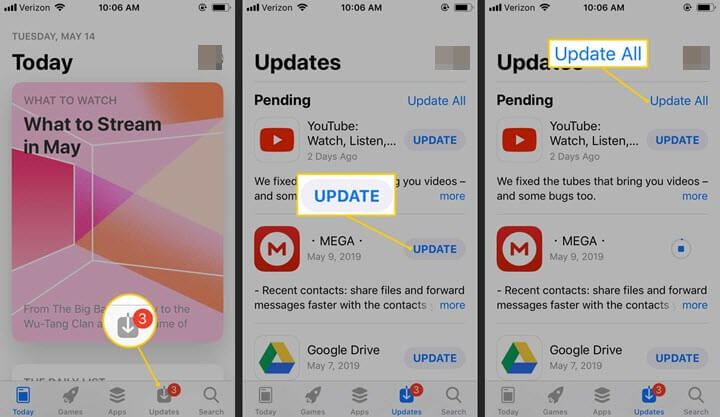
To update apps, go to the app store and tap today on the screen. Click on the account icon and tap update next. Make sure you have a reliable internet connection.
Faulty or unsuspicious apps can make your iPhone have a blue screen. To delete recently updated apps, hold the app and then click delete.
Force Restart
Many people prefer this method because it’s safe. It doesn’t always work, but you can give it a shot.

To force restart, press the volume button up and release it quickly. Then, press the volume down button and release it. Finally, press and hold the volume button – let go of the button once the apple logo appears.
To restart iPhone 7, press and hold the volume up and down button. Release them once the apple logo appears on the screen.
To force-restart iPhone 6, 6-plus, 6S, and SE, just press the sleep/wake-up button and release them once the apple logo appears.
Restore iWork apps
Some users say they get a blue screen when using iWork numbers, keynotes, and pages.
Others experience a problem when they multitask with multiple applications. If you have a similar problem, you can disable the iWork apps.
Simply open settings on your phone, tap iCloud, and turn off the numbers, keynote, and pages. You can now use your iWork without multitasking.
Restore the Phone to DFU mode
If nothing seems to work on your device, you can reset it to DFU mode. To resolve the iPhone blue screen of death, hold the power button for three seconds and the home button for 15 seconds.
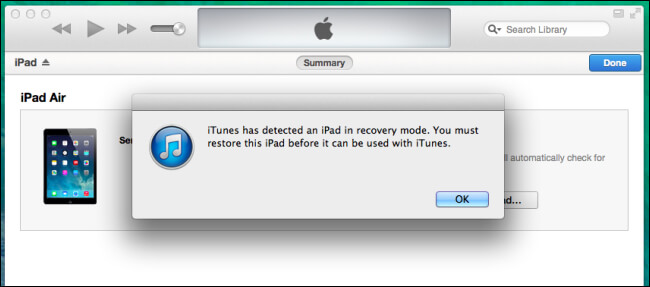
You can now connect to the iTunes symbol. Under the summary tab, click the restore button.
The only downside with this trick is that all the data on the device is deleted.
Restore your iPhone to Factory Settings
This is the last resort for most folks. When you restore the phone to factory settings, all data is erased.
To avoid this, you should perform a data backup. This will help you to sync the data back to the device. If you’re sure you want to reset the iPhone to factory settings, you should:
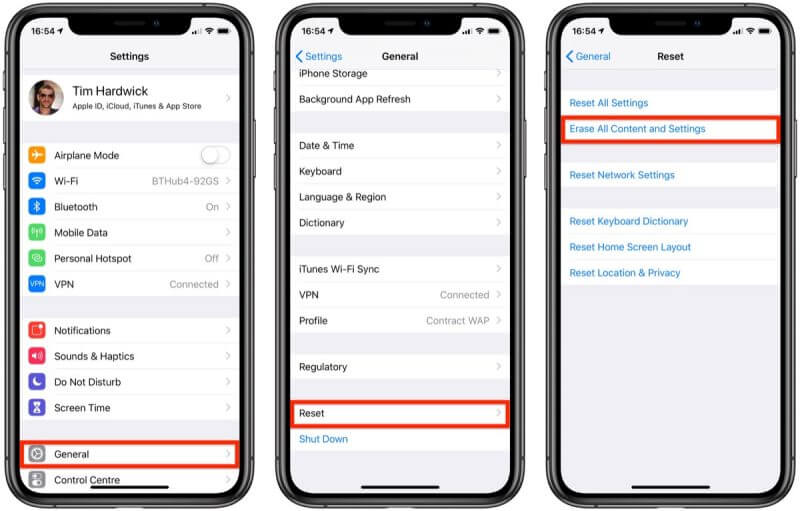
Connect it to a computer device with iTunes on it. If you don’t have a laptop, you can visit your nearest authorized dealer for assistance. Launch iTunes and check for an iPhone icon on the menu. You can see it in the upper left corner.
To view the settings, click the iPhone icon. Locate the `Restore’ iPhone icon and reset to default factory settings. Once done, the phone will restart automatically.
Final Thoughts
If all the tricks fail, the iPhone screen could be damaged. Perhaps you may want to check with your local Apple store technician.
