The QR Code Technology in iPhone is top notch as you quickly scan a QR code, helping you to visit a website, make payments, and do much more. Scanning a QR code on an iPhone is pretty easy as you’ll only need a few simple steps to put the things.
However, many people have complained about facing the “QR code not working on iPhone” issue.
Most iOS users have been struggling with this issue, and there can be various reasons behind this issue. Luckily, we’ll tell you how to eliminate the “iPhone QR code not working” issue.
PHow to Fix the QR Code Not Working on iPhone
1. Check and Add a Code Scanner to Control Center
If you’re struggling with the “QR code not working on iPhone” issue, you might try adding the code scanner to the “Control Center”. This way, you don’t need to open the camera app whenever you’d want to scan a QR code.
Here’s how to add a QR code scanner in the Control Center.
- 1. Launch the iPhone Settings and select the “Control Center” icon.
- 2. Under the More Controls option, you’ll need to look for the “Code Scanner” option.
- 3. Tap on the “Green Plus” icon to enable the “Code Scanner.”
- 4. After closing the settings, you’ll need to navigate to the Home Screen and access “Control Center.”
- 5. Click on the QR code scanner option and scan the QR code of any native app you’d want.
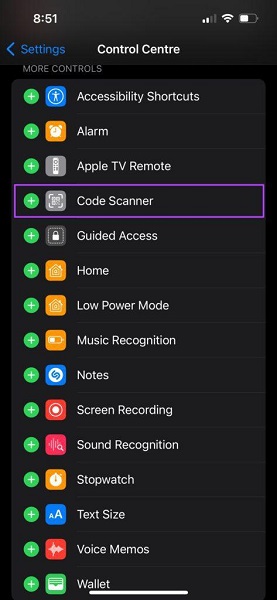
Despite adding the code scanner to the Control Center, if the “QR code doesn’t work on iPhone” issue persists, watch out for the next solution.
2. Enable Scan QR Codes in the Camera App
If you turn off the Scan QR code option on your iPhone, facing the “QR code not working on iPhone” issue is evident. So, you can follow the guide below to turn on Scan QR codes on your iPhone.
- 1. Tap on the General icon after launching the iPhone Settings.
- 2. Scroll down to the “Camera” feature and navigate to the “Scan QR Code” option afterward.
Next, turn on the “Scan QR Code” option from there.
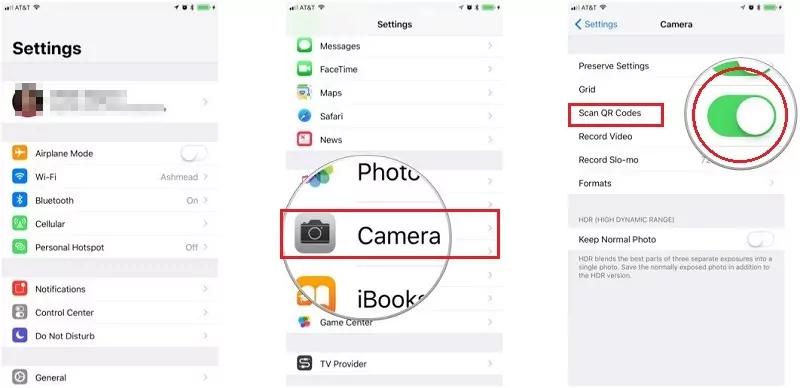
This way, you’ll be able to enable the Scan QR Code feature on your iPhone, and most probably, the issue you were having will be taken care of.
3. Force Stop the Camera App and Then Try Again
QR Code Scan feature relies upon the Camera application on your iPhone for scanning the QR code. So, if your iPhone doesn’t Scan the QR code, you might fix the issue by closing the camera forcefully and then trying it again.
Here’s how to do it.
On iPhone SE, iPhone 8, or Earlier
- 1. Double the press of the iPhone’s Home button to see the recently used application.
- 2. Find the “camera” application after swiping right or left.
- 3. Close the camera app after swiping up on the preview of your “camera.”
For iPhone X and Later
- 1. Navigate to the Home Screen, swipe up the screen, and then stop in the middle of the iPhone screen.
- 2. Find the “camera” application after swiping up left or right.
- 3. Swipe up on your “camera” app’s preview to close the app. After force-stopping the camera app, try to scan the QR code and see whether the “QR code scanner not working on iPhone” issue remains.
4. Check for Device Compatibility
Every feature you tend to use on an iPhone in daily life supports the specific iOS version, and the same goes for QR code scanning.
The thing is quite simple: if you’re using iOS 10 or earlier, you’ll face the “QR code not working on iPhone” issue. It means scanning the QR code on any application won’t be possible. You can only Scan the QR code using iOS 11 or above.
So, you’ll need to ensure that you have installed the iOS 11 or above version to avoid having the “iPhone QR code not working” issue.
5. Update to the Latest iOS Version
As we’ve discussed, you won’t be able to scan the QR code if you’re using the iOS 10 or earlier version; you should install the iOS 11 or later version to ensure you don’t face any issues when scanning the QR code.
Moreover, using the old iOS version might also create various other software issues for your iOS device.
Follow the guide below to update your iOS device.
- 1. After visiting the iPhone Settings, tap on the “General” icon.
- 2. Navigate to the Software Update option and tap the Install icon if the new update is available.

6. Use Starzsoft Fixcon to Solve QR Code Not Working on iPhone
If nothing takes care of the “QR code not working on iPhone” issue, you might opt for StarzSoft Fixcon.
It is mind-blowing software that can help you fix 150+ iOS issues, and you’ll be able to resolve the issue you’ve been facing with your QR scan code. Luckily, Fixcon doesn’t cause data loss and offers a pleasing and user-friendly interface.
How to restore an iOS device through Starzsoft Fixcon
- 1. Install the Starzsoft Fixcon from the official website and then launch it afterward.
- 2. Connect the iOS device to the PC and select the Standard Repair Mode after visiting the main interface of Starzsoft Fixcon.

- 3. Download the firmware package by tapping the “Download” option.
- 4. Click on the “Continue” option to begin restoring the iOS device.

FAQs of QR Code Does Not Work on iPhone
1. Why is my QR code not working on my iPhone?
If you’re struggling to know the main reason behind the “QR code not working on iPhone” issue, there might be the following reasons.
- 1. If you’re using iOS 10 or an earlier version, scanning the QR code on your iPhone won’t be possible.
- 2. You didn’t enable the QR scanning in the camera app.
- 3. The QR code doesn’t get recognized more than once.
No matter the reasons behind the issue, you can skim through the above solutions to fix the problem.
2. Why does my camera not scan QR codes?
If you’re holding the iOS device too far or too close, you won’t be able to scan the code. So, you need to keep the iPhone device about 30 cm away and slowly push it toward the QR code.
Despite doing so, if the issue persists, you can opt for the Starzsoft Fixcon, as it might fix the software glitches from your iOS device, allowing you to scan the QR code appropriately.
3. Do I need an app for QR codes?
If you’re using iOS 11 or a later version, you don’t need to install an App to scan the QR codes. Instead, the iPhone allows you to scan the QR through the Camera app. Thus, you can scan the QR codes using the camera app with minimal effort.
Conclusion
We’re anticipating that this insightful post will empower you to fix the “QR code not working on iPhone” issue.
All the methods mentioned in the guide are breathtaking and can help you fix the issue. However, using StarzSoft Fixcon seems to be the most reliable method as it brings a 100% success rate in tackling software issues on iOS devices.
