Recently, iPhone users worldwide reported a “green line on iPhone screen” issue on the social media, group discussions, and online forums. All are flooded with the question, “why is there a green line on my iPhone?”.
Having green lines on the iPhone screen might trigger suspicion in you as if you have damaged your iPhone’s screen. However, since many iPhone users have reported the same issue, it is possible that it is caused by hardware-related issues, but more by software glitches and bugs.
Instead of applying for the Device Module Replacement Program to get the phone’s display panel changed, check out these top 8 fixes to make the green line go away on your iPhone, but first let us answer your query, “why is there a green line on my iPhone”.
Why Is There a Green Line on My iPhone?
Green line issue is mainly reported in iPhone X devices. It has been years since the launch of the iPhone X, and no complaints have been lodged regarding such an issue until the problem has surfaced recently, which indicates it can be a software glitch.
However, when it comes to the technical aspect of the green line issue on the iPhone. It occurs due to the incorrect overflow of the voltage on the green pixels. You may suspect that the hardware has problems. But if you haven’t dropped your iPhone underwater or on a rugged surface, your hardware possibly has no problem. For this case, you can pretty much fix it within no time by applying the troubleshooting methods of this guide.
How to Fix Green Lines on iPhone Screen?
The bugs and glitches are common in the device OS, disrupting your normal user experience. There’s the possibility that the bugs or errors may have caused the incompatibility between the software and hardware part of the device that drives the green line issue.
Here are the top 8 methods which you can use to fix the green line issue on your iPhone screen.
1. Restart Your iPhone
Restarting is the first thing you should do when you see the green line on your iPhone. Restarting your iPhone will flash out all the temporary files and give it a fresh start by configuring all the features and settings of the device. If you aren’t aware of the steps to restart your iPhone, follow the steps below.
- 1.Press and hold the Power/Side and Volume Down button until the power menu appears.
- 2.Drag the slider to the right side of the screen to turn it off.
- 3.Make sure to let the device completely shut down and then press and hold the Power button until you see the Apple logo on the screen.

2. Adjust iPhone Display Settings
Adjusting iPhone display settings is also a great way to test the issues and see if the green line problem caused by display settings. Turning on and off True Tone and increasing and decreasing the brightness may fix the problem.
First, go to Settings, tap on Display & Brightness, then adjust the brightness slider and see if it makes any difference. For instance, if your iPhone shows a green line on the screen, try to fix it by increasing its brightness level.
Moreover, make sure to turn on the True Tone, as it provides the versatility of the colors and sets the automatic color adjustment according to the content you absorb through the screen. You can find the Truetone toggle right under the brightness slider in the Display Brightness settings. After doing all the display settings on your iPhone, restart it and see if the issue is fixed.
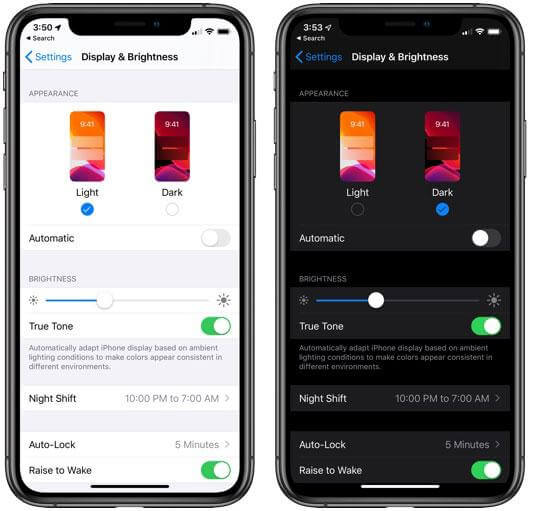
3. Reset iPhone Settings
If the green line issue persists on your device, you should try to reset your iPhone settings. The problem may have probably occurred due to your device’s wrong personal settings and preferences.
Resetting iPhone Settings will only restore it to the factory settings and won’t cause any data loss. In order to reset iPhone settings, follow the steps below.
- 1.Navigate to Settings >> Tap on General.
- 2.Scroll down a bit to locate the Reset.
- 3.Tap Reset All Settings, enter the passcode, and hit confirm.

4. Enter Recovery Mode
Running the recovery mode on your iPhone will reinstall the iOS properly. The bugs and glitches may get flushed out and configure the device’s settings properly. However, it’s worth noting running the recovery mode on your iPhone might cause permanent data loss. Make sure to create a backup of your data before proceeding with this fix.
- 1.Install the latest iTunes on your computer, and connect your iPhone to the computer using the lightning cable.
- 2.Force restart your iPhone and keep pressing the buttons until you see the recovery mode on the screen.
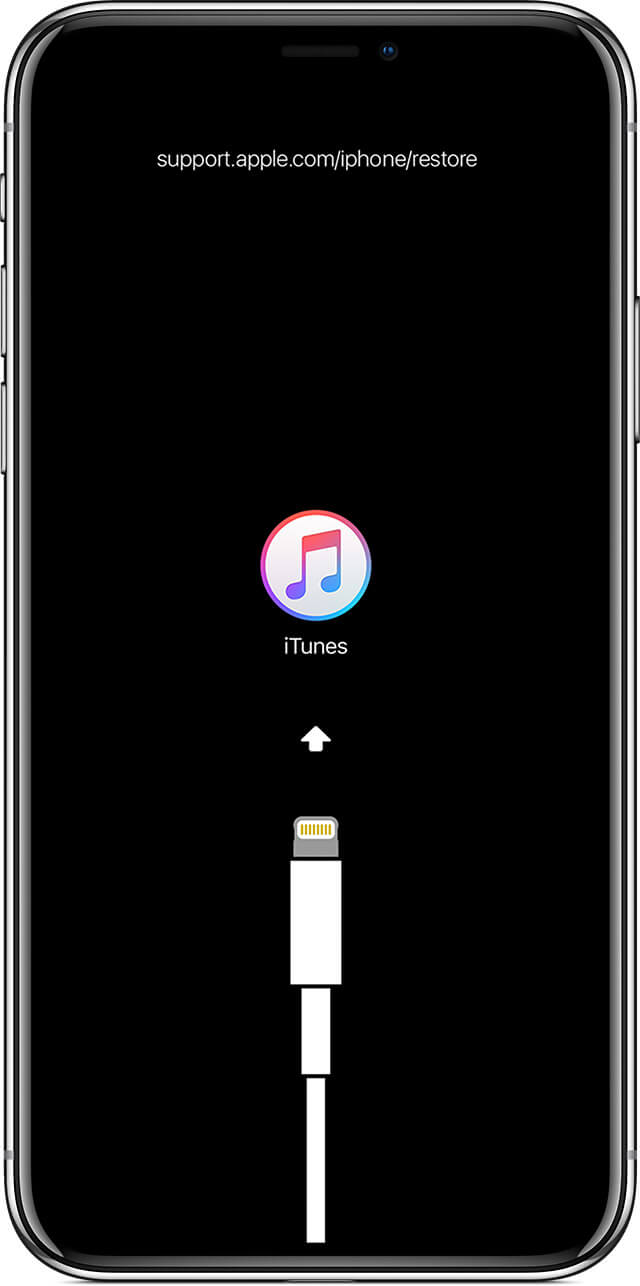
- 3.iTunes will show the message “There is a problem with the iPhone that requires it to be updated or restored” once it detects your device.
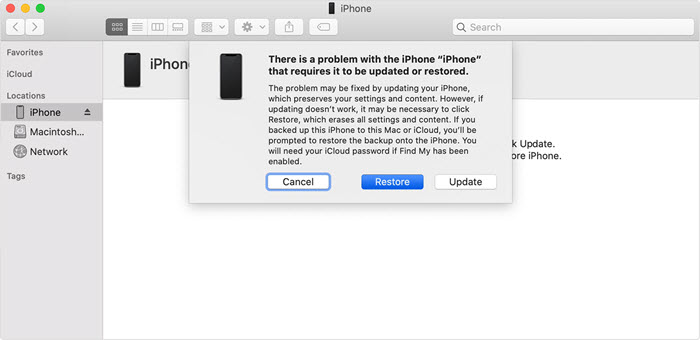
- 4.Click on the Update button. iTunes will reinstall the fresh OS on your device. After that, your iPhone will reboot and unlock to see if the green line issue is fixed.
5.Factory Reset Your iPhone
Factory resetting your iPhone is also a great way to clean it up from software errors and bugs that can undermine the device’s normal functionality. It would cause permanent data loss in your device storage, so it’s recommendable to create a backup of your data if you have anything important stored on the device. With enough storage left on the iCloud, it’s a great option to back up and restore the data via iCloud without hassle.
Here’s how you can factory reset your iPhone.
- 1.Go to Settings >> Tap General.
- 2.Choose Reset and tap on Erase All Contents and Settings
- 3.It’ll ask you for the passcode and confirm, enter your device passcode to proceed.

Once the factory reset completes, on the setup screen, you can restore the backups you created on the iCloud. It will bring all of your backed-up data back onto the device.
6. Update iOS
Updating the iOS version can also bring many changes and new improvements to the device OS. If your iPhone hasn’t updated in a while, it’s time to update your iOS device to fix the green line issue.
Follow the steps to update your iOS device.
- 1.On your iPhone with greenline, go to Settings.
- 2.Tap on General >> Software Updates.
- 3.Tap Download and Install to download the software update.
- 4.Once the download is complete, hit the install button.
- 5.Your iPhone will reboot, and the new iOS will be installed.

7. Use Starzsoft Fixcon
Updating the iOS version should fix it, but since iOS update cannot fix all issues. However, instead of waiting for Apple to fix it, try resolving it with the StarzSoft Fixcon.
Starzsoft Fixcon is a professional and powerful tool that offers a one-click process to fix all types of iOS-related issues that can disrupt the device’s normal functionality. Apart from fixing the greenline issue, it can resolve iPhone’s frozen screen, iPhone stuck on the apple logo, and more.
Here’s how to get rid of green line on iPhone screen using Starzsoft Fixcon.
- 1.Launch the Starzsoft Fixcon on your computer and select “Standard Repair” from the home screen.

- 2.Connect your iPhone with the green line issue with the computer using the lightning cable.

- 3.The program will automatically detect your device; otherwise, follow the onscreen instruction to put your iPhone into DFU mode and perform further steps.
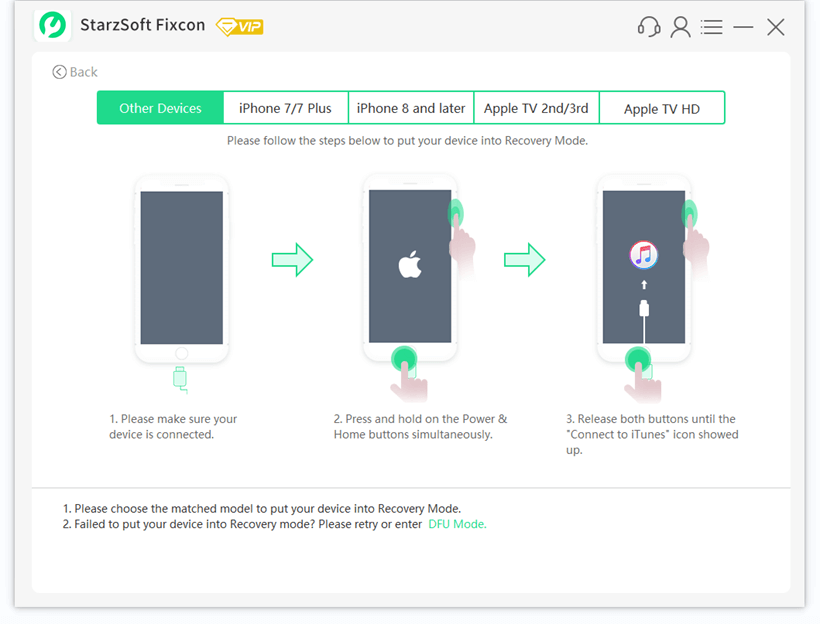
- 4.The program will suggest the firmware package for your device on the downloading window. Select one that you prefer and hit on the download button.

- 5.Once the firmware package has been downloaded, you can start the repair process by clicking on the “Continue” button.

- 6.Your iPhone will reboot after the process has been completed. It won’t cause any data loss, so worries regarding that. And now, you can check whether the green line on iPhone problem is fixed.

How to Get Rid Of Green Lines on iPhone Screen After Water Exposure
Water and liquid can cause severe damage to the internals of the iPhone. Even if your iPhone is water resistant, if a drop of water, sweat, lotion, or gel gets inside, it can entirely damage the device’s motherboard, IC, and display.
If you accidentally drop your iPhone in the water, the best thing to do is to switch it off and dry it with a soft cloth. The best homemade remedy you can try is to put your iPhone into the uncooked rice, as they’re good at absorbing the liquid.
If you see the green lines on the screen, place them in the sunlight for a few hours or in a zip bag full of uncooked rice to thoroughly suck the water out of the device.
Conclusion
If you haven’t dropped your iPhone on a hard surface or in the water, the “green line on iPhone screen” issue can be driven by iOS-related issues. Instead of taking it to the service center for inspection, save time and money and try out the simple fixes above to solve it.
