Touch ID refers to the fingerprint reader that all iPhone models and Android devices have. Your iOS device is locked and unlocked with touch ID. Users occasionally experience issues with their touch ID, such as being unable to activate it. In this article, we’ll explain how to resolve this issue. With every Apple device model, these techniques are effective.
First Learn: How to Activate Touch ID on iPhone
This is the simplest solution to the problem of people being unable to activate their touch ID.
- 1. Go to the iPhone’s Settings app, open it.
- 2. Find Touch ID and Passcode, then open them.
- 3. Enter your password here.
- 4. Restart your iPhone after turning the iTunes app off.
- 5. Reopen the settings app after the restart.
- 6. Turn off the App Store and iTunes.
- 7. You can add a new fingerprint right here. You have to remove the current fingerprint. Simply press the Delete button.
- 8. Insert a new To set it up correctly, do this by positioning your finger in the designated location and following the directions.
- 9. After this, restarting your iPhone will make it possible for the new fingerprint to become active.
How to Fix Unable to Activate Touch ID on This iPhone
1. Force Reboot to Fix Unable to Activate Touch ID on This iPhone
Try forcing a restart of your device if the problem “Unable to activate Touch ID on this iPhone” still persists after changing the setting. Most iPhone problems may typically be resolved with this technique. To force an iPhone restart, adhere to the methods listed below.
When using an iPhone 8 or later, quickly press and release the Volume Up button. Now, please press and release the Volume Down button. Once the Apple logo displays on the screen, press and hold the Side button.
For iPhone 7/7 Plus: Hold down the Volume Down button and the Sleep/Wake button simultaneously until the Apple logo appears on the screen.

2. Keep Fingers and the Home Button Clean and Dry
Make sure the Touch ID sensor and your fingertips are both dry and clean. Use a clean, lint-free cloth to remove any dirt or debris from the Touch ID sensor.
3. Remove Case or Screen Protector
Your finger should completely encircle the Touch ID sensor and make contact with the metal ring. You shouldn’t tap too quickly or move your finger around when Touch ID is scanning.
Make sure your screen protector or case doesn’t cover the Touch ID sensor or the surrounding ring if you’re using one.

4. Check If You Have Enabled Touch ID for iPhone Unlock or iTunes & App Store
Disable each of the options you see under Settings > Touch ID & Passcode (the ones in the red box in the image below). After that, restart your iPhone or iPad and switch the desired functions back on.
For instance, the iTunes & App Store option must be toggled on in order to use your fingerprint to download apps from the App Store and Touch ID to unlock your phone.
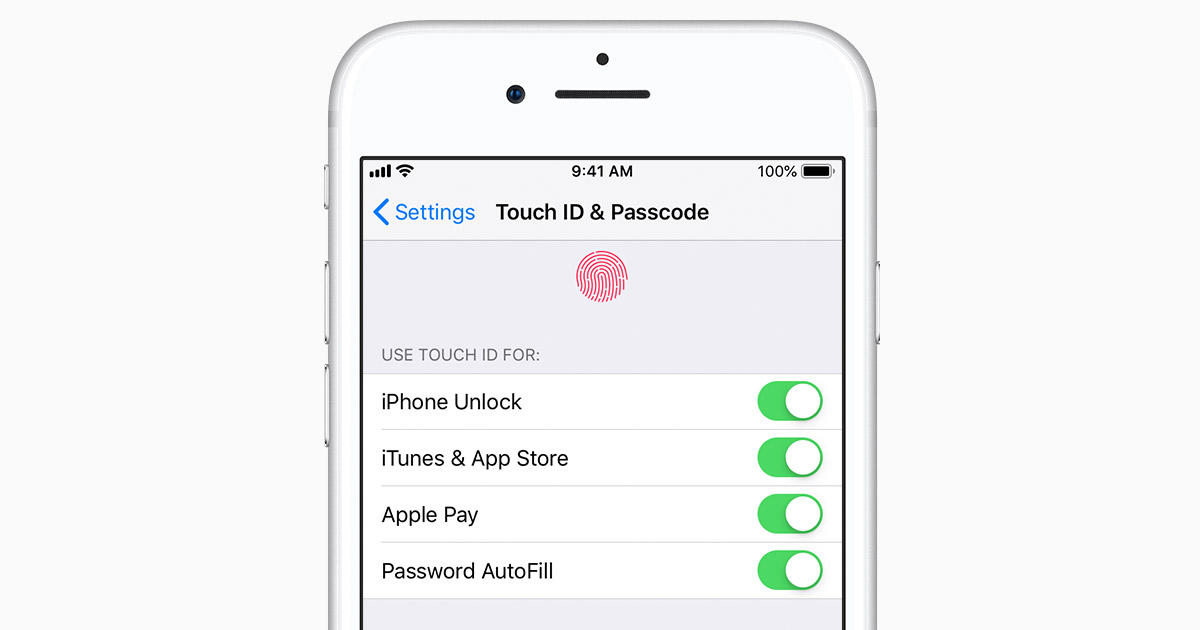
5. Add a New Finger to Try Again
- 1. Launch the Settings app.
- 2. Scroll down to “Touch ID & Passcode.”
- 3. Type in your passphrase.
- 4. To edit or remove a fingerprint, tap on it.
- 5. Select “Remove Fingerprint”
- 6. Make a new fingerprint by selecting “Add a Fingerprint” and following the on-screen instructions.
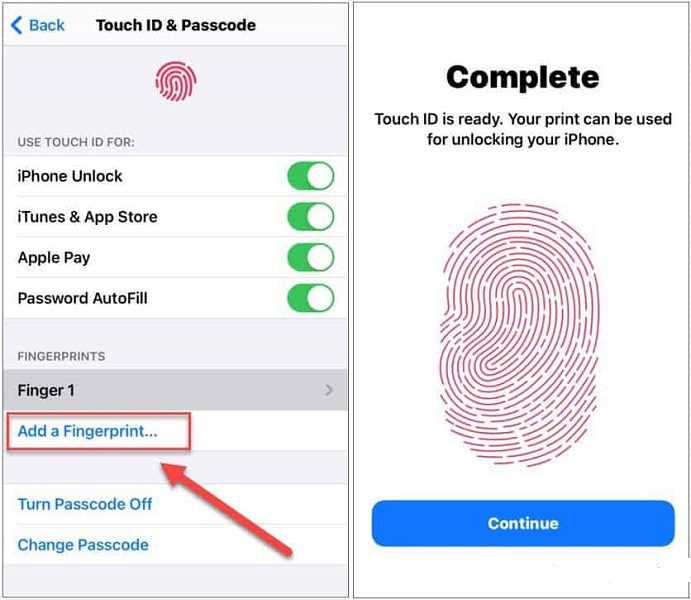
6. Reset Touch ID to Fix Unable to Activate Touch ID
Touch ID can also be deleted and reset again to resolve the issue with Unable to Activate Touch ID on This iPhone.
- 1. On the iPhone’s bottom, click the Settings icon.
- 2. To continue, select Touch ID & Passcode and input the passcode.
- 3. The fingerprints you previously placed will then be visible. To get rid of the fingerprint, swipe left to right and press Delete.
- 4. To set the new fingerprint after deleting the old one, repeat the previous procedures.
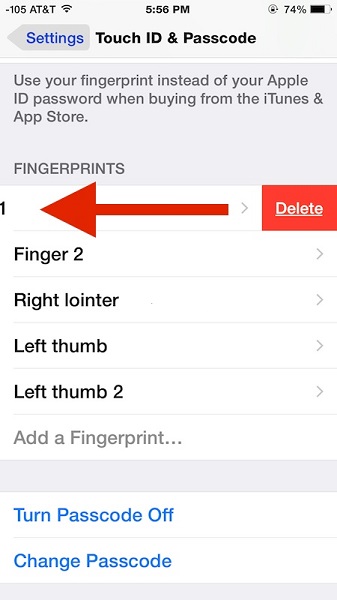
7. Turn Off Passcode When Unable to Activate Touch ID on This iPad
On Apple forums, several customers have offered advice on how they got their Touch ID to function by turning the password on and off. Here’s how to go about it:
- 1. On the iPhone, select Touch ID & Passcode under Settings.
- 2. After entering your previously-set password, click Turn Password Off.
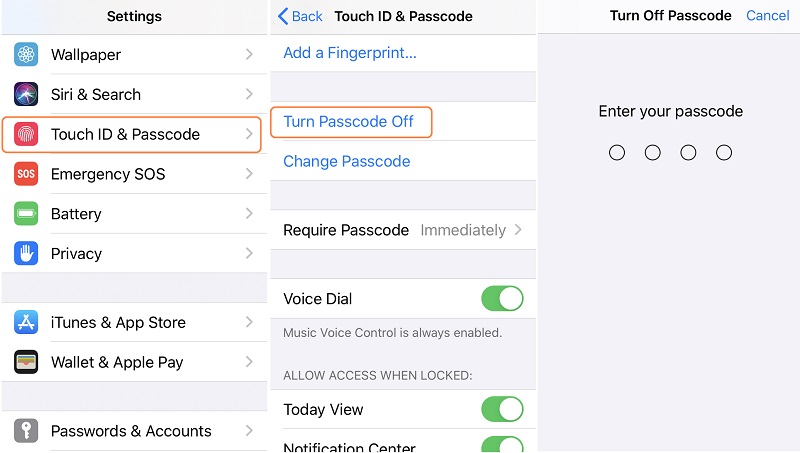
8. Reset All Settings If Touch ID Unable to Activate
Changes to iPhone settings may potentially be to blame for the Touch ID activation issue. In this situation, clearing all of the settings on your iPhone might assist to solve the issue. No media files or data on the device will be deleted.
You must hit the Settings icon on the screen, then select General > Reset > Reset All Settings to reset the settings on an iPhone. You can test whether or not the Touch ID can be triggered after resetting.

9. Use iTunes to Restore iPhone/iPad
If none of the aforementioned fixes work, you can try to fix this error by performing a factory reset via iTunes.
- 1. On your computer, open the most recent version of iTunes, and connect your iPhone via a USB cord.
- 2. To unlock the device, enter your passcode. When prompted, tap Trust this computer.
- 3. Click on Restore iPhone after selecting your iPhone.
- 4. iTunes will delete your device and install the most recent iOS firmware once you click Restore once more to confirm.

The Complete Solution for Unable to Activate Touch ID
StarzSoft Fixcon serves as a great solution when every other method fails and does not make you disappointed when you have problems like “Unable to activate touch id on this iPhone”.
The only thing you need to do is just follow the instructions and use StarzSoft Fixcon’s Standard Repair option.
- 1. Start your journey of getting the ultimate solution by installing and configuring StarzSoft Fixcon.
- 2. The Standard Repair option will be present and you will not face any hindrance or obstacle in choosing it. So it should then be quickly selected that will appear in the drop-down box.

- 3. StarzSoft Fixcon standard mode always checks all the details of your phone including your device’s model type and other details. It is very important because it is the necessary procedure to install the necessary firmware files. After installing all the important files, you will see the download option and you simply have to click it to proceed further.
- 4. After the completion of the firmware installation, you will see that the green box will be present on the screen where you will see the Continue option within it in the white format. You have to click it so that the StarzSoft Fixcon standard mode will be able to continue with the system repair and solve all of your problems.

The only thing on which you have to focus at this time is to let the repair option be completed properly. You’ll notice that the “Unable to activate touch id on this iPhone” problem will then be fixed.
FAQs about Unable to Activate Touch ID on This iPhone
1. Why does my iphone say it is unable to activate touch id?
Make sure your screen protector or case doesn’t cover the Touch ID sensor or the surrounding ring if you’re using one. Make sure that iPhone Unlock or iTunes & App Store is turned on, and that you have registered one or more fingerprints by going to Settings > Touch ID & Passcode. Enter a different finger if you can.
2. Which device still supports touch id 2022?
Apple devices that feature the second generation sensor as of 2022 include the iPhone 6S, 6S Plus, 7, 7, Plus, 8, 8, and SE (2nd generation), 2016-2020 MacBook Pro, 2018-2020 MacBook Air, iPad Pro 10.5″, iPad Air (2020), and iPad Mini (2021) support touch ID 2022.
3. Does touch id work after a screen replacement?
The touch id won’t function if the replacement screen is not an authentic Apple screen. Even then, it might not function if you don’t use the genuine Apple button from your previous screen to replace the aftermarket one. Before the replacement screen is connected to the phone, the buttons must be switched. Don’t connect the replacement screen before the button has been replaced if you want the touch id to have a chance of working.
4. What does it mean when your touch is not working?
All background services, which might have crashed and caused your issue, are terminated and refreshed when you restart your phone. To display the power menu, press and hold the Power button. If you can, tap Restart.
Conclusion
Numerous gadgets still use Touch ID, despite the fact that many more recent iPhones and iPads have Face ID. For added security, you can set up Touch ID and a passcode. You can also add multiple fingerprints to grant immediate family and friends easy access. This post provides instructions on how to install a fingerprint reader, determine whether your device has fingerprint technology, and activate it using both built-in and external methods.
Besides, you can also choose to use StarzSoft Fixcon to solve the issue in only a few steps.
