“Whenever someone calls me, I can’t hear the sound of an incoming call or even the notification of a message. What should I do to get rid of this issue”?
Due to hardware problems, software bugs, or misconfigured settings, you may face this issue. This issue is pretty frustrating because you can miss the important call due to this fuss. But, you don’t need to feel about it.
This article will tell you how to fix the “iPhone not ringing” issue.
Part 1: Why is My iPhone Not Ringing
If you’re unable to hear the sound of incoming calls on your iPhone, you need to do some searching and find which factor is causing this fuss. Below are the simple reasons that can cause this issue.
- 1. First, you may have accidentally enabled Do Not Disturb mode. This mode means you won’t hear any notification, call, or text message sound on your iPhone.
- 2. Second, you won’t hear or receive a call from someone you blocked earlier. Sometimes, you unintentionally block someone, and this goes unnoticed at times.
- 3. Third, you face the “iPhone not ringing” problem because you’ve turned on Silence Unknown Callers.
Part 2: How to Fix iPhone Not Ringing – 12 Ways
1. Turn off Focus or Do Not Disturb
If you’ve enabled Do Not Disturb Mode, you won’t hear any voice of incoming calls and my iPhone is not ringing issue will occur. For this, you need to look at your device screen.
If there’s a half-moon sign next to your mobile’s battery sign, Do Not Disturb mode is turned on then. To fix the “iPhone not ringing” issue, you need to disable it. Here’s the guide to do it.
- 1. Open iPhone settings and navigate to the “Do Not Disturb” mode option.
- 2. Turn the toggle off to disable it.
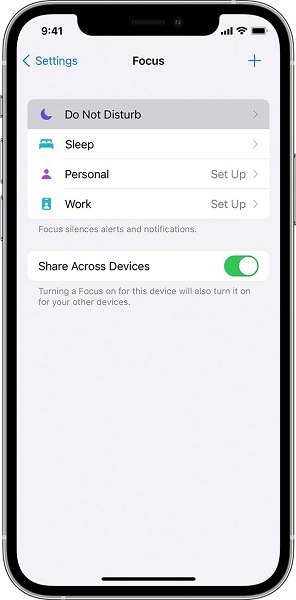
2. Turn Off “Silence Unknown Callers”
If you don’t receive the calls of people other than your contacts, Silence Unknown Callers features help you serve your purpose.
If you can’t hear the incoming calls from a delivery person or distant relative, you need to make sure Silence Unknown Callers mode is turned off. Here’s the way to do it.
- 1. Tap phone after launching iPhone settings.
- 2. Turn off the “Silence Unknown Callers” option after reaching there.
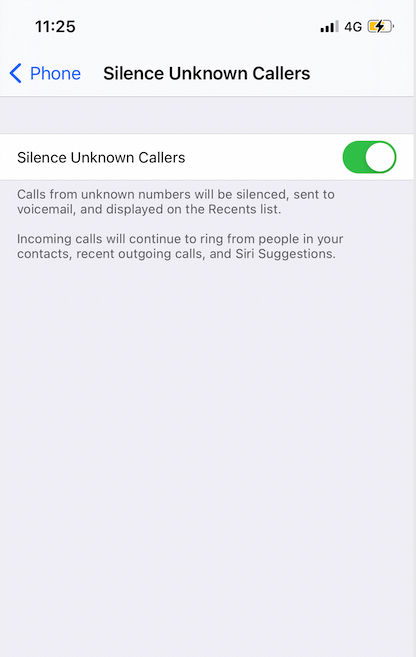
3. Increase the Ringer Volume to Solve iPhone Won’t Ring
If nothing worked for you, you need to ensure the iPhone ringer volume is not low. Sometimes, it happens when you can’t hear the voice of incoming calls; the iPhone ringer volume happens to be too low.
For this purpose, you’ll need to hit the Volume Up button on iPhone’s left side. Now, you play any song to test the status of the ringer volume. If the song you played has some pretty low volume, you’ll need to increase the ringer volume.
4. Make Sure You are Not in Mute
You won’t be able to hear the voice of incoming calls if you’ve muted your iPhone. It is why you need to ensure you haven’t muted your iPhone before receiving any calls.
5. Check If You’ve Blocked the Number
If you block a person on your iPhone, he can’t call or text you at all. It is why you need to check if you’ve blocked a person or not. Follow the guide below to get your job done.
- 1. Click on the Phone section after opening the iPhone settings.
- 2. Scroll down to the “Blocked Contacts” section. Now, if you see any person in the person you don’t want to block, unblock him from there.
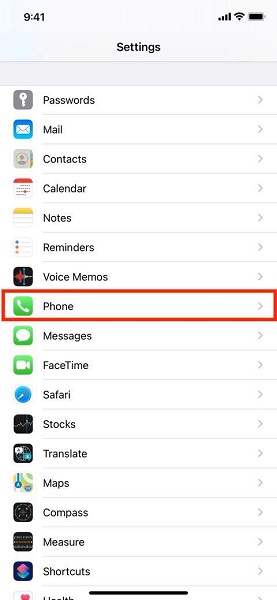
6. Check and Turn Off Call Forwarding
When you’ve deliberately or accidentally enabled the Call Forwarding option, you won’t be able to hear any notification or ring of incoming calls. Here’s the guide to turn off the call forwarding option.
- 1. After launching settings, hit the Phone option from there.
- 2. Wait for a few seconds after tapping the Call Forwarding option.
- 3. Turn the toggle of Call Forwarding off if enabled.
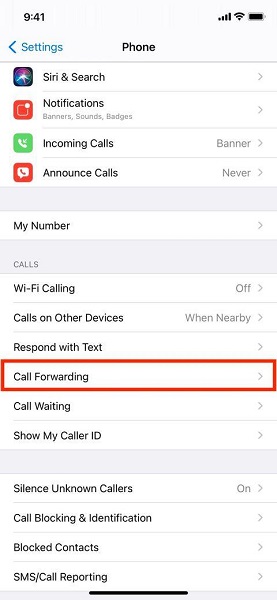
7. Check for Headphones to Fix iPhone Ringer Not Working
Sometimes, your iPhone thinks it is connected with headphones, and the sound of an incoming call goes to the headphone device.
It happens to almost every iPhone device. To eliminate this problem, you’ll need to insert the headphone once and then remove them again to make things normal. Later, you need to check whether the iPhone won’t ring issue is solved or not.
8. Check and Change a Custom Ringtone
Another thing that might stop you from hearing incoming calls is your custom ringtones. It happens when a ringtone you’ve set earlier doesn’t seem to be working properly. You can try changing your ringtone to see how things go afterward. Here’s the guide to changing your custom ringtone.
- 1. Navigate to iPhone settings and select the Sounds & Haptics option from there.
- 2. Later, you can select a new sound under Vibrations and sound patterns.
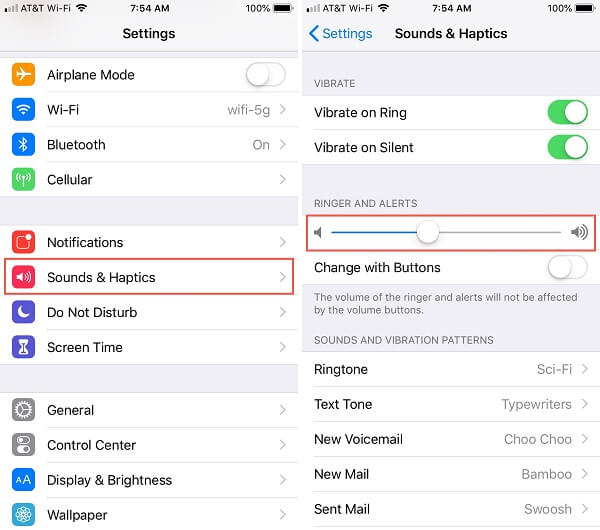
9. Update All Apps to Solve iPhone Not Ringing When Called
Despite applying all the possible techniques to solve your problem, you need to update all your apps if the issue remains.
To update all the apps on your iPhone, you need to navigate App Store. Later, you’ll need to click on your Account section. After clicking it, you’ll see all the apps there. Update all of them and check the result.
10. Restart iPhone to Fix iPhone Doesn’t Ring
Another method that might help you is restarting your iPhone device. This process will refresh your device and, in the end, help you fix an issue you were previously struggling with.
To restart your iPhone device, you need to press the Volume Up and Volume Down buttons and hold these buttons for a few moments. Now, you’ll see an Apple logo appearing, which indicates that your device will get restarted.
11. Reset All Settings for My iPhone Wont Ring
If you don’t see any improvement after trying hard, reset iPhone settings and see how it goes. Luckily, restoring the iPhone setting won’t erase any useful data from your device. Follow the guide below to get it done.
- 1. Tap General after launching iOS device settings.
- 2. Scroll down and select the Reset option from there. Later, you’ll need to hit ” Reset All Setting” to restore your settings.

12. Factory Reset iPhone to Fix iPhone Wont Ring
Before going for a third-party tool to fix the issue you face, you need to factory reset your iPhone. Although this process will erase all of your iPhone data, it offers the best possible chance to fix the issue. Here’s the guide to factory reset iPhone
- 1. Open Settings and navigate to the General section.
- 2. After selecting the Reset option, you need to hit Erase All Content and Settings option.
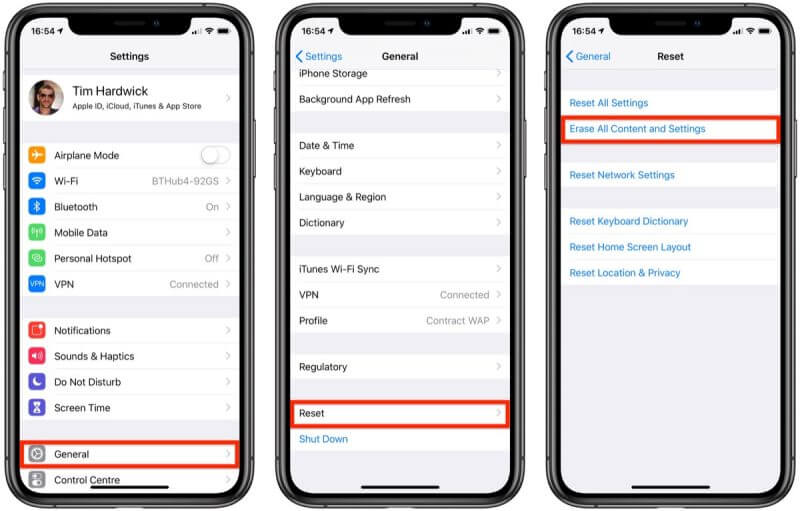
Part 3: How to Fix iPhone Not Ringing without Data Loss
StarzSoft Fixcon is a valuable third-party tool to eliminate any issue you face on your iPhone. Moreover, you need to repair the iPhone to eliminate the iPhone doesn’t ring issue. Follow the guide below to serve your purpose.
- 1. After launching Fixcon, go for Standard Repair mode from its home screen.

- 2. Connect your device to a PC, look for available firmware packages. Tap on Download after deciding it.
- 3. Hit the “Continue” to repair your device. It will get completed after a few minutes.

Conclusion
If you’re struggling with the “iPhone alarm won’t ring” fuss, you can implement the above solutions. If all the solutions don’t help you out, you can take the services of StarzSoft Fixcon. Apart from being affordable, it offers reliable services to help you overcome any iPhone issue.
