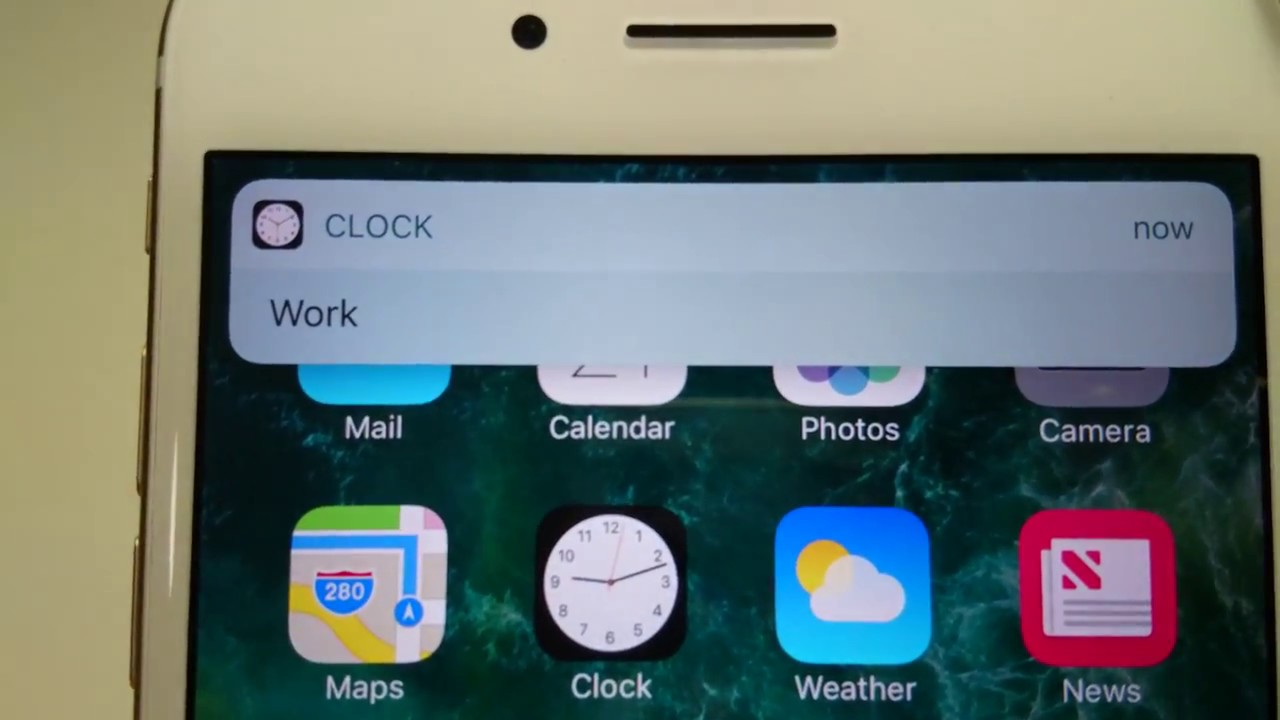
Irrespective of whether you are dealing with the iPhone alarm not going off after snooze issue currently or you want to be prepared just in case it happens again in the future, you will be happy to know that the problem can be fixed quite easily, in most instances. In this article, we will be showing you the top solutions you can use to get rid of the iPhone alarm not going off iOS 12 problem.
Top 10 Solutions to iPhone Alarm Clock Not Working Issue
1. Turn Up the Volume
This is a pretty obvious solution. However, what most iPhone users do not understand is the fact that they can easily turn the volume up using the volume up and down buttons and fail to control the alarm volume. The iOS system allows you to control varying sound sets using the same volume buttons.
Therefore, when you think that you have already turned up the volume for the alarm, you could have increased the volume for a different feature. To give you an example, if the music application is open when you use the volume buttons, you will control the volume for the music application only.
Note: When turning your volume down or up, you should check what the pop-up says. If you see Ringer, then you will be adjusting the alarm sound and ringing tone volumes. If you see Volume, you will be adjusting the volume for things like music, games, videos, etc.
To turn up the volume for the alarm, follow the steps below:
Step 1: Open the Settings app > Sounds. In some iOS versions, you may need to open Settings > Sounds & Haptics.
Step 2: Make sure that the Ringer and Alerts are both set to a reasonable volume.
Note: If you would like to avoid changing the volumes using the Volume buttons, you should disable the Change with Buttons option.
To test whether the sound for the alarm is okay, follow the steps below:
Step 1: Open Clock > Alarm.
Step 2: Tap Edit and then select an alarm. You can consider choosing an alarm about 2 minutes away.
Step 3: Go to Sound and then pick a ringtone from the list.
Note: If you can hear the alarm after the 2 minutes have elapsed, this means that you have gotten rid of the iPhone alarm not going off problem.
2. Use a Different, Louder Sound
In some instances, the reason you may be dealing with the iPhone alarm clock not working issue is simply that the alarm sound you picked is too quiet. Obviously, if the alarm sound is not loud enough, you may not hear it. This means that you could be complaining about iPhone alarm not going off after snooze but in reality, the problem does not exist.
To change the alarm sound, follow the steps below:
Step 1: Open the Clock app > tap on Alarm and then click Edit.
Step 2: Open Sound and then preview the songs and ringtones available to select one that impresses you.
3. Adjust Alarm Time Settings
If you set your iPhone to wake you up at 5:00 am, the alarm may work on some days and fail to work on other days. You may wonder why this is happening. If you are in this situation, the ideal explanation to iPhone alarm not going off iOS 12 is that your settings are not correct. Chances are, you have not set the alarm to repeat on some days. To fix this problem, follow the steps below:
Step 1: Open Clock > Alarm.
Step 2: Click Edit and then select the alarm you wish to edit.
Step 3: Go to the Repeat Settings and make sure that a checkmark exists on all the days you would like the alarm to go off. To enable or disable the alarm on a particular day, simply tap the day.
Note: Check your alarm time to make sure that you have not confused the AM and PM.
Step 4: After correcting all the settings, simply click Save.
4. Change or Disable the Bedtime Feature
It is not uncommon for iPhone users to set the Wake and the alarm to be the same time. If this is the case, there is a chance that none of the alerts will go off. If this is the reason you are currently dealing with the iPhone alarm not going off issue, follow the steps below to fix the problem:
Step 1: Open Clock > Bedtime (this option should be available at the bottom).
Step 2: Either disable the feature or select a different time.
5. Recreate the Alarm
In some instances, the reason you are dealing with the iPhone alarm clock not working issue could be that the alarm was not set correctly. In some instances, the alarm could have worked for a while but stopped due to a glitch. If you recreate the alarm, you should be able to fix the iPhone alarm not going off after snooze problem. Use the steps below to recreate the alarm:
Step 1: Open Clock > Alarm.
Step 2: Tap Edit and then click the red minus button next to the alarm to delete it. Alternatively, you can simply swipe left on the alarm to delete it.
Step 3: To create the alarm, simply tap the plus (+) icon available on the top right corner.
6. Uninstall Other Alarm Applications
If you are using more than one alarm application on your iPhone, this could be the reason you are dealing with the iPhone alarm not going off iOS 12. The apps could be conflicting with the official iPhone alarm application. The best way to fix your alarm issues if you have more than one alarm application is to simply uninstall the unofficial alarm applications. To uninstall the applications, use the steps below:
Step 1: Locate the application on your screen. Tap and hold on the app until all the apps on your screen start wiggling. You should see an x sign on the app.
Step 2: Tap the x sign. On the pop-up that appears, tap Delete to get rid of the application and hopefully fix the iPhone alarm not going off issue.
7. Unplug Headphones and Disable the Bluetooth Feature
If your iOS does not feature bugs, the alarm is supposed to ring through your device speakers. However, if your iOS does have some bugs, your iPhone may behave erratically. This means that instead of the alarm sound ringing through the speakers, it may ring via the headphones or a connected Bluetooth device.
To make sure that this is not the reason the iPhone alarm clock not working issue exists on your iPhone, simply unplug the headphones and also disable the Bluetooth. To turn off the Bluetooth, you will simply need to visit Settings > Bluetooth and then toggle off the feature.
8. Update the iOS Version
As we noted earlier on, iOS may have bugs which force it to misbehave. The only way to get rid of the bugs is to update iOS. To fix the iPhone alarm not going off after snooze issue by updating the iOS version, you should follow the steps we have below:
Step 1: Open Settings > General > Software Update.
Step 2: Hit Download and Install.
9. Reset the iPhone Settings
In some instances, some settings you implemented some time back could be affecting the alarm. If you cannot recall which settings you need to change to get the alarm to go off, you may need to reset all your settings. While resetting all your Settings may cause you to lose important settings, it could also help you get rid of alarm issue. To reset your settings, use the steps below:
Step 1: Open Settings > General > Reset.
Step 2: Select Reset All Settings. Enter your passcode and then confirm your action.
10. Restore Your Device with iTunes
The reason we have placed this solution last is that it will force you to erase all your data. To make sure that you do not lose your data when applying this solution, create a backup either on iTunes or iCloud first. After creating the backup, you can use the steps outlined below to restore your iPhone with iTunes:
Step 1: Connect your iPhone to the computer and launch iTunes if the tool fails to launch automatically.
Step 2: Select your iPhone when it appears on iTunes.
Step 3: In the Summary screen, select the Restore iPhone option.
Step 4: After the restore process is finished, you can set up your device and test the alarm feature, which should be probably working.
Summary
If your iPhone does not have hardware-related problems, the solutions we have outlined above should help you get rid of the iPhone alarm not going off iOS 12. If after trying all the solutions outlined above you still have the iPhone alarm not going off issue, contacting the Apple support and scheduling an appointment may be the best option. The Apple Support team could help you fix the underlying hardware problem.
