Have you ever wondered why your iPhone camera appears to be shaking? This can be an exceptionally frustrating situation to find yourself in, especially when it’s not always clear why the camera is shaking; sometimes it works fine, and other times it doesn’t!

Well, if this is a position you find yourself in, our experts are on hand today to help you learn more about ways to stop your iPhone camera shaking and help you return to normal with all of your photographic efforts!
Part1. Why is My iPhone Camera Shaking?
Why is your iPhone camera shaking? There are numerous reasons why your iPhone’s camera might be shaking, and some of the most common include the following points:
Software malfunctions are the most common reasons for your iPhone camera to shake during use. This might be the result of a faulty software update or the like – so, it’s well worth considering if this could be the issue for your device.
If your device is running an old version of iOS, you might experience some problems with the camera, and this is well worth considering overall.
Your camera is magnetic; as such, if your iPhone device is near any powerful magnets, you might notice that the camera begins to shake when you try to use it.
Occasionally, physical damage to your iPhone camera may cause it to shake. Unfortunately, this is the hardest issue to fix, and will require the iPhone to be taken to an Apple Store for repair or (more likely) replacement.
Part2. Common Methods to Stop Your iPhone Camera From Shaking
You could try several methods to try and fix your iPhone’s camera if it’s been shaking, and these could be good first port-of-calls to ensure your device is working effectively.
#1 Clean the Rear Camera Lens
If your camera shaking, we can try to clean & wipe your iPhone rear camera lens. The method is quite simple, sometimes can solve your problem. Let’s have a try!

#2 Reinstall Apps
One of the first tips we can give for how to stop your iPhone camera shaking is for users who find that the camera is shaking when they’re using a downloaded app, for example, an app such as Facebook Messenger or WhatsApp. If you’ve found this for your device, uninstalling and then reinstalling the app may solve the issue, as could updating the app.
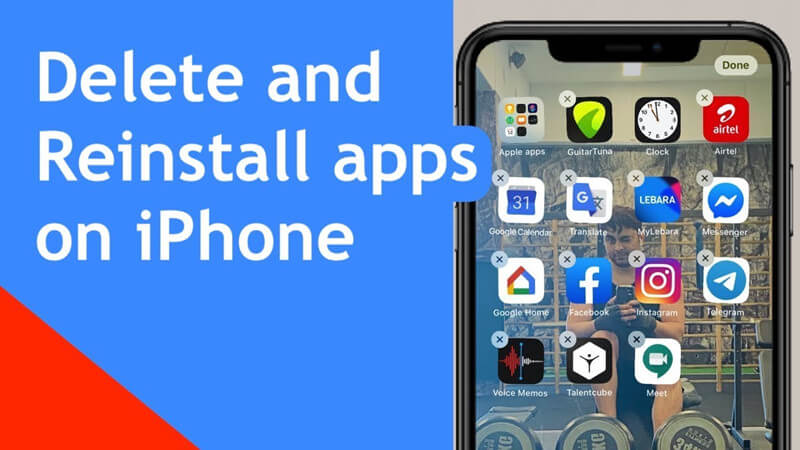
However, if you notice that your iPhone camera is shaking when you’re not running an app downloaded from the App Store, you may want to consider another method.
#3 Close the Camera App
Another option to try and fix the iPhone camera shaking issue is to close the camera app. To close the camera app, double press the home icon to show all of the open apps; then, find the camera app and swipe up to remove it. Then, reloading the camera app may be enough to fix the issues.
#4 Restart the Device
A third option you could consider to fix your iPhone camera shaking errors is to restart your iPhone. Indeed, a basic restart will often fix many problems, surprisingly; so, it’s definitely worth considering.

To restart your iPhone, hold down the power button until you see the shut down slider at the top of the screen. Slide this across and then wait for the screen to go black to fully shut down the device. Finally, hold the power button again to turn your device back on and check whether or not this has fixed the issue.
#5 Ensure your iPhone is Running the Latest Version
A final simple fix you could consider is to update your iPhone to the latest device. Indeed, running old operating systems could be a cause for your iPhone device’s camera to begin shaking – and as such, it’s highly worth checking (and correcting) this just in case.
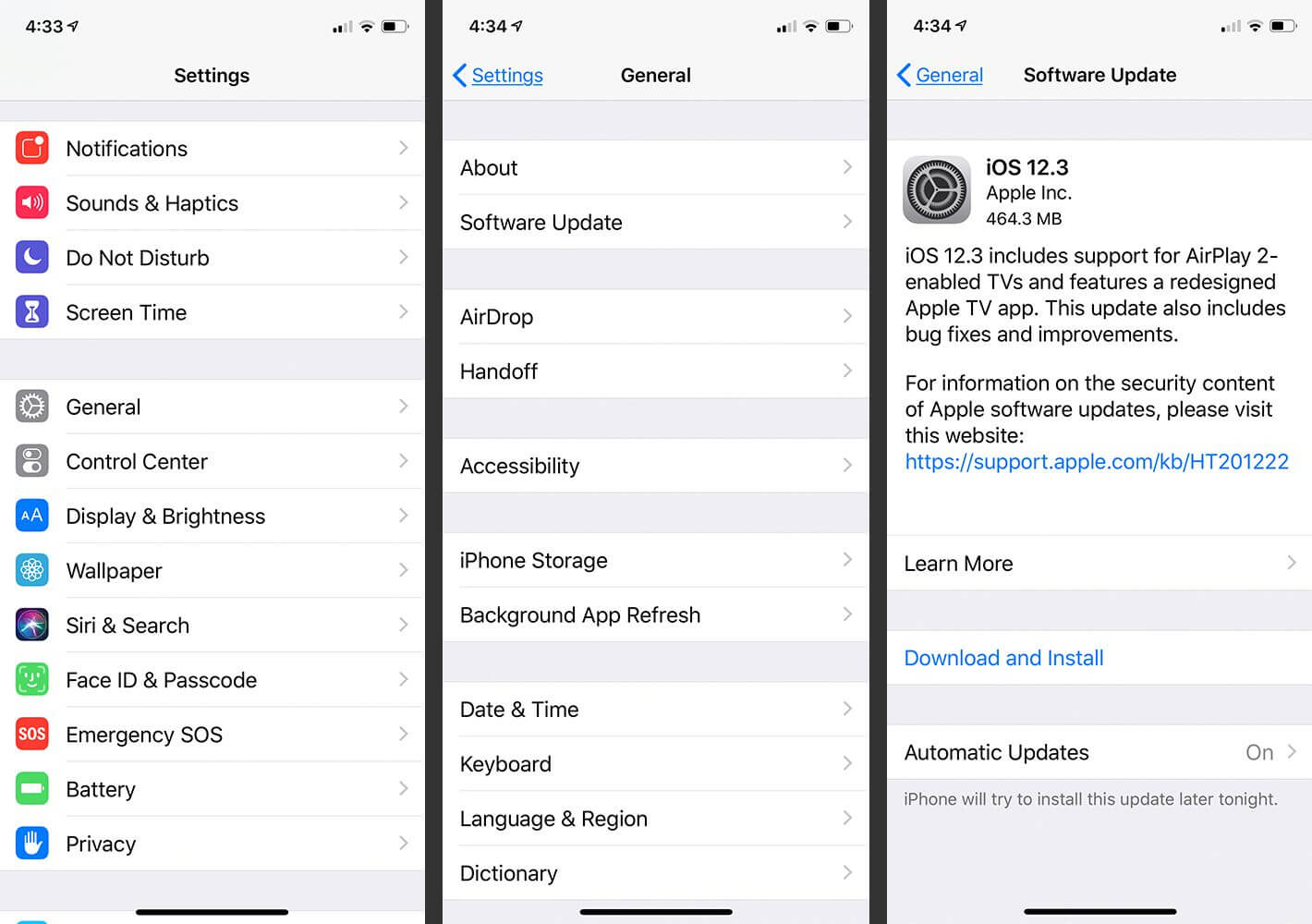
You can also update your iPhone using iTunes,
Step1: Launch the latest iTunes and connect iPhone to PC
Step2: Choose “Summary” and then click “Check for Update” to update your system
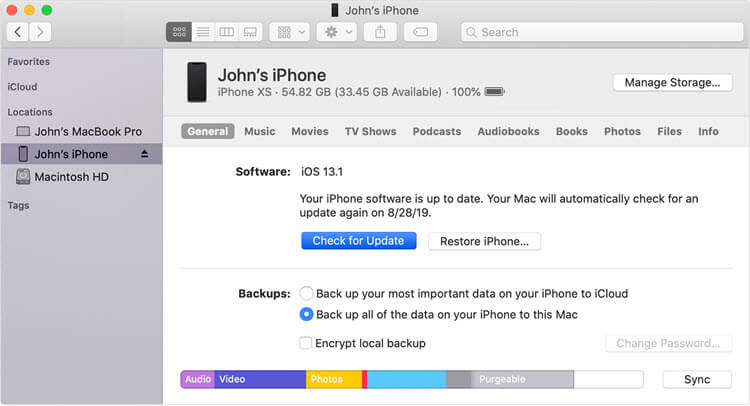
Part3. How to Fix Your iPhone Camera Shaking with StarzSoft Fixcon
So, we’ve outlined some of the common causes for your iPhone camera to shake and ways to fix this potential issue. However, the methods we’ve mentioned thus far are only effective in some very specific cases
– and as such, we’ve left the most effective method to fix your iPhone camera shaking issues until last. Indeed, a shaking camera can be incredibly frustrating, but this is often the result of errors with software – and the StarzSoft Fixcon tool may be able to help with this.
How can you use StarzSoft Fixcon to resolve errors in your iPhone device? Well, fortunately, using Fixcon is so easy and can be summarized in just three simple steps – and, best of all, it works for all models and software solutions for your iOS devices!
1. How to Use Fixcon to Repair Your iOS Device
If you’ve been experiencing issues with a shaking camera on your iPhone device, then you may want to consider the following steps to attempt a repair.
Before starting, though, we advise that you take a backup of all data on your iPhone device first, just to be sure that you don’t get caught out short – the standard repair function on Fixcon shouldn’t wipe any data, but the advanced repair function (if standard isn’t enough to fix the device) will wipe data. Fortunately, if you’ve taken a backup of all your data in advance, you can restore all of your information onto the device as soon as it’s been fixed!
2. Steps to Use StarzSoft Fixcon to Unlock Your iPhone Camera
To use StarzSoft Fixcon to repair your shaking iPhone camera,
Step1: Download the Fixcon tool from the main developer’s website.
We highly recommend avoiding downloads from third-party websites, as these could be fraudulently infected with malware, viruses, and other such nasties that will cause a great deal of damage to your computer device!
Step2: Connect your iPhone to your computer with a USB cable, then launch the Fixcon tool on your device and select “Standard Repair”.

Step3: Download the appropriate firmware package onto your computer to enable the tool to run. Following the instructions on screen will help you begin downloading the firmware without too much trouble.

Step4: Once the firmware has fully downloaded, Fixcon is ready to go! As a final step, all you need to do is approve the repair, then sit back and wait while the software attempts to repair issues with your iPhone device.


This shouldn’t take too long, but you must not interfere with your iPhone device at any time during this process; doing so might corrupt the device’s data.
Further Reading: iPhone 13 Pro Blurry Camera? Learn the Fact and How to Fix Easily
Final Thoughts
If you have been looking for a way to stop your iPhone camera from shaking, then there are several options you could try. However, this issue can sometimes be the result of serious structural damage within your iPhone camera; in that case, the only option might be to replace the iPhone.
Before you do, however, it’s well worth giving fixing tools such as StarzSoft Fixcon a try, as these can be highly effective tools for fixing your iPhone device. Don’t leave things to chance; make sure that you’ve picked out the most effective solution for your iPhone’s wobbly camera with help from our team!
