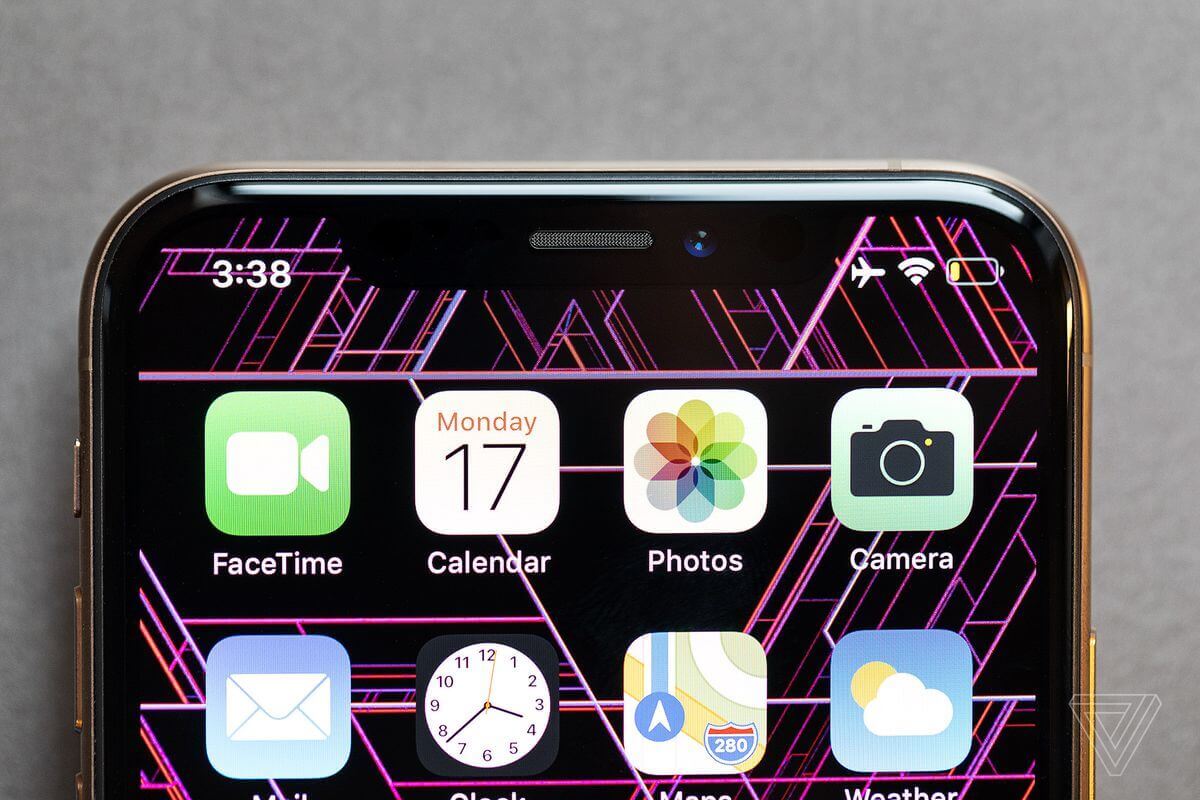
If your iPhone battery cannot hold a charge, you would probably want to know why. There are numerous reasons which could cause the “iPhone won’t hold charge” problem. Knowing how to fix these issues can help ensure your iPhone holds the charge throughout the day.
In this article, we will be answering the question, “why won’t my iPhone hold a charge?”. We will also show you the solutions which can help you get rid of the “iPhone battery won’t hold charge” problem. Before we show you how to fix the “iPhone won’t hold charge” problem, let’s see whether the battery needs to be replaced.
Do I Need a Replacement?
After having a smartphone for a couple of months, you will notice that the number of hours the battery retains power reduces gradually. When your iPhone is new, getting through the whole day without having to charge the iPhone is not a problem. However, a couple of months later, you may notice that the device’s battery is draining more quickly.
The reason why the above happens is that smartphone batteries have limited lifespans. At some point, your iPhone battery may reach 0% and fail to recharge, or maybe your iPhone battery is draining fast while using.
One thing that iPhone owners do not know is that their device battery degrades with each charge cycle. Every time you empty the battery, it loses its charge-holding capacity slowly. iPhone manufacturers estimate the maximum number of charge cycles for an average battery to be approximately 400 to 500. This means that you should have the ability to fully drain and charge your iPhone battery for about 400 to 500 times.
After the 400 to 500 charge cycles, the battery will have lost over 80% of its initial capacity. At this point, you will find yourself needing to plug in your iPhone more often. Chances are, you charge the iPhone battery up to 20%, 30%, 50%, depending on how quickly you need to unplug the iPhone. In this case, one charge cycle can stretch over a couple of days. When all your partial top-offs add up to 100%, that will be one charge cycle. Generally, iPhone owners will hit the 400 to 500 charge cycles after approximately 2 years.
There are some symptoms which can point out that your iPhone battery is having issues. These symptoms include:
- The iPhone drains too quickly.
- The iDevice powers off suddenly.
- Your device restarts without warning you.
- The iPhone turns on only when it is plugged in.
- When charging, the device gets unusually hot.
- The iDevice starts swelling internally.
The above symptoms suggest that you may need a new battery. However, before you spend your cash on a new battery, it is always a great idea to confirm whether the iPhone needs replacing. If you do have iOS 11.3 on your iPhone, you can check the Battery Health meter. The Battery Health meter counts the charge cycles. To locate the Battery Health meter, you need to follow the steps below:
Step 1:Launch Settings.
Step 2: Tap Battery > Battery Health.
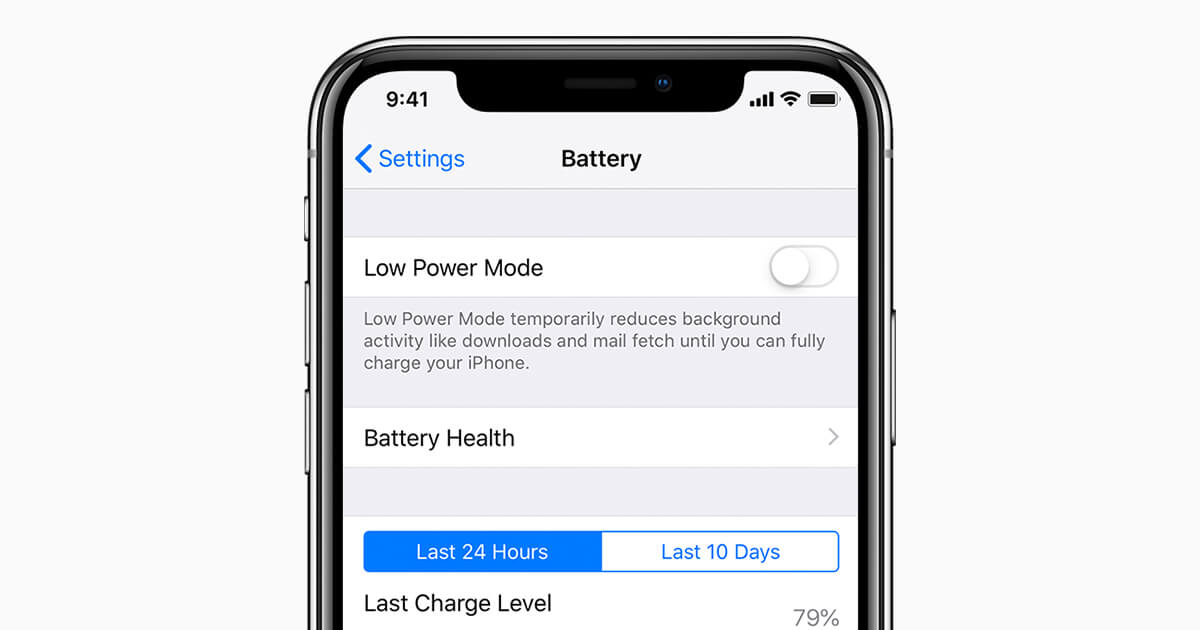
Also, you can use third-party apps to confirm whether your battery does need replacing. An example of an app you can use on your iPhone is CoconutBattery.
If you confirm that the answer to the question “why won’t my iPhone hold a charge?” is that your iPhone battery is dead, you can replace it. If your AppleCare plan is still valid, Apple can install a new battery for you for free. If the AppleCare plan is not valid, you will need to purchase a battery and install it yourself. If installing a battery for yourself is not possible, you may need to use the services of a professional.
Advanced Way to Fix iPhone Won’t Hold Charge
To save your time, we’re now introducing the most effective way to fix this issue – using an advanced iOS system repair software – StarzSoft Fixcon.
This software is a one-stop solution to fix iPhone/iPad/iPod Touch/Apple TV system issues in minutes. It can bring your Apple device back to normal without data loss!
Here, we demonstrate a list of its features:

StarzSoft Fixcon iOS System Repair
- Fix over 150 system issues without data loss.
- 2 repair modes are available to choose based on some specific problems.
- Fixcon is compatible with almost iOS models and iOS versions.
- It can also help you upgrade/downgrade/reset your device within a few clicks.
Now, you can follow the steps below to fix iPhone won’t hold charge issue:
Step 1. Download, install & open Fixcon on your computer.
Step 2. Connect your iPhone to your computer with a USB cable. And select the Standard Repair mode. The software will automatically detect your device.

Step 3. On the next interface, confirm your device info and download the firmware package which will be used to repair your device.

Step 4. After downloading, start to repair. The whole process will take a few minutes, just kindly wait.

Step 5. After repair, your iPhone will reboot. And you’ll find the won’t hold charge issue resolved.

Common Ways to Fix an iPhone that Won’t Hold Charge?
In most cases, the answer to the question “why won’t my iPhone hold a charge?” is not the battery is too old and needs replacement. If your iDevice is relatively new but the iPhone won’t hold a charge, there are other reasons why the iPhone battery won’t hold a charge. Below, we outline the reasons and also offer remedies.
1. Locate Power-Draining Apps
If your iPhone battery won’t hold charge, going through the iPhone and determining whether some apps are draining the battery is essential. Some apps may be wreaking havoc to the iPhone battery life. To check whether you do have power-draining apps on your iPhone, follow the steps below:
Step 1: Launch Settings and then tap Battery.
Step 2: Notice the apps which consume the most power on your iPhone. You can check both the last 7 days and the past 24 hours.
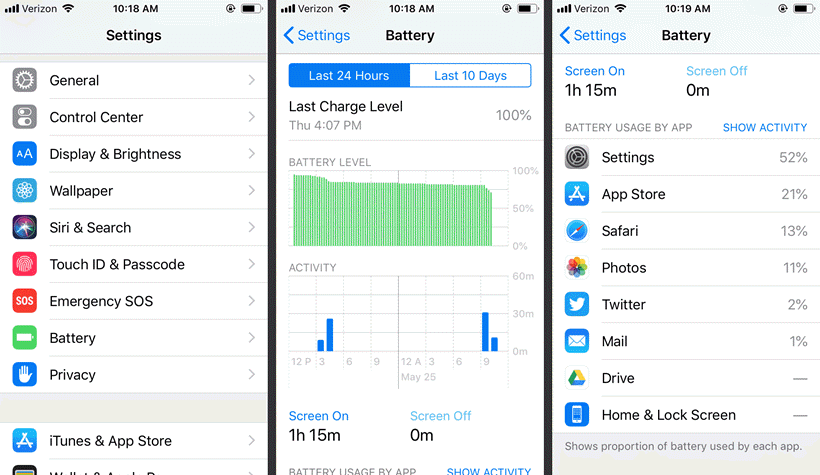
If you do notice that less important apps are consuming too much power, you can uninstall the apps. Uninstalling apps from iPhone is extremely easy. Follow the simple steps outlined below:
Step 1: Locate the app you wish to uninstall. Tap and hold its icon until it starts wiggling. An x icon should appear on the top-left corner of the application icon.
Step 2: Click the x icon and then tap Delete when the option appears on your iPhone.
Step 3: After uninstalling all the power consuming apps, click Done. The option should be available on the top-right corner of the iPhone screen.
2. Get Rid of the Facebook Application
While staying in contact with your Facebook friends is important, you may need to get rid of the Facebook application. A large number of iDevice users have reported that the app does consume too much power. To confirm that this is true, follow the steps outlined above to view the app’s battery usage.
If you are not ready to abandon Facebook completely, you can always connect with your Facebook friends via the mobile browser. While it is likely you will lose a couple of amenities, you will have the ability to access Facebook with a lot less impact on the iPhone battery. To uninstall the Facebook app, follow the steps outlined above.
3. Disable Auto-Fetching
In some cases, the feature that fetches your emails automatically could be the reason your iPhone won’t hold charge. If someone wants to reach out you, he/she can call or send a text message. Hence, turning off the auto-fetching feature can help you prolong the time your battery holds a charge without missing out on much. You can manually check your emails. To turn off auto-fetching, follow the steps below:
Step 1: On your iPhone, launch Settings.
Step 2: Locate and tap on Mail, Contacts, Calendars > Fetch New Data.
Step 3: Toggle off Push. Next, click on any account available under Fetch New Data and then select manually.
4. Reduce Screen Brightness
The answer to the question “why won’t my iPhone hold a charge” could be the brightness on your screen. Turning down the brightness can help you conserve the battery charge.
Turning down the screen brightness is extremely easy. Actually, there are 2 ways to do it. Below, we show you the steps you need to follow:
Way 1: Via the Notification Bar
Step 1: Swipe down from the top of the screen.
Step 2: Slide the brightness bar to the left.
Way 2: Via the Settings
Step 1: Launch Settings.
Step 2: Tap on Display & Brightness. Slide the brightness bar to the left. Also, you can toggle Auto-Brightness on. Auto-Brightness will adjust the screen brightness depending on the environment in which you are in.
5. Update Your iOS Version
In some cases, your iPhone won’t hold charge because it is running on an outdated operating system. Updating the operating system can help the device retain power for a longer time. The steps outlined below should help you update your iOS version:
Step 1: Launch Settings and tap on Software Update.

Step 2: If a newer iOS version is available, the iDevice should display it under Software Update. Tap Download and Install > Install.
Note: For the update to be successful, you need to have enough space on your iDevice.
6. Restore the iDevice with one of Its Previous Backups
In some instances, the reason why your iPhone battery won’t hold charge is simply that there are some issues with the apps or data you currently have on your iPhone. If you restore your iPhone using one of your previous backups, you may be able to fix the battery issue. The steps below will guide you on how to restore your iPhone with a previous backup:
On iTunes
Step 1: Connect your iPhone to your computer using a USB cable. Next launch iTunes.
Step 2: On iTunes, select the iPhone and then click Summary.
Step 3: Under Manually Back Up and Restore, select Restore Backup…
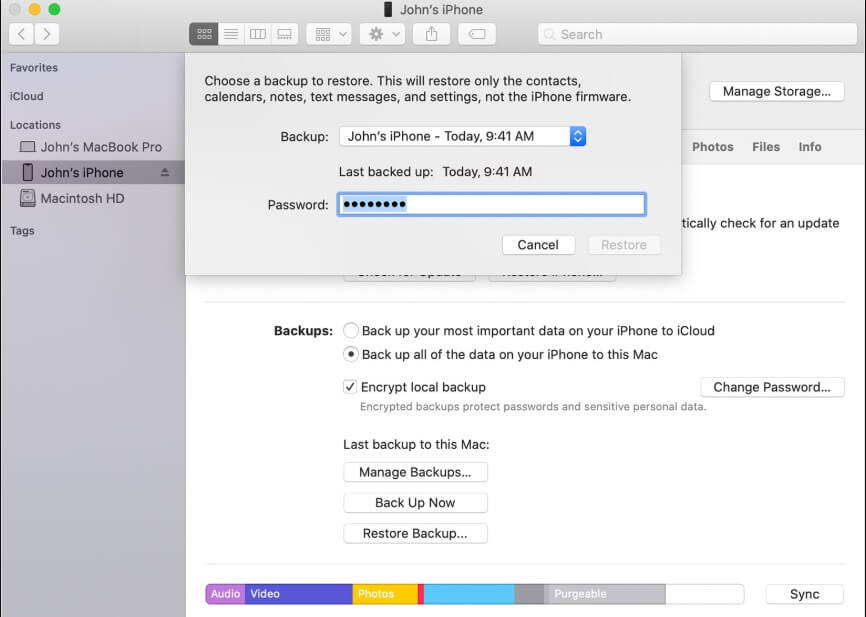
Step 4: Select one of your previous backup files and then click Restore.
On iCloud
Step 1: Go to Settings on your iPhone and select General.
Step 2: Tap Reset and then click Erase All Content and Settings.
Step 3: Follow the onscreen instructions until you reach the App & Data screen. On this screen, select Restore from iCloud Backup. Next, use your Apple ID and password to log into iCloud.
Step 4: Select a Backup file from the backup list. Wait while the iDevice gets restored.
Note: If you do decide to restore your iDevice from either iTunes or iCloud, you will end up losing all the data you had generated on the iPhone after creating the backup file.
7. Disable the Location Services Selectively
Chances are, you are sharing your location with some of the apps you have on your iPhone. Sharing your location with an app like Uber is always a great idea. However, there are some applications you shouldn’t share your location with. The more apps you are sharing your location with, the faster your battery will drain.
To view which apps currently have the location sharing feature enabled, follow the steps we have outlined below:
Step 1: Launch Settings on your iPhone.
Step 2: Select Privacy and then click Location Services.
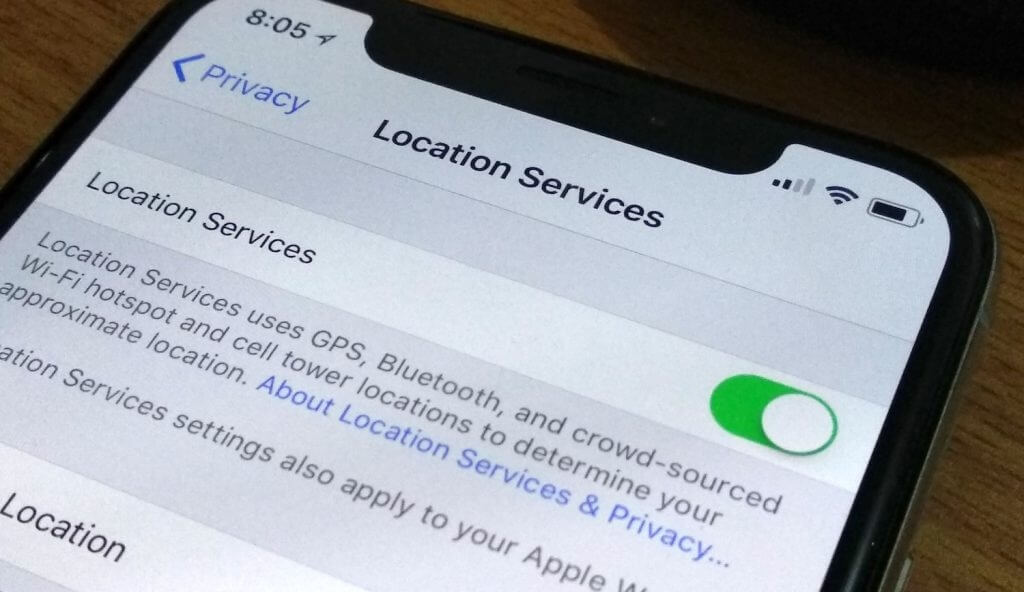
Scroll through the list. If you come across an application that is set to While Using or Always, you will need to decide whether you would like the app to know your location. If you do not get any benefits from the app knowing your location, you can change Location Services to Never.
8. Disable Notifications Selectively
The apps available on your iPhone do want to send notifications. Not all notifications, however, are crucial. Most notifications not only distract you, but they also use your battery power. To disable notifications on iPhone apps, follow the steps below:
Step 1: Launch the Settings apps and select Notifications.
Step 2: Click on each app whose notifications you would like to disable. Toggle off Allow Notifications.
If you have a large number of apps on your iPhone, this might take a while. You can decide to be toggling off notifications on a couple of apps each day until you go through all your apps.
9. Use a Battery Case
A Battery case is simply a case that has a battery inside it. It is what you can consider being a piggyback battery. This is a quick fix. However, it is also bulky. It adds thickness, weight, and length to your iDevice. The length is because of the plug which connects to the device’s lightning port.
Summary
If your iPhone won’t hold charge, you should know that a large number of iPhone owners do experience this problem. In this article, we have outlined the different solutions which can help you and other iPhone owners fix the problem. Purchasing and installing a new iPhone battery may be costly. For this reason, confirming whether other cheaper solutions will work for you is always a great idea.
