Having trouble hearing the sound on an iOS device is an annoying yet common issue. Despite the iPhone offering better and more high-quality features than any other mobile device, you can’t avoid facing some issues. The “iPhone ear speaker not working” issue is undoubtedly one of them.
Irrespective of the reasons behind this chaos, we’ll help you fix the “ear speaker on iphone not working” issue.
1. Use Starzsoft Fixcon to Fix Ear Speaker Not Working on iPhone
Whenever software issues occur, and you don’t know the reasons behind the issue, opting for a third-party iOS problem-solving tool will always come in handy.
So, if you’re looking for a way to eliminate the “iPhone ear speaker not working” issue, taking the StarzSoft Fixcon on board will be a brilliant idea. Using this fantastic tool, you can eliminate the 150+ iPhone issues without even doing much.
On top of that, Starzsoft Fixcon doesn’t bother to cause data loss, meaning you won’t lose any data while repairing the iOS device for software issues. Moreover, Fixcon, despite offering the most straightforward user interfaces, offers affordable and reliable services.
- 1. Install the Starzsoft Fixcon after getting it downloaded from the official website. Next, launch the software to begin the proceedings.
- 2. Connect the iOS device to the PC, enter the main interface of Starzsoft Fixcon, and select the Standard Repair Mode.

- 3. In this phase, you’ll need to ensure that the information you see on the screen is related to the iOS device. Once you know the information about the iOS device, click on the Download icon to begin downloading the firmware package.

- 4. Tap on the Continue icon to begin repairing the iOS device; this process will only take a few moments.
2. Reset All Settings to Solve Ear Speaker on iPhone Not Working
If you’re having an “iPhone ear speaker not working” issue, the first solution you might try opting for is to reset all settings. Sometimes, the tinkered iPhone settings may cause the issue you’re currently experiencing. Here’s how to do it.
- 1. Launch the iPhone settings and click on the Transfer or Reset iPhone icon.
- 2. Next, press Reset All Settings to get your job done.

3. Update iOS If iPhone 11 Ear Speaker Not Working
If you don’t install the new iOS update, you may face the issue of the “ear speaker on iphone not working”. So, you should install the new iOS update as soon as it becomes available. Here’s how to update iOS devices.
- 1. Navigate to the iPhone settings and tap on the General icon.
- 2. Click on the Software Update icon and install the new iOS update.

4. Disable Bluetooth for iPhone 12 Ear Speaker Not Working Issue
When you’ve connected an audio device to the iPhone, the audio of the iPhone might be diverted into that audio device.
Thus, you’ll need to disable Bluetooth to avoid this scenario. You can disable the Bluetooth by visiting the iPhone settings and then turning off the Bluetooth toggle.
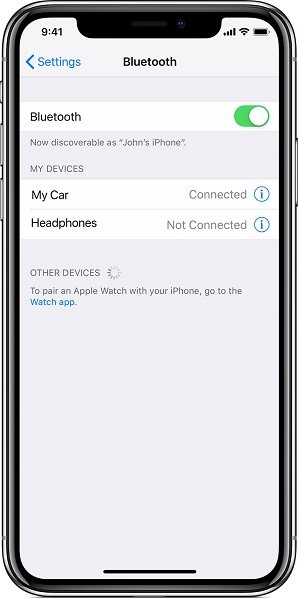
5. Restart iPhone to Check Again
Restarting the iPhone might help you fix many iOS device issues, and if you’re struggling with the “ear speaker not working on iphone” issue, you can go this way. Here’s how to restart the iPhone.
Press and hold either the side or volume button until the power off slider appears. After turning off the iOS device, press and hold the side button until the Apple logo appears.

6. Increase the Volume of the Ear Speaker
Although muting the iPhone’s ear speaker volume is almost impossible, you might have to set the volume to a low level. Hence, this might also cause the “iPhone earphone speaker not working” issue. Hence, you can increase the Ear speaker volume by pressing the Volume up button.
7. Disable Phone Noise Cancelation
iPhone Noise Cancelation feature allows you to reduce the ambient noise while making the phone calls sound clearer. Unfortunately, it can also become the main culprit behind the iPhone ear speaker not working.
Hence, disabling the Phone Noise Cancelation will be a good idea. To do it, you’ll need to navigate to Accessibility and press the Audio/Visual icon. Toggle the Phone Noise Cancelation switch off.
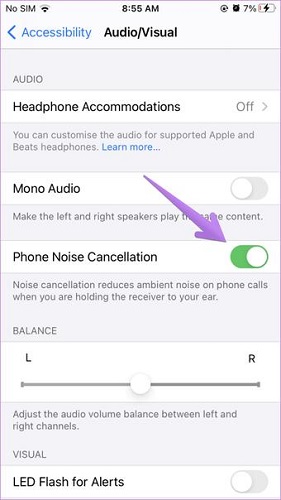
8. Remove All Screen Cases and Protectors
Bulky iPhone cases and screen protectors can block the iPhone’s ear speaker and make it hard for you to hear any sound. You can remove all the screen protectors and cases and see how it all pans out.
9. Select Ear Speaker as Audio Destination
If there is no sound on your iPhone’s ear speaker, you must ensure that the ear speaker has been set as the audio destination.
Sometimes, when connecting the Airpods or other headsets, you set them as your audio destination.
Here’s how to set the Ear speaker as Audio Destination. While on a phone call, click the Audio icon and select the iPhone.
10. Visit Apple Store
Despite trying everything, if the “can’t hear from iphone ear speaker” issue persists, there might be some hardware issues causing the whole chaos.
So, you must visit the Apple Store and ask them to repair your iPhone’s hardware issues. Apple Store has highly qualified technicians that are most likely to tackle your issue while saving you time.
Conclusion
Not hearing the sound on an iPhone is as disappointing as it gets. But you can take notes from this post where we’ve listed the 10 top-notch solutions to tackle the ” iPhone ear speaker not working” issue.
If the other 9 solutions don’t come well for you, opting for the StarzSoft Fixcon iOS System Repair will be a brilliant idea. It helps you fix 150+ iOS issues without causing data loss, offering a 100% success rate.
FAQs
1. Why does my iphone ear speaker not work?
There could be multiple reasons behind the “iPhone ear speaker not working” issue. Only some of the main reasons are listed below.
- The dirt, debris, oil, or sweat on the ear speaker might cause your issue.
- Due to bulky iPhone cases and screen protectors, you may face the “my iPhone ear speaker is not working” issue.
- You must consider the low volume the main culprit behind the issue you’re dealing with.
- If you’ve enabled Bluetooth along with an external device, you may struggle to hear the iPhone sound while calling.
- A hardware issue might also cause the issue you’re having.
- An outdated iOS device could be the main thing behind the issue.
2. How do I test my iPhone ear speaker?
If you fear something will happen to the ear speaker, you can test the speakers by following the guide below.
Navigate to Settings and click on Sounds. Turn up the Volume by dragging the ringer and alerts slider. If you don’t hear the ringtone clearly, there is an issue with your iPhone speakers. You can also check the microphone using the iPhone’s standard voice memos app.
3. How much does it cost to fix an iPhone ear speaker?
It only takes a little cost to repair the faulty ear speaker unless your iPhone is affected by significant hardware issues. It will take about 20 to 30 USD to repair the ear speakers on the iPhone.
