The Settings app on the iPhone helps you manage all your iOS device’s features. You can access the WiFi and alter the date and time through the Settings icon. Normally, the Setting icon doesn’t get deleted in normal circumstances.
However, if you cannot access the Settings icon on the iOS device, it doesn’t necessarily mean that the Settings icon has been deleted. This guide has wonderful ways to eliminate the “iPhone missing settings icon” issue.
Part 1: How to Fix iPhone Missing Settings Icon
1. Search Settings to Use It
If you don’t find the Settings icon on your iOS device, you’ll need to browse through your home screen, as some apps might move to another folder or location onto the home screen. This way, you might have lost the Settings icon.
Here’s how to Find the iPhone settings icon through the Search bar.
- 1. Navigate to the iPhone home screen and access the search bar after swiping the home screen to the left side.
- 2. Click on the Search bar and start finding the Settings option. If you cannot find the Settings icon and are still struggling with the “iPhone missing settings icon” issue, navigate to the next solution.
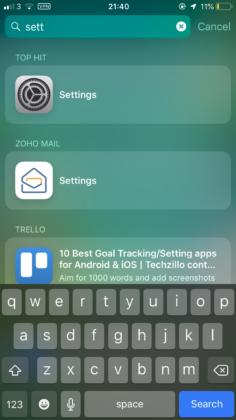
2. Reset iPhone Home Screen Layout after Finding It Using Searching
You can also eliminate the “iPhone settings icon missing” issue by resetting the Home Screen Layout. Here’s how to do it.
- 1. Launch the Spotlight Search after sliding the finger down to your screen. Press on the search result after tapping the Settings icon.
- 2. Navigate to Settings and select the General > Transfer or Reset iPhone icon. Press on the Reset Home Screen Layout and confirm the action by hitting the Reset Home Screen icon.
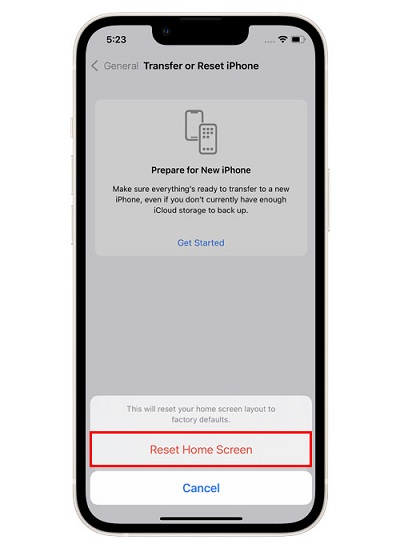
3. Swipe Left to Open App Library, Then Drag Settings to the Location You Want
Another way to fix the “iPhone missing settings icon” is to swipe the home screen to the left side and find the App Library.
After finding the App Library, you’ll need to look for the Settings app and then drag it to the location you’d like to put the settings icon.
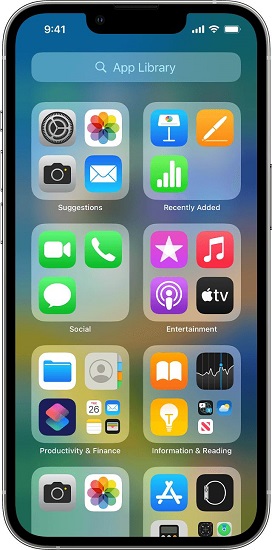
4. Force Restart of iPhone
Force restarting the iOS device might help you fight iPhone bugs and can allow you to fix the “missing settings icon on iPhone” issue.
It is considered one of the simplest and easiest ways to tackle the “iPhone missing settings icon” issue. Here’s how to force restart the iPhone.
For iPhone 8 or Later
Press and release the iPhone’s Volume Up button in the first place. Next, press and release the iPhone’s Volume Down button. Force restart the iOS device by pressing and holding the Power button.
For iPhone 7/7 Plus
Press and hold the iPhone’s Volume Down and Wake/Sleep until you see the Apple logo appearing there.
For iPhone 6s or earlier
Press and hold iPhone’s home and Wake/Sleep button Apple logo makes its presence felt.

5. Restore Your iPhone
If nothing works and you still find ways to tackle the “setting icon missing iPhone” issue, you can restore the iOS device through iTunes. However, opting for this method means you’ll lose important data. So, you need to back up the important data before heading this way.
Here’s how to restore an iOS device through iTunes.
- 1. Connect the iOS device to your PC through a USB cable. Next, you’ll need to launch iTunes on the compute.
- 2. Press on the iPhone option and navigate to the “Summary” icon.
- 3. After tapping the “Summary” icon, you must press the “Restore iPhone” to start restoring the iOS device.

Don’t Miss
Part 2: Use Starzsoft Fixcon Standard Repair to Fix without Data Loss
There might be a software issue causing the “iPhone settings icon missing” issue. Fixing any software issue has become a simple courtesy of StarzSoft Fixcon. Apart from offering an intuitive user interface, Starzsoft can repair the iOS device without causing data loss.
The Standard Repair Mode of Starzsoft Fixcon doesn’t cause even the slightest of data loss, and Fixcon also offers 100% success making it the best third-party iOS problem-solving tool.
- 1. Visit the official webpage of Starzsoft Fixcon and get the software downloaded on your PC. Next, launch the software before connecting the iPhone to your Windows PC.
- 2. Since Standard Repair Mode doesn’t cause data loss, you must select it from the main interface of Starzsoft Fixcon.

- 3. Now, you must look for the relevant firmware package matching your iOS device’s credentials. After finding the appropriate firmware package, you’ll need to press the Download icon to begin downloading the firmware package.

- 4. After putting the necessary parameters in order, you’ll need to press the Continue icon to restore the iPhone.
The process of repairing the iOS device can take time, depending upon the speed of your internet and the nature of the software bug you have been struggling with.
Once the process gets complete, your iOS device will restart again and you need to check whether the issue you were having has been taken care of or not.
FAQs about iPhone Missing Settings Icon
1. Why did my Settings icon disappear on iPhone?
You can’t delete the settings icon on your own as you can only change its location, moving from one location to another. If your iPhone settings icon disappeared, it might be due to a virus attack, jailbreak failure, and other unknown system errors. No matter what reason is causing the issue, you can try following the methods we have listed in this guide to solve your issue quickly.
2. What happens if you accidentally delete Settings on your iPhone?
If you accidentally deleted the settings on the iPhone, you won’t be able to perform any activity on your iOS device.
For instance, you can’t access any app or another setting. Thus, whenever you struggle with this type of issue, you’ll need to look for the appropriate solutions to get the issue to solve. Opting for the Starzsoft Fixcon is the best way to tackle the “iPhone missing settings icon” issue.
3. How do I get an app back on my home screen after removing it?
If you have removed the app on your home screen and want to get it back, you’ll need to swipe the home screen page from the right side, which will help you see the App Library.
Next, click on the App Library icon and search for the app you’d like to find. Press and hold the app to launch the context menu. Press on the “Add” icon to add the removed app to the home screen.
Conclusion
Dealing with the “iPhone missing settings icon” issue might prevent you from performing basic operations on the iPhone.
This post has made your job easier to access the Settings icon after removing the “setting icon missing iPhone” issue. Without undermining all the methods we’ve gathered in this guide, we recommend StarzSoft Fixcon iOS System Repair as the best way to fix the “iPhone settings icon missing” issue.
