Facing the issues while using the iPhone isn’t surprising; you can face multiple iOS issues, and the “blue box on iPhone” is one of them.
This blue box appears on your screen and can prevent you from using the iPhone appropriately. The rectangular jumping box issues seem pretty frustrating, and everyone would love to eliminate this issue as soon as possible.
By reading this insightful guide, you can fix the “blue box on iPhone screen” issue.
Part 1: Why is There a Blue Box on My iPhone?
When you notice the blue box on your iPhone screen, it might indicate some software bugs or wrong settings. You might see various boxes on your iOS device, including the Black Square, Blur Box, Rectangle Box, Gray Square, etc.
Activating the Accessibility functions might also become the main culprit behind the “blue boxes on iPhone screen” issue. For instance, you might see the square gray box on your iOS screen, including the options like Notification Center, Siri, Home, etc.
That all happens when you tend to activate the Assistive Touch feature.
Part 2: How to Get Rid of Blue Box on iPhone: 6 Solutions
1. Use the Starzsoft Fixcon-Best Way to Tackle iOS Device Issues
Finding the most effective way to fix the “blue box on iPhone” was difficult, but things changed after StarzSoft Fixcon‘s arrival. By allowing you to fix 150+ iOS issues, coming up with an effortless user interface, and offering 100% success, Starzsoft Fixcon also doesn’t bother causing the data.
The best thing about this remarkable tool is that it is compatible with all iOS models and versions. Moreover, Fixcon doesn’t threaten the iOS device, as you can repair the iPhone without any issues.
- 1. Visit the official website of Starzsoft Fixcon and install the latest version without wasting any time. Next, launch the software and connect the iOS device to the computer.
- 2. Enter the Starzsoft Fixcon’s main interface and choose the Standard Repair Mode. Standard Repair Mode doesn’t cause data loss; opting for the Advanced repair means losing important data.

- 3. If you’re sure that the information you’re getting to see on the screen matches the iPhone, click on the Download icon to begin downloading the firmware package.

- 4. Press on the “Continue” option to begin repairing the iOS device, as this process will take only a few moments, provided the internet you’re using is fast.
2. Restart iPhone to Fix Blue Box Issue
The first thing you could do to eliminate the “blue box on iPhone” issue is to restart the iPhone. Restarting the iOS device could eliminate the multiple software bugs without breaking your sweat.
For iPhone X and Later
Press the iPhone’s Volume Down and Power buttons simultaneously until the power off slider appears. Once the power off slider appears, drag it to your right side. Next, press and hold the power button until you see the Apple logo appearing there.
For iPhone 7 or SE
Hold the Side button after pressing it from the home screen and hold it until the power off slider makes its appearance felt. Wait for 30 seconds to get your iOS device turned off after dragging the slider to the right. To restart the iOS device again, press and hold your IPhone’s Side button Apple logo appears.
For iPhone 6 or Earlier
Press and hold the iPhone’s Top button until the power off slider emerges. After dragging the power slider to one side, you can turn off the iOS device. Press and hold the IPhone’s top button again to turn it on, and you need to keep pressing the button until you see the Apple logo.

3. Turn Zoom Off to Solve Blue Boxes on iPhone Screen
Zoom feature might also become the main culprit behind the “blue box on iPhone” issue. Regardless of what you do, your issue won’t disappear until the Zoom accessibility feature is turned on. You can eliminate the blue boxes on iPhone issues by turning off the Zoom Accessibility feature.
Here’s how to get rid of blue box on iPhone.
- 1. Open the iPhone settings and go to the General icon. Proceed ahead by pressing the Accessibility icon.
- 2. Click on the Zoom icon, and if it’s turned on, you’ll need to turn it off. Upon turning off the Zoom Accessibility feature, it will turn white from green.
- 3. If turning off the Zoom accessibility feature also doesn’t help you fix the “blue box on iPhone” issue, you can look at the solutions below.
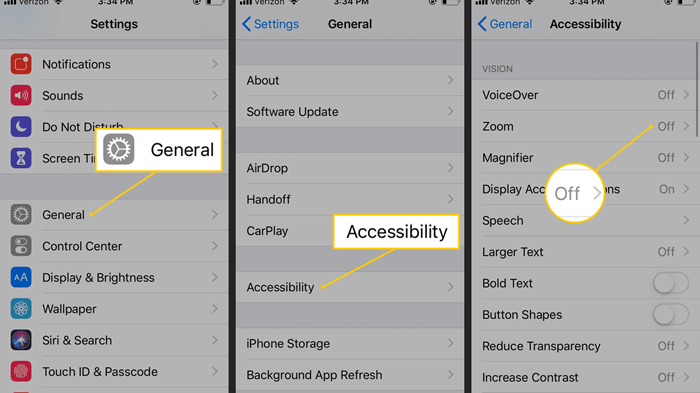
Don’t Miss
4. Turn Off Switch Control
If you activated the Switch control, it might also be the main reason behind the “blue boxes on iPhone screen” issue. Thus, turning off the Switch Control might help eliminate the boxes you see on the screen.
Here’s how to disable the Switch Control.
- 1. Launch the iPhone settings and visit the Accessibility icon.
- 2. After navigating to the Switch Control icon, you’ll need to press on it. Next, you’ll need to turn the Switch Control toggle off after finding it.
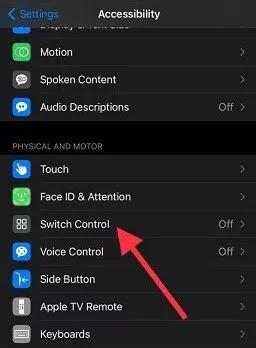
5. Turn Off Voiceover Feature
Turning off the Voiceover feature is another reliable way to eliminate the “blue boxes on iPhone” issue. Follow the step-by-step guide below to turn off the Voiceover feature.
- 1. Navigate to the Settings menu and press on the Generals icon. Select Accessibility and launch this option afterward.
- 2. After finding the “VoiceOver” option, you can turn it off from there. Despite turning off the Voiceover feature and acting upon all the methods we have listed in this guide, if you’re still struggling to turn off blue boxes on your iPhone.
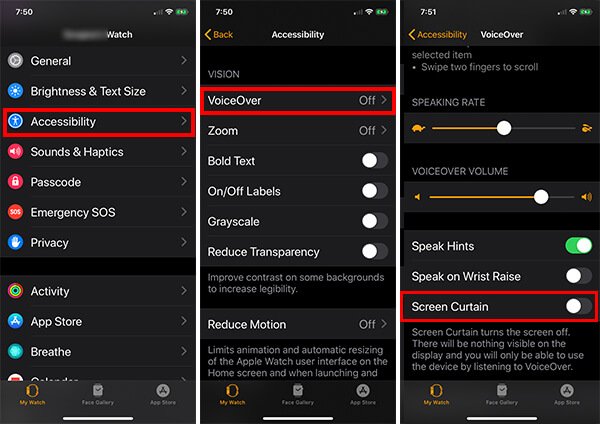
6. Update the iOS If Blue Box on iPhone
Updating the iOS device might help you to fix most iOS device issues. However, if you’re having the “blue box on iPhone” issue, you must check whether you’re using the outdated iOS version.
Sometimes, you don’t enable the option of automatically installing updates, and this could have various software bugs. Thus, it would help if you remembered that the new iOS updates must be installed regardless of what you’re doing.
Follow the step-by-step guide below to install the new iOS update.
- 1. Launch the iPhone settings and tap on the General icon. Next, press on the Software Update icon to move ahead.
- 2. Press on the Software icon, and you’ll be able to see the download and install icon. Press it to update the software.
- 3. Once the iOS device is updated, you’ll need to check whether the “blue box on iPhone” issue has been resolved.

Conclusion
Facing issues like the “blue box on iPhone” issue is annoying, and no one would like to be in this situation. We have gathered remarkable ways to eliminate the “blue boxes on iPhone screen” issue.
After reading this post, you can look at all the credentials of these ways. Of all the options we have listed, taking the services of StarzSoft Fixcon iOS System Repair remains the most reliable and guaranteed option. It offers a 100% success rate and a simple user interface.
