When your iPhone is in perpetual headphone mode, you have to reach for your headphones to make important calls.
Picture this – you’re trying to reply to a video call from your boss, but you realize there’s no sound. This is where you silently hit the end call button and curse your phone. As weird as it sounds, this problem can be fixed.
So, is your iPhone stuck in headphone mode? This detailed guide will help you resolve the problem.
Why iPhone Stuck in Headphone Mode
There are many reasons why your iPhone is stuck in headphone mode. This could be a hardware or software issue like:
- Dust or moisture buildup on the jack port – if there’s debris on the socket, it can compromise the functioning of the device.
- The use of low-quality headphones – can cause some damage to the earphone port
- Software error after OS update
- You disconnected the earphone when the phone was busy
- Issues with your iPhone settings
- Most of the time, this is a hardware problem.
How to Fix iPhone Stuck in Headphone Mode
Here are simple solutions to fix an iPhone stuck in headphone mode.
Use StarzSoft Fixcon
StarzSoft Fixcon is a reliable tool that resolves the problem efficiently. It comes in two modes and guarantees a high success rate.
For a standard repair, you can fix the problem and keep your data intact. If the issue persists, you can switch to advanced repair. Since the latter restore the phone to factory settings, you may want to erase your data.

The free version offers two features – one click to enter and exit recovery mode. For a standard repair, you must upgrade to a full version.
StarzSoft Fixcon is secure, so your personal information is protected. After the first purchase, you get free updates forever.

Restart the iPhone
If your iPhone is stuck in headphone mode, this could be a temporary technical glitch.

To restart iPhone X, 8, 11, 12, and 13, press the volume down button and side button simultaneously. Once the power-off slider appears, release the buttons and then move it from left to right.
To restart iPhone 7 series, press the volume down and sleep button at the same time. Once you see the Apple logo, release them and allow the phone to restart.
To restart iPhone 6 series, press the sleep/wakeup button. After the power off slider appears on the screen, release the sleep/wakeup button. Wait for the device to restart.
For iPhone SE, 5 or earlier, you should press the button at the top right side of the phone. Then, drag the slider to turn it off. Press the side button until the Apple logo is back again.
Clean the Jack Port Properly
Sometimes, the jack can give a false signal. If there’s gunk or lint buildup, it can trick the headphone jack there’s something else there.
For the recent models, you could see if there’s something on the head jack. For older versions, you should shine a flashlight on the port.

If you see something odd, use compressed air to remove it. Another trick is to use a plastic tube and a cotton swab – always proceed with caution.
A thin pair of tweezers can also pull debris from the iPhone jack. Don’t shove the tweezers too far since this could damage the sides. You can try playing some music to make sure the problem is resolved.
Connect to a Different Audio Source
If you want to change the audio output, you should reboot your iPhone’s algorithm. Simply go to settings and click the Bluetooth button. Whenever possible, switch to a wireless audio output device.
Next, pair your iPhone and test whether the connection is successful. After that, disconnect to ensure the device is no longer in headphone mode.
Plug and Unplug the Headphones
Your iPhone could be stuck in headphone mode due to a technical issue. Simply plug in your headphone and check whether the device can detect them.
You may have to do this trick 2-3 times a day to work. The goal is to make your device not recognize the headphones.
Generally speaking, iPhones know when a headphone is connected to the 3.5mm jack. When you plug and unplug the headphones, the device will run its default algorithms.
This instructs the software to relay audio. You never know – this could reboot the software that recognizes whether the headphones are plugged in or not.
Plug Headphones While Playing Music
You can play your favorite tune and allow the phone to lock automatically. Now, stop playing the song and unplug the headphone. Check whether your iPhone will come out of the headphone mode.
Check Audio Output Settings
The latest version of IOS allows you to control when audio is played. Maybe your headphone has to do with the audio output settings.
For iPhones X, XS, XS-MAX, and XR, you should swipe from the bottom of the screen.
To check the settings on iPhone 10 and 11, you should tap the controls in the top right corner.
Enable and Disable the Airplane Mode
Your iPhone could still be thinking it’s connected to the external audio source. Sometimes, you can resolve the problem by switching the device in and out of the airplane mode.
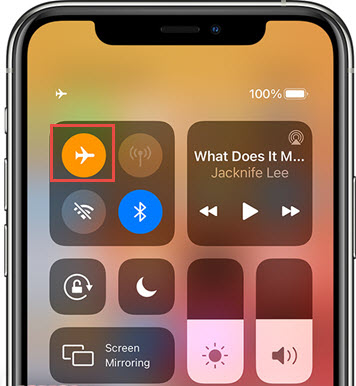
When you activate the airplane mode, you disconnect the phone from Wi-Fi and Bluetooth devices.
Simply open the call center, tap the airplane mode icon, wait for a few seconds, and then turn the airplane mode off.
Check for Water Damage
Your headphone jack is one of the most exposed areas of your iPhone. If you like exercising as you listen to music, sweat can get into the headphone jack.
If there’s an orange dot, that’s a sign of water damage. Thankfully, there are a few things you can do before you go to a technician.
For instance, you can use a silica gel dehumidifier. Placing the iPhone in unwashed rice can also do the magic.
Update to the Latest iOS Version

If your current IOS is not stable, this can cause a serious issue with your device. You can update to a more stable version and resolve any other problem on your device.
Get Support from Apple
If your phone stays stuck in the headphone mode, you need professional help. If the phone is still under warranty, just call the service provider to book an appointment.
You can also contact an independent repair center to resolve the problem.
Conclusion
If your iPhone is stuck in the headphone mode, don’t panic. Your device acts as if the headphones are plugged in. Whether it’s hardware or software issues, the above tricks will help you resolve the problem.
But if you’re looking for a simple solution without data loss, the StarzSoft Fixcon tool guarantees the highest success rate.
