Restoring iPhone is a well-known procedure for Apple users. It tends to repair almost all faults that occur in the iOS system. Of course, this method is not foolproof and some users sometimes report problems restoring iPhone. Apparently, the “iPhone won’t restore in recovery mode” message is appearing a lot on the new model. Failures are also being reported with the 3194 and 4013 codes. There are also reports of inconvenience when restoring from iTunes backup.
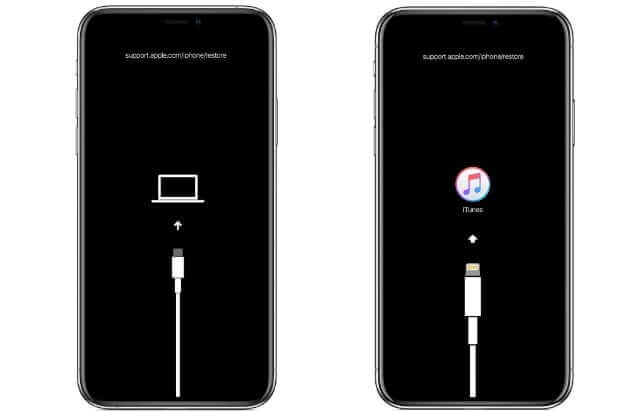
What is “iPhone Won’t Restore in Recovery Mode”?
To understand what the phrase “iPhone won’t restore in recovery mode” means, you need to know what Recovery Mode is and how it works. You have probably already used this feature without noticing it when doing a standard update or recovery on iOS.
Recovery Mode is a kind of failsafe in iBoot. It is used to update iPhone with a new version of iOS when the currently installed version is corrupted or undergoes an update via iTunes. In addition to this, it is possible to put your iPhone into recovery mode if you want to fix any problems or jailbreak the device.
Recovery mode is the space where you can find the necessary elements to make official iOS updates and repair software damage. This means that, without the need to download anything new, your iPhone is already prepared to update and repair the operating system. Recovery mode allows you to easily restore your iPhone when your iPhone’s data or settings are failing.
This function is very convenient as long as you have iTunes on your computer. However, because iTunes is used to restore your iPhone, you will lose non-iTunes content, such as music and apps that you have not downloaded from the AppStore.
To avoid this, in this article, there are 2 useful solutions recommended:
Fixing “iPhone won’t restore in recovery mode” without iTunes, which is fast and easy.
Putting iPhone into DFU Mode & Restore with iTunes- Data Loss.
Let’s get started.
Method 1: Fix the Issue “iPhone Won’t Restore in Recovery Mode” Without iTunes
Currently, there are many programs on the market with the function to restore iPhone. Some of them allow you to fix more than 50 iOS errors. With many of these tools, you can also enter and exit DFU mode with one click. Next, you will learn how to restore your iPhone using a program other than iTunes:
The Easiest Way to Fix it–StarzSoft Fixcon(without data loss)
There are other options that will allow you to restore your iPhone avoiding data loss In addition to iTunes. StarzSoft Fixcon is undoubtedly one of the best. Once you read the message “iPhone won’t restore in recovery mode”, you must follow the steps below:
Step 1: Download Fixcon and launch it.
Step 2: Connect your device to a PC via USB cable.

Step 3: Get Your iPhone out of Recovery Mode.
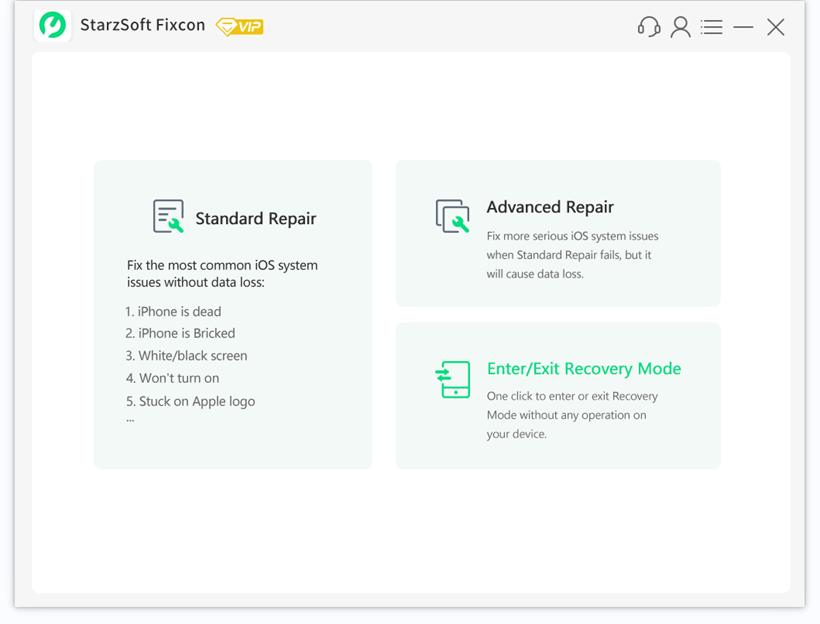
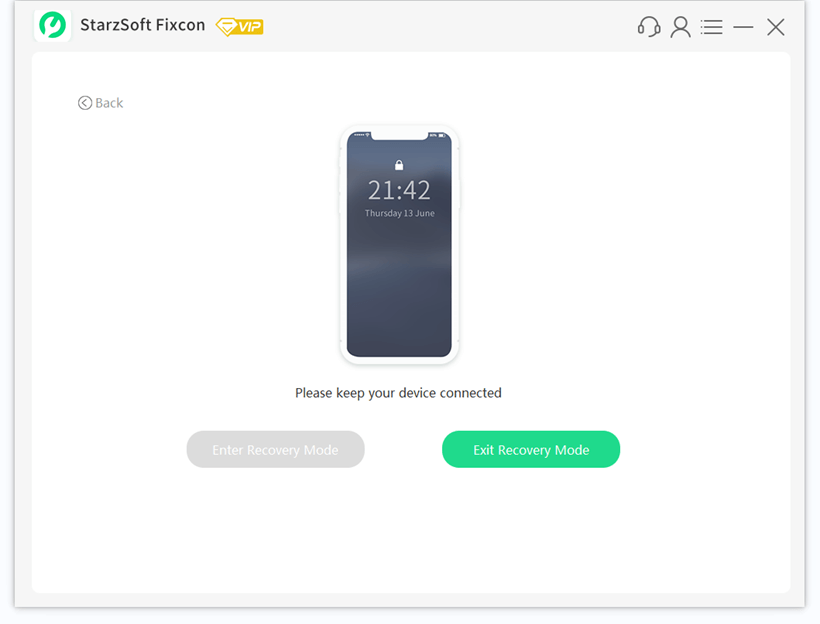
Step 4: Log in to the mode standard repair.

Step 5: Download the Firmware Package.
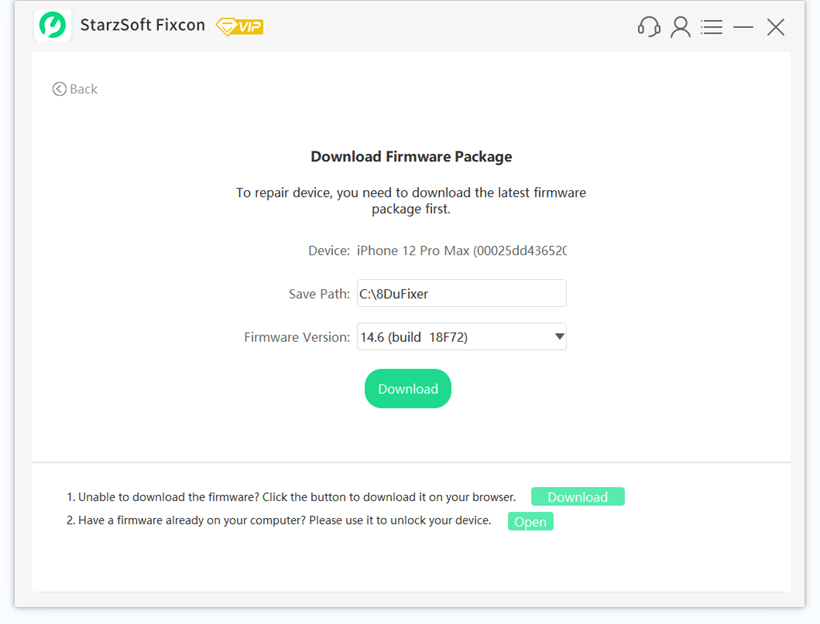
Step 6: Repairing the device and soon it will inform “Repaired Successfully”.
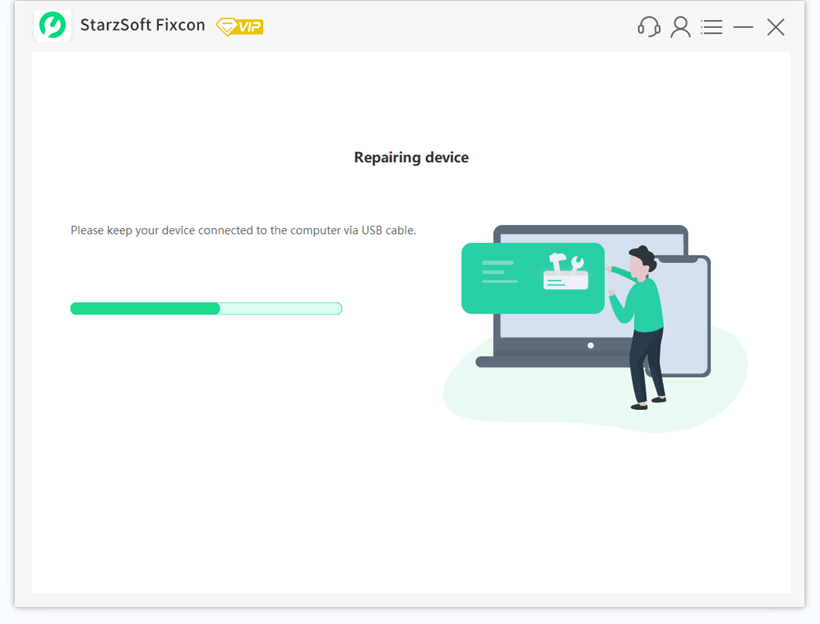
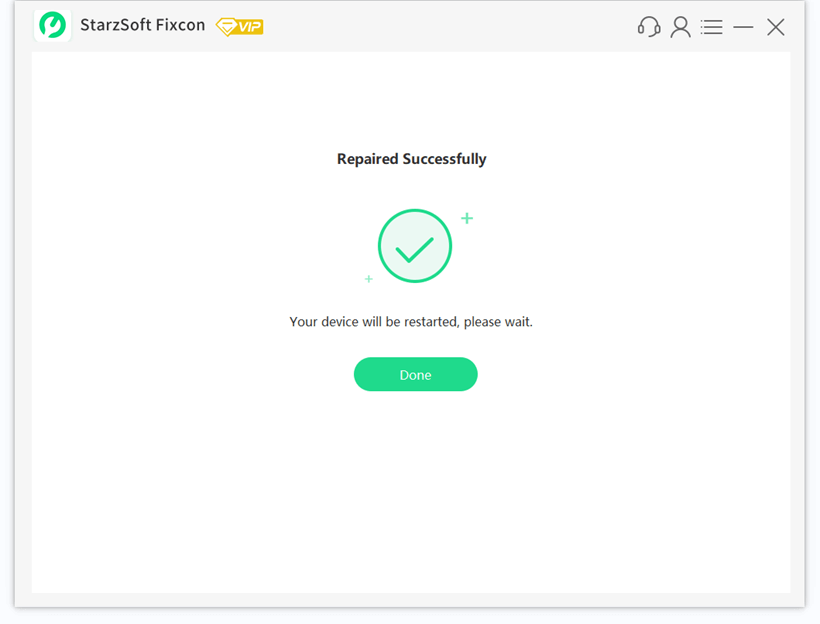
The process will be very fluent if you just follow the steps above.
Note
Programs like iTunes are capable of restoring everything back to the factory version. However, there are often data loss and other problems. This is not a problem for StarzSoft Fixcon, since it solves the problem quickly and safely without generating inconveniences once the work is done.
StarzSoft Fixcon and iTunes work differently. The first option can fix most of the problems that iTunes doesn’t fix well, such as the white/black screen, the stuck screen on greeting, and the Apple logo. In addition to this, it preserves all your data. The phrase “iPhone won’t restore in recovery mode” will no longer be a problem for you.
Method 2: Put iPhone into DFU Mode with iTunes- Data Loss
As mentioned above, another way to restore your iPhone is through the DFU mode of iTunes. While it is efficient in repairing certain aspects, it is important to note that it generates other secondary problems on your device after using it. The biggest of them is undoubtedly data loss. However, if you are thinking of opting for this method, we will share with you the steps to follow so that the repair of your equipment is efficient.
Before getting into the subject, you should know the difference between DFU mode and restore mode. Both can be very useful in case of problems with the device software, but the first one should be used only if you want to load a specific version of the operating system since DFU mode bypasses the operating system’s iBoot bootloader (very useful for Jailbreak users).
In case you have to do a restore due to problems, but you want to restore the version you currently have installed or the latest version available, the restore mode is sufficient. Without further ado, let’s start with the steps to follow to repair the “iPhone won’t restore in recovery mode”:
Step 1: Turn off the device completely (press the top button until the Slide to power off option appears and slide the control).
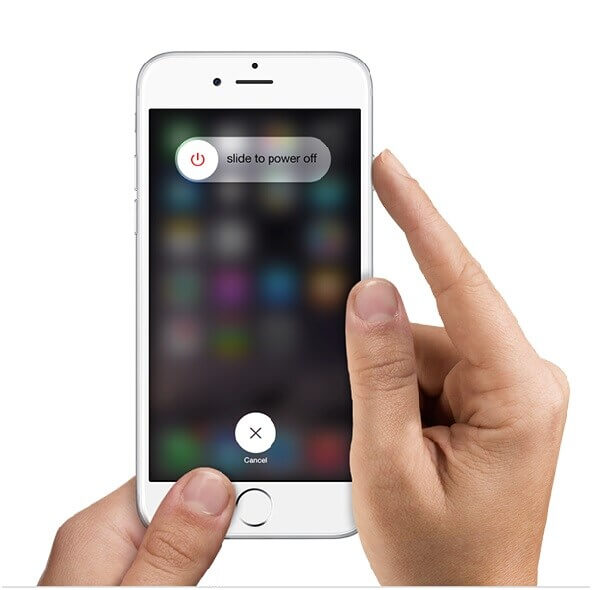
Step 2: Once off, connect the USB cable to the iPhone, iPad, or iPod touch and the other end to a computer with iTunes while holding down the home button (the one on the front of the device). If it is an iPhone 7, 8, or iPhone X you must press and hold the volume down button.

Step 3: Press and hold the home button (or volume down in case of iPhone 7) until a connect to iTunes screen like the one above appears:
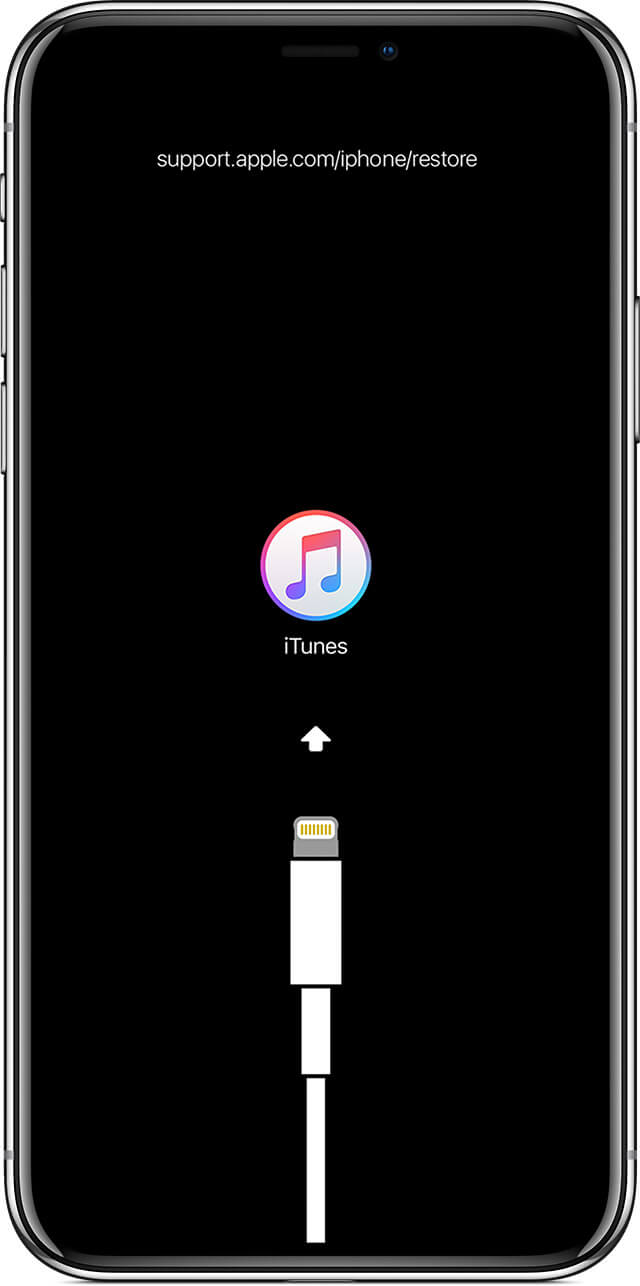
Step 4: When it appears on your iPhone or iPad screen release the home button. If this screen does not appear, repeat the steps from the beginning.
Once you have completed these steps, iTunes will show you a window with the options “cancel”, “update” and “restore”. You can choose between restoring the current version of the device or upgrading to the latest version available. It is important to note that: if you choose the restore option, all data stored on the device will be lost.
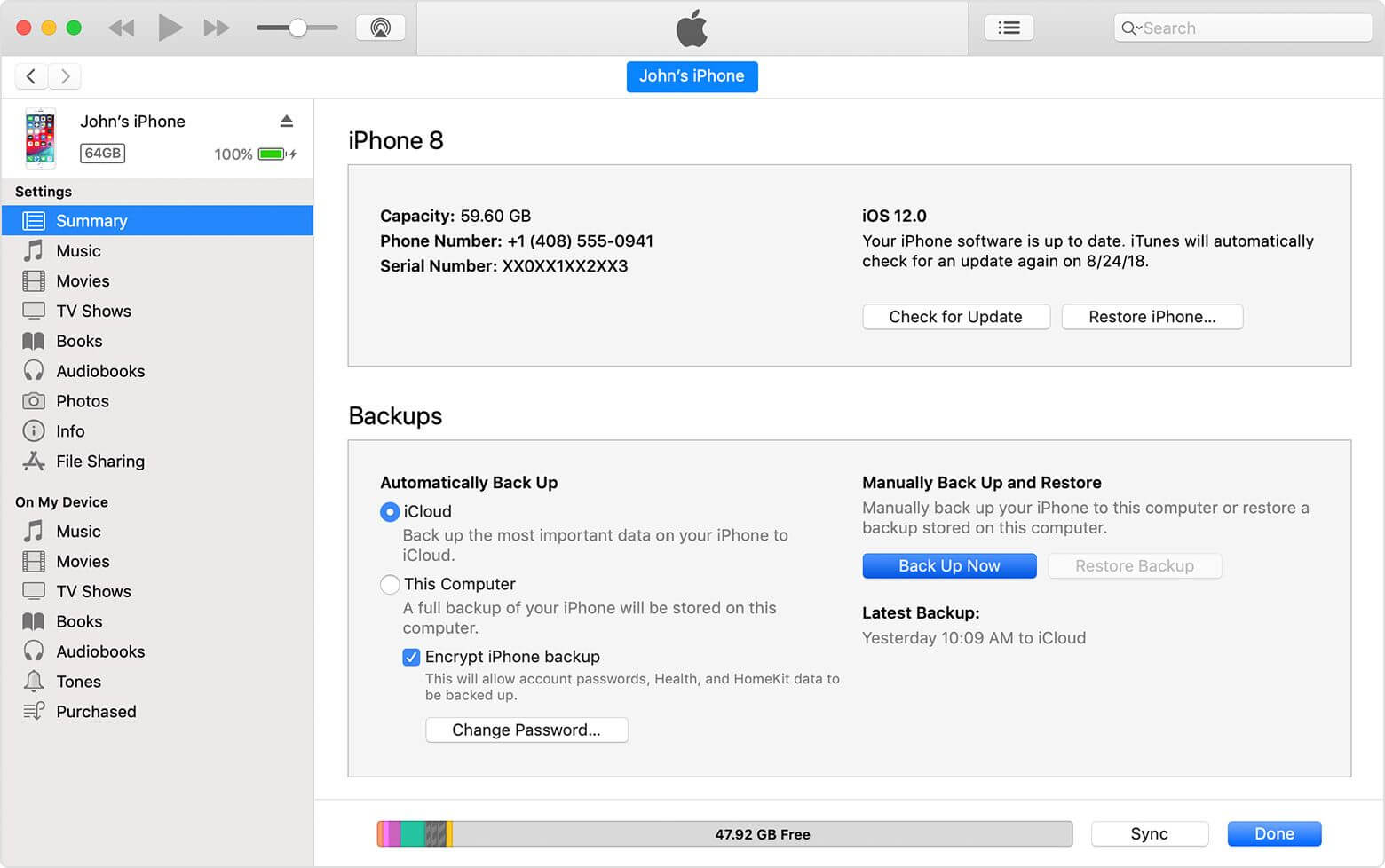
That is why it is always important to make backup copies since in case of a failure or breakdown all the data will not be lost.
Method 1 VS Method 2: Which is Better to Fix the Problem ?
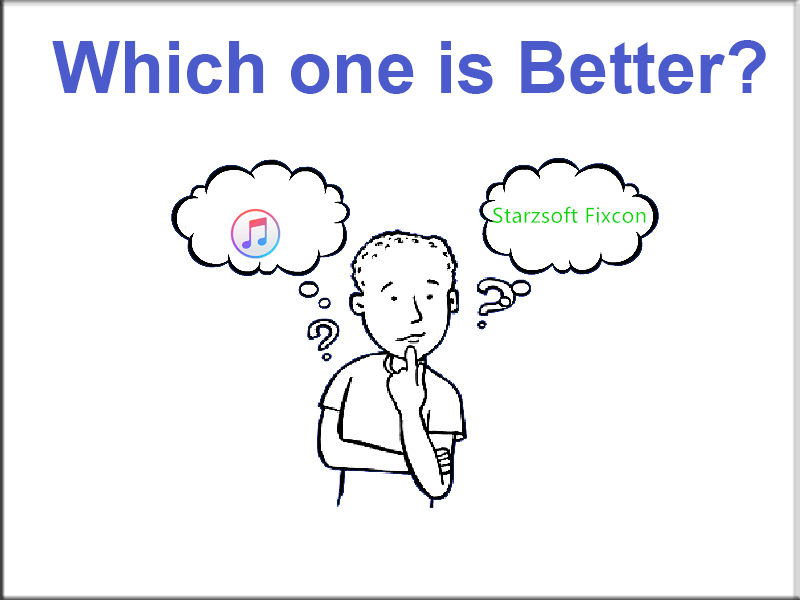
These are some of the advantages and disadvantages of the two methods:
Restore iPhone from iTunes
Pros: It’s free;
Cons: overwrites all iPhone data. cannot restore apps.
Restore without iTunes with StarzSoft Fixcon
Pros:
Offers 100% security of your details.
No data loss.
It can repair over 150 system issues for Apple products such as iPhones, iPads, iPod touch, Apple TV.
All versions of apple systems and OS are supported.
It has a one-click, Enter/Exit recovery mode. You get to enjoy this unique feature even in the trial version.
Customer service is available round the clock.
Onetime purchase and continuous updates.
Cons: It’s not free.
Conclusion
While we have already given you detailed information on what to do to restore your device from iTunes and StarzSoft Fixcon as well as a brief description of the advantages and disadvantages of each of them, it will be up to you to decide which one you will use when you won’t restore in recovery mode.
