We all know that using iTunes on Windows and Mac comes with different errors and issues, such as iTunes Error 3600, iTunes Error 1611, iTunes Error 4014, and many more. Error 3600 mostly occurs when upgrading or downgrading your iOS device to the previous version. The main concern in every mind is how to fix it, no matter the reason behind this error. In this guide, we will show you how to fix it instantly so that you can quickly upgrade your device without facing any more errors on your iTunes.
When and Why Does iTunes Error 3600?
ITunes Error 3600 occurs when you try the following operations on your iTunes.
- Upgrading your iOS device to the latest iOS version.
- When you are trying to restore your device data using iTunes on your Windows OS.
- Trying to use iTunes on a Jailbroken iPhone.
- Trying to downgrade your iOS Device to an earlier version.
If error 3600 suddenly occurs on your iTunes, you cannot restore your iPhone or upgrade your device. To access iTunes to do your operations, first, you have to fix this Error, and then you can use iTunes without facing any difficulties.
Below we have mentioned the top 8 fixes to fix error 3600 from iTunes. Read this guide until the end to find a way that suits you.
How to Fix Error 3600 on iTunes When Restoring/Updating/Jailbreaking/Upgrading
Now let’s look at the effective ways to fix iTunes Error 3600. These include fixes such as restarting your device, resetting all the settings, and many more. All these methods that we have mentioned below are personally tested. So practice them one by one and see whether they are helpful in fixing your iTunes error 3600.
1.The Most Effective Way to Fix iTunes Error 3600
With this method, you can solve the iTunes Error 3600 faster than another. This method includes a professional iPhone system repair tool StarzSoft Fixcon iOS System Repair. With Fixcon, you can repair any iOS device without any data loss.
Follow the instruction below to use Fixcon to repair your iOS device to fix iTunes 3600 error.
- Download and install the program from its official site.
- Once the installation of the program is complete, launch the program and then select the standard repair option from the home page.

- Now connect your iOS device via a USB cable to computer. This program will automatically detect your device and move to the next step.

- Fixcon will recognize your device and show you the available firmware package. Just click on the download.

- It will take some time to download the package.

- Once the downloading is complete, below page will appear on your screen. Select the continue option.

- Now the repairing process will start. It will take some time, so wait.

- When the repair is complete, your device will be rebooted. And once it turns on, all your data will be there, and iTunes Error 3600 is solved.

2.Turn Off and Turn on your iPhone and Computer.
To make iTunes Error 3600 disappear from your devices, the simplest way you can use it is to try rebooting both of your devices.
Restart Computer
Follow the instruction given below to restart your Window OS computer.
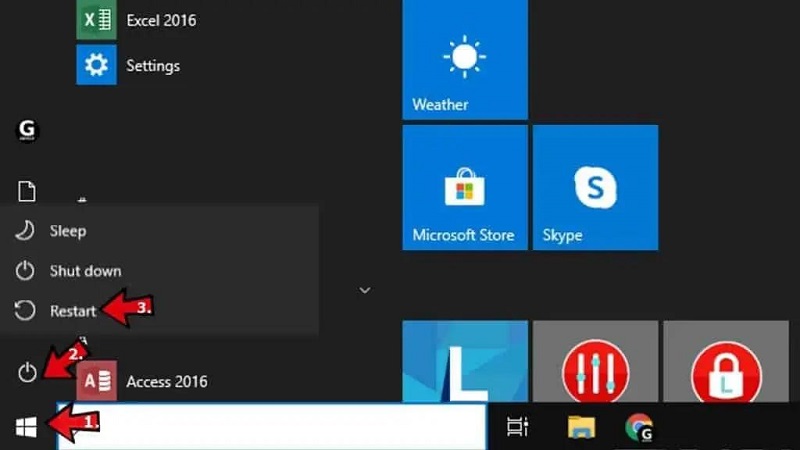
- Click on the Start button and then choose the power option.
- Three options will appear on your screen, select the restart option to reboot your device.
Restart iPhone
Follow the steps given below to restart your iOS device.

- To reboot your iPhone, press both the volume and power buttons until a power slider appears on your screen.
- Now slide the slider to the right side to turn off your iPhone
- Press the power button again after a few seconds and keep pressing until the Apple logo appears on your screen.
- Now you restart your iPhone successfully.
Please open iTunes and connect your iPhone to operate after restarting your computer and iPhone to check if the iTunes error 3600 disappears.
3.Make Sure USB Cable and Port Work Normally
It is essential to check that the USB Cable connecting your iPhone and computer is working correctly. Don’t use any damaged cable to connect your device to the computer.
If your cable is working correctly, then change your cable to different ports to ensure that the USB port is working. If USB Cable and Port normally work, follow the next method to solve iTunes error 3600.
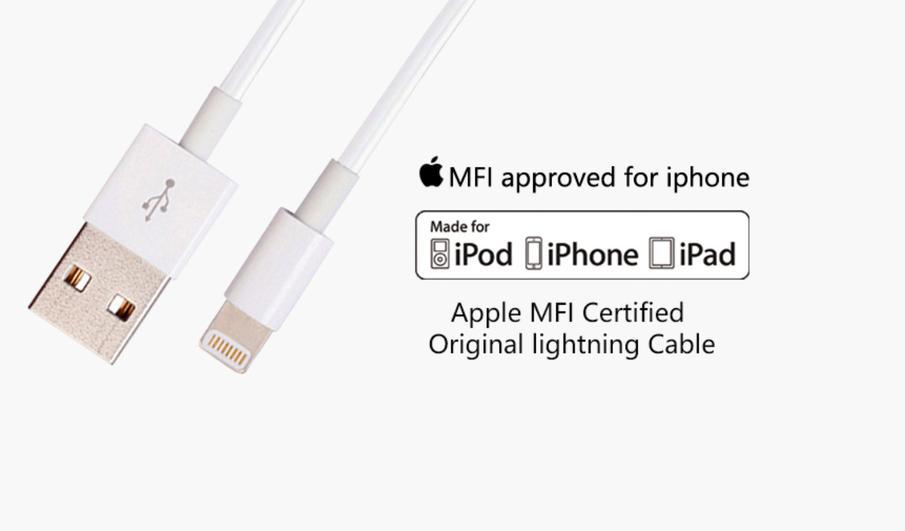
4.Disable Firewall Software
There are times when Window Defender Firewall software can restrict your iTunes software for operations like Restoring, Upgrading, and Downgrading an iPhone device. To solve this issue, you can temporarily disable your Firewall until you have completed your iTunes operations.
Follow the instructions below to turn off Window Defender Firewall from your computer.
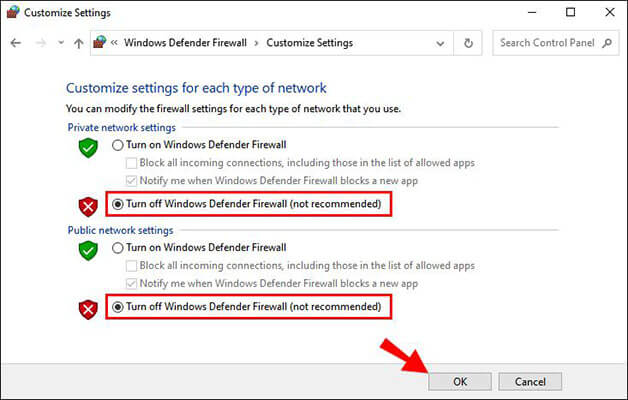
- Click on the Window Start button and then select the settings option.
- Now click on Update & Settings and then select Window security.
- Within Window Security, select the Firewall & Network Protection option.
- Select your network profile and then select Window Defender Firewall option.
- Disable the Firewall settings and then launch the iTunes software to try again.
5.Reset All Settings
Incorrect settings can be the main cause of why you are getting the iTunes error 3600. The best way to solve this issue from your device is to reset all settings on your iPhone.
Follow these steps to reset all settings from your iOS Device.

- Unlock your iPhone and then select the settings option on the home screen.
- Scroll down and then tap on the General option.
- Navigate down and then select the reset option.
- Choose the reset all settings option and then enter your iPhone passcode and then again press reset.
- Your device will restart, and once it turns on, all the iPhone settings will be back to default.
6.Update iTunes
An older iTunes version can cause some glitches, and iTunes Error 3600 is one of them. Updating your iTunes to the latest version can solve your issue. Follow the instruction given below to update iTunes on Windows and Mac.
Windows

- Launch the iTunes on your Windows and then select the Help option from the top menu.
- Select Check for Updates.
- ITunes will start checking for any available updates. If it is available, then click on Download and install button.
- ITunes will start downloading the update and automatically installing it on your computer.
Mac
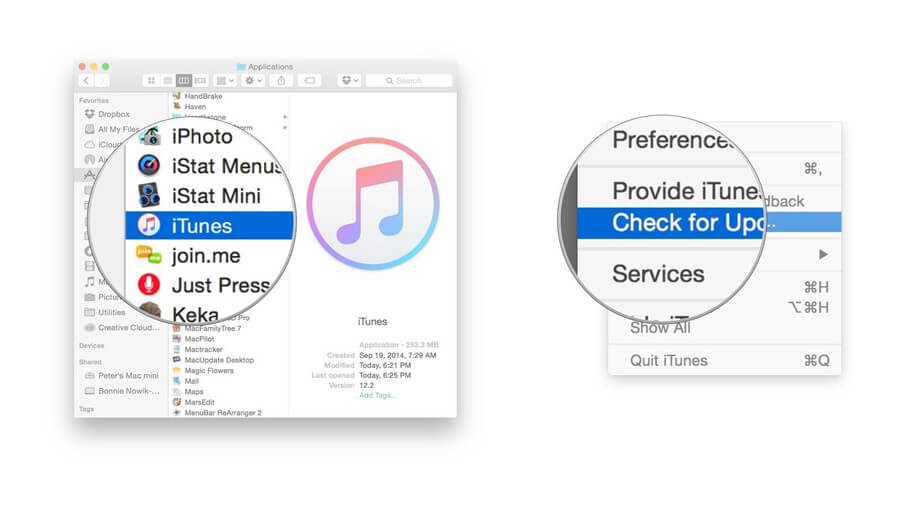
- Open the App and then select the Apple Menu.
- Now click on System Preferences and then tap on Software update.
- ITunes will start checking for any update, and it will appear on your screen if any update is available.
- Click on the update option to update your iTunes to the latest version.
Now you can try again to see if the iTunes error 3600 issue is fixed after updating iTunes.
7.Update iPhone
This is one of the simplest methods to solve the iTunes Error 3600 issue. This error may show up when you use an outdated iOS version. If that is the case, then updating your iOS Device should be the simplest way to solve this issue.
To update your iOS device follow the instruction below:

- Unlock your iPhone and then select the settings app from the home screen.
- Now select the General option and then select the software update option.
- If any update is available, it will appear on your screen.
- Now choose the download and install option to start your update.
- iOS Device will download the update and then install it automatically.
Hopefully, updating your iOS Device to the latest version will solve Error 3600. If not, try Updating Windows and Mac OS.
8.Update Windows/Mac
If updating your iOS device and iTunes has not solved your issue, then it’s time to update your computer OS to the latest version to solve iTunes Error 3600.
For Windows
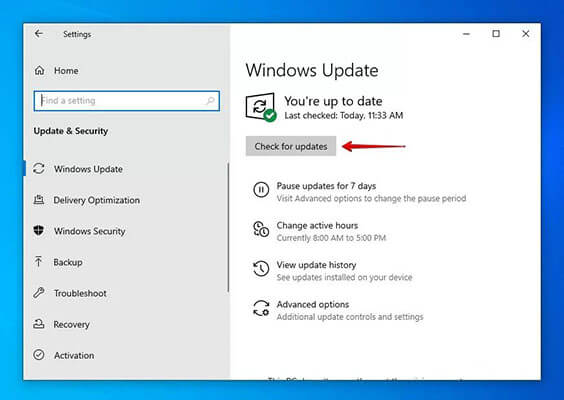
- Select the start menu from the bottom of the screen and then click on Settings.
- Then choose the Update and Security option.
- Now select the Windows updates and then select the option Check for updates.
- Once the update appears on your screen, click on that option to update your Windows.
For Mac
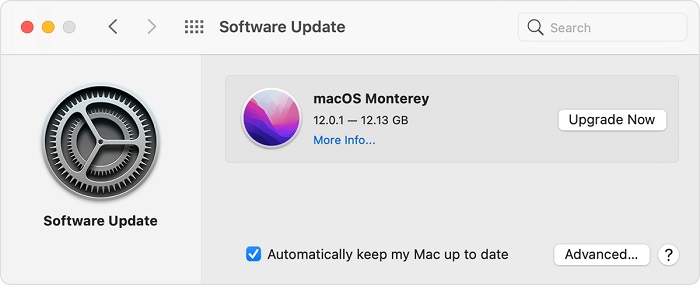
- Select the Apple logo in the corner of the screen.
- Now choose the system settings and then click on General in the sidebar.
- Choose the software update on the right side.
- If OS finds a software update, click on Update Now to install the update.
Now, you can launch your iTunes on Windows or Mac and connect it with your iPhone to try again. You will find the iTunes error 3600 problem is solved.
Final Words
In the future, if iTunes Error 3600 occurs again, you will not get confused and will instantly solve this issue without any help, all because of this troubleshooting guide. This guide has all the methods to solve the iTunes Error 3600, and in addition, we have also mentioned a program known as StarzSoft Fixcon iOS System Repair that will help you repair your iOS device without any data loss to help you fix the iTunes error 3600 quickly. Just download and use it now if you need to fix the error quickly.

StarzSoft Fixcon iOS System Repair
- The tool is both fast and easy to use.
- The professional tool fixes different issues without causing data loss.
- Fixcon is fully compatible with all iOS versions.
- Its free trial version lets you confirm whether it will work for you.
