One of the significant features of Apple devices is their ability to sync music with multiple devices. For example, if you have created a playlist on your Macbook, you can get it synced with your Apple Watch, iPad, and iPhone effortlessly. The playlist will get automatically synced and will allow you to play the songs whenever you want.
But users have complained that they see the error message “this song is not synced across your devices.” Has it happened to you?
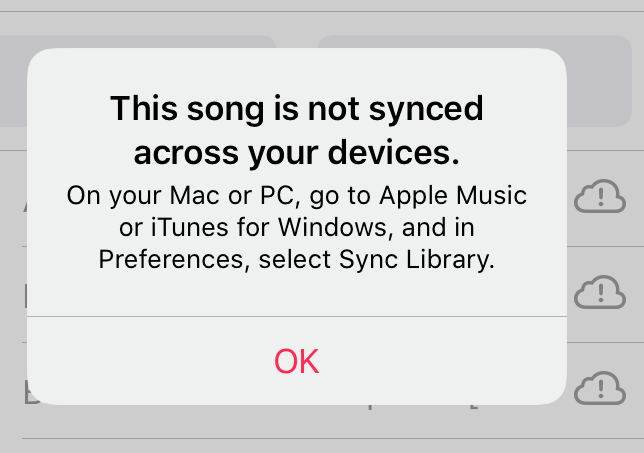
Have you created a playlist recently on one of the Apple devices, and you can’t understand why the Apple Music is not syncing with other devices?
If you have experienced this problem, then you are not alone. Although this situation can be pretty overwhelming because you don’t know what might be causing it, most of the time, it happens because of a minor technical glitch. This post will help you with ways that will fix this problem. Keep reading!
How to Fix This Song is Not Synced Across Your Devices Issue
Method 1: Fix Apple Music App
The first thing that you need to do is check your Apple Music app. And you need to check it on every Apple device that you have.
If you are using a corrupt or outdated version of Apple Music, you may experience a “this song is not synced across your devices” error message.
So, here’s what you need to do. Please follow the steps that we have mentioned below:
Force Close Apple Music App
Take your iPhone and swipe up from the bottom. You will see all the recent apps that you are using. Once you see the Apple Music app, right or left, swipe it to close the app.
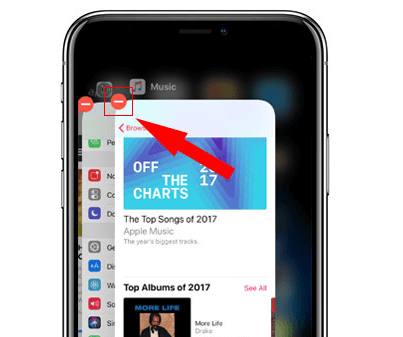
Alternatively, you can click on the red icon that you see right on the top of each app. After it’s done, wait for some time and relaunch the Apple Music app to see if the issue is resolved.
Re-login
Even after force closing the Apple Music app, if you are still not able to sync, the next thing to do is trying to restart and re-login.
- 1. First, go to the Apple Music app and log out.
- 2. After that, based on your iPhone model, restart your phone.
- 3. Once done, wait for a few seconds and re-login by using your Apple credentials.
Now, try to use the Apple Music app and see if the songs are syncing or not.
Update Apple Music App
After trying 1 and 2, if you can’t get over the issue, there is a possibility that you are using an outdated version of Apple Music, which is not allowing your devices to sync with each other.
If that’s the case, go to the App Store and search for Apple Music. Then, install the current version of the Apple Music app on every device that you have.
Reinstall
Another way to fix Apple Music app is by uninstalling it and reinstalling it.
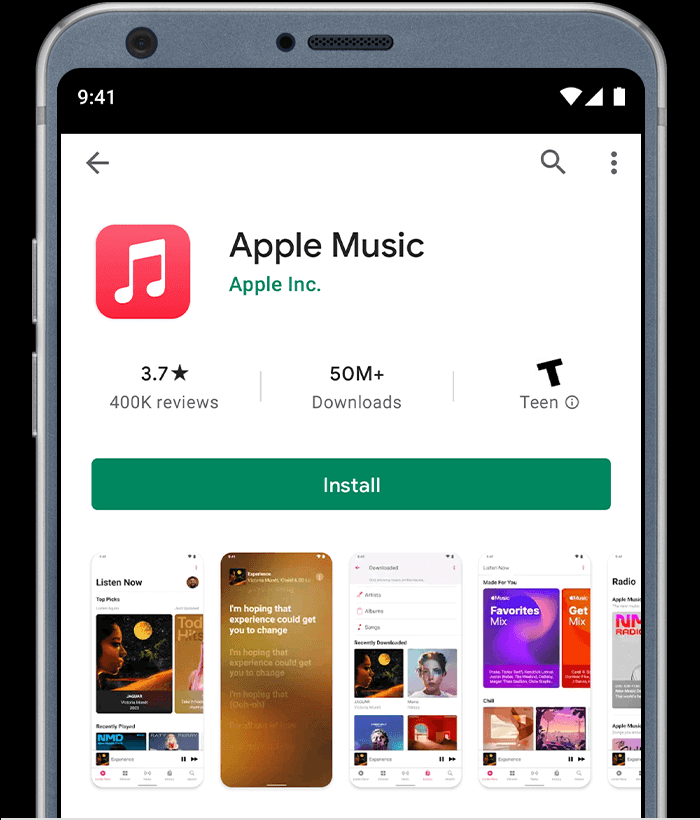
There can be some technical glitch in your Apple Music app, which is not allowing the syncing to happen.
Take every Apple device you have and delete the Apple Music app. Wait for a few seconds before reinstalling it.
Enable Sync Library
On your device, please check if the Sync Library option is enabled or not.
To be able to sync songs on multiple Apple devices, you have to enable the Sync Library feature.
To check that, you need to click on the Settings option, then click on the Music option. Now, toggle the option that says “Sync Library,” and it’s done.
Method 2: Use the Same Apple ID
All the Apple devices need to have the same Apple ID to be able to sync with one another. Therefore, you need to ensure that the Apple devices you are trying to sync have the same Apple ID.
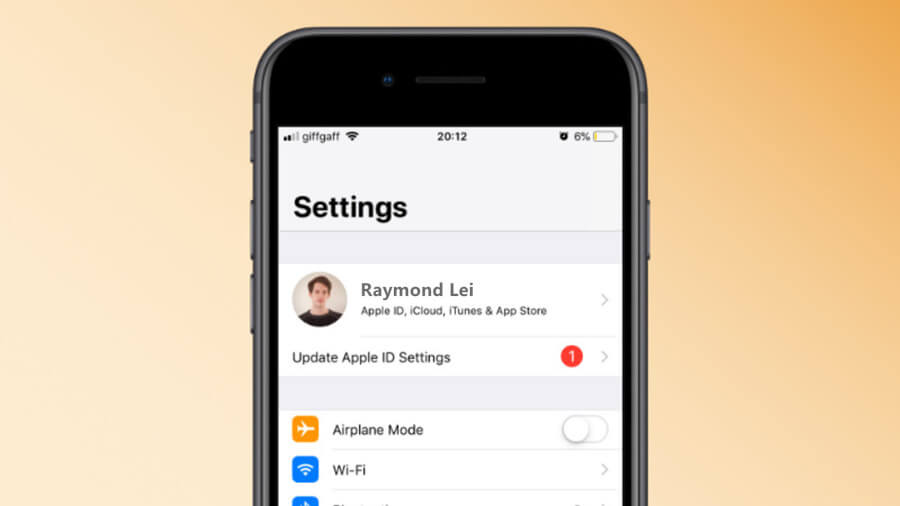
Here’s what you need to do:
Step 1: Launch your iPad or iPhone, whatever you are using, and click on the Settings option. There, you will see your name; please click on that. Next, check your Apple ID and ensure that it is the same as used to buy the subscription.
Step 2: Now, open iTunes and select the Store option. Once done, click on the Account link option. There, you will see which Apple ID is being used at iTunes.
Step 3: While checking, if you find out that the Apple ID is different, please log out and use the same Apple ID that has the subscription.
Method 3: Update iOS and iTunes
Another reason for this common problem to occur is when you use outdated iTunes and iOS.
If you check and find out that you are using the outdated versions of both iTunes and iOS, all you need to do is update them to the latest version, and the problem should get resolved.
To update iTunes, here are the steps that you need to follow:
Step 1: Go to the iTunes website.
Step 2: Click on the download option to begin the downloading process. Let it get installed.
To update iOS, here are the steps that you need to follow:

Step 1: Open your iPad or iPhone, whatever you are using, and click on the Settings option.
Step 2: Now, hit the General option and locate the Software Update option.
Step 3: Click on the download option to install the latest iOS version.
Method 4: Enable Mobile Data
The syncing problem may arise when you have a poor internet connection. Since you want to sync two devices, please note that you will require a stable internet connection.
If you are using WiFi and there is an electricity problem, switch to the mobile data of your device. Then, follow the steps that we have mentioned below:
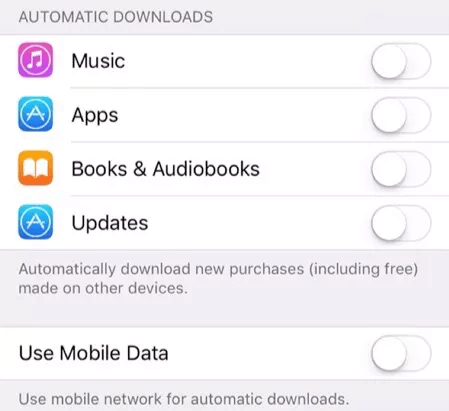
Step 1: Launch your iPhone or iPad. Now, go to the Settings option.
Step 2: Click on the iTunes & App Store option.
Step 3: You will see the Use Mobile Data option. If it is disabled, toggle it to enable the mobile data.
This should resolve the problem.
Method 5: Resolve the Issue with StarzSoft Fixcon
If nothing works, there could be a system issue with your Apple device. In case of system issues, your iPhone or iPad may show syncing error. Therefore, you will have to fix the system issue to start syncing songs from one Apple device to another to overcome this problem.
To be able to do that, the recommended tool to use is StarzSoft Fixcon.

StarzSoft Fixcon is a professional iPhone repairing tool and can resolve 150+ issues, including syncing issues. Being a professional iPhone repairing tool, StarzSoft Fixcon is trusted by many iOS users.
You can download StarzSoft Fixcon on computer, connect your iPhone or iPad to the computer and start repairing your device. Don’t worry; you don’t need any technical experience to start using this tool.

Method 6: Get in Touch with Apple Customer Support
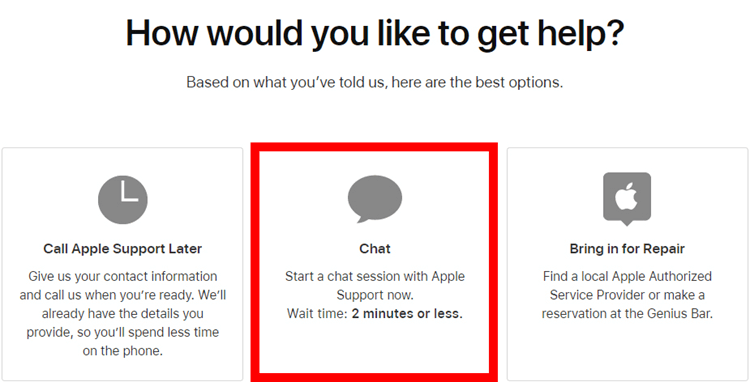
For the last resort, the only option left is to connect with the customer support of Apple. Apple’s customer support has in-depth knowledge about multiple issues, and they will be able to resolve them.
You might be asked to visit their service center with your device. So, if nothing seems to resolve the issue, call the experts for expert help.
Conclusion
“This song is not synced across your devices” is not a serious problem and should be resolved by following the methods that we have shared here.
But if you fail to fix the issue till method 4, do try using StarzSoft Fixcon. We recommend using it because it can fix multiple iOS-related issues.
