Some users have reported that their Facetime lags while using it. Imagine being in a middle of a video call, and suddenly the Facetime app lags or hangs; it surely will make you feel frustrated typically than when you are talking about something important.
This issue is genuinely bothersome and must be resolved so that the next time you make a video call through Facetime, you don’t encounter it.
To help you solve this problem, this post has the best methods that you can try.
Reasons Why the Facetime App is Lagging
Facetime lagging issues can occur anytime, and there can be multiple reasons for this issue. Some of the common reasons for the Facetime lagging problem are:
- Your device has some bugs.
- The low power mode setting is enabled.
- The app has temporary glitches.
- Your device lacks storage space.
- There are bugs in the network settings.
Top Ways to Resolve Facetime Lagging Issue
Method 1: Use StarzSoft Fixcon
If your iPhone has system issues, it may also give you some trouble, including Facetime lagging problem.
System issues can be of any kind, and to take care of them, you need a reliable third-party application that will repair your iPhone efficiently. And the recommended tool to use is StarzSoft Fixcon.
This is professional and robust software that can fix 150+ system issues of your device. Not just this, this software can fix your Apple TV, Apple Watch, iPad, as well.

You can download it on your computer. Then, connect your device, choose standard or advanced repair and begin repairing your iPhone.
It is a reliable software, and you don’t need any technical experience to use StarzSoft Fixcon.

Method 2: Turn Off/On the Facetime App
One of the easiest ways to fix glitches in your Facetime app is by turning it off and turning it on. You can do that by following the steps that we have mentioned below:
Step 1: Launch your iPhone and open the Settings option.
Step 2: Browse through the Settings page and locate Facetime.
Step 3: Tap in the app, and you will be taken to the app settings page.
Step 4: Once you are there, you need to toggle the Facetime option to turn it off.
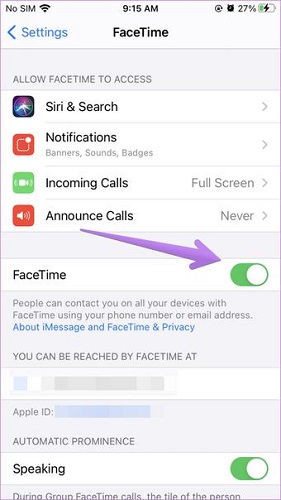
Step 5: Wait for some time, now toggle it again to turn it on.
Method 3: Force Close Facetime
After turning the Facetime app off and on, if you still encounter the lagging issue, the next thing that you should do is force close the Facetime app and then see if the problem still exists.
To force close the Facetime app, here’s what you need to do:
Step 1: Launch your iPhone and swipe up from the bottom. All the apps that are running will appear.
Step 2: You will see the Facetime app. Swipe left or right to close the app. Alternatively, you can tap on the red mark on top of the app to close it.
Method 4: Restart Your iPhone

Restarting an iPhone may sound like a simple thing to do, but when you restart your device, you basically refresh everything.
However, in case there is any glitch, it may cause the Facetime app to lag. Hence, by restarting your iPhone, you will eliminate those minor glitches.
Method 5: Reinstall the Facetime Application
There could be some issues with the current Facetime app. For example, you might have installed a damaged or incomplete app. So, in this case, you need to delete the current app and reinstall it. Once done, do check it and see if you are able to run the app smoothly.
Step 1: Keep pressing the Facetime app for some time, and you will see the X mark appearing on the top of the app.
Step 2: Click on the X mark to delete the app.
Step 3: Now, go to the App Store and download Facetime again.
Method 6: Reset all Your Settings
If nothing works for you, the next thing you can do is reset all the settings of your iPhone. By doing this, everything will go back to its default form, and the Facetime app should now run smoothly. Here are the steps that you need to follow:

Step 1: Launch your iPhone and click on the Settings option.
Step 2: Once it is open, locate the General option and select it.
Step 3: You will see the Reset option; please click on that. After that, click on the Reset All Settings option.
Step 4: You will be asked to add the passcode, do the needful, and the settings will be reset.
Now, launch Facetime and see if it is working normally.
Method 7: Disable the Low Power Mode
If you have enabled low power mode, this can also cause Facetime to lag. So, what you can do is disable and then see if the problem has been resolved or not.
If you don’t know how to disable the low power mode, here are the steps that you need to follow:
Step 1: Launch your iPhone and go to the Settings option.
Step 2: Now, locate the Battery option and click on it.
Step 3: You will see the Low Power Mode option. Toggle it to disable it.
Method 8: Update your iPhone iOS
If you are using the old version of your iPhone iOS, then also some apps may give you trouble, including the Facetime app.
Therefore, check if you are using an older iOS; if yes, update it. Here’s how you need to do it:

Step 1: Launch your iPhone. Then click on the Settings option to open it.
Step 2: After the Settings page is open, click on the General option.
Step 3: Now, click on the Software Update option.
Step 4: Finally, click on the Download Install option to update the new iOS.
Method 9: Restore iPhone Using iTunes
Another thing that you can do is restoring your iPhone using iTunes. When you restore your iPhone, it will go back to its default setting. However, when you restore your iPhone, it will wipe off all the data.
Hence, ensure that you have created a backup of the iPhone data.
Once you are ready with the backup, follow the steps to restore your iPhone:
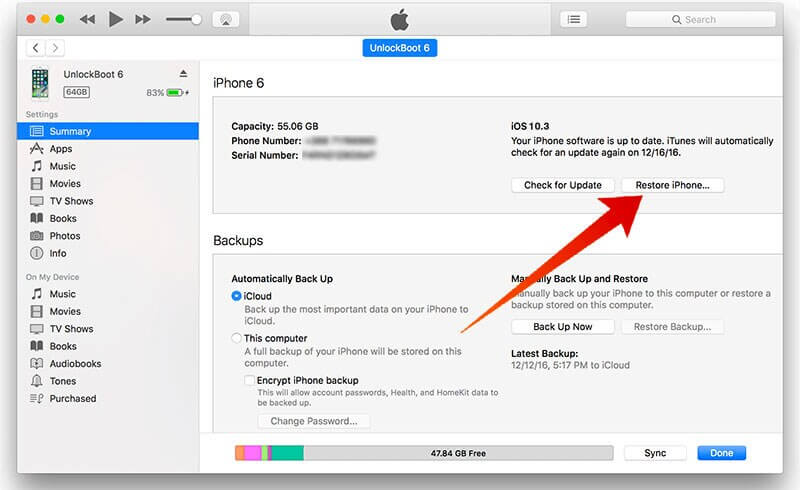
Step 1: Get a USB cable to connect your iPhone to the computer.
Step 2: Now, launch the iTunes app on your Mac or Windows computer. You will see the device button; please click on that.
Step 3: Click on the Summary option and when you see the Restore option, click on that to restore your iPhone.
Method 10: Contact Apple Customer Support
Even after trying all the methods, if the Facetime application doesn’t work properly or lags, the only solution left is to contact Apple customer support. Let the technicians figure out what is causing the issue and resolve it for you.
Conclusion
Facetime is a great feature of Apple. The methods that we have shared here are tried and tested and should help you overcome the Facetime app lagging issue.
So, try them out and do download StarzSoft Fixcon because this robust software can not only set your device free from the Facetime lagging problem but many other issues as well.
