Sharing data from one iPhone device to another is common. What if you face issues while sharing data from one device to another? Unfortunately, many people have complained about the “unable to complete data transfer” issue, and there might be various reasons behind it.
Outdated software, insufficient storage, and connectivity might be causing the issue, but we have some terrific ways to fix it.
Part 1: What to Do When Your iPhone Says Unable to Complete Data Transfer
1. Update iPhone
Installing the latest iOS version could help you to fix the “unable to complete data transfer” issue. Using the outdated iOS version and not installing the new iOS update could create various other issues for your iOS device.
Follow these steps to install the new iOS update.
- 1. Go to the iPhone Settings and select the General icon.
- 2. Tap on the Software Update, and if a new update is available, click on the Download and Install icon.

2. Restart the old iPhone
If you’re facing the “unable to complete data transfer” issue, there might be some bugs in your old iOS device that could be causing chaos. Thus, try restarting the old iOS device to see how things go afterward.
Here’s a brief guide to restarting the iOS device.
- 1. First, press the Power button until you see the Power slider.
- 2. Push the slider to the right side and then turn off the iOS device.
- 3. After turning off the device, you must press and hold the iPhone’s power button until Apple appears.

3. Enable Bluetooth
Bluetooth should be enabled to share data between iOS devices through Airdrop. Thus, if your Bluetooth is disabled, facing the “unable to complete data transfer iPhone” issue will be evident. Hence, you can follow the guide below to turn on the Bluetooth.
- 1. Click on the Settings before selecting the General tab.
- 2. Press on the Bluetooth and turn on its toggle without wasting any time.
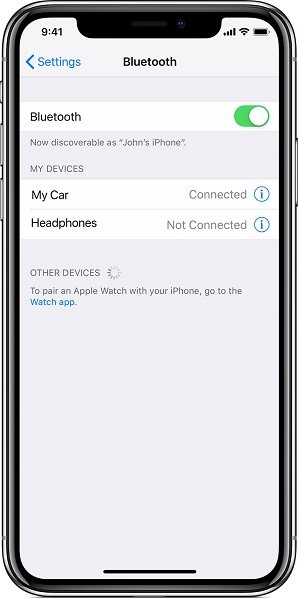
4. Use a Cable to Transfer Data
Instead of sharing data through Airdrop, consider using the USB cable to share data from one device to another. This way, you can transfer the data from the new device to the old device by connecting them with a USB cable.
Here’s how to do it.
- 1. Connect the old iOS device to the new iphone through a USB cable.
- 2. You’ll see a notification on the old iOS device saying whether you trust the new device. Press on the “Trust” to start the proceedings.
- 3. Now, you’ll receive a message on the new iOS device about whether you’d like to share data from the old device with the new one. Press on the Continue icon to initiate the transferring process.
5. Charge iPhone While Transferring Data
Transferring data might get interrupted due to a low battery percentage on any iOS device. Thus, to fix the “unable to complete data transfer iPhone 13” issue, you must charge the iOS devices and keep their batteries fully charged.
Part 2: Other Ways to Transfer iPhone Data to the New One
Way 1: Use iCloud
You can rely upon iCloud to share the data from a new device to an old one, provided you’re struggling with the “unable to complete data transfer” issue. Follow the guide below to do it.
- 1. Navigate to the iCloud icon on the old device and select the “Backup Now” icon.
- 2. Turn on the new iOS device and navigate to the “Apps & Data” Page. Proceed ahead by tapping the “Restore from iCloud Backup.”
- 3. Log in with the Apple ID to iCloud and click on the Next icon. Press the Agree icon and select the data you want to share with the new device.
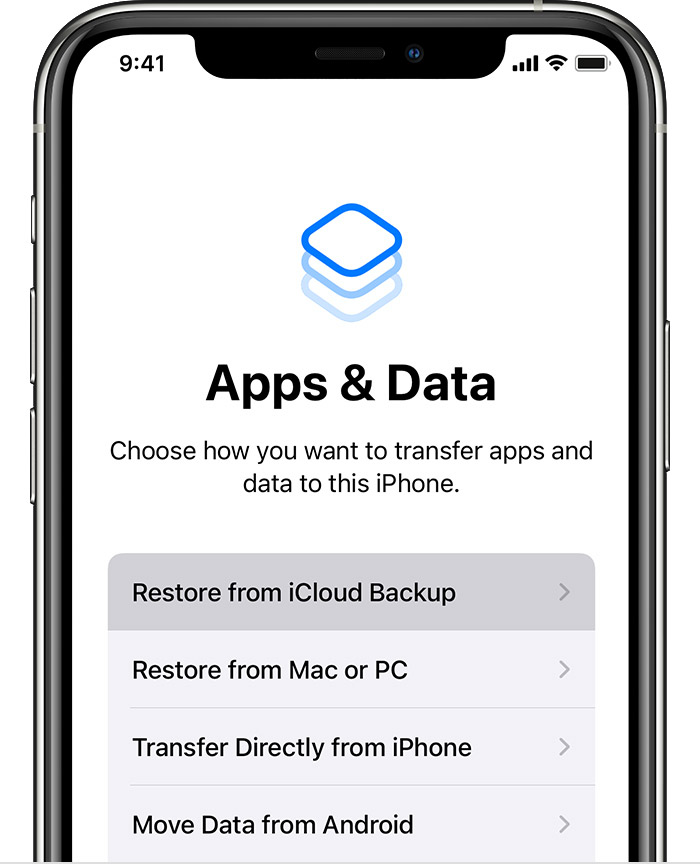
Way 2: Use iTunes
One of the most appropriate ways to fix the “iPhone unable to complete data transfer” issue and share data from a new device to an older one is through iTunes. The substantial thing about this method is that it only takes a little while to transfer the data from a new device to an older one.
- 1. Connect the iOS device to the PC through a USB cable and start iTunes afterward.
- 2. Once iTunes recognizes your device, click on it and choose Back Up Now. Doing so helps you to establish the backup of old iPhone data.
- 3. After backing up the old iOS device, disconnect it from iTunes and connect the new iPhone. Next, tap the device icon and choose the Restore Backup icon to share the old iPhone data with a new one.
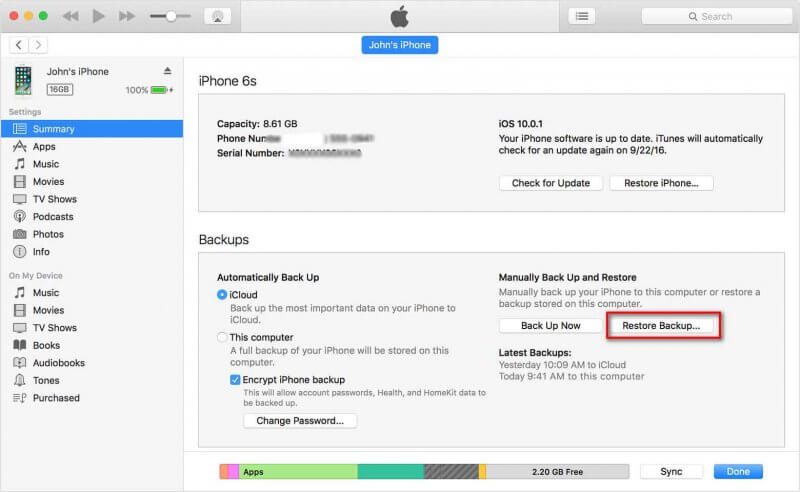
Part 3: How to Fix Any iOS System Issue with a One-click Solution
Fixing any iOS device issue has been possible because of StarzSoft Fixcon. Regardless of which type of software issue you’ve been dealing with, Starzsoft Fixcon has a clear answer for that particular issue.
With a 100% success rate and the ability to fix any iOS device issue without causing data loss, Starzsoft Fixcon has become the most reliable iOS problem-solving tool.
- 1. After navigating to the official website of Starzsoft Fixcon, you’ll need to install it and launch it afterward. Connect the iOS device to your computer to begin the proceedings.
- 2. Go to the main interface of Fixcon and select the Standard Repair Mode if you don’t want to lose any data while repairing the iPhone. On the other hand, if you select the Deep Repair Mode, Fixcon causes data loss in that scenario.

- 3. Now, you need to be careful while deciding whether the list of information is in front of you regarding the iOS device you’re using. After making sure, press on the “Download” icon to get the firmware package downloaded.

- 4. Click on the Continue tab, and that’s all you need to do to repair the iPhone.
FAQs
1. Why does it say unable to complete data transfer?
Several reasons could cause the “Unable to complete data transfer” transfer issues, including hardware damage, weak WiFi signal, outdated software, or insufficient storage space. You must know the root cause of the issue to dismantle the problem you’re currently having.
2. Why is my old iPhone taking so long to transfer to a new iPhone?
If you have an unstable WiFi network, it could be the reason behind the delay in transferring data from a new device to an old one. Thus, you must arrange a stable WiFi connection to transfer the data quickly.
Conclusion
Struggling with any iOS device isn’t acceptable, but things go from bad to worse when you deal with issues like “unable to complete data transfer”. We have listed some sensational ways to tackle the “iPhone unable to complete data transfer” issue to improve things.
You can look at any of these solutions to get your issue sorted. Opting for the StarzSoft Fixcon will be the best gig to eliminate software bugs as it doesn’t prompt data loss while fixing any iPhone issue.
