Millions of people love opting for the iOS device as it comes up with eye catching and mesmerizing features to explore. However, facing issues while using the iOS device is also common, and getting some unknown apps hidden is also one of the major issues.
Many iOS device users tend to struggle with issues, and if you’re also one of those users dealing with that particular issue, you can dive into the post to learn how to delete a hidden app on iPhone.
Part 1: How to Find Hidden Apps on iPhone
If you’re looking to learn how to find hidden apps on iPhone, you don’t need to put in a lot of hard yards. Instead, you can look at the guide below to learn how to find a hidden app on iPhone.
- 1. Swipe the screen to your left side from the home screen. You must repeat that step until you get into the App Library screen.
- 2. Now, you can type the name of any app you’d like to find and then access the hidden apps. You can press the app to find the hidden apps.
Part 2: How to Delete Apps on iPhone That are Hidden
1. Use App Library
All the iOS hidden apps are secured in the App Library. Hence, if you cannot access the particular app on the Home screen, the app will be on the App Library. Hence, you can delete the hidden apps from the App Library.
Here’s the step by step guide to learn how to delete a hidden app on iPhone.
- 1. Launch the home screen before swiping to the left side until a blank home screen appears. Now, you can find the App Library label there.
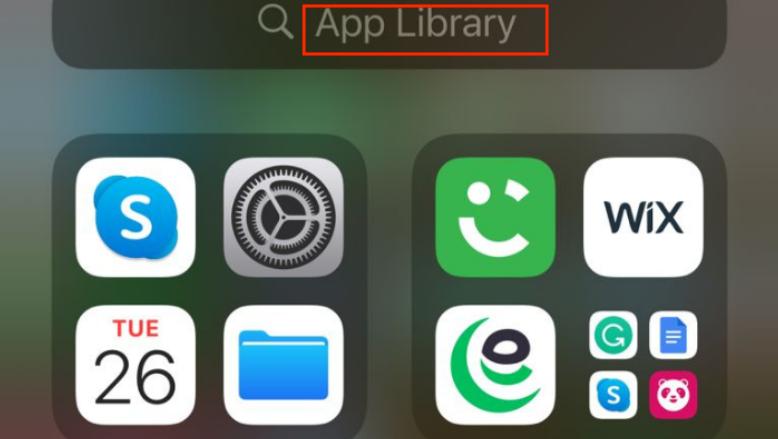
- 2. Press the search bar and type in the app you’d like to delete. After finding the app, you’ll need to press the Delete button to get that app deleted on your iOS device.
- 3. You can confirm the action by hitting the “Delete” button.
2. Use iPhone Settings
You can also delete hidden apps on iPhone through iPhone settings. Here’s how to delete a hidden app on iPhone 11 through iPhone Settings.
- 1. Launch the iPhone settings and click on the General button. Next, you’ll need to search for “iPhone storage” before waiting a few seconds. Next, you can select the apps you’d like to delete and press on the app afterward.
- 2. Now, you’ll need to search for the iPhone storage, and then you’ll need to wait for a few moments. Doing so helps you to see all the hidden apps there.
- 3. Next, you can choose the apps you’d like to remove and then press the “delete” button to uninstall the app.
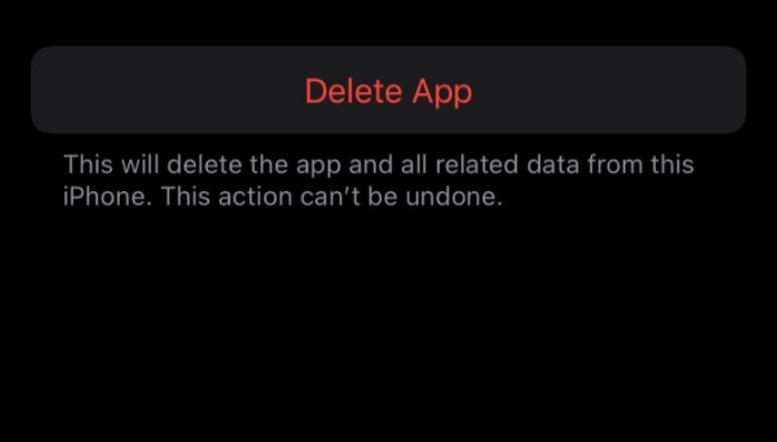
3. Use Spotlight Search
Apart from managing the emails, files, and apps, Spotlight also lets you delete unnecessary third party apps from the iOS device, making the iOS device neat and clean. Hence, Spotlight can also help you to delete hidden apps without asking you to do much.
Here’s the step by step guide to learn how to delete apps on iPhone that are hidden.
- 1. Launch the home screen and swipe down from the bottom side. Doing so will help you to see the search box appearing there.
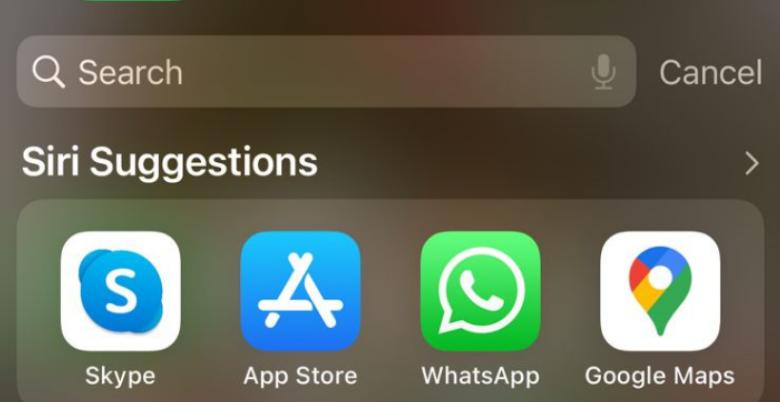
- 2. Enter the app name you want to remove, and then hit the Spotlight icon. This way, you can try searching for the delete option and then click on the “delete app” icon.
- 3. Once you click on the app, you’ll again see the Delete button for confirmation. Thus, you can hit the Delete button to remove the app from the iOS device.
4. Use App Store
Deleting the purchased apps from the App Store is fairly common, as you can delete purchased hidden apps from the iOS device. Unfortunately, this method works only for the hidden apps that you purchase.
Here’s the detailed guide below to learn how to learn how to delete hidden apps on iPhone through the App Store.
- 1. Visit the iPhone settings and launch the App Store. Click on the profile button to make you visit the ready to update apps button.
- 2. The “Update” option will appear next to all the apps. After swiping left on your screen, you can tap the Delete button. Press and hold the app and hit the Delete button to eliminate the app.
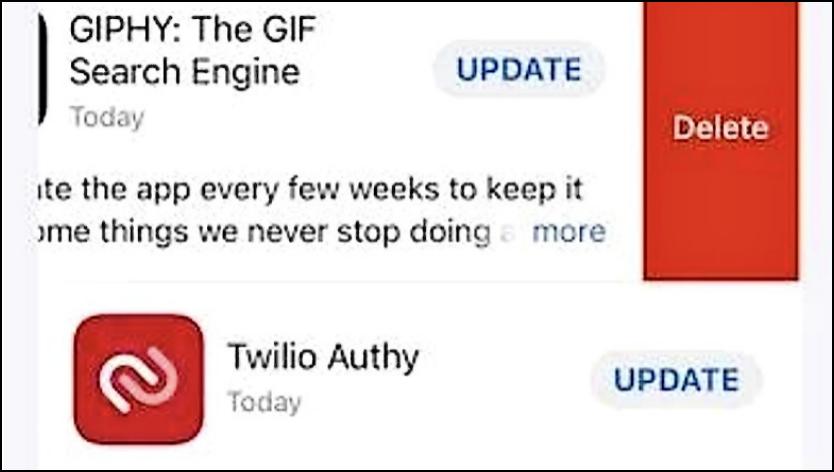
- 3. Now, a pop up will emerge asking about confirming the action. You can press the Delete button to remove the app data and the app itself.
5. Use iTunes
You can also rely upon iTunes to delete hidden apps on your iPhone. It allows you to delete hidden apps in a few clicks without effort. Here’s how to delete a hidden app on iPhone through iTunes.
- 1. Launch iTunes on the PC and navigate to the Library section before connecting the iPhone to the computer.
- 2. Visit the Apps menu and click on the app you’d like to delete. Doing so will assist you in deleting the app from the iOS device.
Part 3: How to Repair Apps Not Working on iPhone Issues
If some apps aren’t working on the iPhone, software bugs might be causing the issue. Hence, you can look at the Starzsoft Fixcon to eliminate any software bug, as it empowers you to eliminate the 150+ software issues.
The best thing about the StarzSoft Fixcon tool is that it won’t prompt data loss courtesy of the Standard Repair Mode.
- 1. Launch the Starzsoft Fixcon and connect the iOS device to the computer.
- 2. Navigate to the timeline of Starzsoft Fixcon and select the Standard Repair Mode.

- 3. In this phase, you must verify your iOS device information and press the Download button to get the firmware package downloaded.

- 4. Press on the Continue icon to repair the iPhone, as this process will take a few moments before restoring the iPhone.
FAQs
1. Can I permanently delete the hidden apps on my iPhone?
You can permanently delete the hidden apps using the App Library, iPhone settings, App Store, Spotlight search, and iTunes.
2. Where are iOS device hidden apps stored?
The hidden apps of the iPhone are stored in the App Library. You can launch the App Library to find the hidden apps, and if you want to delete the hiddens app from there, you can do it without putting in the hard yards.
3. Why are some apps hidden on my iPhone?
Some apps could be hidden in the iOS device courtesy of the virus or software bug. Your app might also be moved into another folder, and you can’t see the app there.
Conclusion
Learning how to delete a hidden app on iPhone has become effortless courtesy of this inspirational guide. We have listed the 5 amazing ways to delete the hidden apps in no time, and this way, you don’t have to worry about exploring multiple options to delete the hidden apps.
You can go for the StarzSoft Fixcon iOS System Repair to fix the “apps not working on iPhone” issues, as it enables you to fix the 150+ software bugs without causing data loss.
