Apple has introduced some brilliant features with the iOS 17, and the contact poster is one of the most impressive. With this feature, you can customize the contact information displayed on the phone, including the background color, photo, name, etc.
Using the Animoji or Emoji to generate a more expressive and personal contact poster is also possible. All the benefits of this feature aside, many people are facing the “iOS 17 contact poster not working” issue.
Regardless of the reasons behind this issue, you can look at this post to dismantle the issue you’ve been currently dealing with.
Part 1: What is the Contact Poster Feature on iOS 17
Contact poster is a brilliant feature that helps you to see the contact information. It also allows you to personalize the presentation while making a phone call. Apart from altering the screen lock, now you can change the font color of the name of your contact, and adding the Memoji is also quite possible. The feature supports the seamless integration across incoming calls and contact cards.
Part 2: How to Fix the iOS 17 Contact Poster Not Working
1. Use Starzsoft Fixcon to Avoid Data Loss
Struggling with the “iOS 17 contact poster not working” isn’t good, but you can look at the StarzSoft Fixcon to fix the 150+ software bugs.
While using the Starzsoft Fixcon, you don’t have to worry about losing the data, as the Standard Repair Mode of the Fixcon won’t cause data loss.
Fixcon comes up with a simple user interface, and even if you’re a newbie, managing Fixcon won’t be difficult for you. Moreover, Fixing also comes up with the highest success, and the mesmerizing free trial version of Fixcon is the icing on the cake.
- 1. Visit the official webpage of the Starzsoft Fixcon and install the software on your computer. Next, you must start the program and connect to the iOS device.
- 2. After visiting the timeline of the Starzsoft Fixcon, you’ll need to select the Standard Repair Mode, as it doesn’t prompt data loss. Deep Repair, on the other hand, will cause data loss.

- 3. In this phase, you’ll need to click the Download button to get the firmware package after verifying all the device information.

- 4. Tap on the Continue to begin repairing the iPhone. If you’re using a stable internet connection, you can fix the issue in moments.
2. Update iPhone to the Latest iOS 17
If you haven’t installed the new iOS 17 update, facing the “iOS 17 contact poster not working,” issue will be evident. Thus, you’ll need to update the iOS device to fix what you’ve been dealing with.
- 1. Press on the iPhone settings and select the General Tab.
- 2. Click on the Software Update button and install the iOS 17 update it is being made available.
After quitting the app, you can start it again to see how it goes.
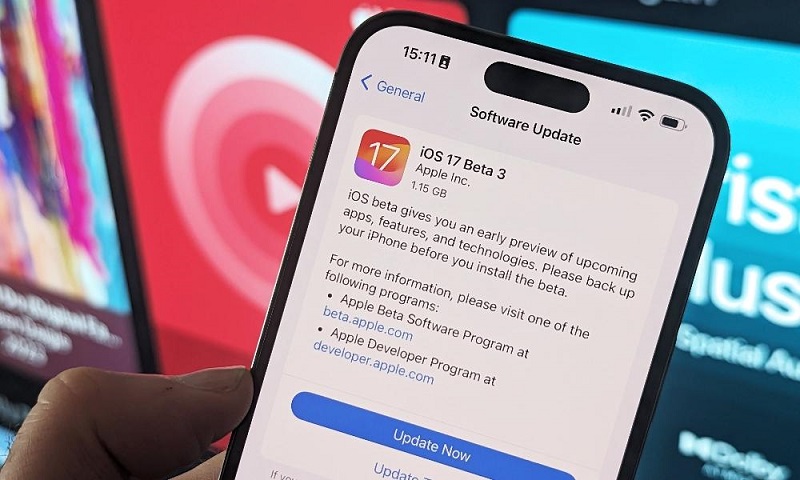
3. Force Restart iPhone
A software bug could end up causing the “iOS contact poster not working” issue. Luckily, you can force restart the iPhone to fix any software bug troubling the iPhone device.
- 1. Press and Release the Volume Up button in the first place. Then, you’ll need to press and release the iPhone’s Volume Down button.
- 2. Press and hold the iPhone’s Side button until you see the Apple logo.

4. Reset All Settings
Resetting all iPhone settings might help you fix the “iOS 17 contact poster not working” issue. Thus, you can reset all settings to see how it pans out.
- 1. Start the iPhone settings and press the General button.
- 2. Click the Reset All Settings icon before hitting the “Reset” button.

5. Enable Name & Photo Sharing
If the Name & Photo sharing feature is disabled, you might face the “iOS contact poster not working” issue. Hence, you must enable the Name & Sharing feature to fix the issue.
- 1. Launch the Contacts app on the iPhone and press the contact card.
- 2. Click the “Contact Photo & Poster” icon to explore the contact poster settings. Enable the “Contact Photo & Poster” toggle to see how it goes.
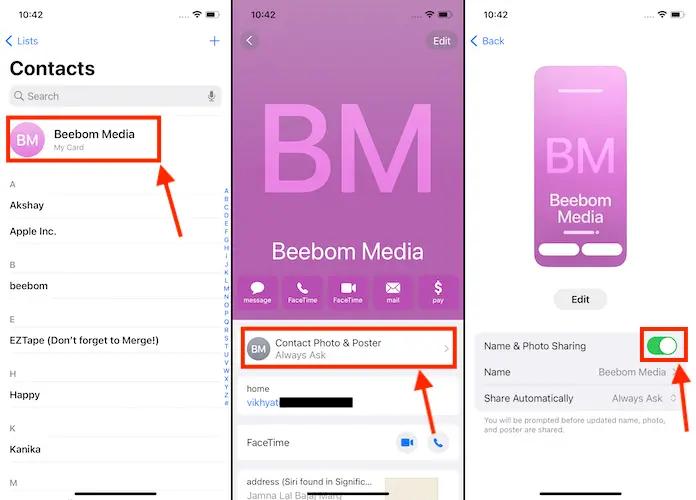
6. Enable the Show My Caller ID
If you’ve turned off the “Show My Caller ID”, you may face the “iOS 17 contact poster not working” issue. Here’s how to do it.
- 1. Launch the settings on the iOS device and launch the “Phone app settings.”
- 2. Click the “Show My Caller ID” icon and then turn on the “Show My Caller ID” toggle.
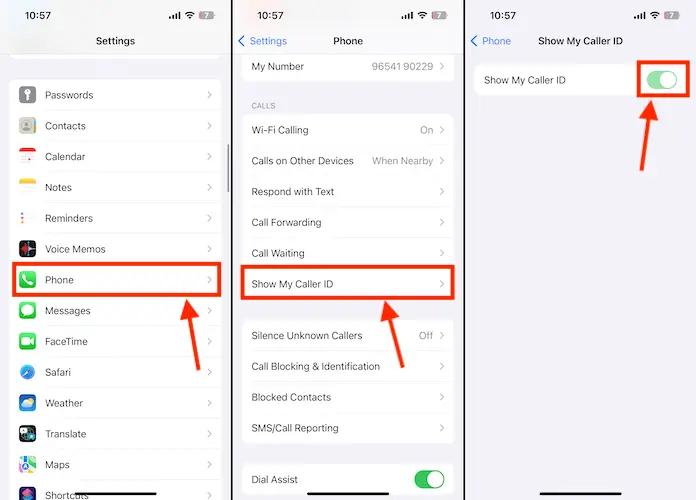
7. Create a New Contact Poster After Deleting the Earlier One
Deleting the Contact Poster and creating a new Contact Poster might also assist you in making the Contact Poster feature work appropriately.
- 1. Start the Contacts app on the iOS device and hit the “Contact Card” button.
- 2. See the Contact Poster setting by clicking the “Contact Photo & Poster” icon.
- 3. Click the Edit button and press the Delete icon to eliminate the contact poster.
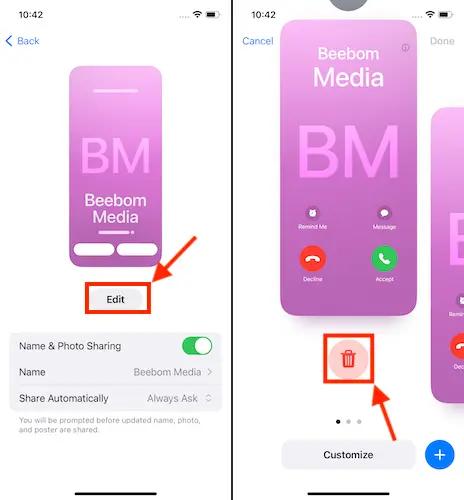
8. Factory Reset the iPhone
If nothing works and you’re still dealing with the “iOS 17 contact poster not working” issue, you can try factory resetting the iOS device to see how it goes. Doing so will cause data loss, but you’ll be able to fix the issue you’ve been facing.
- 1. Start the iPhone settings and click on the General button.
- 2. Press the Reset icon and select the “Erase All Content and Settings” button.
FAQs
1. Can you delete a saved Contact Poster in iOS 17?
You can review the guidelines below to delete the contact poster in iOS 17.
- 1. Launch the phone app and navigate to the contact tab.
- 2. Press on the Name Card and choose the Contact Photo and Poster icon.
- 3. Select the Contact Poster you want to remove by swiping to your left side. Press the Delete button after swiping the Contact Poster. Click on the Delete button to confirm the action.
2. How to change the contact poster on iOS 17?
You can edit the Contact Poster by looking at the guidelines below.
- 1. After starting the Phone App, you’ll need to click the Contacts button.
- 2. Select the My Contact Posters & Photos button by hitting the My Card icon.
- 3. After swiping through the contacts posters, you can choose the most desired option.
3. Why does the “iOS 17 contact poster not working” issue occur?
You may face the “iOS 17 contact poster not working” issue for two reasons. For instance, the issue might be caused because your iOS device doesn’t support the iOS 17 update. If you don’t enable the Contact Posters in the settings, it might also cause the issue you’re dealing with.
Conclusion
With the arrival of the iOS 17 update, issues like the “iOS 17 contact poster not working” issue have become a norm. We have listed the 8 flawless ways to eliminate the issue you’ve been dealing with.
Opting for the StarzSoft Fixcon iOS System Repair is the best way to fix your issue as it enables you to fix the 150+ iOS issues without even bothering to cause the data loss.
