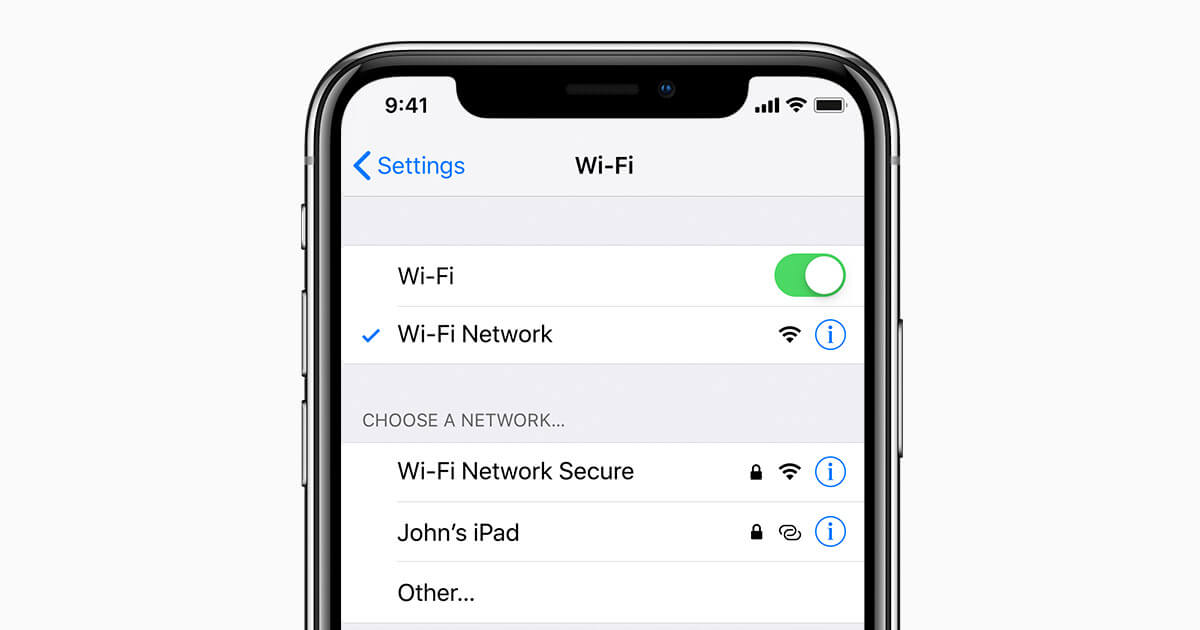
“Today I took my new iPad to work. After seeing the iPad, my manager asked me if I knew that we had Wi-Fi. I did not know. All computers and laptops use ethernet. After telling him that I did not know, he took my iPad and connected it to the Wifi.
My question is, is it possible to find Wifi password on iPhone or iPad? I want to use the password that my manager entered on my iPad to connect my iPhone to the Wi-Fi network.” – Daniel, Quora
Connecting an iDevice to a Wifi network is extremely easy if you know the password. The iPhone or iPad will remember the password. In the future, when connecting to the same Wifi network, you won’t have to enter its password. However, unlike devices running on Android, iDevices do not show the Wifi password.
Maybe you would like to connect a different iPhone or iPad to the same Wi-Fi network but you cannot recall the exact Wifi password. Also, you may want to share the Wi-Fi password with colleagues. If you are in one of these situations, you would want to know how to find Wifi password on iPhone.
Luckily, there are some workarounds that can make it possible for you to find Wifi password on your iPhone. Read on to learn how to get Wifi password from iPhone.
Find Wifi Password on iPhone Using Router Settings
For this method to work, you will need to find the Wifi router IP address and then log into the router’s settings. If you do log in successfully, you should be able to view the Wifi password. While the method sounds complicated, it is not. To learn how to see Wifi password on iPhone using this method, follow the simple steps we have outlined below:
Step 1: On your iPhone or iPad, launch the Settings app and then navigate to Wifi. Locate the name of the Wifi whose password you would like to view and then tap the “i” icon next to the name.
Step 2: In the router section, highlight and copy the IP address.
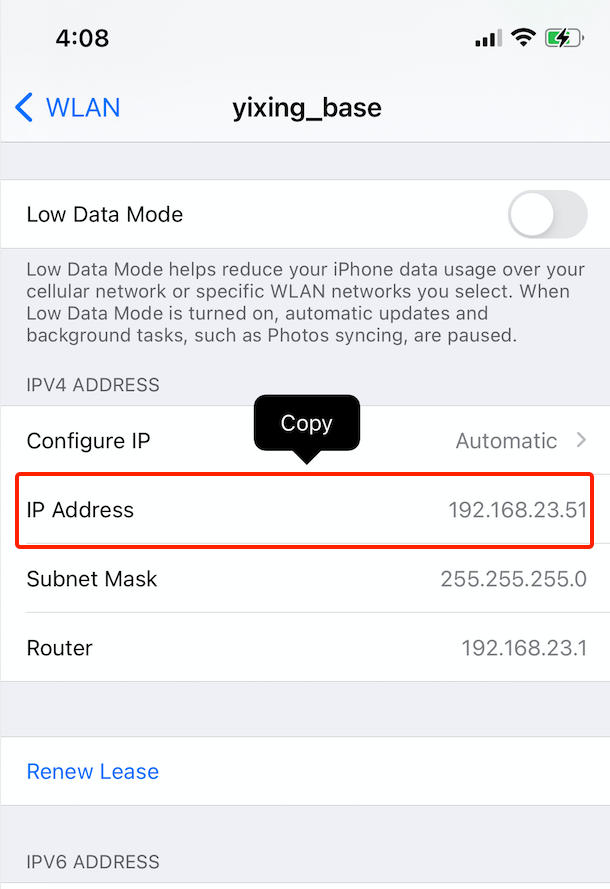
Step 3: Go back to the Home page and locate Safari. Launch the web browser and paste the IP address copied in step 2 above in the address bar. Hit Enter. A login panel page should appear.
Step 4: Use your router’s default username and password to log in. The default username and password are usually admin. If admin fails to work for you, try to search online for the default password and username for the router. You can try searching “default password and username for [router name] router model”.
Step 5: After logging in successfully, visit Wireless Setup/Wireless Settings to view the current Wifi password.
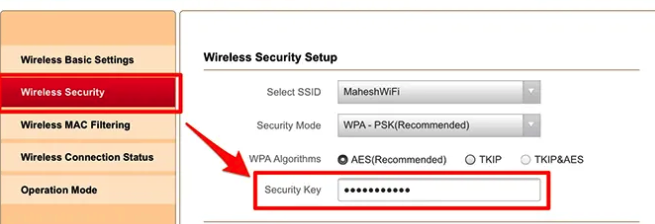
Note: This method does not always work. For example, if the network administrator has already changed the default settings, username, and password, this method will not help you find Wifi password on iPhone.
Use iCloud Keychain Sync to View Wifi Password on iPhone
If you are currently logged into the same iCloud account on your Mac, iPad, and iPhone, it is possible to use the iCloud Keychain to sync the Wifi passwords you have on your iDevice with your Mac. Then, you can use the Keychain app to view the passwords.
To learn how to get Wifi password from iPhone using the iCloud Keychain Sync, follow the simple steps we have outlined below:
Step 1: On your iPad or iPhone home screen, visit Settings > iCloud > Keychain. Toggle on the iCloud Keychain feature.
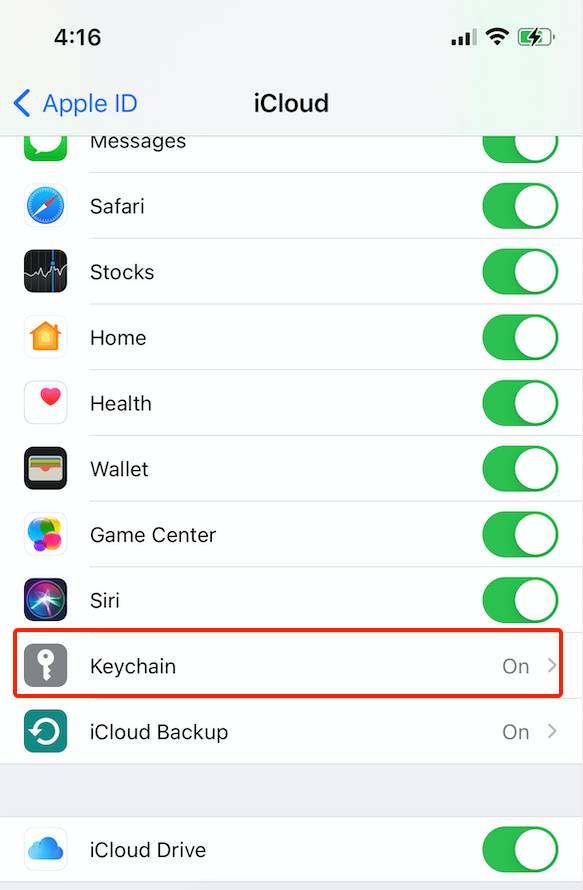
Step 2: On your Mac, go to System Preferences >> iCloud >> Keychain, and turn the option on.
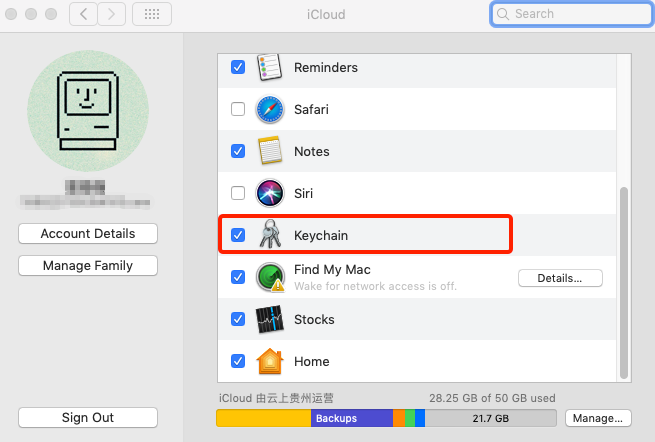
Step 3: Use the Spotlight to locate and open Keychain Access.
Step 4: Locate the Wi-Fi network that your iPhone is currently connected to and then tap “show password”. This should help you find Wifi password on iPhone.
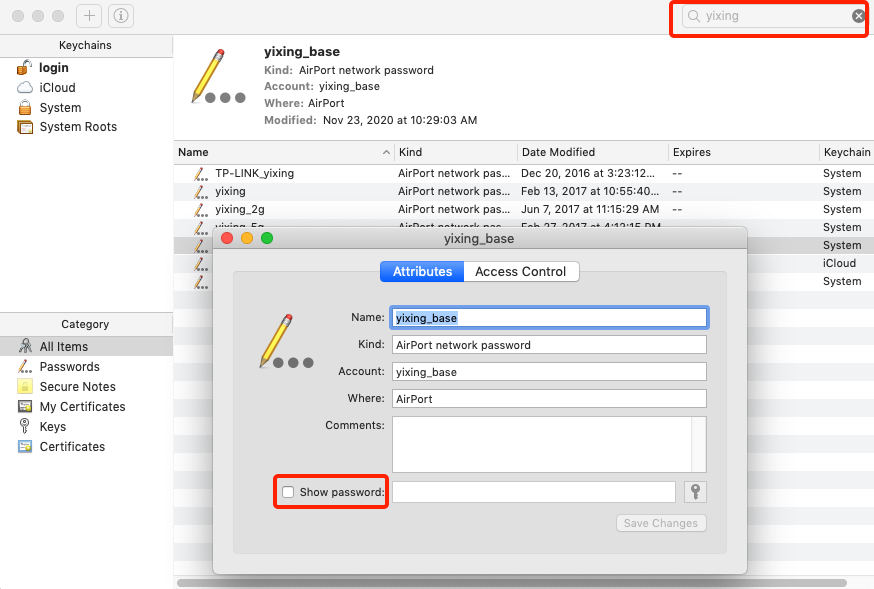
Note: This method will work for you if you do own a Mac. If you own a Windows PC, this method won’t be useful to you.
Get Wifi Password on iPhone without Seeing It (Sharing)
As you have probably noticed, it is not easy to find Wifi password on iPhone. If you are trying to find the Wifi password so that you can enter it on a different iDevice (say, your friend’s iPad or iPhone), you can opt for a much easier option. You can easily share the password.
Below, we will show you the simple steps you need to follow to share a Wifi password with a different Apple device. It is worth noting that you won’t view the password when you share it with a different iPad or iPhone.
Step 1: Add the iDevice owner to your contact list.
To do this, you will need to open Contacts on the iPhone whose Wifi password you are trying to share and then click Add. Enter the iCloud username and password of the individual with whom you want to share the Wifi password. Your colleague should also add your iCloud account to his or her iPhone/iPad.
Step 2: On both your iDevice and your friend’s iDevice, turn Bluetooth on.
Step 3: On your colleague’s iPhone or iPad, launch Settings > Wifi and locate the name of the Wifi network whose password you intend to share. Tap on the Wifi. A password box will appear on the iPad or iPhone.
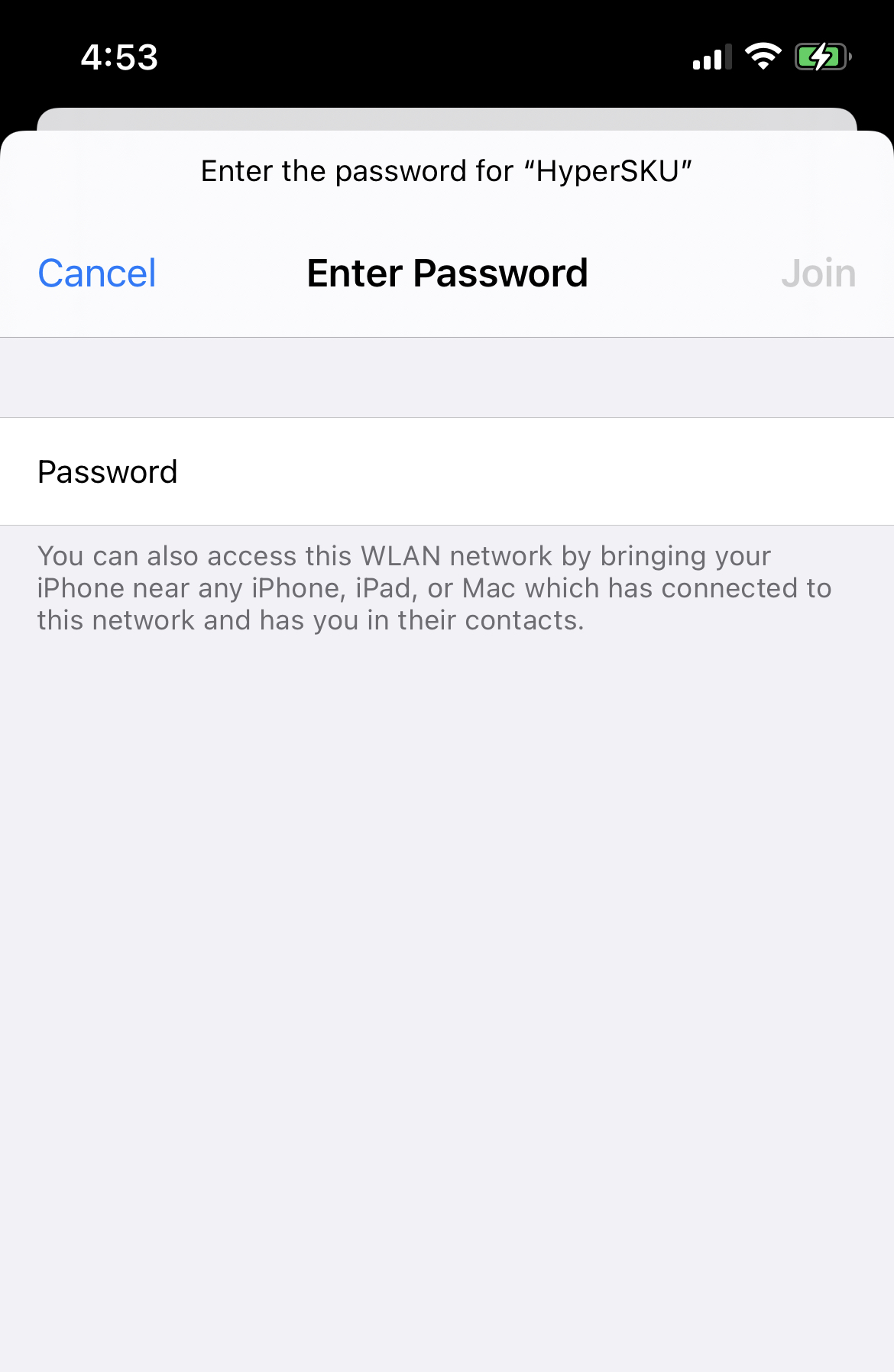
At the same time, a dialog should pop up on your iPhone or iPad. Sometimes you should wait a little longer to see the dialog.
Step 4: On the dialog, click Share Password and your colleague’s iPad or iPhone will be connected to the Wifi.
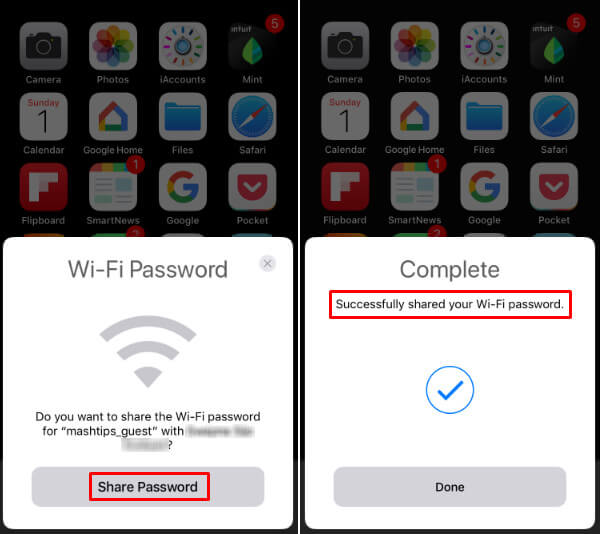
Note: For this solution to work for you, the iDevices should be running on iOS 11 and above.
Find Wifi Password on Jailbroken iPhone/iPad
If your iPad or iPhone is already jailbroken, it will be much easier for you to find Wifi password on iPhone. Some Cydia tweaks and apps which can only be installed on jailbroken iDevices offer an easy solution to how to see WIFI password on iPhone.
Below, we will show you how to get Wifi password from iPhone by introducing various apps and tweaks you can use on a jailbroken iDevice:
Cydia Tweak: NetworkList
The steps we have outlined below should show you how to get Wifi password from iPhone using NetworkList:
Step 1: Locate NetworkList in Cydia and install the tweak.
Step 2: Restart the iOS device home screen by tapping the Springboard.
Step 3: Now launch Settings and go to Wifi > Known Networks. You should be able to view all the Wifi networks you had connected to previously. Also, their passwords will be visible.
Third-Party Apps to Help You Access Wifi Password on iPhone
WiFi Passwords
The steps we have outlined below will help you learn how to show Wifi password on iPhone through an app known as WiFi Passwords. Wifi Passwords makes it extremely easy for iDevice users to find Wifi password on iPhone.
Note that if your iPhone or iPad is yet to be jailbroken, installing the app will be impossible.
Step 1: From the home screen, locate Cydia and tap on it. Search for Wifi Passwords. Before you install Wifi Passwords on your iPad or iPhone, you may need to install some sources on Cydia.
For this reason, you will need to start by going to Cydia > Manage > Sources > Edit menu and then add “http://iwazowski.com/repo/” as the source.
Step 2: After adding the source described in step 1 above, go ahead and install Wifi Passwords by simply tapping on the install tab. The install tab should be available on the top-right corner.
Step 3: After the installation, tap Return to Cydia. Next, return to the home screen.
Step 4: Launch the Wifi Passwords application to access all your Wifi networks and their passwords.
iSpeedTouchpad
To learn how to see Wifi password on iPhone using iSpeedTouchpad, follow the simple steps we have outlined below:
Step 1: Launch Cydia from your iPad or iPhone home screen.
Step 2: In the search bar, type “iSpeedTouchpad”. Tap on the application from the results which appear and then install it.
Step 3: After the installation is complete, click Return to Cydia and then return back to home.
Step 4: Run iSpeedTouchpad and search for all the currently available networks. When the network whose password you want appears, click on it. The app should display all the passwords available for the Wifi network.
Speedssid
One feature that makes this app stand out is that it has the ability to hack the password for Wifi networks that you are not close to. To know how to get Wifi password from iPhone using Speedssid, you need to follow the steps we have described below.
Step 1: Launch Cydia and search for Speedssid. The app should appear in the results list. Tap on the app and install it on your iPhone.
Step 2: Launch the app and follow the onscreen instructions to get the Wi-Fi password for your preferred Wifi network.
Dlssid
Just as the name of the app suggests, Dlssid focuses on helping iDevice users find Wifi passwords for Dlink wireless routers. The application has the ability to search for Wifi passwords by tracking any Mac Network address you enter. The application can be installed in a similar manner as the other applications we have outlined above.
Summary
If you intend to find Wifi password on iPhone, this article shows you how to see Wifi password on iPhone. As you have already noted, not all methods we have outlined above will work for you. Some have requirements which your iPhone may not meet. However, you should find a solution that helps you achieve what you want.
